Turbo Commands Addon Mcpe
Tired of typing commands in chat? Turbo Commands Addon (1.20, 1.19) allows you to save any command and execute it with the click of a button! Multiplayer is supported! Compatible with all other addons! This addon adds a new item using which opens a menu where you can execute, add, edit, delete commands, and more!
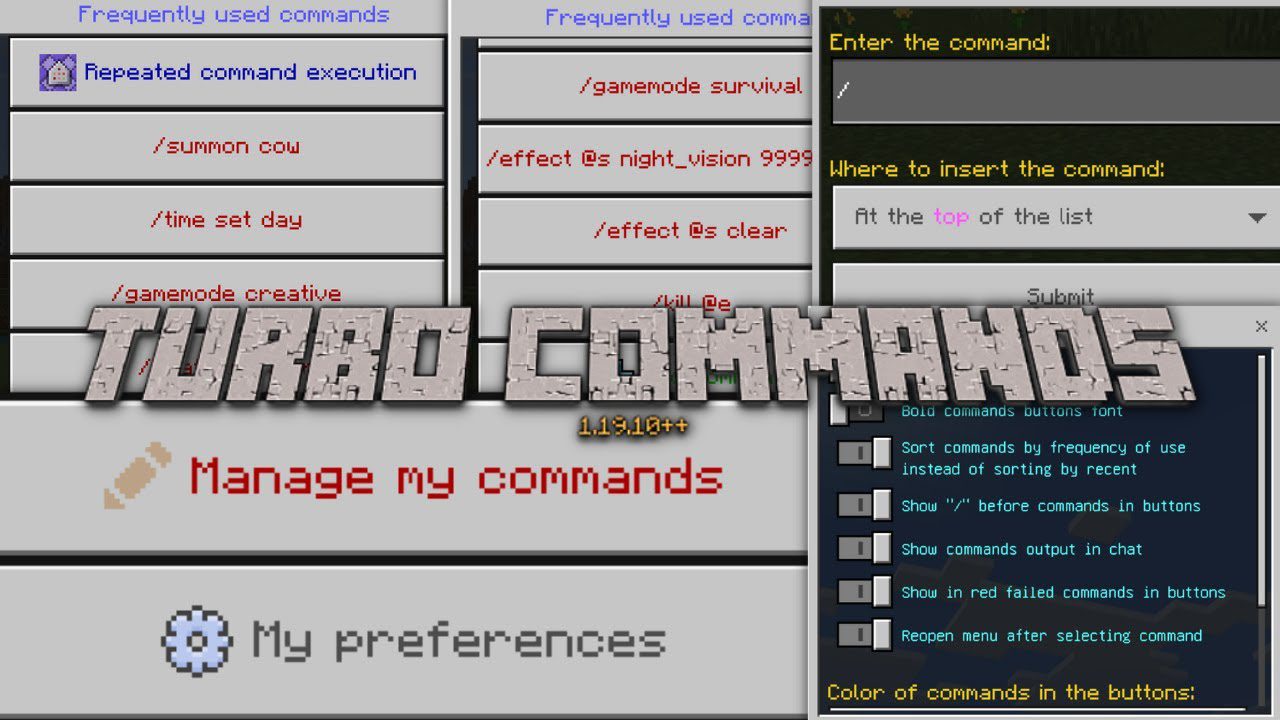
Features:
- Repeated command execution! By pressing one button, you can execute your command as many times as you want! The delay between executions is adjustable!
- Fully customizable! The color of commands in the buttons, the order of sorting, the display of the result of the execution in the chat, and much more!
- Supports multiplayer! Only operators can get access the menu!
- Fully compatible with any other addons!
How to use it?
- After entering the world with this addon, you will not have access to the menu. To gain access type /function sirob_turbocommands
- After that, you will get access and you will be given the “Turbo Commands” item:

- Use it (tap the screen or right mouse button) to open the Turbo Commands Menu:
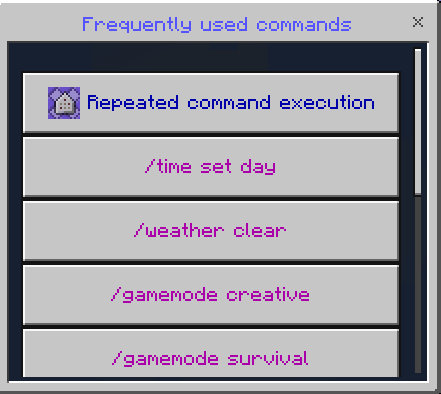
- We pre-added some commonly used commands!
- Useless commands? You can delete or replace them with your own or add new ones! We’ll look into that later
- Click on any command to execute it once
Add a new command:
- In the main menu press the “Add command” button,
- In the input field enter your command
- And in the dropdown list select where to insert the new command
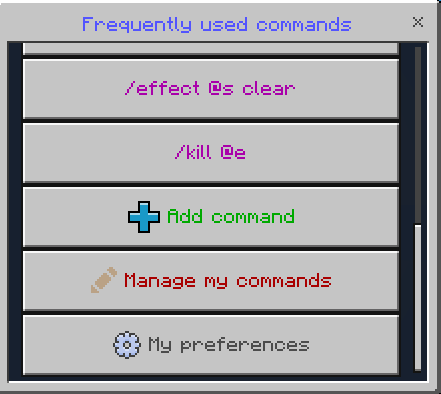
Repeated command execution:
- In the main menu press the “Repeated command execution” button,
- Select the command that will be executed repeatedly,
- Set the number of repetitions,
- And set a delay in ticks between executions (1 second = 20 ticks)

Manage your commands:
- In the main menu press the “Manage my commands” button,
- Select the command you want to edit or delete,
- And edit the command in the input field. To delete the command, leave the input field blank
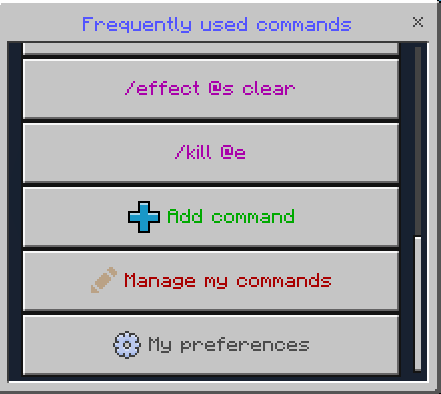
Customize preferences:
- In the main menu press the “My preferences” button.
- And here you can adjust your preferences:
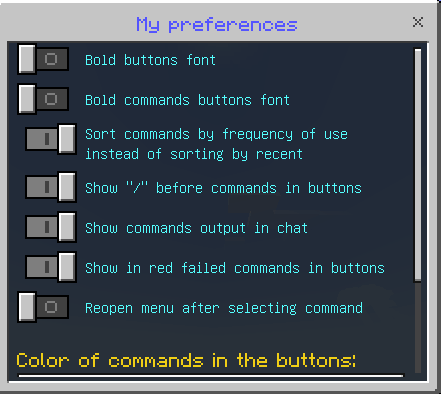
Note:Â these are not global addon settings, but your personal preferences. Each player can customize his preferences however he wants!
Here you can configure:
- Bold buttons font. If enabled, all buttons in the menu except the command buttons will be in bold
- Bold commands buttons font. If enabled, the command buttons will be in bold
- Sort commands by frequency of use instead of sorting by recent:
- Sorting “by frequency of useâ€: the more times you use a command, the higher it will be in the list.
- Sorting “by recent”: the last used command is moved to the top of the list.
- Show “/” before commands in buttons. If disabled, commands will be displayed without the “/”
- Show commands output in chat. If disabled, the command output will be hidden (this does not affect any /gamerule)
- Show in red failed commands in buttons. If disabled, the command in the button will not be colored red if its execution failed
- Reopen the menu after selecting the command. If enabled, the menu will reopen after you click on the command
- Color of commands in the buttons.
Giving another player access to Turbo Commands:
- Just type /execute playername ~~~ function sirob_turbocommands
- To revoke access, enter the above command again
- Warning: A player with access to Turbo Commands will be able to use all Minecraft commands even if he is not an operator!
Installation Note:
- How to use this addon in the Realm and Aternos: Download the world from your realm, enable the necessary experiments, add this addon to it, and upload it back to the realm.
- The “Turbo Commands” item can be found in the creative inventory in the “Construction” tab.
How to install:
How To Install Mod / Addon on Minecraft PE
How To Install Texture Packs on Minecraft PE
How To Install Map on Minecraft PE
Turbo Commands Addon (1.20, 1.19) Download Links
For Minecraft PE/Bedrock 1.19
Behavior: Download from Server 1 – Download from Server 2
Resource: Download from Server 1 – Download from Server 2
For Minecraft PE/Bedrock 1.20
Behavior: Download from Server 1 – Download from Server 2
Resource: Download from Server 1 – Download from Server 2