Slowness Status Effect Wiki Guide
This Minecraft tutorial explains the Slowness effect with screenshots and step-by-step instructions.
Background
The Slowness effect is a status effect that decreases your speed causing you to move slower in the game.
There are levels of Slowness such as Slowness II, Slowness III, Slowness IV and so on. The higher the level of Slowness, the slower your movement.
| Status Effect | Slowness |
|---|---|
| Type | Harmful Effect |
| Description | Decreases your speed causing you to move slower in the game |
| Effect Icon |  |
| Particles | Gray particle effects appear floating around you |
| Items that give Effect |  Arror of Slowness Arror of Slowness Arrow of the Turtle Master Arrow of the Turtle Master Potion of Slowness Potion of Slowness Potion of the Turtle Master Potion of the Turtle Master Splash Potion of Slowness Splash Potion of Slowness Splash Potion of the Turtle Master Splash Potion of the Turtle Master Lingering Potion of Slowness Lingering Potion of Slowness Lingering Potion of the Turtle Master Lingering Potion of the Turtle Master |
| Game Command | /effect command |
Icon and Particle Effects
When you have the Slowness effect, the following icon will appear in the top right corner of your screen (in older versions of Minecraft, the effect icons only appears when you are viewing the inventory menu):

You will also see particle effects floating around you. In the latest version of Minecraft, these particle effects will be gray.
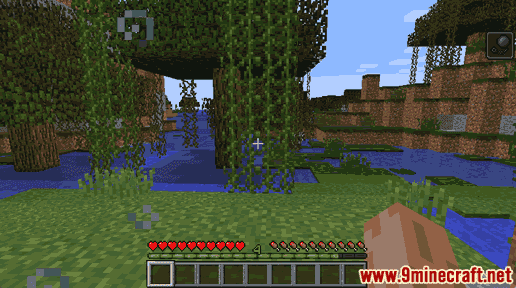
When the Slowness effect wears off, the icon and particle effects will disappear. You will be back to your normal status.
Duration
Depending on how you get the effect, the duration of the Slowness effect will be different. To see how much time is remaining for the effect, go to your inventory menu.
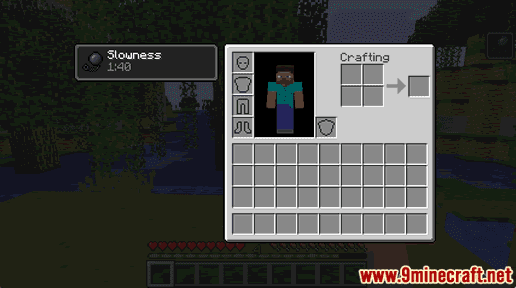
In this example, it says 1:40 under Slowness so this means that there is 1 minute and 40 seconds remaining of the Slowness effect.
Items that give the Slowness Effect
The following are items that give the Slowness effect in Minecraft:
How to make an Arrow of Slowness
How to make an Arrow of the Turtle Master
How to make a Potion of Slowness
How to make a Potion of the Turtle Master
How to make a Splash Potion of Slowness
How to make a Splash Potion of the Turtle Master
How to make a Lingering Potion of Slowness
How to make a Lingering Potion of the Turtle Master
Effect ID and Name
Minecraft Java Edition (PC/Mac)
In Minecraft, Slowness has the following effect ID and Name values:
| Icon | Status Effect (Minecraft ID Name) |
ID | Platform | Version |
|---|---|---|---|---|
 |
Slowness (minecraft:slowness) |
2 |  Java Edition (PC/Mac) Java Edition (PC/Mac) |
- Icon is the image that will appear when you have this effect.
- Status Effect is what the effect is called and (Minecraft ID Name) is the string value used in the /effect command.
- IDÂ is the Internal number for the effect.
- Platform is the platform that applies.
- Version is the Minecraft version number that the effect was introduced for the name and ID that is listed.
Effect Command for Slowness
Effect Command in Minecraft Java Edition (Current)
Slowness:
/effect give @p slowness 99999
Slowness II:
/effect give @p slowness 99999 1
Slowness VI (highest amplifier that worked without glitching):
/effect give @p slowness 99999 5
To remove all status effects including Slowness, you can either drink milk or use the following /effect command:
/effect clear @p
Effect Command in Minecraft Java Edition (PC/Mac) 1.11 and 1.12
Slowness:
/effect @p slowness 99999
Slowness II:
/effect @p slowness 99999 1
Slowness VI (highest amplifier that worked without glitching):
/effect @p slowness 99999 5
To remove all status effects:
/effect @p clear
TIP:Â Although you can go up to 255 for the amplifier for Slowness, Minecraft might not behave as expected so be careful. An amplifier too high and you won’t move properly. We have successfully tried an amplifier as high as 5 which gives you Slowness VI.
Other Status Effects
Here are the other status effects in Minecraft such as: