Polished Basalt Wiki Guide
This Minecraft tutorial explains how to craft polished basalt with screenshots and step-by-step instructions.
In Minecraft, polished basalt is one of the many building blocks that you can make. The crafting process will create 4 polished basalt at a time.

Let’s explore how to make polished basalt.
Where to find Polished Basalt in Creative Mode
Minecraft Java Edition (PC/Mac)
Here is where you can find polished basalt in the Creative Inventory menu:
| Platform | Version(s) | Creative Menu Location |
|---|---|---|
 Java Edition (PC/Mac) Java Edition (PC/Mac) |
1.16 – 1.19.4 |  Building Blocks Building Blocks |
- Platform is the platform that applies.
- Version(s)Â is the Minecraft version numbers where the item can be found in the menu location listed (we have tested and confirmed this version number).
- Creative Menu Location is the location of the item in the Creative Inventory menu.
Required Materials to make Polished Basalt
In Minecraft, these are the materials you can use to craft polished basalt:
4 Basalt
How to craft Polished Basalt in Survival Mode
1. Open the Crafting Menu
First, open your crafting table so that you have the 3×3 crafting grid that looks like this:
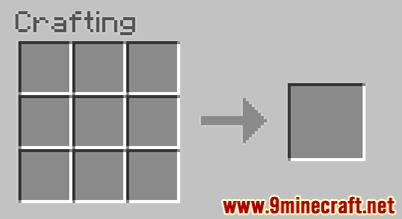
2. Add Items to make Polished Basalt
In the crafting menu, you should see a crafting area that is made up of a 3×3 crafting grid. To make polished basalt, place 4 basalt in the 3×3 crafting grid.
When making polished basalt, it is important that the blocks of basalt are placed in the exact pattern as the image below. In the first row, there should be 1 basalt in the first box and 1 basalt in the second box. In the second row, there should be 1 basalt in the first box and 1 basalt in the second box. This is the Minecraft crafting recipe for polished basalt.
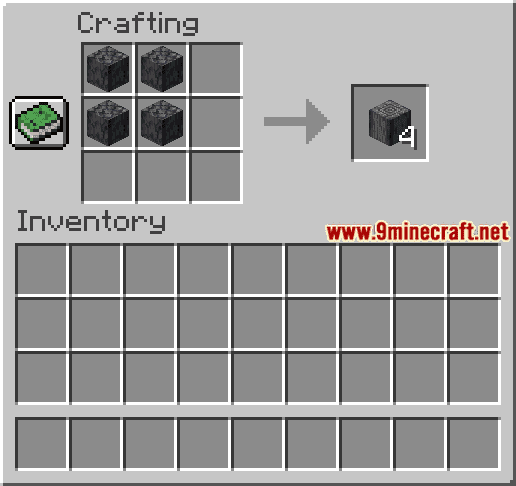
Now that you have filled the crafting area with the correct pattern, the polished basalt will appear in the box to the right.

3. Move the Polished Basalt to Inventory
Once you have crafted polished basalt, you need to move the new item to your inventory.
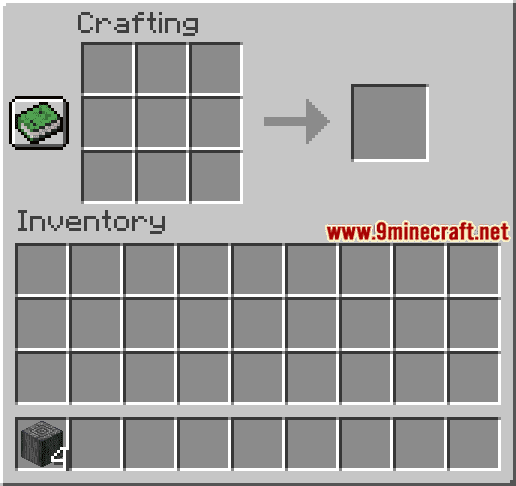
Congratulations, you have made polished basalt in Minecraft!
Item ID and Name
Minecraft Java Edition (PC/Mac)
In Minecraft, polished basalt has the following Name, ID and DataValue:
| Description (Minecraft ID Name) |
Data Value | Stack Size | Platform | Version(s) |
|---|---|---|---|---|
| Polished Basalt (minecraft: |
64 |  Java Java |
1.16 – 1.19.4 |
- Description is what the item is called and (Minecraft ID Name) is the string value that is used in game commands.
- Data Value (or damage value) identifies the variation of the block if more than one type exists for the Minecraft ID.
- Stack Size is the maximum stack size for this item. While some items in Minecraft are stackable up to 64, other items can only be stacked up to 16 or 1. (NOTE: These stack sizes are for vanilla Minecraft only. If you are running a mod, some mods may change the stack size for an item.)
- Platform is the platform that applies.
- Version(s)Â is the Minecraft version numbers that the Minecraft ID and Name are valid for.
Block States for Polished Basalt
Minecraft Java Edition (PC/Mac)
In Minecraft Java Edition (PC/Mac), the block states for Polished Basalt are:
| Block State | Value | Def | Req | Example |
|---|---|---|---|---|
| axis | y | Yes | No | [axis: |
| axis | x | No | No | [axis: |
| axis | z | No | No | [axis: |
- Block State is the internal name for the block state.
- Value is the value for the block state.
- Def indicates that it is the default, if omitted.
- Req indicates that it must be included in command to properly identify this item/block.
- Example shows how to format the block state to be used in the /fill, /setblock, /clone, or /testforblock command.
Give Command for Polished Basalt
Give Command in Minecraft Java Edition (PC/Mac)
In Minecraft Java Edition (PC/Mac) 1.16, 1.17, 1.18, 1.19 and 1.19.4, the /give command for Polished Basalt is:
/give @p polished_basalt 1
