Playmoresounds Plugin
PlayMoreSounds Plugin (1.13.2, 1.12.2) is a very complete plugin where you can assign sounds for various occasions. The main goal of the plugin is to play a sound whenever a player triggers an event (an action), the most useful features besides playing sounds in a player event are: Play sounds when a player sends a specific command; play loop sounds when a player is inside a sound region that you can create with the wand tool; play a sound when a player says a specific word in chat; play multiple sounds instead of just one; play note block notes instead of just sounds; wait for an interval instead of playing the sound immediately, etc.

Advantages
- Â Addons: PlayMoreSounds supports custom content (Add-ons), so you can download the addons and make PlayMoreSounds compatible with every plugin in your server. Currently the only addons available are inside the jar, but in the future I intend to make a forum to the community share their own addons;
- Assign sounds to specific commands;
- Assign sounds to specific words in chat; (Not in the plugin yet)
- Compatibility: Compatible with versions greater than MC1.7.9;
- Create sound regions without requiring any other plugins to select and store those regions;
- Define which players will hear to the sounds:
- All online on the server;
- Players within a specified range of blocks from the location where the event was triggered (Radius feature);
- The player who made the event.
- Doesn’t affect the server performance: If you’re not using an event, PlayMoreSounds will automatically unregister the event that was consuming server memory in the background;
- Play enter, exit, loop sounds when you are inside specific biomes or regions; (Not in the plugin yet)
- Play more than one sound for each event;
- Play noteblock notes instead of just bukkit sounds;
- Set an interval to wait instead of playing the sound immediately when the event is triggered;
- Specify the pitch and volume of each sound;
- Specify which worlds the sounds won’t be listenable;
- Test(Play) or list the sounds available in minecraft using commands;
- Toggle the sounds to ON or OFF using commands;
Commands
- /playmoresounds – Shows the plugin description.
- /playmoresounds confirm – Confirms something.
- /playmoresounds edit – Edits something in configuration.
- /playmoresounds help – Shows the command help.
- /playmoresounds list – Lists all available bukkit sounds or noteblock instruments.
- /playmoresounds play – Plays a bukkit sound or a sound from an event of sounds.yml.
- /playmoresounds region – Regions main command.
- /playmoresounds reload – Reloads all configurations.
- /playmoresounds restore – Restores all configurations.
- /playmoresounds sounds – Checks if sounds are toggled on or off.
- /playmoresounds toggle – Toggle the sounds to on or off.
- /playmoresounds update – Checks for updates.
Permissions
- playmoresounds.* – Gives access to all PlayMoreSounds. commands, sounds and features. (Given by default to players with OP).
- playmoresounds.admin – PlayMoreSounds recommended permissions for admins.
- playmoresounds.commands – Gives access to all PlayMoreSounds commands.
- playmoresounds.op – PlayMoreSounds recommended permissions for operators.
- playmoresounds.particle.*Â – Gives access to all PlayMoreSounds particles.
- playmoresounds.particles – Gives access to all PlayMoreSounds particles.
- playmoresounds.player – Gives access to all PlayMoreSounds sounds and toggle command. (Given by default)
- playmoresounds.sound.*Â – Gives access to all PlayMoreSounds sounds.
- playmoresounds.sounds – Gives access to all PlayMoreSounds sounds.
Screenshots:
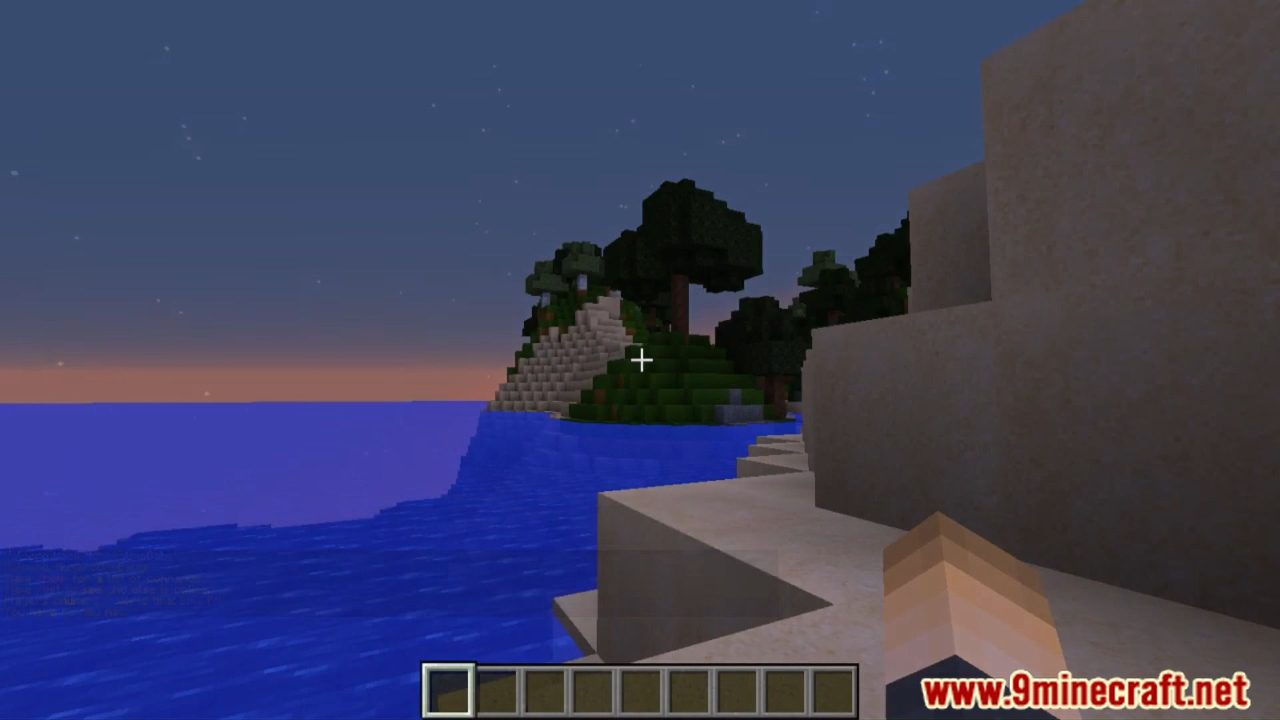
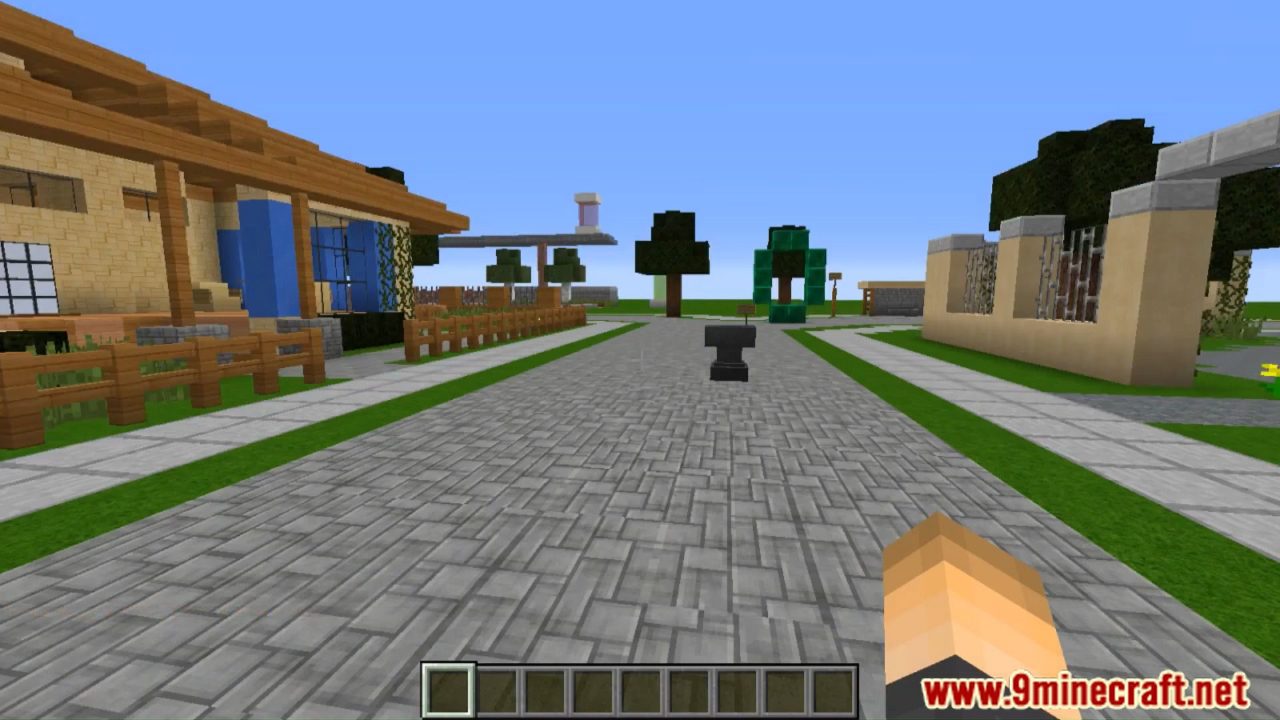


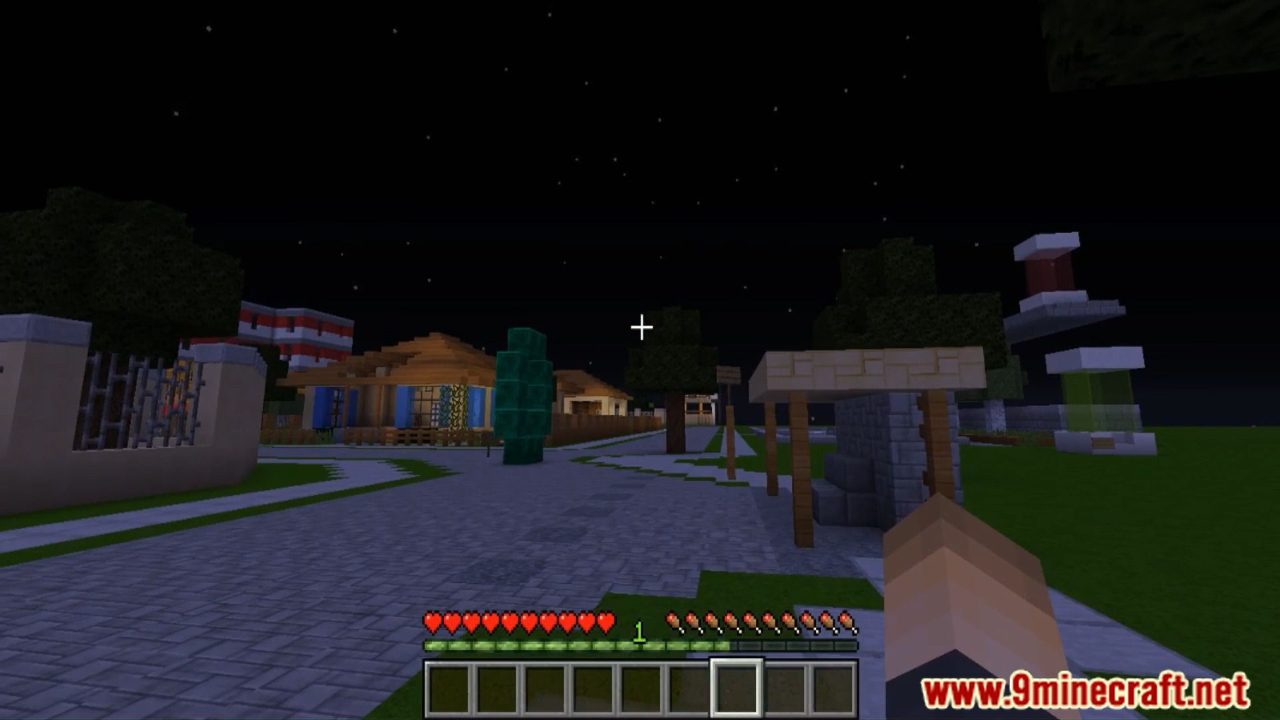
How to install:
- Download a plugin of your choice.
- Place the .jar and any other files in your plugins directory.
- Run the server and wait for it to fully load.
- Type stop in your Minecraft server console to bring the server to a clean stop.
- Run the server.
- All done! Your plugin should be installed and ready to be used.