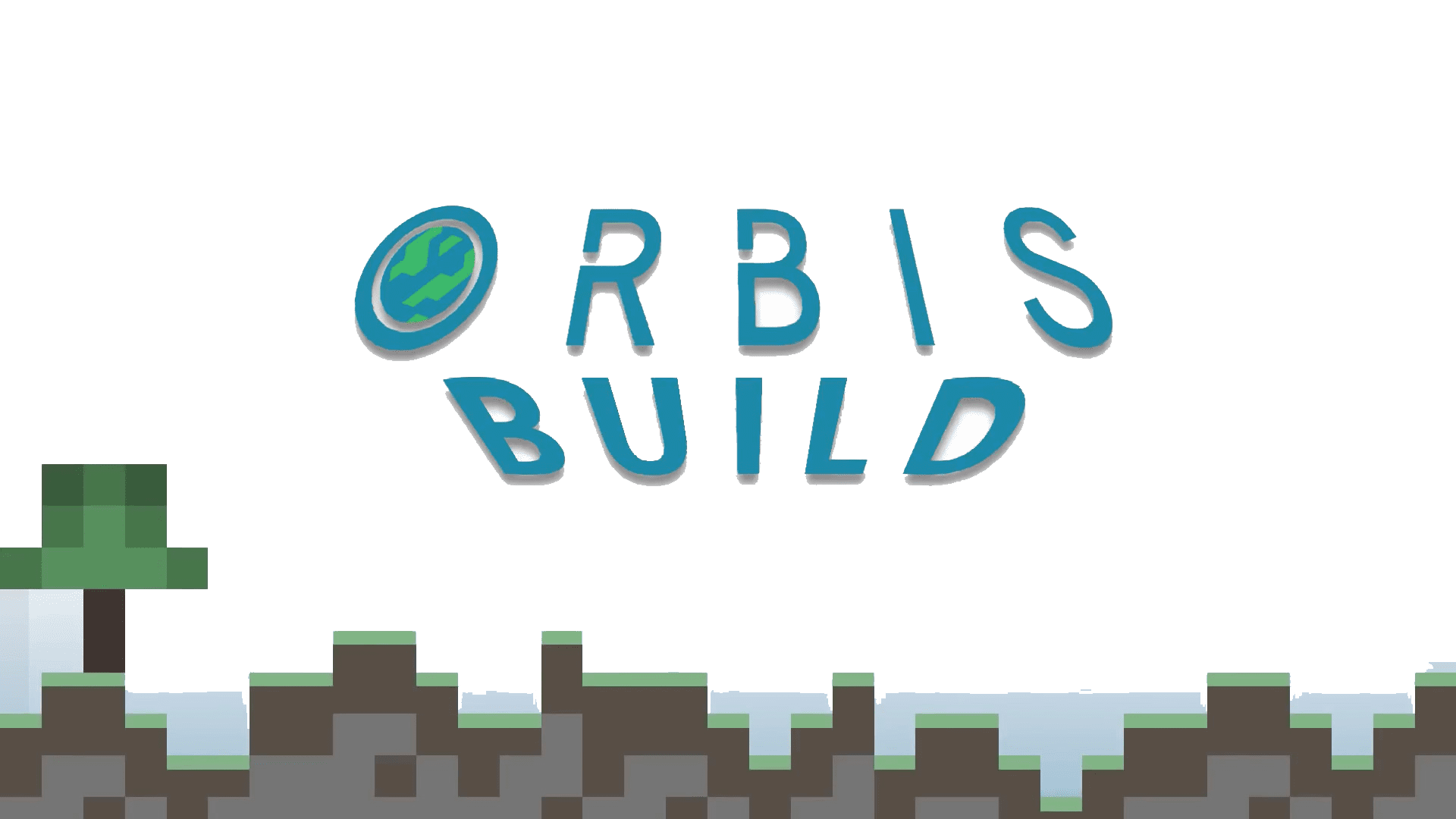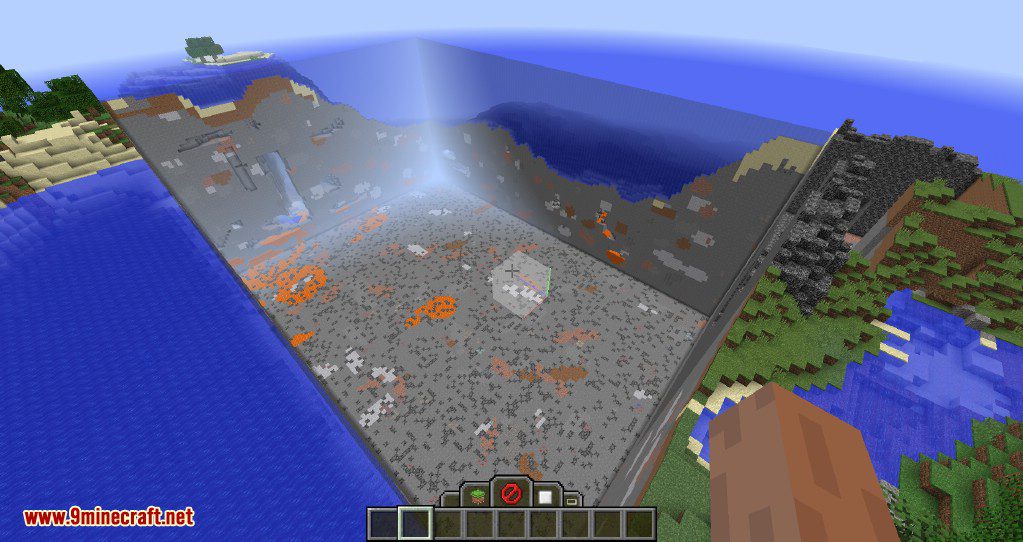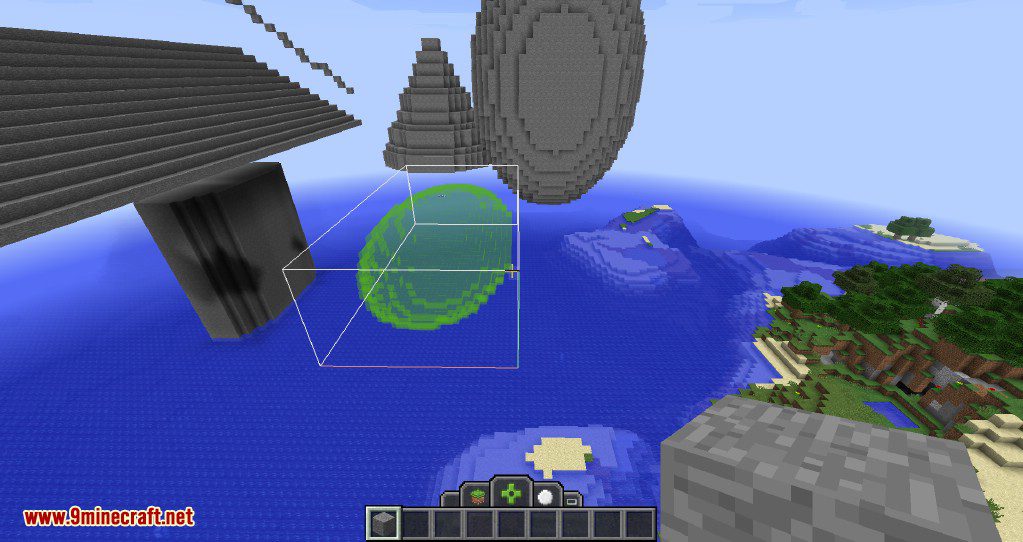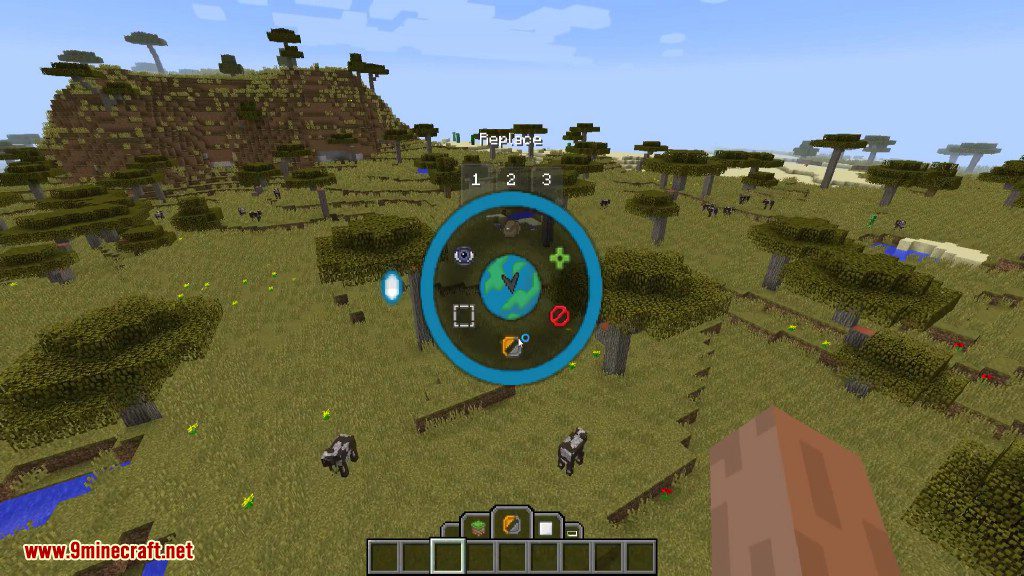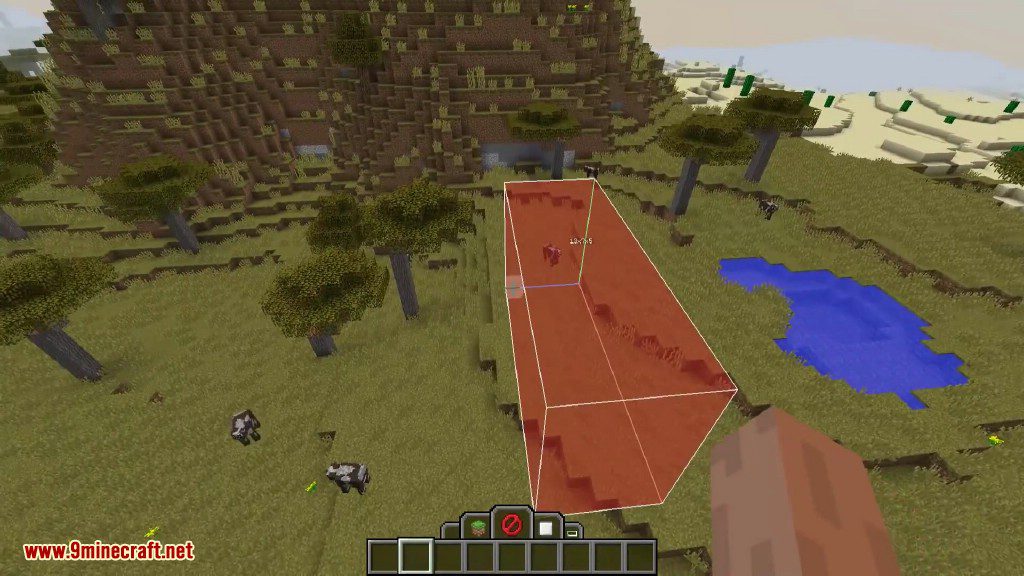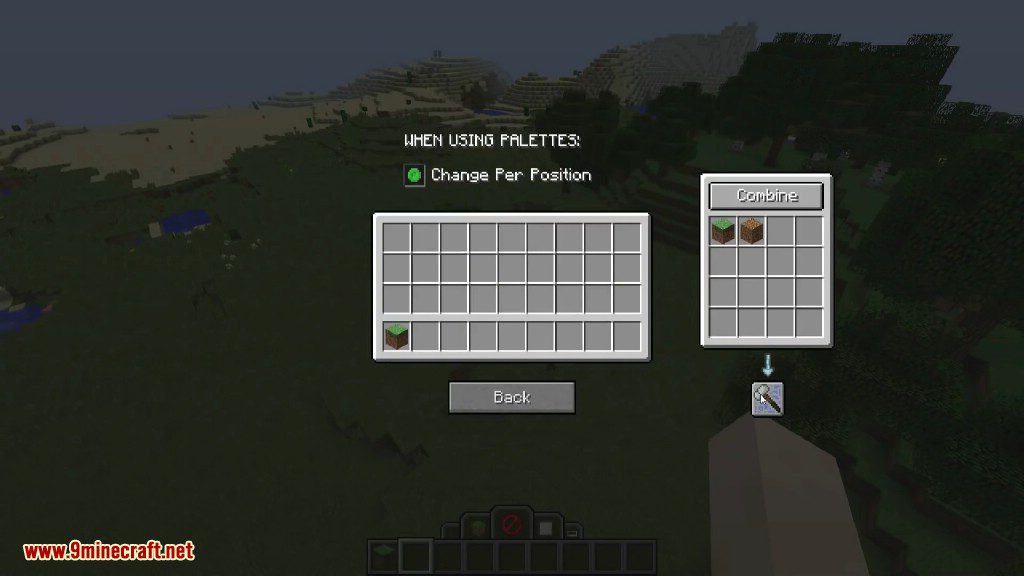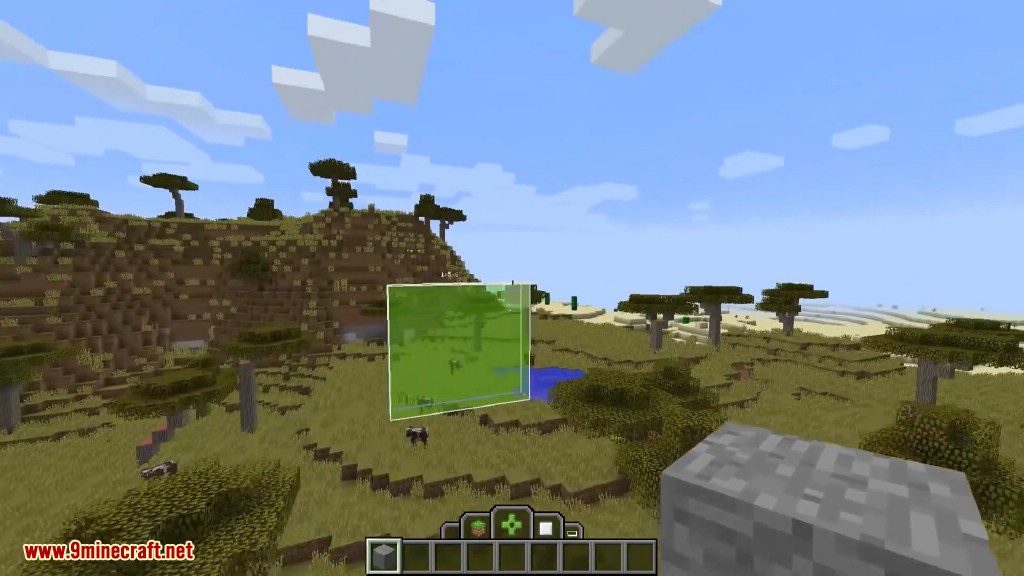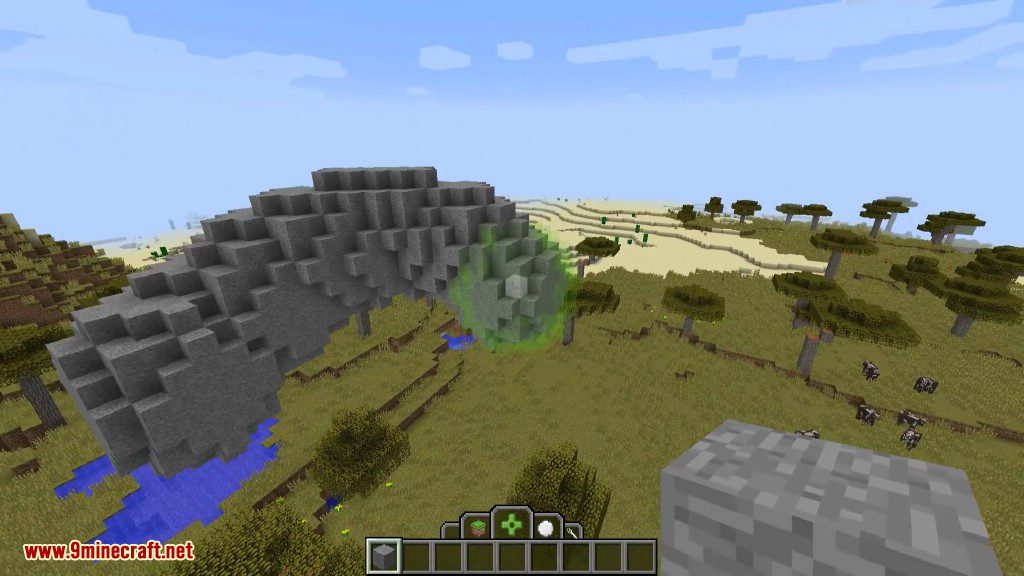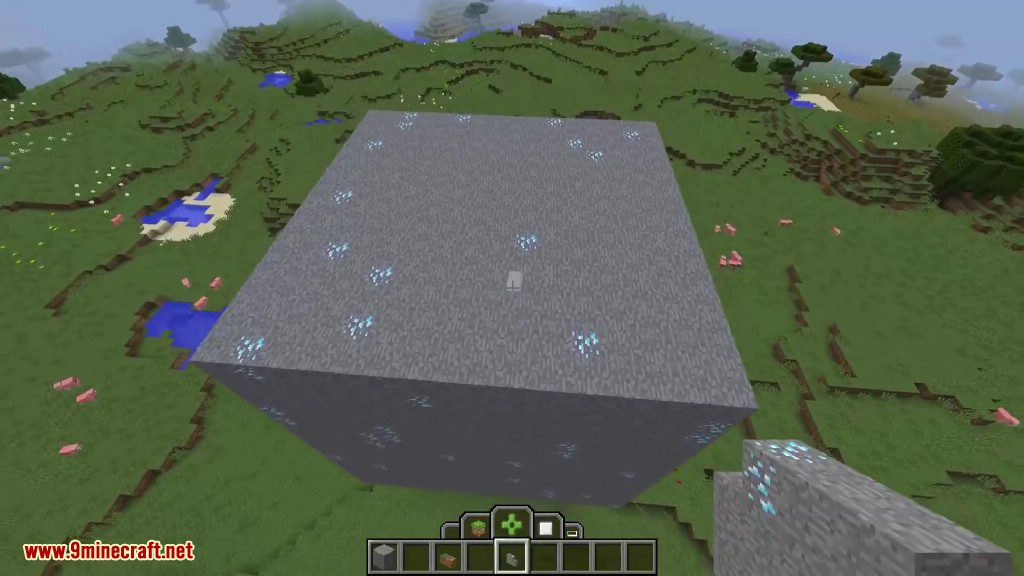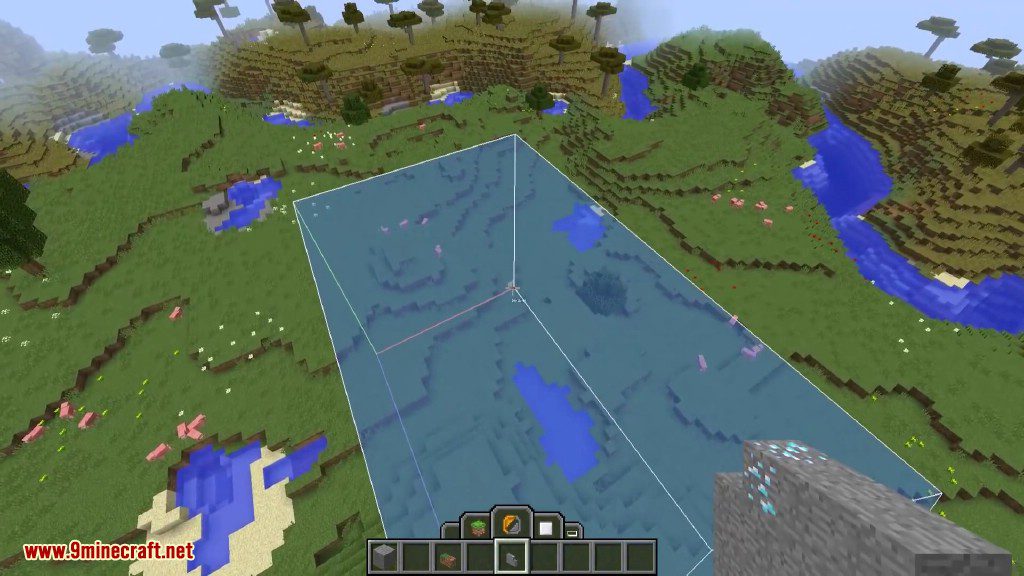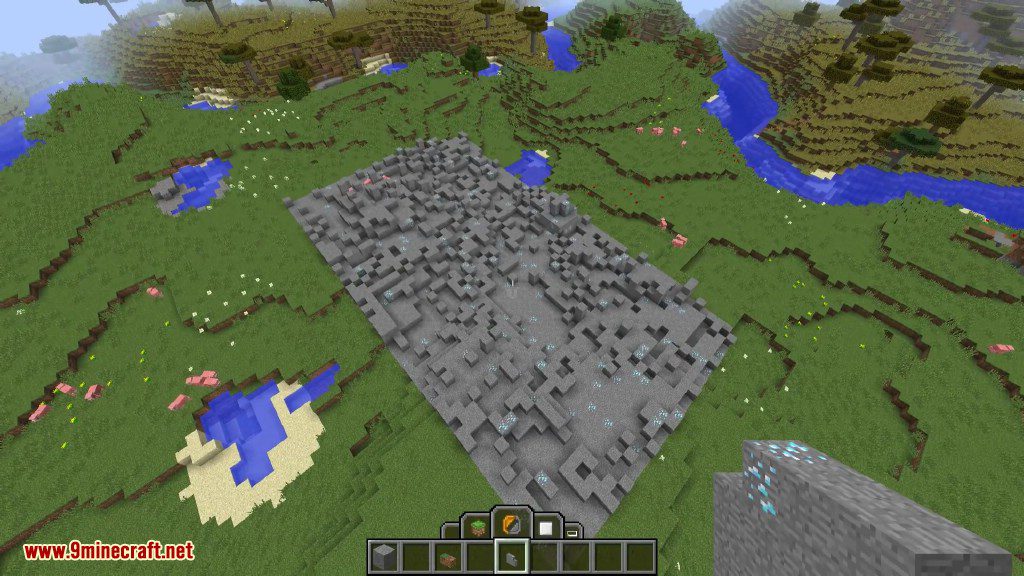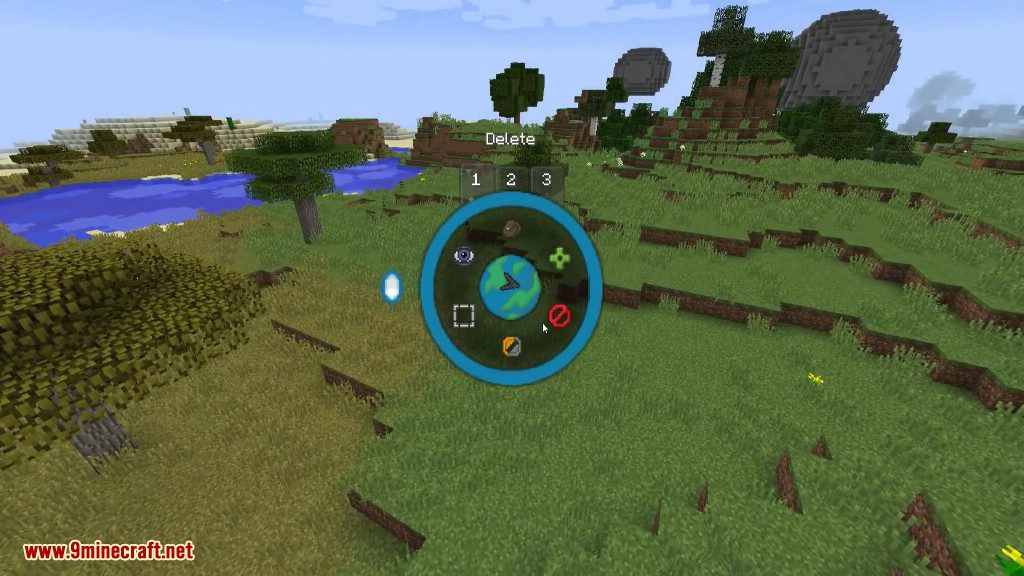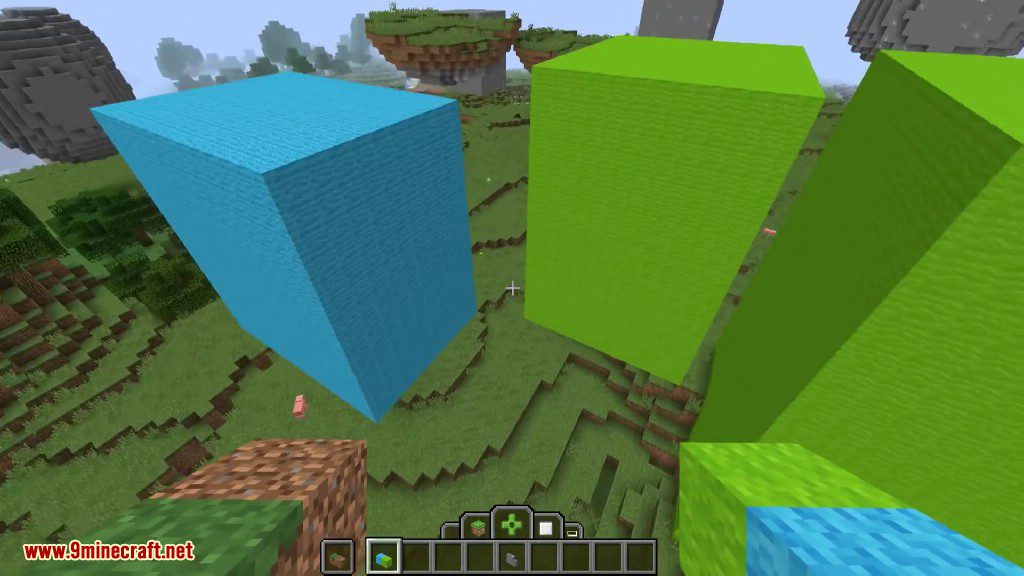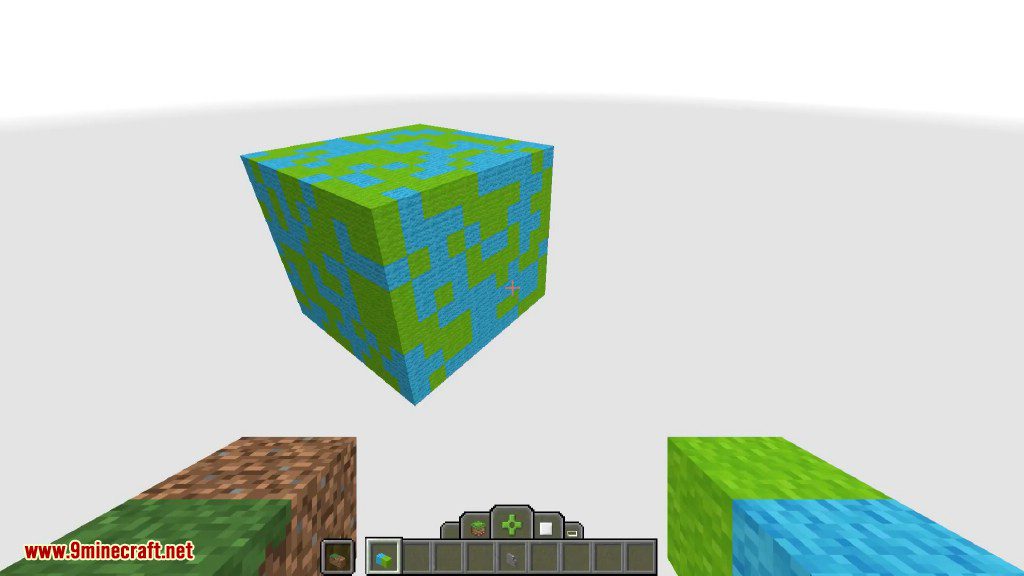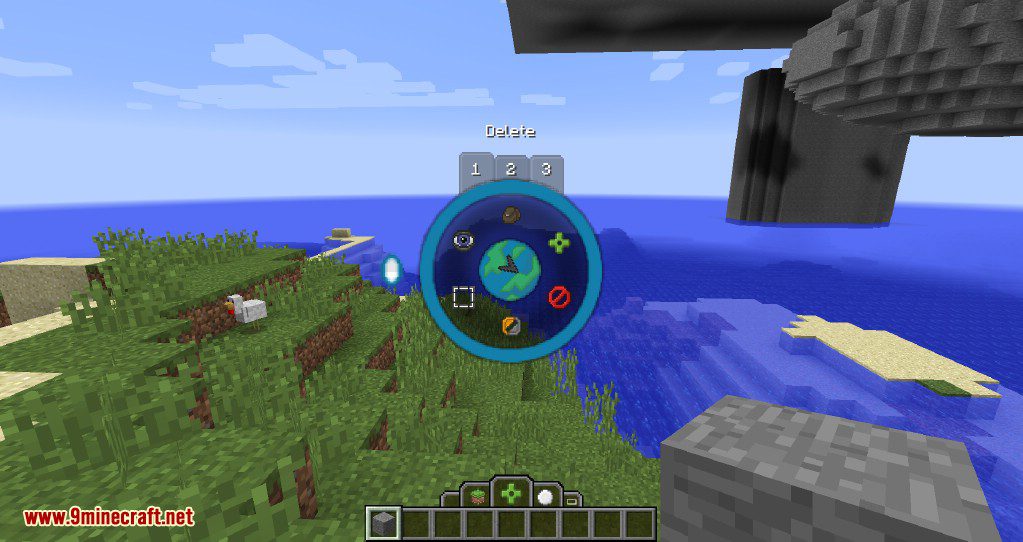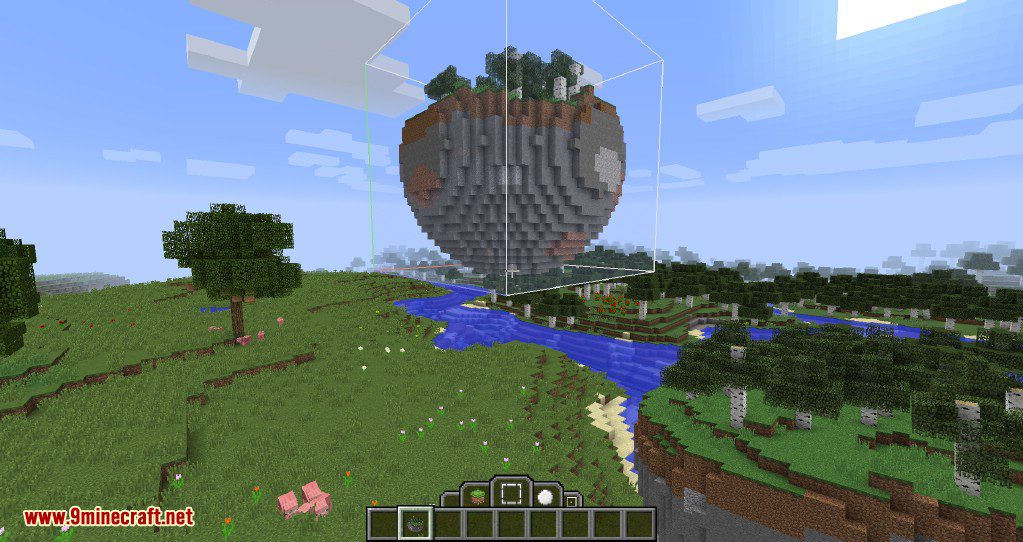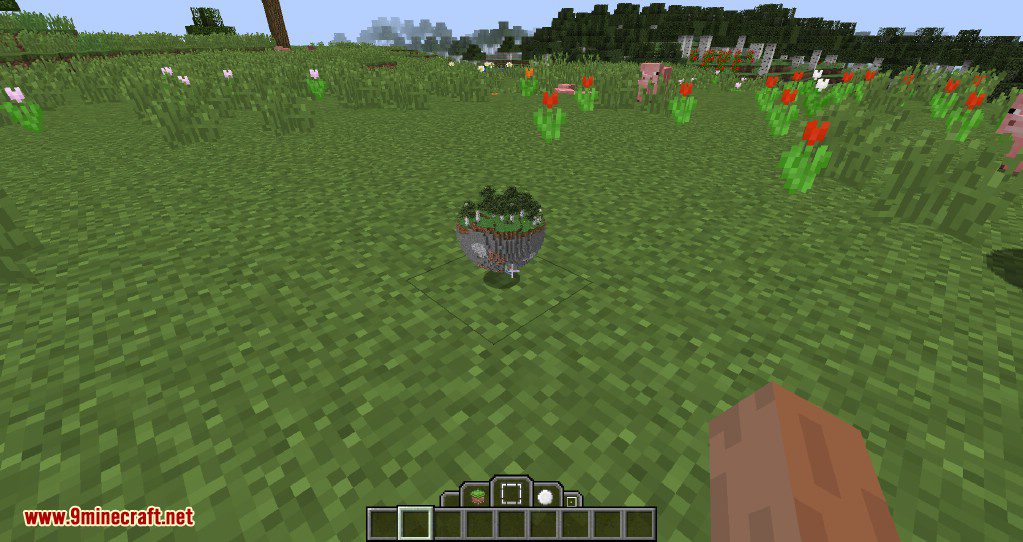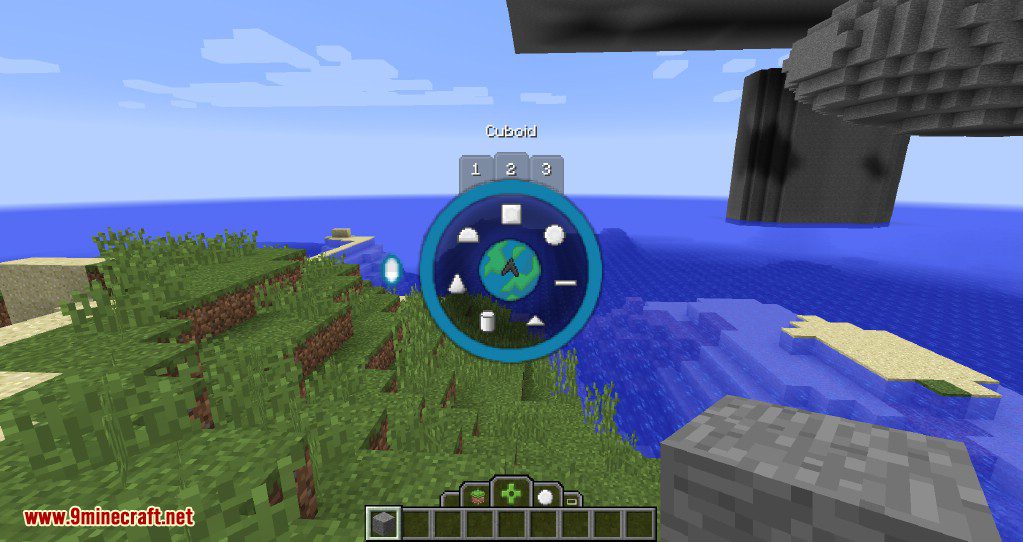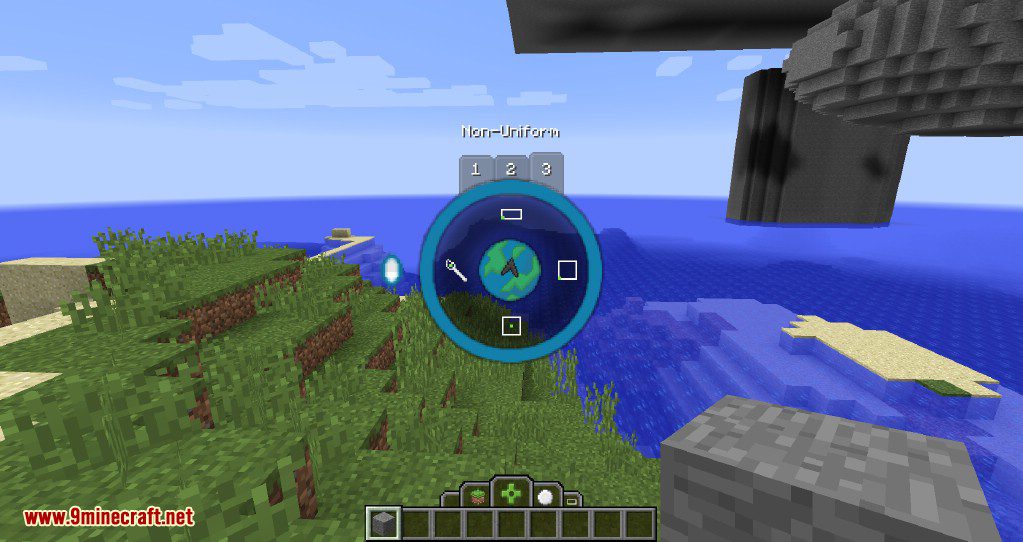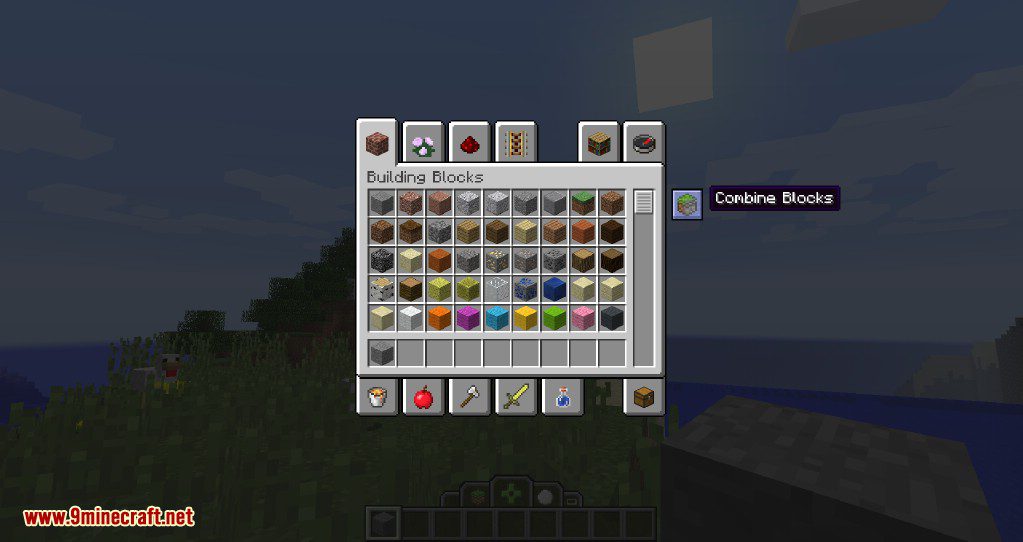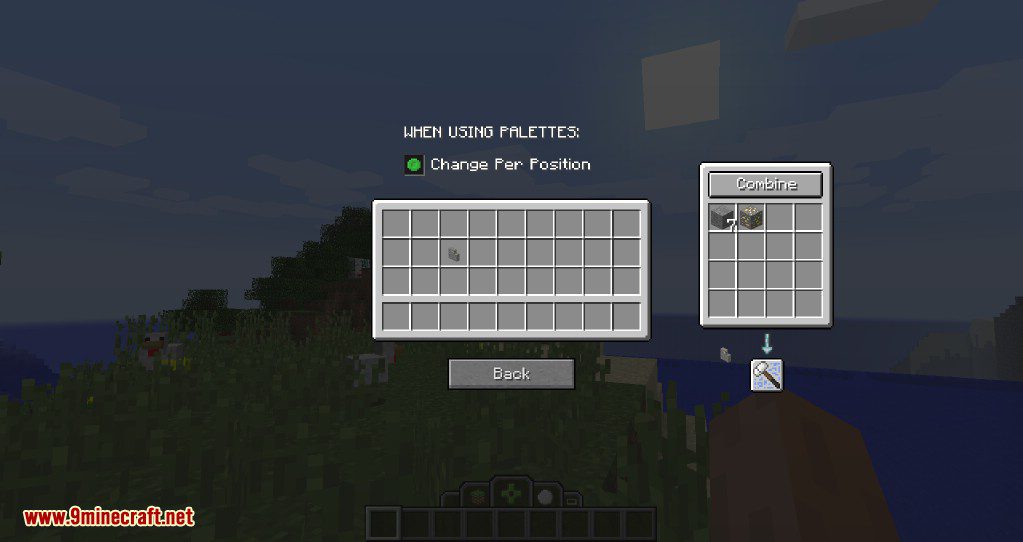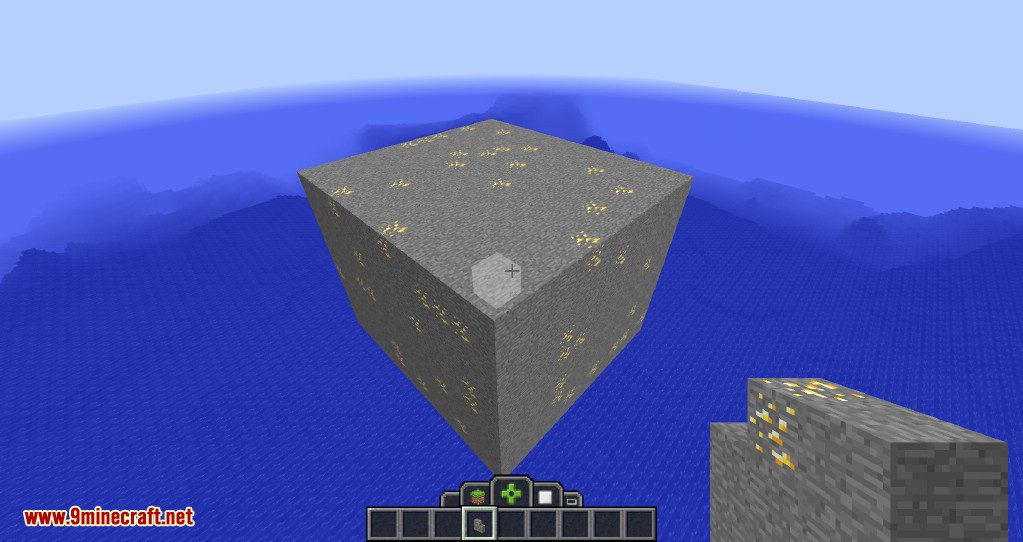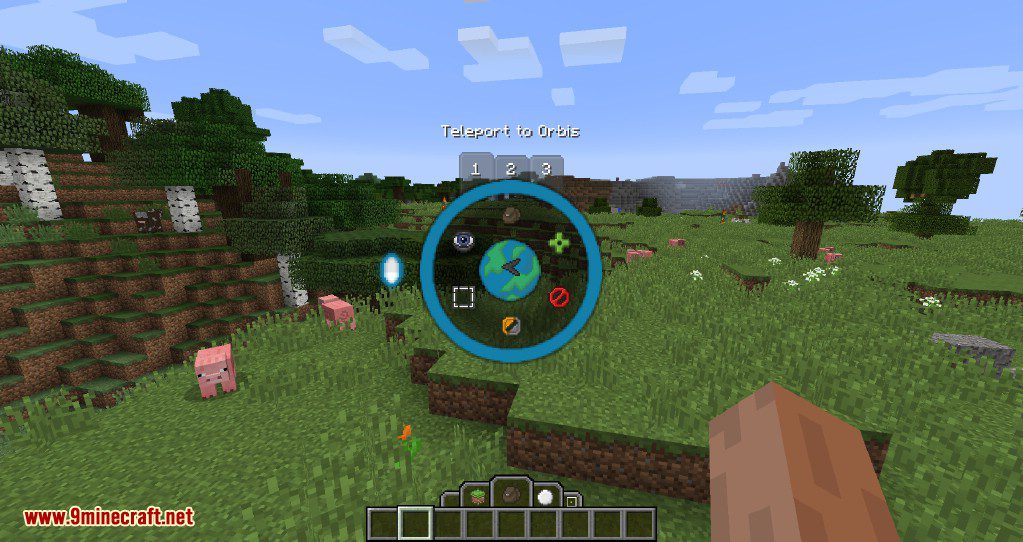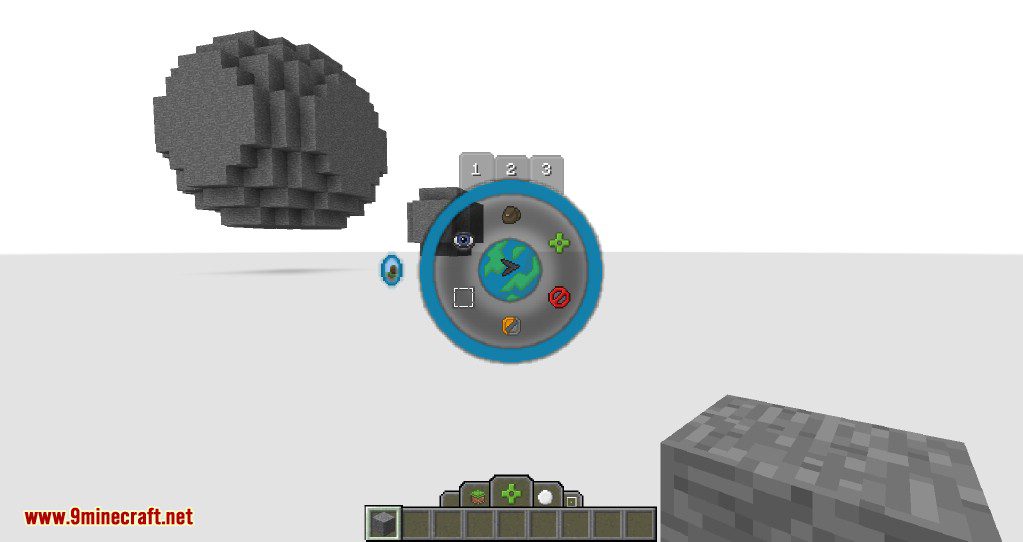Many Powers in the mod require you to select a region in the world. This is done by holding down the Left or Right Mouse Button and dragging a selection in-world. When you are actively selecting an area (and holding down the mouse button), you can use the Scroll Wheel on your mouse to change the reach of your 3D cursor temporarily. If you want to permanently change your reach, you can hold CTRL while using the Scroll Wheel.
You can also select things underground by holding down CTRL. Holding CTRL also activates “xray” vision for regions behind other blocks.
TAB 1: Powers
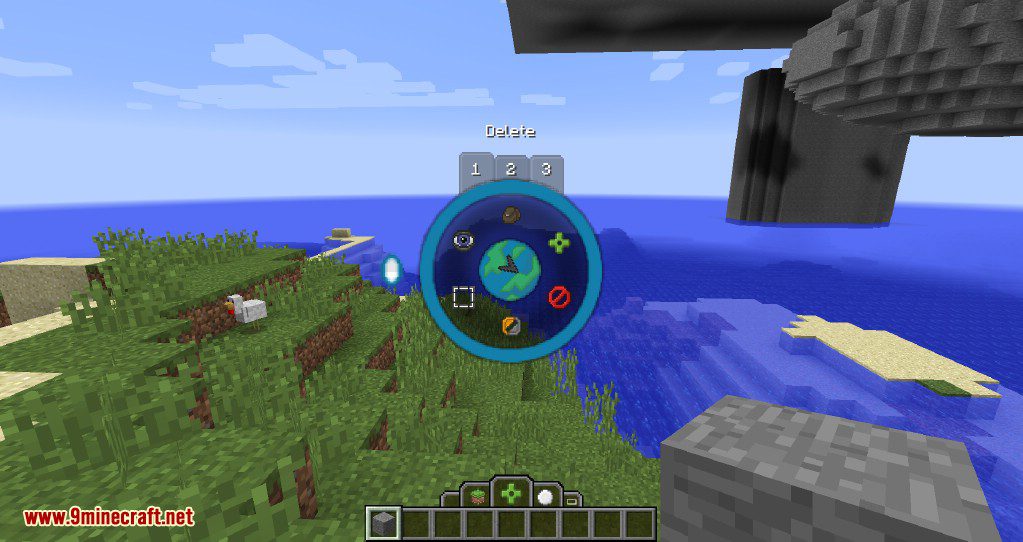
Clicking or letting go of TAB while hovering on one of the Power icons will make it so you select that particular Power. Each Power has their own function:
- CREATIVE: As mentioned above, Creative simply resets you to the normal Creative function of the Creative Gamemode. This is the default Power.
- SPECTATOR: This Power simply quickly switches you to the Spectator Gamemode. This allows you to quickly no-clip through terrain or structures while you’re building.
- FILL: This is one of many “selecting” Powers. While holding either left or right mouse button, you can select and drag a region in the world to carry out certain actions. In the case of the Fill Power, selecting a region will fill the area with whatever Block you have held in your main hand.
- DELETE: Delete is another “selecting” Power. Selecting with no Blocks in your hand will delete everything in your path. However, if you want to delete very specific Block type, hold that Block in your main hand while selecting.
- REPLACE: Selecting will replace any non-Air blocks in the region with the Block you’re holding in your main hand. If you want to replace a specific Block type, hold that Block in your off hand while holding another Block to replace it with in your main hand.
- SELECT: This creates a temporary region in the world. When you’ve selected an area, you can press Ctrl + C to copy a Block Chunk item into your hand. With this, you can place it in chests or left-click/right-click to generate it wherever your 3D cursor is.
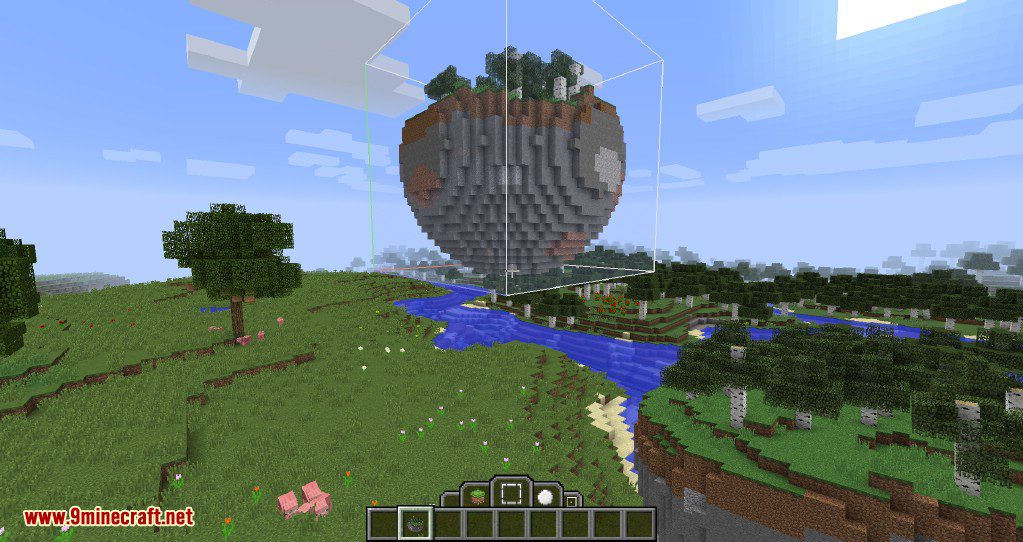
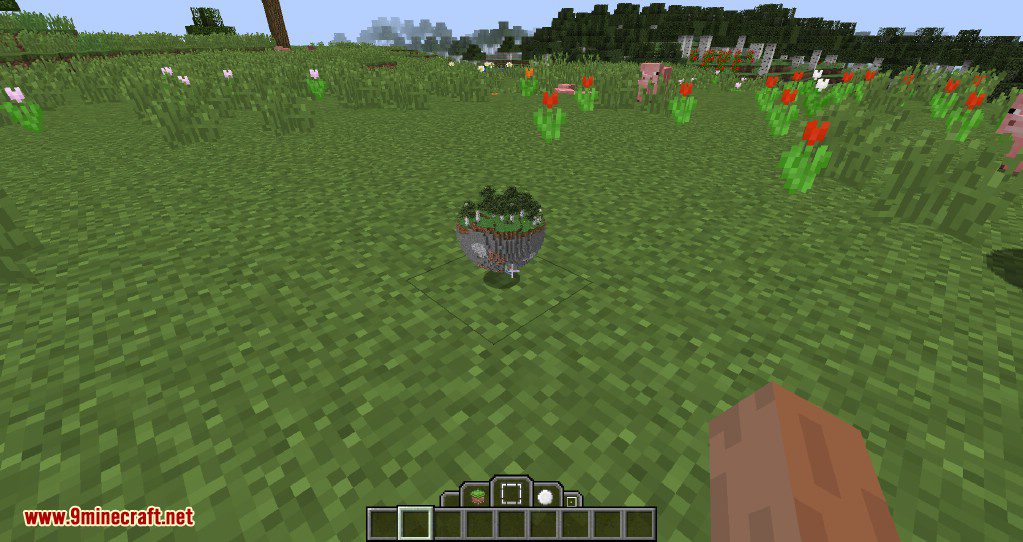
When you’ve selected a region, you can also press Delete on your keyboard to delete the contents of the selected region.
TAB 2: Selection Shapes
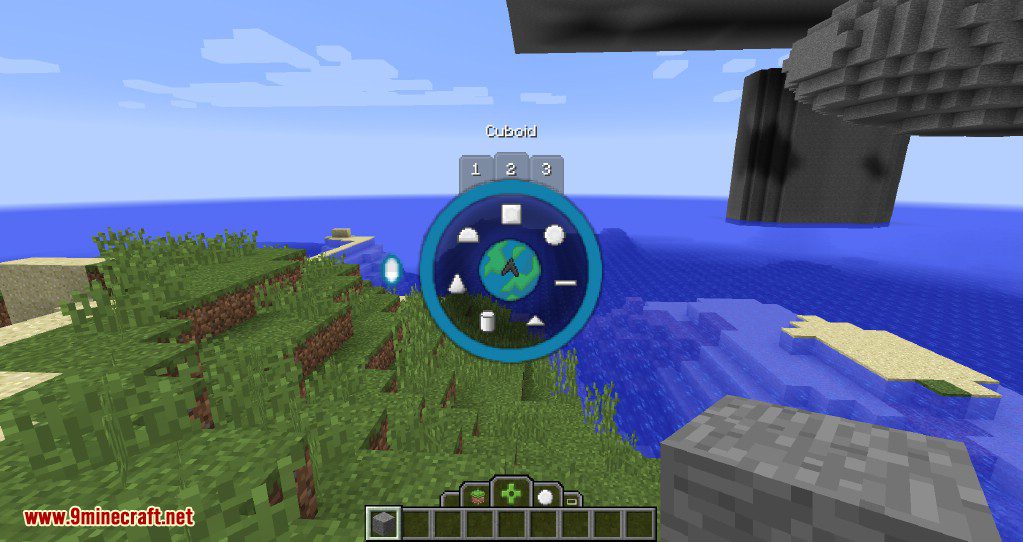
This tab has an array of Shapes you can use to dictate your selection with the various Powers. This tab is fairly self-explanatory – you choose a shape, and you’ll start selecting with that shape instead of the default “Cuboid”. These are the current shape choices:
- Cuboid
- Sphere
- Line
- Pyramid
- Cylinder
- Cone
- Dome
In the future we’ll allow users to script their own shape types.
TAB 3: Selection Methods
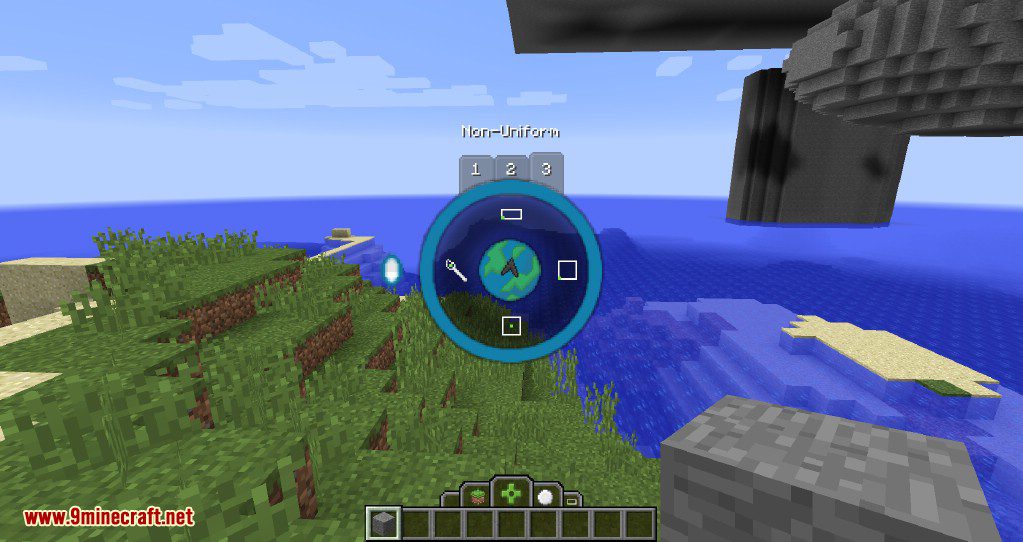
The third tab has a few different Selection Methods you can choose from. These methods dictate HOW you select regions.
- Non-Uniform
- Selections are completely unrestricted in terms of dimensions.
- Uniform
- Selections are restricted in dimensions: Width and Length are constrained to the same value.
- Centered
- Selections are restricted in dimensions: Width, Length and Height are constrained to the same value.
- Selections are made outwards from the center.
- Brush
- Brush dimensions are Centered when defining a brush size.
- You can define a brush size by holding Right Mouse Button and moving the mouse away from position you started holding down.
- You can left click and hold to paint in the world.