Mushroom Stem Wiki Guide
This Minecraft tutorial explains how to craft a mushroom stem with screenshots and step-by-step instructions.
In Minecraft, a mushroom stem looks like a gray mushroom block and is an item that you can not make with a crafting table or furnace. Instead, you need to find and gather this item in the game. Gathering a mushroom stem is a bit tricky in Minecraft because you need to mine it with a tool that is enchanted with Silk Touch.

Let’s explore how to add a mushroom stem to your inventory.
TIP:Â A mushroom stem is only available through the Creative Inventory menu in Bedrock Edition (PE, Windows 10, Xbox One and Nintendo Switch) and Education Edition.
Where to find a Mushroom Stem in Creative Mode
Minecraft Java Edition (PC/Mac)
Here is where you can find a mushroom stem in the Creative Inventory menu:
| Platform | Version(s) | Creative Menu Location |
|---|---|---|
 Java Edition (PC/Mac) Java Edition (PC/Mac) |
1.13 – 1.19 |  Decoration Blocks Decoration Blocks |
 Java Edition (PC/Mac) Java Edition (PC/Mac) |
1.19.3 – 1.19.4 |  Natural Blocks Natural Blocks |
- Platform is the platform that applies.
- Version(s)Â is the Minecraft version numbers where the item can be found in the menu location listed (we have tested and confirmed this version number).
- Creative Menu Location is the location of the item in the Creative Inventory menu.
How to get a Mushroom Stem in Survival Mode
You can add a mushroom stem to your inventory in Survival mode by mining the stem of a large brown mushroom or the stem of a large red mushroom with a tool that has been enchanted with Silk Touch. So let’s get started!
TIP: This will ONLY work in Java Edition. In Bedrock Edition, there is no way to obtain a mushroom stem in Survival mode. If you try the method below in Bedrock Edition, you will get a light brown (spore) mushroom block instead!
1. Find a Large Brown or Red Mushroom
First, you need to find a large brown mushroom or a large red mushroom in the game. You can find these large mushrooms in the Dark Forest or the Mushroom Island biomes:
Dark Forest

Mushroom Island
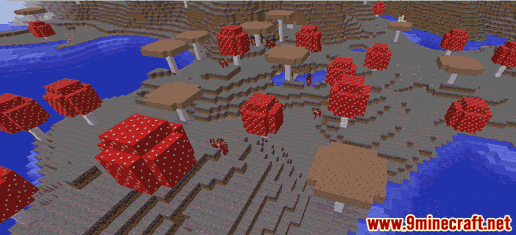
Large mushrooms are easy to spot and you can usually find both large brown mushrooms and large red mushrooms growing near each other.
2. Hold a Tool Enchanted with Silk Touch
You can mine the mushroom stem with a tool that has been enchanted with Silk Touch such as pickaxe, shovel, or axe:
Pickaxe
How to make a Diamond Pickaxe
How to make a Golden Pickaxe
How to make a Iron Pickaxe
How to make a Stone Pickaxe
How to make a Wooden Pickaxe
How to make a Netherite Pickaxe
Shovel
How to make a Diamond Shovel
How to make a Golden Shovel
How to make a Iron Shovel
How to make a Stone Shovel
How to make a Wooden Shovel
How to make a Netherite Shovel
Axe
How to make a Diamond Axe
How to make a Golden Axe
How to make a Iron Axe
How to make a Stone Axe
How to make a Wooden Axe
How to make a Netherite Axe
In this example, we are going to use an iron pickaxe that is enchanted with Silk Touch.
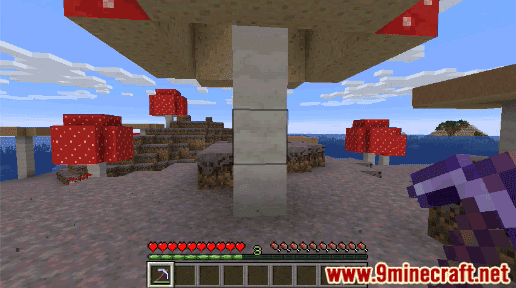
3. Break the Stem of the Mushroom
The game control to break the stem of the mushroom depends on the version of Minecraft:
- For Java Edition (PC/Mac), left click and hold on the mushroom stem.
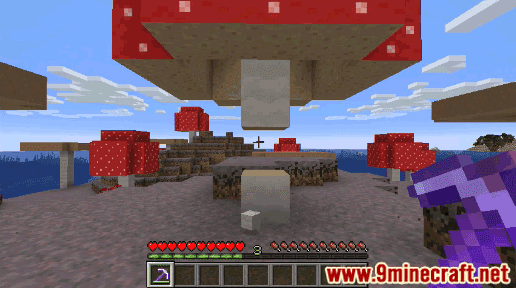
The mushroom stem will break and a smaller mushroom stem block will float on the ground.
TIP:Â Normally when you mine the stem of a mushroom with your hand or a tool (that is not enchanted), you will get nothing. However, when you mine the mushroom stem using a tool enchanted with Silk Touch in Java Edition, you will get the gray mushroom stem block itself as the drop.
4. Pick up the Mushroom Stem
Make sure you pick up the mushroom stem before it disappears.

Once you pick up the mushroom stem, it will appear in your hotbar.

A mushroom stem should be kept in your inventory to be used later.
Item ID and Name
Minecraft Java Edition (PC/Mac)
In Minecraft, a mushroom stem has the following Name, ID and DataValue:
| Description (Minecraft ID Name) |
Minecraft ID |
Data Value | Stack Size | Platform | Version(s) |
|---|---|---|---|---|---|
| Mushroom Stem (minecraft: |
64 |  Java Java |
1.13 – 1.19.4 |
- Description is what the item is called and (Minecraft ID Name) is the string value that is used in game commands.
- Minecraft IDÂ is the Internal number for the item.
- Data Value (or damage value) identifies the variation of the block if more than one type exists for the Minecraft ID.
- Stack Size is the maximum stack size for this item. While some items in Minecraft are stackable up to 64, other items can only be stacked up to 16 or 1. (NOTE: These stack sizes are for vanilla Minecraft only. If you are running a mod, some mods may change the stack size for an item.)
- Platform is the platform that applies.
- Version(s)Â is the Minecraft version numbers that the Minecraft ID and Name are valid for.
Give Command for Mushroom Stem
Give Command in Minecraft Java Edition (PC/Mac)
In Minecraft Java Edition (PC/Mac) 1.13, 1.14, 1.15, 1.16, 1.17, 1.18, 1.19 and 1.19.4, the /give command for Mushroom Stem is:
/give @p mushroom_stem 1
Other Mushroom Blocks
Here are some other mushroom blocks in Minecraft:
How to make a Red Mushroom Block
How to make a Brown Mushroom Block
How to make a Light Brown Mushroom Block



