More Ores Plugin
More Ores Plugin (1.19, 1.18) introduces additional subterranean ore deposits to be discovered.
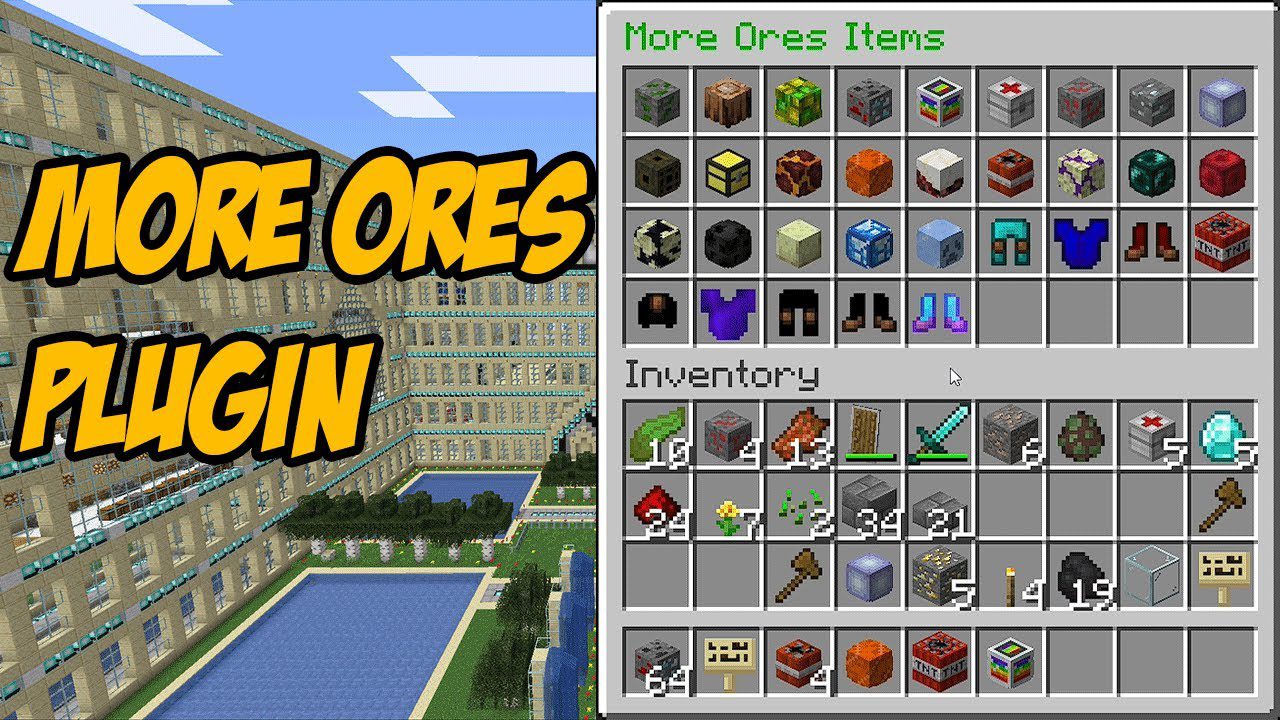
Features:
- Adds unique ores that are highly configurable
Commands and Permissions:​
- Command: /moreores
Aliases: /mores, /moreos, /mo
Use: Shows the More Ores help menu - Command: /moreores reload
Aliases: /mores reload, /moreos reload, /mo reload
Use: Reloads the More Ores config
Permission: moreores.reload (defaults to OP) - Command: /moreores <ore> [amount]
Aliases: /mores <ore> [amount], /moreos <ore> [amount], /mo <ore> [amount]
Use: Gives you the specified ore
Permission: moreores.give (defaults to OP) - Command: /moreores menu
Aliases: /mores menu, /moreos menu, /mo menu
Use: Opens a menu containing all of the items added by MoreOres
Permission: moreores.give (defaults to OP) - Command: /moreores generate <world>
Aliases: /mores generate <world>, /moreos generate <world>, /mo generate <world>
Use: Forces all chunks to be able to load ores. Used when ores aren’t generating where they should be.
Permission: moreores.generate (defaults to OP)
- Command: /moreores clear <world>
Aliases: /mores clear <world>, /moreos clear <world>, /mo clear <world>
Use: Removes ores from all chunks
Permission: moreores.clear (defaults to OP) - Command: /moreores cleararea <world>
Aliases: /mores cleararea <world>, /moreos cleararea <world>, /mo cleararea <world>
Use: Clears the ores between two points
Permission: moreores.clear (defaults to OP) - Command: /moreores remove <world>
Aliases: /mores remove <world>, /moreos remove <world>, /mo remove <world>
Use: Adds the world to the Remove Ores list in the config and
the blacklist/removes it from the whitelist depending on what is enabled
Permission: moreores.remove (defaults to OP) - Command: /moreores pregenerate <world>
Aliases: /mores pregenerate <world>, /moreos pregenerate <world>, /mo pregenerate <world>
Use: Force loads ores in all chunks. (Experimental)
Permission: moreores.generate (defaults to OP)
Screenshots:
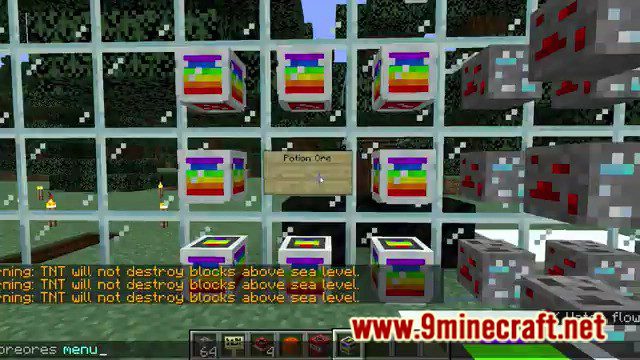
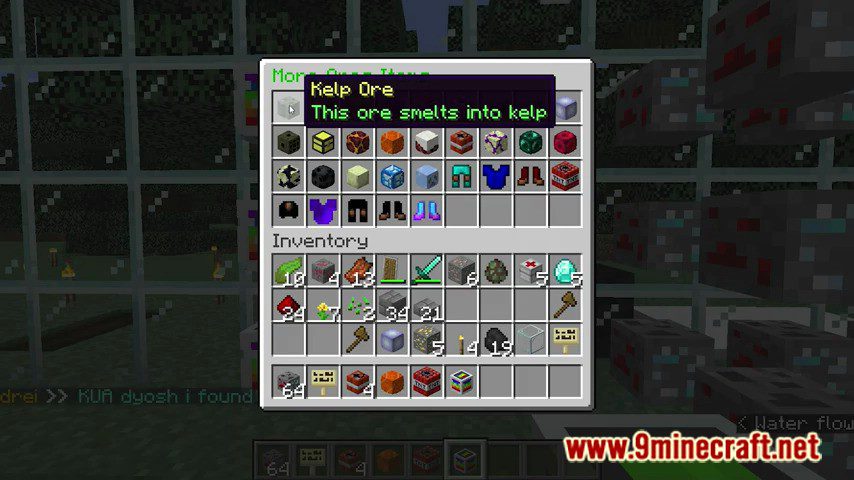
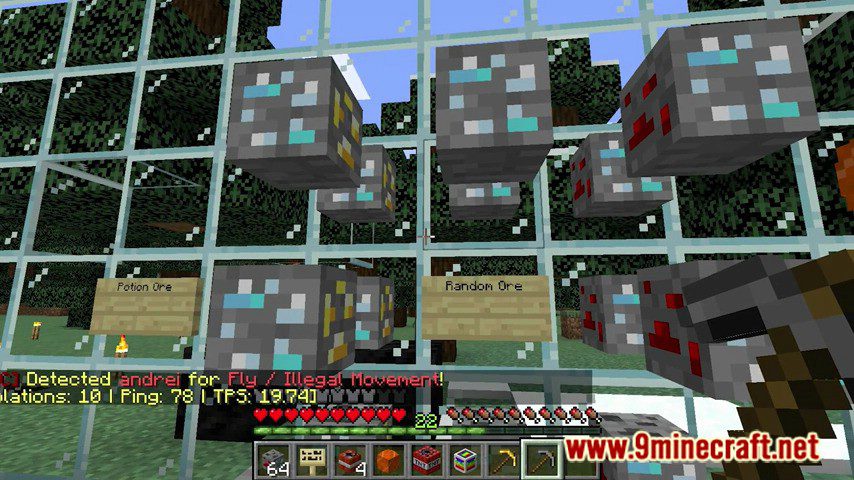
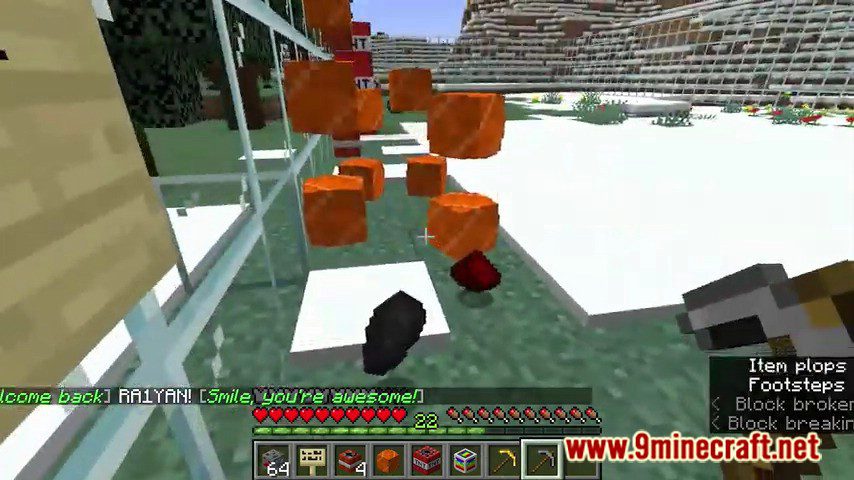
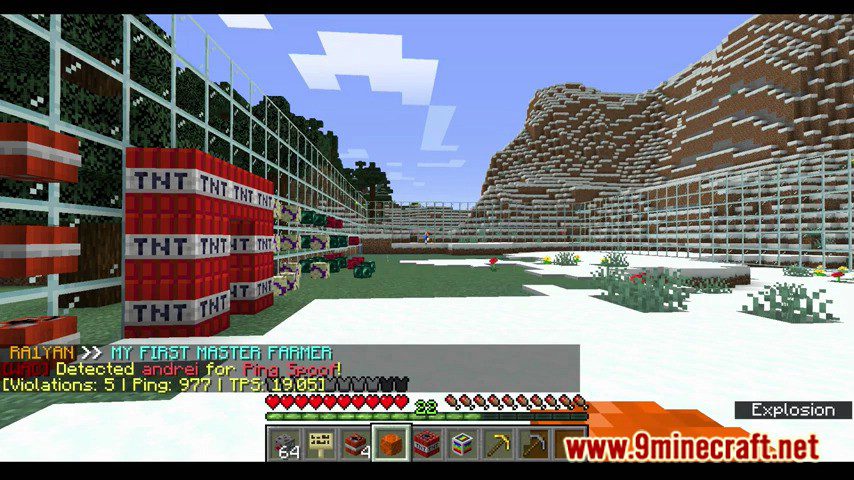
How to install:
- Download a plugin of your choice.
- Place the .jar and any other files in your plugin’s directory.
- Run the server and wait for it to fully load.
- Type stop in your Minecraft server console to bring the server to a clean stop.
- Run the server.
- All done! Your plugin should be installed and ready to be used.