Medium Amethyst Bud Wiki Guide
This Minecraft tutorial explains how to craft a medium amethyst bud with screenshots and step-by-step instructions.
In Minecraft, a medium amethyst bud is a new item that was introduced in the Caves & Cliffs Update: Part I. Medium amethyst buds will create beautiful sounds when you walk on them, break them, place them, or hit them with a projectile. A medium amethyst bud is an item that you can not make with a crafting table or furnace. Instead, you need to find and gather this item in the game.

Let’s explore how to add a medium amethyst bud to your inventory.
Where to find a Medium Amethyst Bud in Creative Mode
| Platform | Version(s) | Creative Menu Location |
|---|---|---|
 Java Edition (PC/Mac) Java Edition (PC/Mac) |
1.17 – 1.19 |  Decoration Blocks Decoration Blocks |
 Java Edition (PC/Mac) Java Edition (PC/Mac) |
1.19.3 |  Natural Blocks Natural Blocks |
- Platform is the platform that applies.
- Version(s)Â is the Minecraft version numbers where the item can be found in the menu location listed (we have tested and confirmed this version number).
- Creative Menu Location is the location of the item in the Creative Inventory menu.
How to get a Medium Amethyst Bud in Survival Mode
You can add a medium amethyst bud to your inventory in Survival mode by finding one growing in a geode in your world and then mining it with a tool that is enchanted with Silk Touch. So, let’s get started!
1. Find a Geode
First, you need to find a geode in your Minecraft world. Geodes are found underground in the Overworld, sometimes at the end of an underground cave system.
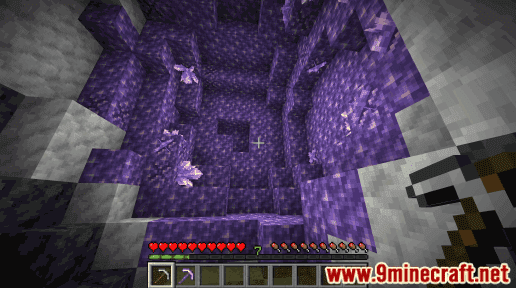
A geode is made of 3 layers – the outer layer is tuff, the second layer is calcite, and the inner layer is blocks of amethyst and budding amethyst (with different growth stages of amethyst).
Within the inner layer of the geode, you can find small amethyst buds, medium amethyst buds, large amethyst buds, and amethyst clusters growing on the budding amethyst blocks. These are the 4 growth stages of amethyst:
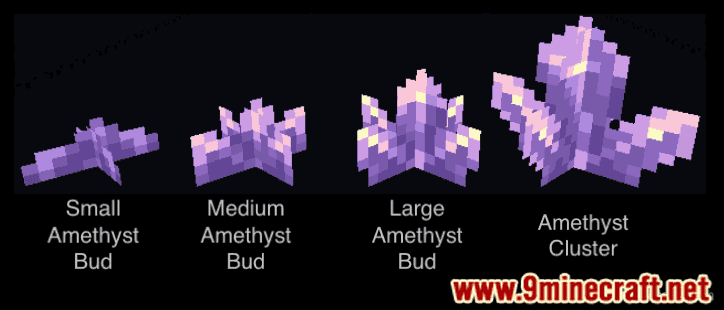
2. Hold a Tool that is Enchanted with Silk Touch
To mine a small amethyst bud, you need to dig up the small amethyst bud with a tool that has been enchanted with Silk Touch. You can use any type of tool such as pickaxe, shovel, or axe:
Pickaxe
How to make a Diamond Pickaxe
How to make a Golden Pickaxe
How to make a Iron Pickaxe
How to make a Stone Pickaxe
How to make a Wooden Pickaxe
How to make a Netherite Pickaxe
Shovel
How to make a Diamond Shovel
How to make a Golden Shovel
How to make a Iron Shovel
How to make a Stone Shovel
How to make a Wooden Shovel
How to make a Netherite Shovel
Axe
How to make a Diamond Axe
How to make a Golden Axe
How to make a Iron Axe
How to make a Stone Axe
How to make a Wooden Axe
How to make a Netherite Axe
In this example, we are going to use an iron pickaxe with Silk Touch to dig up the medium amethyst bud.
3. Mine the Medium Amethyst Bud
Here is what a medium amethyst bud looks like:
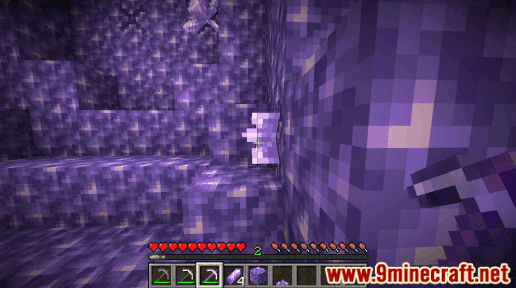
The game control to mine the medium amethyst bud depends on the version of Minecraft:
- For Java Edition (PC/Mac), left click and hold on the medium amethyst bud.
- For Pocket Edition (PE), you tap and hold on the medium amethyst bud.
- For Xbox One, press and hold the RT button on the Xbox controller.
- For PS4, press and hold the R2 button on the PS controller.
- For Nintendo Switch, press and hold the ZR button on the controller.
- For Windows 10 Edition, left click and hold on the medium amethyst bud.
- For Education Edition, left click and hold on the medium amethyst bud.
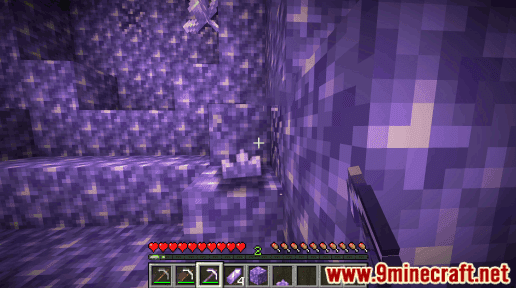
The medium amethyst bud will break and float on the ground.
4. Pick up the Medium Amethyst Bud
Make sure you pick up the medium amethyst bud before it disappears.
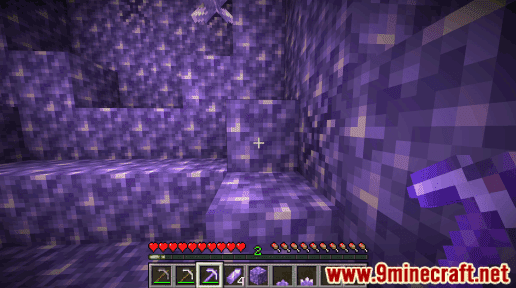
Once you pick up the medium amethyst bud, it will appear in your hotbar.

A medium amethyst bud is a very useful item and should be kept in your inventory to be used later.
Item ID and Name
Minecraft Java Edition (PC/Mac)
In Minecraft, medium amethyst bud has the following Name, ID and DataValue:
| Description (Minecraft ID Name) |
Minecraft ID |
Data Value | Stack Size | Platform | Version(s) |
|---|---|---|---|---|---|
| Medium Amethyst Bud (minecraft:medium_amethyst_bud) |
64 |  Java Java |
1.17 – 1.19.3 |
- Description is what the item is called and (Minecraft ID Name) is the string value that is used in game commands.
- Minecraft IDÂ is the Internal number for the item.
- Data Value (or damage value) identifies the variation of the block if more than one type exists for the Minecraft ID.
- Stack Size is the maximum stack size for this item. While some items in Minecraft are stackable up to 64, other items can only be stacked up to 16 or 1. (NOTE: These stack sizes are for vanilla Minecraft only. If you are running a mod, some mods may change the stack size for an item.)
- Platform is the platform that applies.
- Version(s)Â is the Minecraft version numbers that the Minecraft ID and Name are valid for.
Give Command for Medium Amethyst Bud
Give Command in Minecraft Java Edition (PC/Mac)
In Minecraft Java Edition (PC/Mac) 1.17, 1.18, 1.19 and 1.19.3, the /give command for Medium Amethyst Bud is:
/give @p medium_amethyst_bud 1
Other Items Requiring Silk Touch to Gather
The following are other items in Minecraft that you can only gather with a tool enchanted with Silk Touch:
How to make a Small Amethyst Bud
How to make a Large Amethyst Bud
How to make an Amethyst Cluster
 How to make Coal Ore
How to make Iron Ore
How to make Copper Ore
How to make Gold Ore
How to make Redstone Ore
How to make Emerald Ore
How to make Lapis Lazuli Ore
How to make Diamond Ore
How to make Nether Gold Ore
How to make Nether Quatz Ore
How to make Deepslate Coal Ore
How to make Deepslate Iron Ore
How to make Deepslate Copper Ore
How to make Deepslate Gold Ore
How to make Deepslate Redstone Ore
How to make Deepslate Lapis Lazuli Ore
How to make Deepslate Diamond Ore
How to make a Grass Block
How to make Podzo
How to make Mycelium
How to make Crimson Nylium
How to make Warped Nylium
How to make a Tube Coral Fan
How to make a Brain Coral Fan
How to make a Bubble Coral Fan
How to make a Fire Coral Fan
How to make a Horn Coral Fan
How to make a Tube Coral Block
How to make a Brain Coral Block
How to make a Bubble Coral Block
How to make a Fire Coral Block
How to make a Horn Coral Block
How to make a Red Mushroom Block
How to make a Brown Mushroom Block
How to make Ice
How to make Packed Ice
How to make Blue Ice
How to make Deepslate
How to make a Bee Nest
How to make Sculk
How to make a Sculk Vein
How to make a Sculk Catalyst
How to make a Sculk Shrieker
How to make a Sculk Sensor