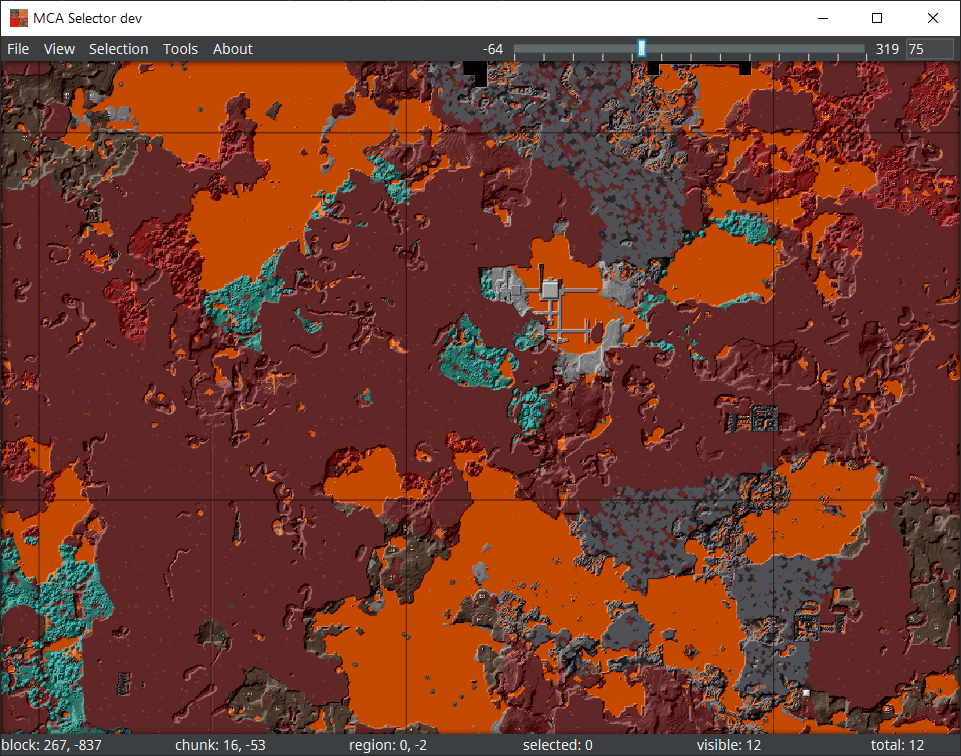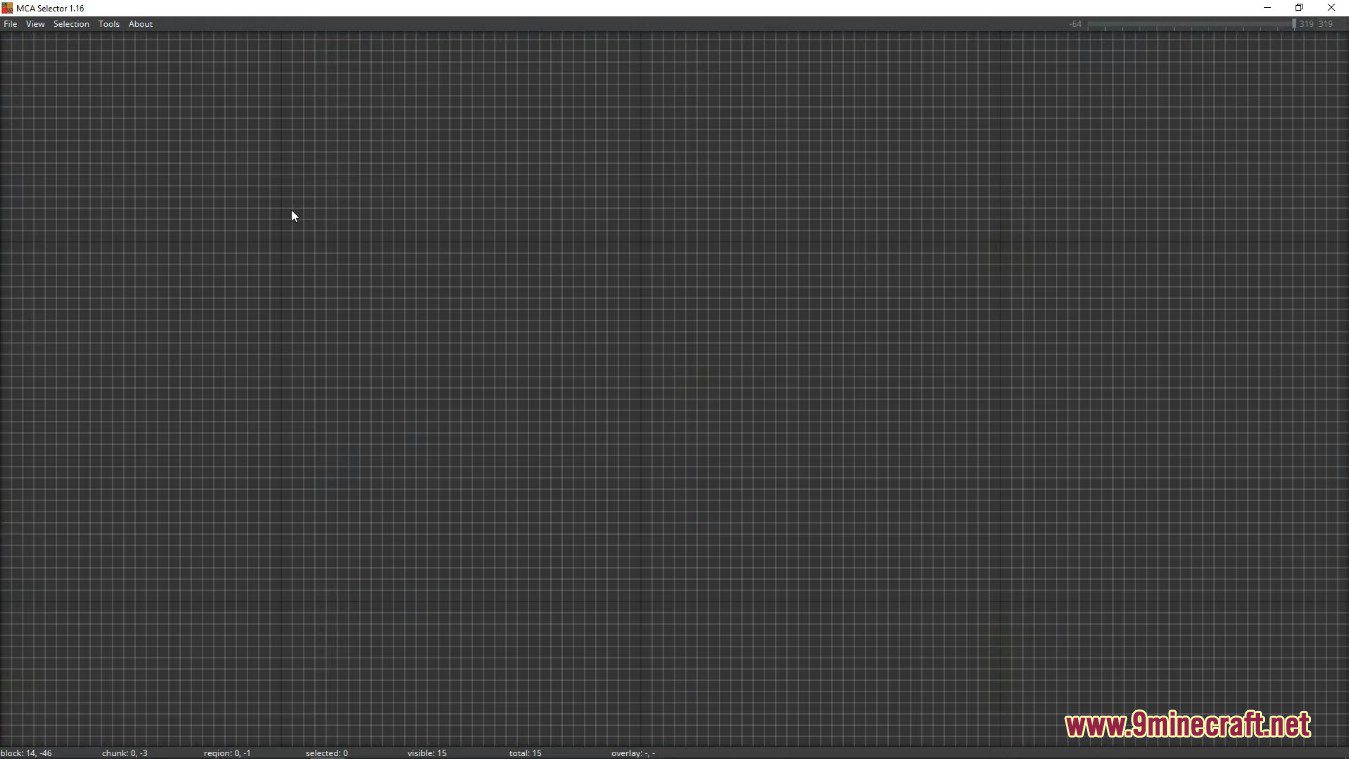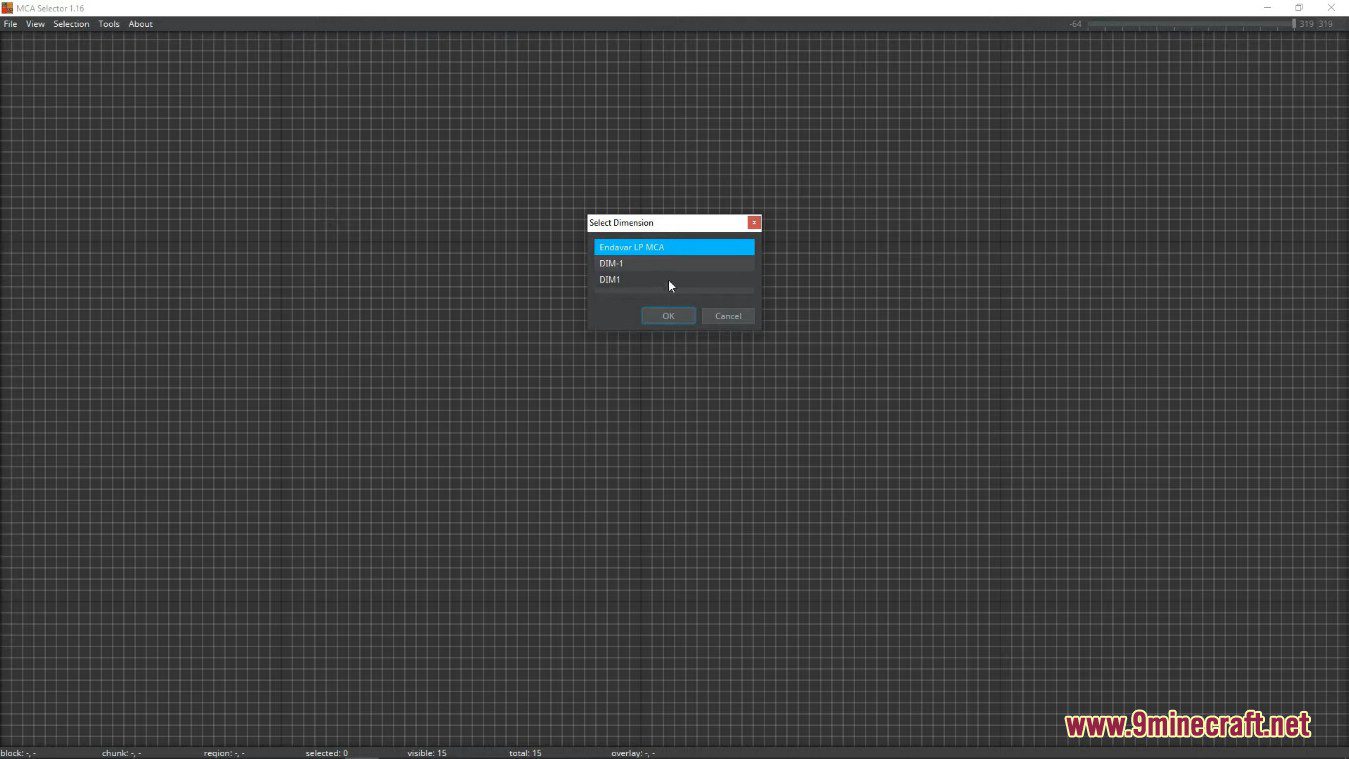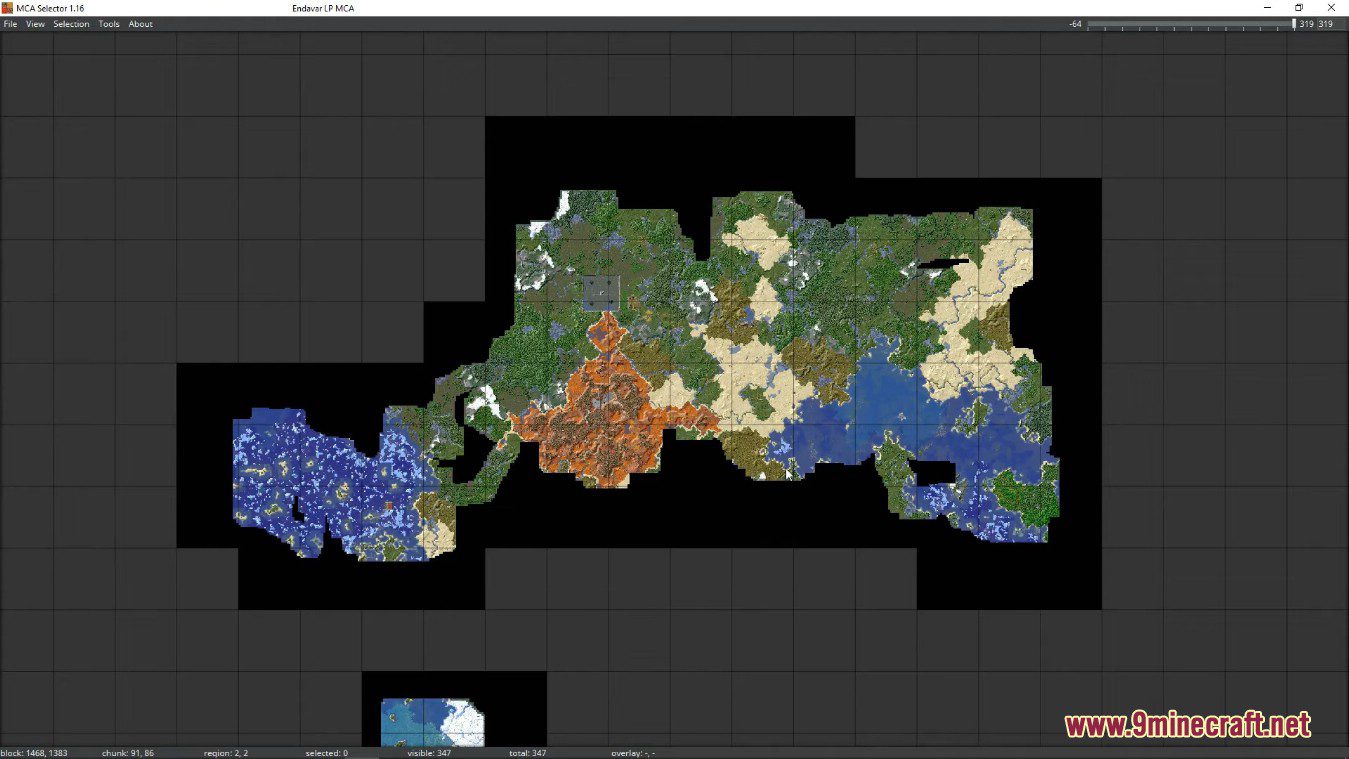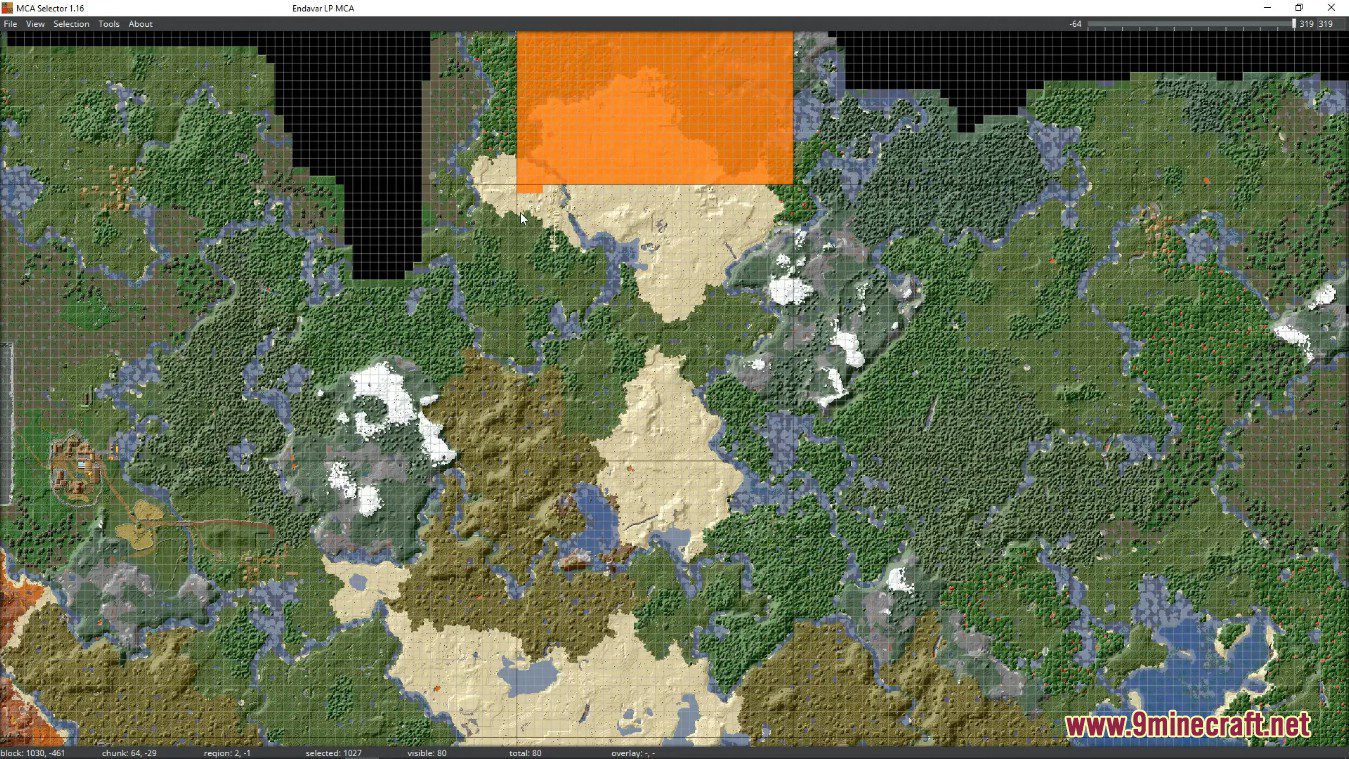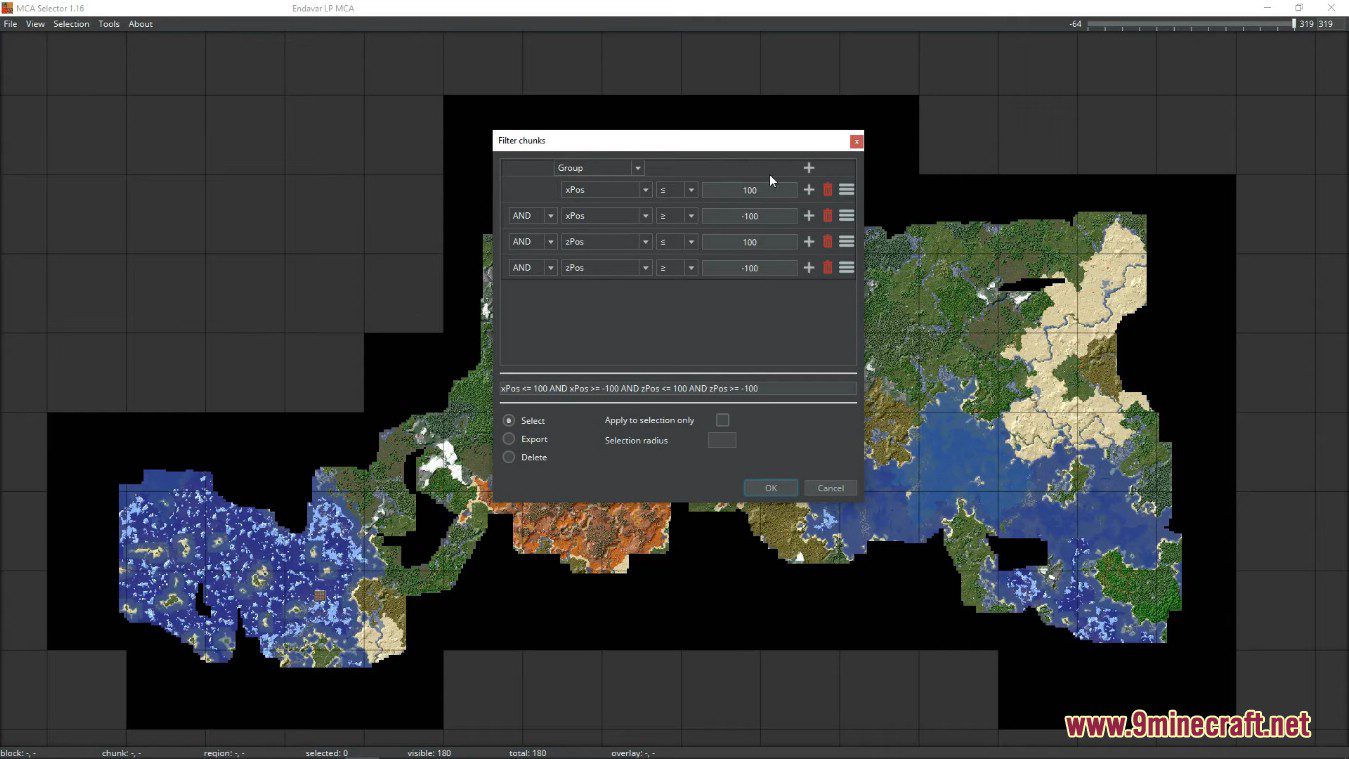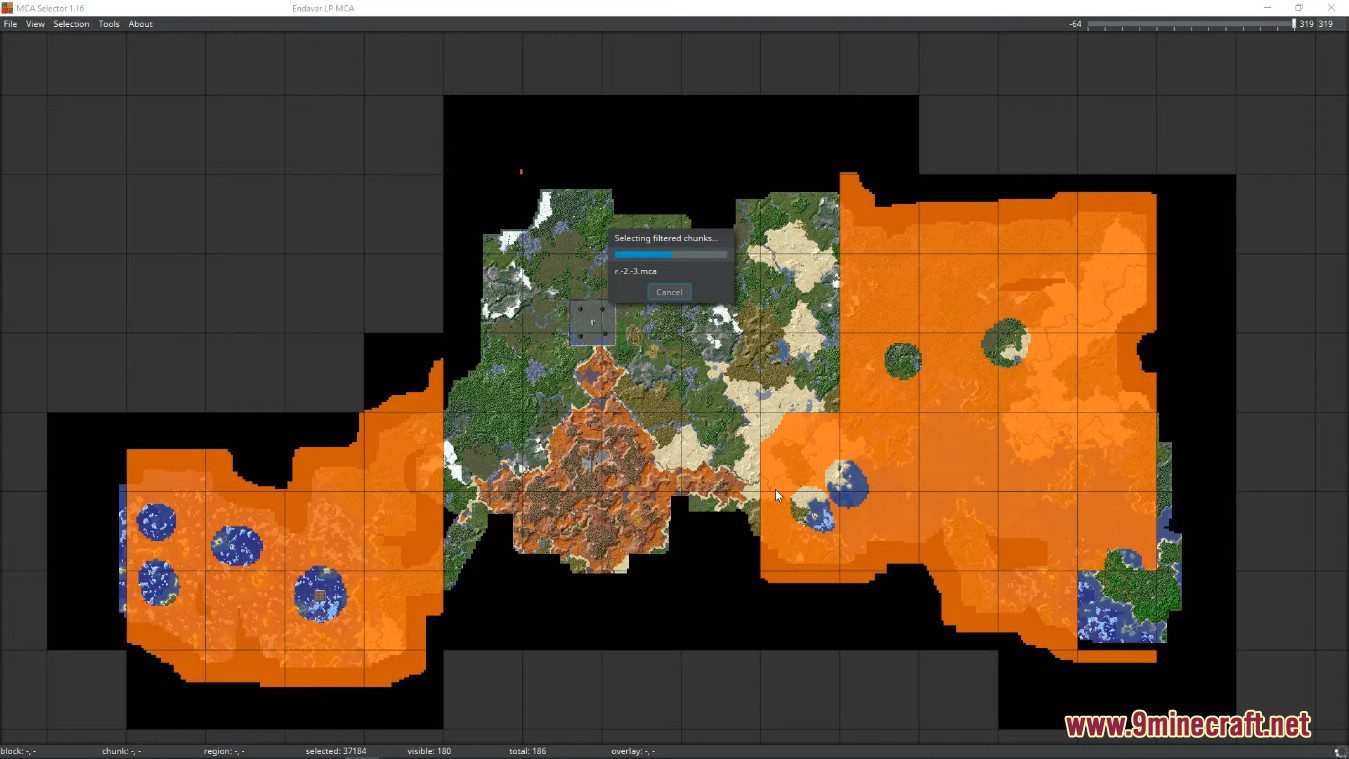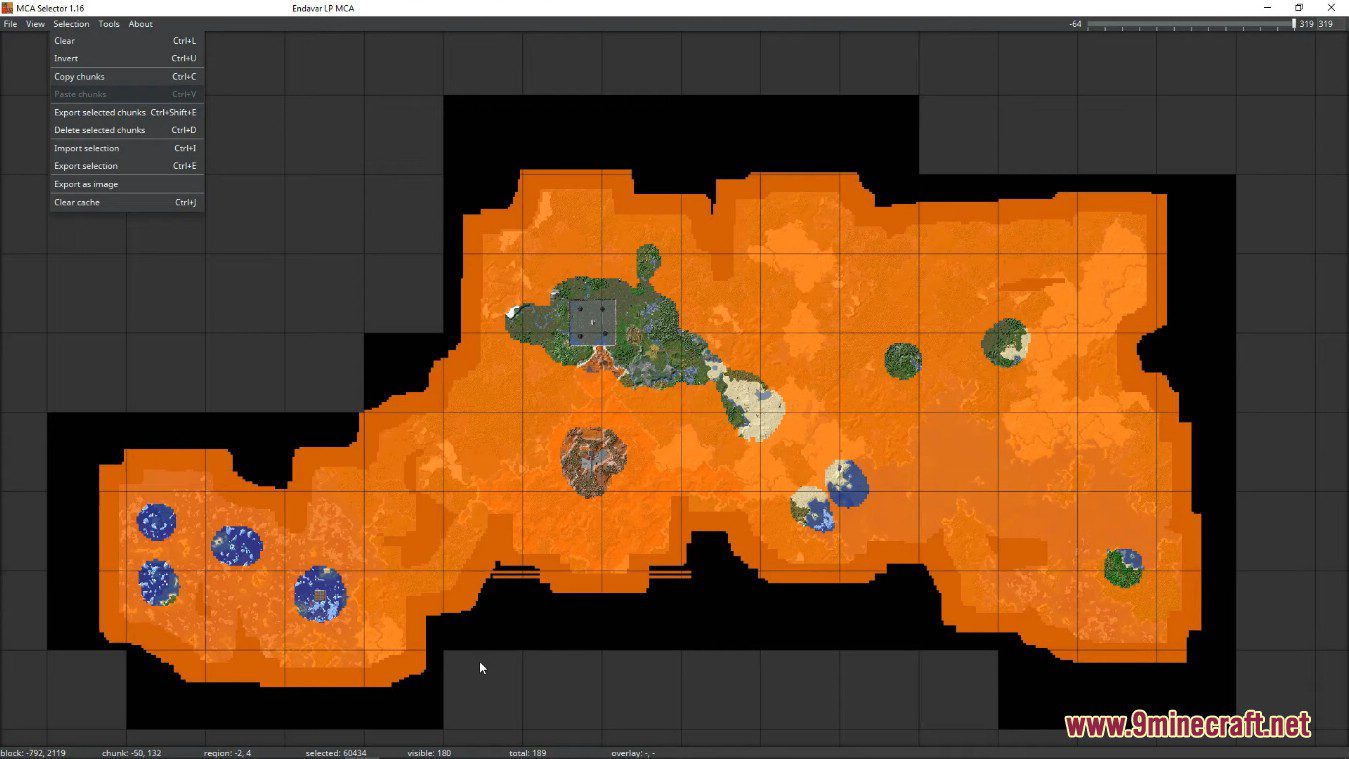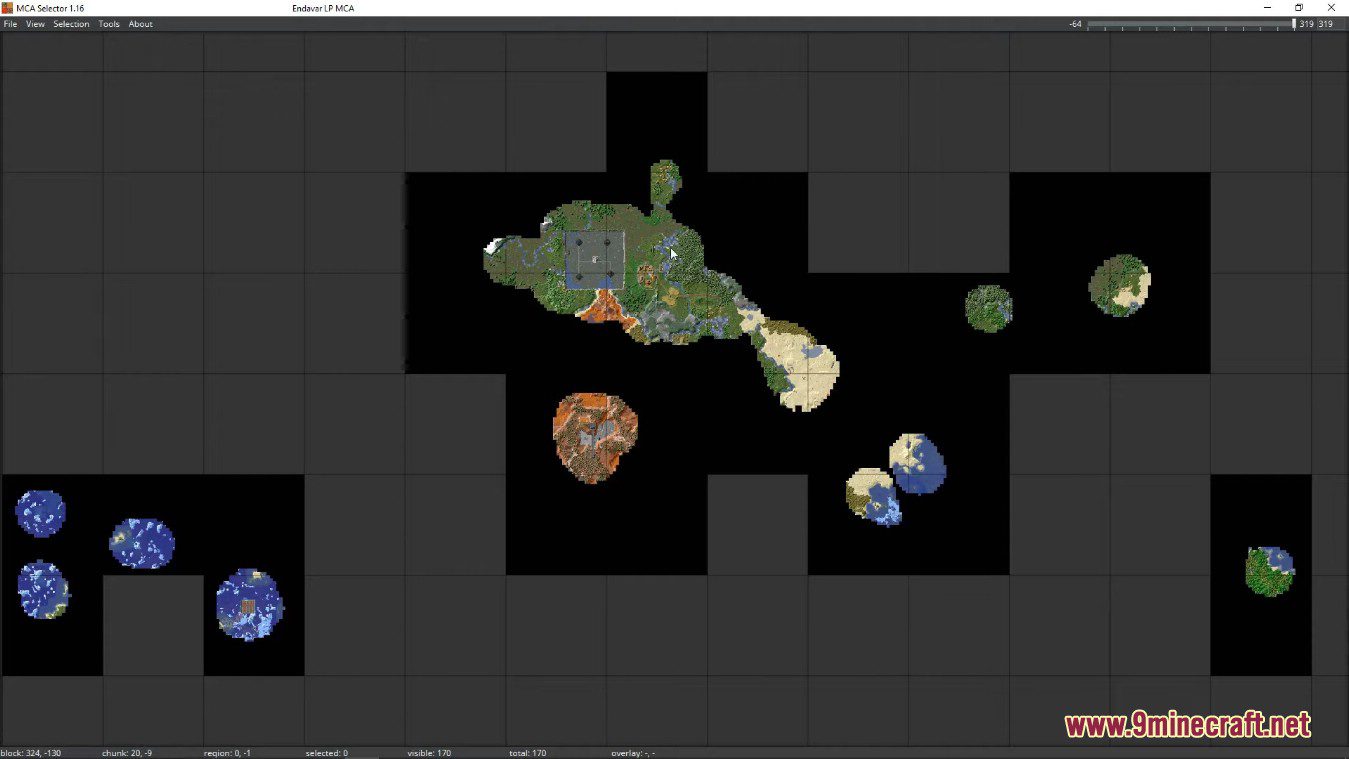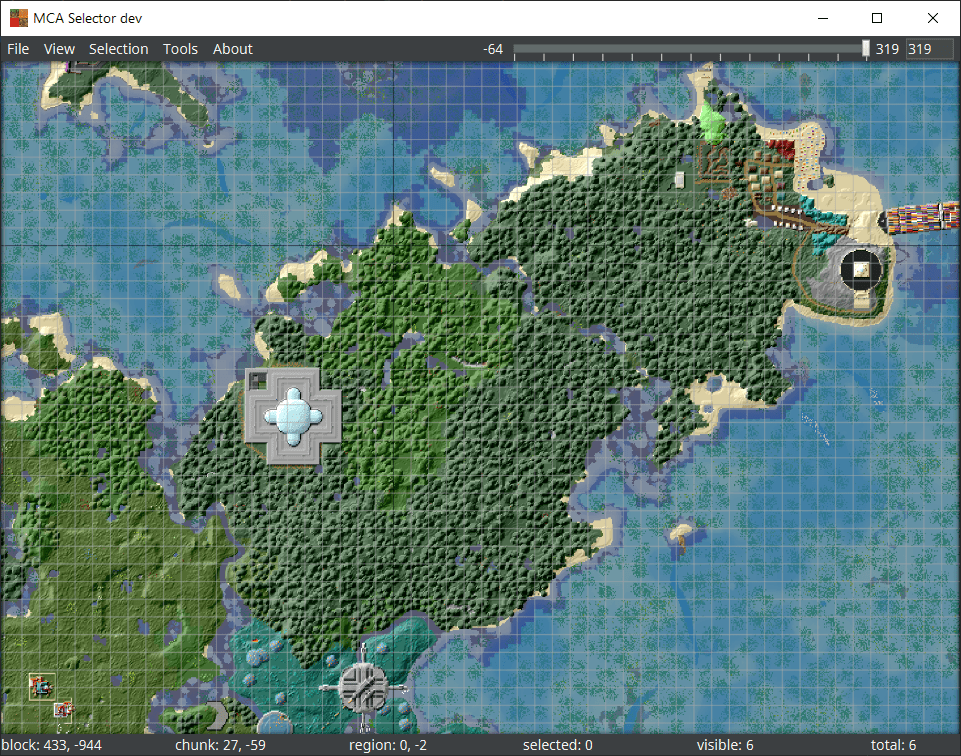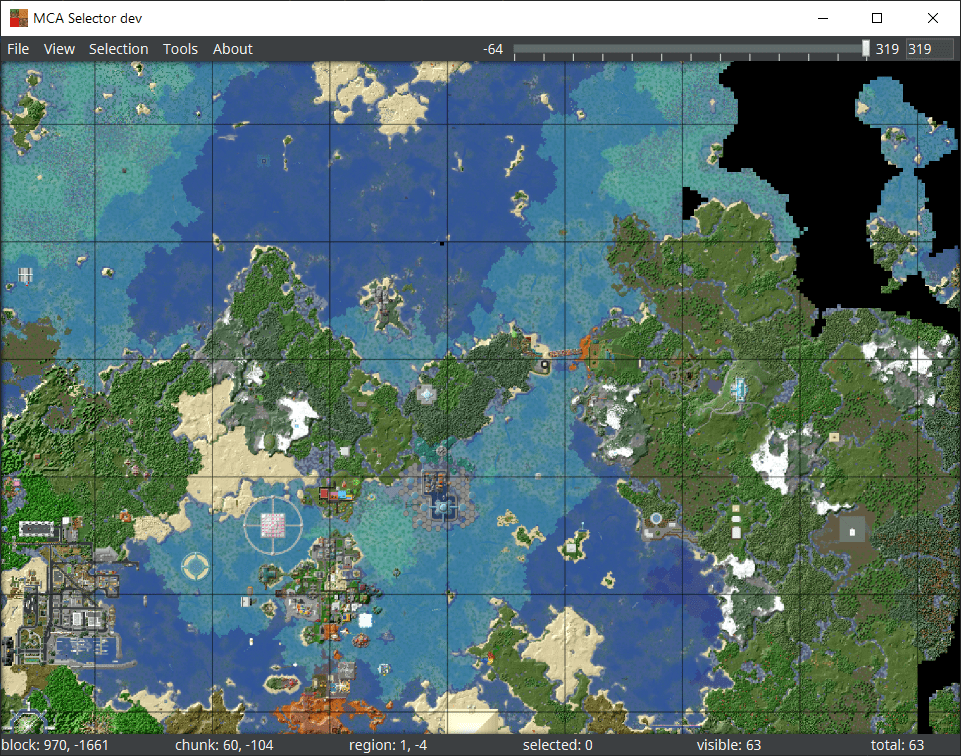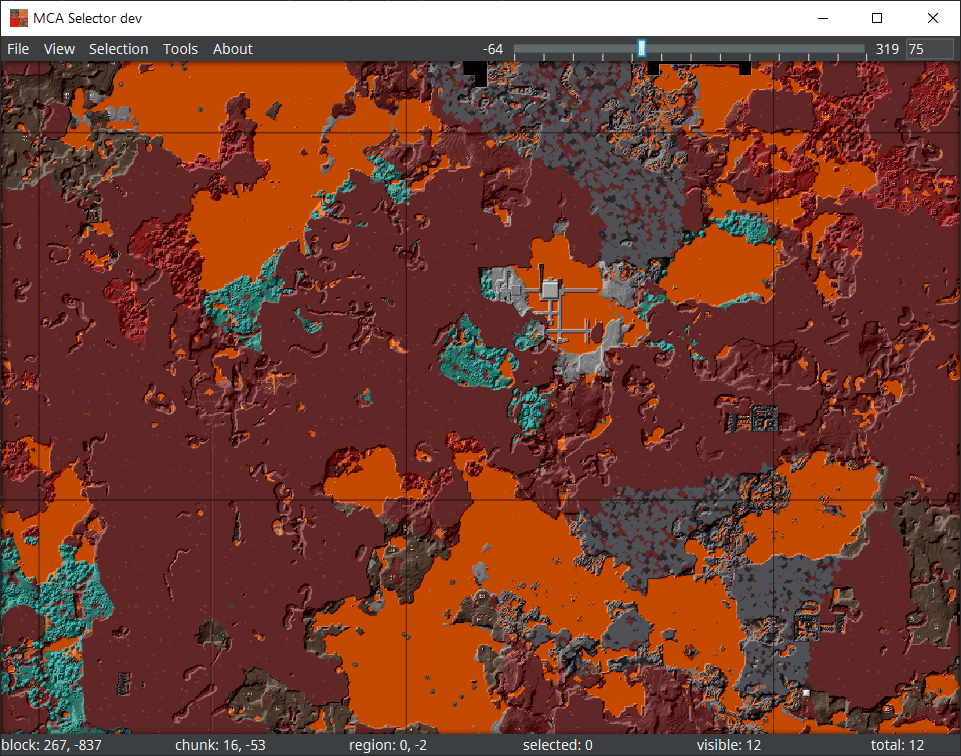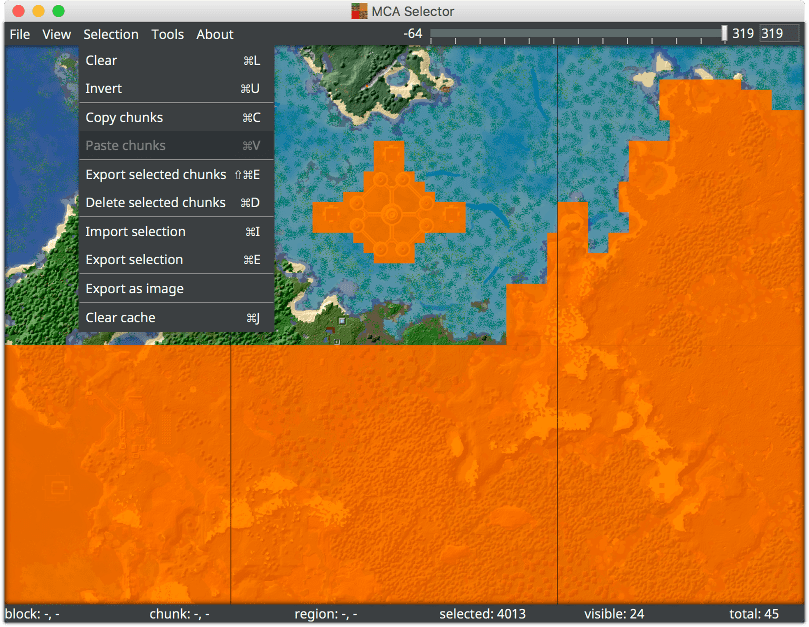Opening a World
- When opening MCA Selector, it at first shows an empty map with a region and chunk grid. To see a world, use File –> Open World and select the world folder of the world you would like to open. The world folder always contains a region folder (and some other folders, e.g. a poi and since Minecraft 1.17 an entities folder). If the world is a single player world and the Nether and / or the End have been explored, it will ask for which dimension to be opened.
Navigating the Map
As soon as a world or dimension has been opened, the map can be navigated using the following methods:
- Pressing and holding the middle mouse button and dragging the map (On Mac and Windows).
- Pressing and holding Cmd and the left mouse button and dragging the map (On Mac).
- Using WASD or the arrow keys to move the map (hold Shift to go faster).
- Using the Scroll wheel of the mouse or the “zoom” gestures of the trackpad to zoom in or out of the map.
- Using the + and – keys to zoom in or out of the map. The zoom level can be reset using Ctrl+0 (or Cmd+0 on Mac).
- Using View –> Goto to jump to a specific location.
Grids and Layers
When zoomed in, MCA Selector shows the chunk grid and enables chunk selection. A chunk contains all blocks in a 16×16 area.
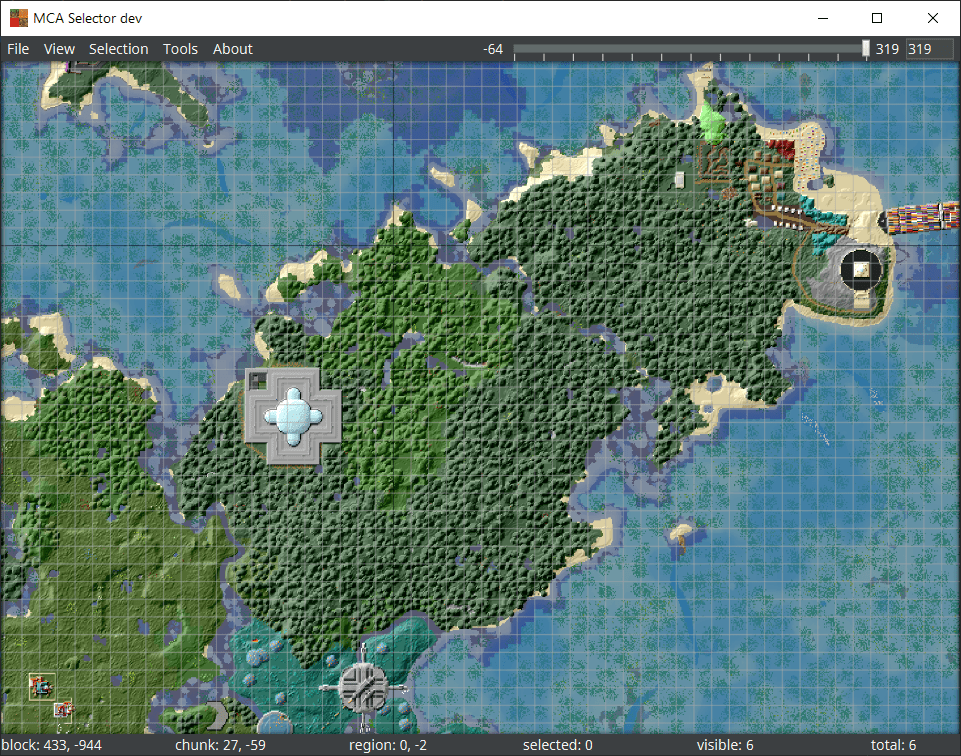
When zoomed out, MCA Selector switches to region selection mode. A region is an area of 512×512 blocks (32×32 chunks).
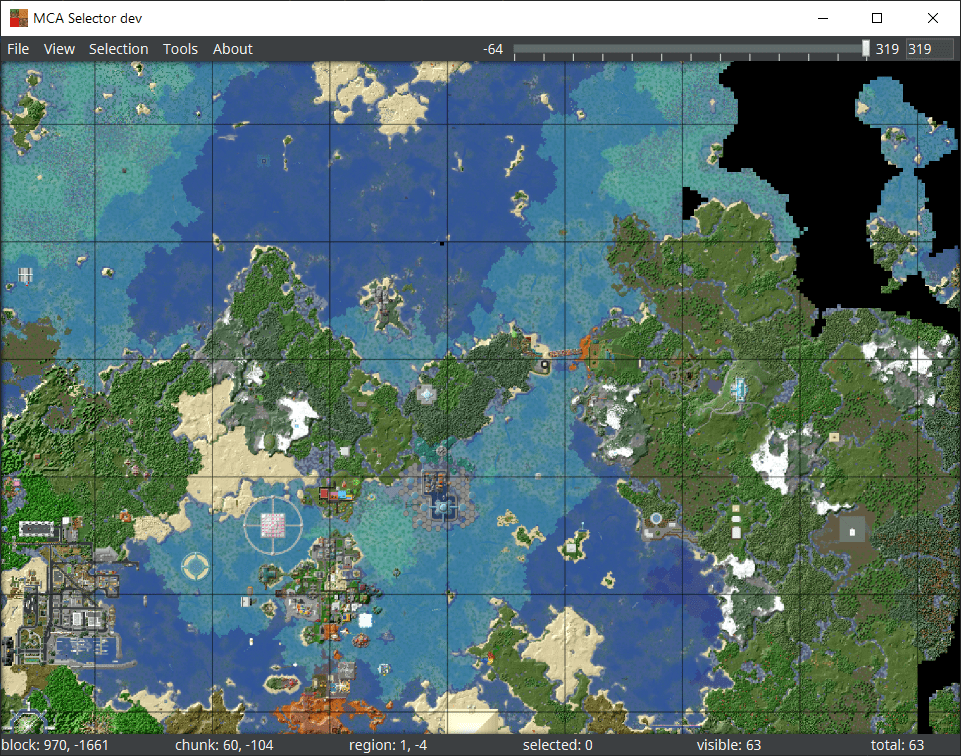
MCA Selector renders the topmost block by default. In The Nether, this is usually the Nether ceiling which is not particularly helpful. To start rendering at a lower Y-level, the height slider at the top-right corner can be adjusted to start rendering below the Nether ceiling. Additional options for rendering can be found in File –> Render Settings (Shortcut E), e.g. for changing the background pattern, cave mode and different kinds of shading.