How To Use The Seed Command Wiki Guide
This Minecraft tutorial explains how to use the /seed command with screenshots and step-by-step instructions.
Each Minecraft world is created using a seed in the World Generator. Say, you absolutely love the Minecraft world that you are exploring, but have no idea what seed was used to create the world. There is a way to find out the seed and then share it with your friends.
Let’s explore how to find the seed for a world using the /seed command.
Requirements
There are no requirements for the /seed command. Even if you have cheats turned off, you can still run the /seed command.
Seed Command
Seed Command in Minecraft Java Edition (PC/Mac)
The Minecraft Java Edition (PC/Mac), the syntax to find the seed value used to create your world is:
/seed
How to Enter the Command
1. Open the Chat Window
The easiest way to run a command in Minecraft is within the chat window. The game control to open the chat window depends on the version of Minecraft:
- For Java Edition (PC/Mac), press the T key to open the chat window.
2. Type the Command
In this example, we are going to find the seed used to create our world with the following command:
/seed
Type the command in the chat window. As you are typing, you will see the command appear in the lower left corner of the game window. Press the Enter key to run the command.
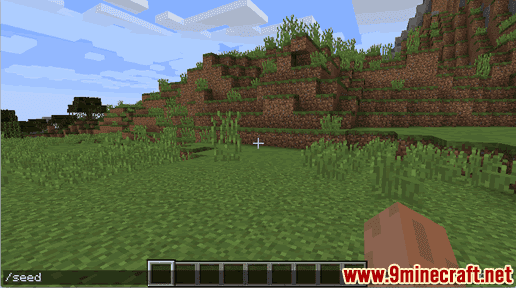
Once the command has been entered, the seed value will appear on the screen:
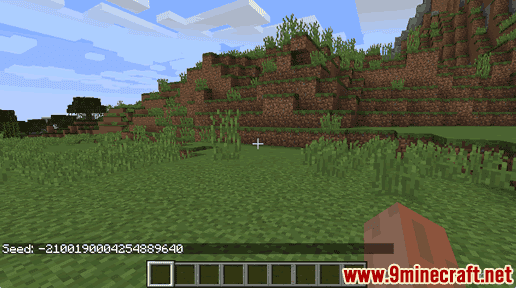
You will see the message “Seed: xxx” appear in the lower left corner of the game window, where xxx is the seed value. This number is the seed value that you would use to recreate this world again.
TIP:Â You can click on the seed number to copy the seed into your chat box.