How To Use The Kill Command Wiki Guide
This Minecraft tutorial explains how to use the /kill command with screenshots and step-by-step instructions.
You can kill a player or a type of mob using the /kill command in Minecraft. Let’s explore how to use this cheat (game command).
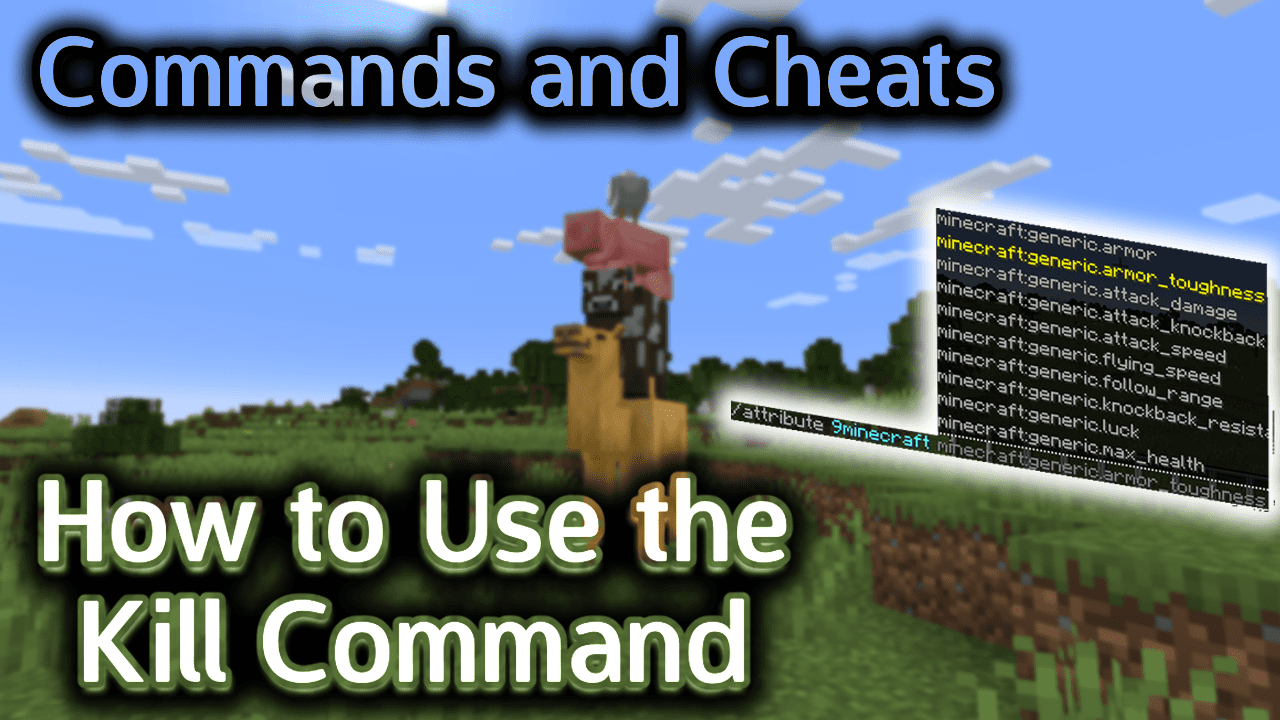
Requirements
To run game commands in Minecraft, you have to turn cheats on in your world.
Kill Command
Kill Command in Minecraft Java Edition (PC/Mac)
In Minecraft Java Edition (PC/Mac) 1.13, 1.14, 1.15, 1.16, 1.17, 1.18, 1.19 and 1.20, the syntax to kill a target is:
/kill <targets>
In Minecraft Java Edition (PC/Mac) 1.8, 1.9, 1.10, 1.11 and 1.12, the /kill command has different syntaxes depending on who/what you would like to kill.
To kill all entities (including your own player):
/kill
To kill a specific player or mob:
/kill <player>
Definitions
- targets or player is the name of the player (or a target selector) that you wish to kill.
Examples
Example in Java Edition (PC/Mac) 1.13, 1.14, 1.15, 1.16, 1.17, 1.18, 1.19 and 1.20
To kill the player named Axe2Grind in Minecraft 1.13, 1.14, 1.15, 1.16, 1.17, 1.18, 1.19 and 1.20:
/kill Axe2Grind
To kill all slimes:
/kill @e[type=slime]
To kill all mobs but not kill any of the players (including yourself):
/kill @e[type=!player]
Example in Java Edition (PC/Mac) 1.11 and 1.12
To kill yourself in Minecraft 1.11 and 1.12:
/kill
To kill the player named Axe2Grind:
/kill Axe2Grind
To kill all cows within 20 blocks:
/kill @e[type=cow,r=20]
How to Enter the Command
1. Open the Chat Window
The easiest way to run a command in Minecraft is within the chat window. The game control to open the chat window depends on the version of Minecraft:
- For Java Edition (PC/Mac), press the T key to open the chat window.
- For Pocket Edition (PE), tap on the chat buttonÂ
 Â at the top of the screen.
 at the top of the screen. - For Xbox One, press the D-Pad (right)Â
 Â on the controller.
 on the controller. - For PS4, press the D-Pad (right)Â
 Â on the controller.
 on the controller. - For Nintendo Switch, press the right arrow buttonÂ
 Â on the controller.
 on the controller. - For Windows 10 Edition, press the T key to open the chat window.
- For Education Edition, press the T key to open the chat window.
2. Type the Command
We will cover examples of how to use the /kill command to kill your own player, to kill a specific type of mob, and to kill all mobs except players in the game.
Kill Your Own Player
You may find yourself lost in your Minecraft world and you can’t get back home. If you kill yourself, you should respawn where you slept last. This is an easy way to safely get back home.
In this example, we will kill ourself in the game with the following command:
/kill
Type the command in the chat window. As you are typing, you will see the command appear in the lower left corner of the game window. Press the Enter key to run the command.

Once the cheat has been entered, your game will end and you should see the following screen:
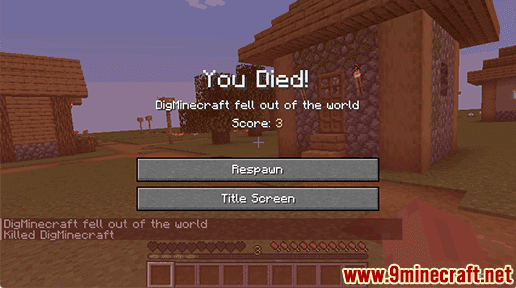
You can click the Respawn button to continue in the game. You will rejoin the game at your spawn point, which is usually the last place that you slept.
When you die, you will have lost all of your inventory. If you retrace your steps to where you died, you will find the items from your inventory and a portion of your experience floating on the ground. You can pick these items up again, if you choose.
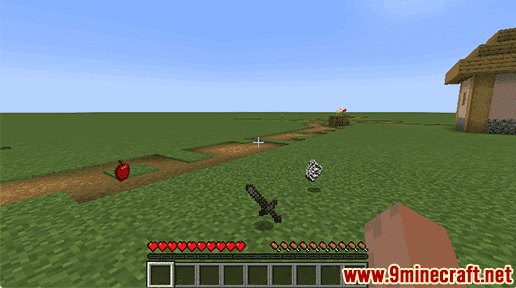
Kill a Type of Mob
You can also use the /kill command to kill a particular type of mob. For example, if you are creating an adventure map in a superflat world, you might not want all of the slimes everywhere.
In this example, we will kill all slimes in Minecraft 1.20 with the following command:
/kill @e[type=slime]
Type the command in the chat window and press the Enter key to run the command.
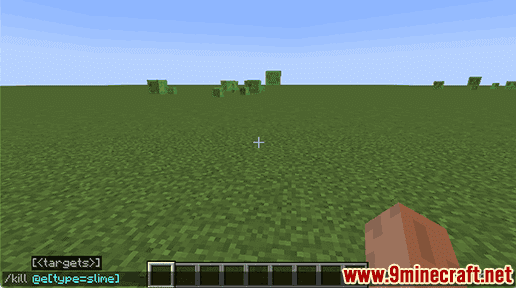
Once the cheat has been entered, you should start to see all of the slimes die.
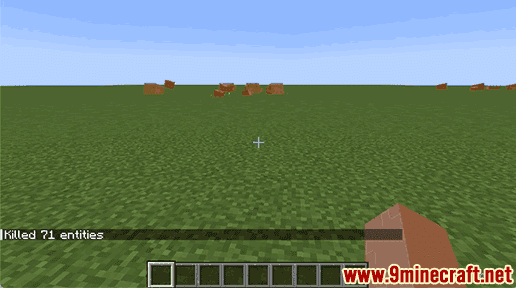
You will see the message “Killed 71 entities” appear in the lower left corner of the game window to show the total number of slimes that were killed. In this example, a total of 71 slimes were killed.
There is one important thing we should mention about killing slimes (as well as magma cubes). When a large slime is killed, it will drop smaller slimes. So you may need to run this /kill command a couple of times before all sizes of slimes are killed.
Kill all Mobs except Players
In this example, we will kill all mobs (but not players) with the following command:
/kill @e[type=!player]
Type the command in the chat window and press the Enter key to run the command.
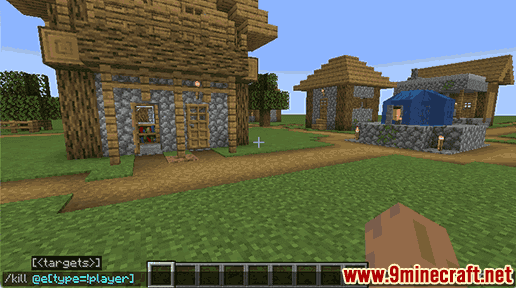
Once the cheat has been entered, you should start to see all of the mobs die, but no players will be affected.
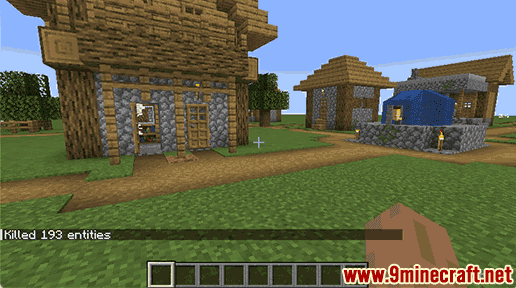
You will see a message such as “Killed 193 entities” appear in the lower left corner of the game window to indicate the total number of mobs that were killed. In this example, there were 193 mobs killed.
Congratulations, you just learned how to use the /kill command in Minecraft!