How To Use The Immutableworld Command Wiki Guide
This Minecraft tutorial explains how to use the /immutableworld command with screenshots and step-by-step instructions.
The /immutableworld command allows you to set the immutable state of a Minecraft world. An immutable world means that the world can not be changed. For simplicity’s sake, players can not place/destroy blocks in an immutable world. However, it is a bit more complicated than that so we will explain in more detail later in this tutorial.
Let’s explore how to use this game command.
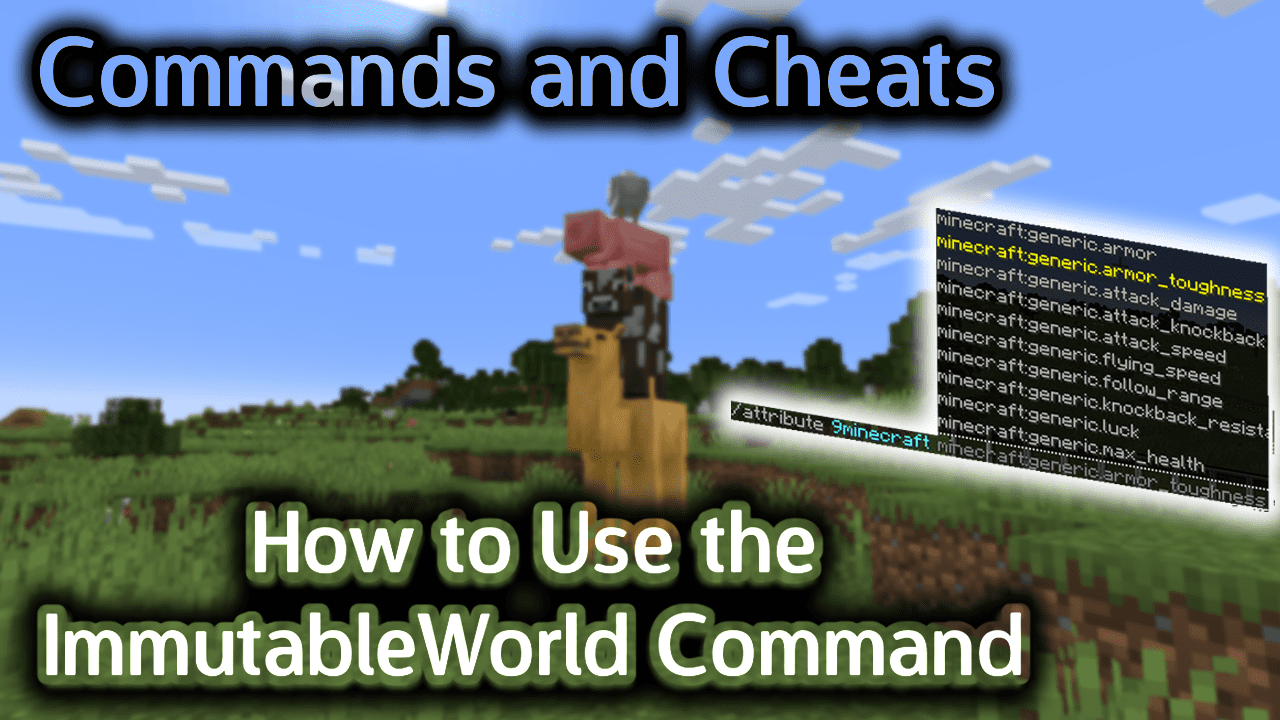
Requirements
To run game commands in Minecraft, you have to turn cheats on in your world.
What does Immutable World mean?
By definition, an immutable world is one that can’t be changed. This means that players will not be able to place/destroy blocks in an immutable world.
However, Minecraft Education Edition has two important settings when it comes to building in the game:
- World Builder status – It is a player setting, that when set to true, allows a player to place/destroy blocks in that Minecraft world. (Use the /worldbuilder command or /ability command to change this setting.)
- ImmutableWorld game rule – It is a world setting that determines whether a player without World Builder status can place/destroy blocks in that Minecraft world. (Use the /immutableworld command to change this setting.)
Here is table that explains how these two game settings interact:
| World Builder status for player |
ImmutableWorld game rule for world |
Can player place/destroy blocks? |
|---|---|---|
| true | true | Yes |
| true | false | Yes |
| false | true | No |
| false | false | Yes |
TIP: What this table tells us is that the only time that a player can not place/destroy blocks in a world is when that player has a World Builder status of false and the ImmutableWorld game rule is set to true.
ImmutableWorld Command
ImmutableWorld Command in Minecraft Education Edition
In Minecraft Education Edition, the /immutable world command has different syntaxes depending on whether you want to set or check the immutable state of the world.
To set the immutable state of the world:
/immutableworld [true¦false]
To check the immutable state of the world:
/immutableworld
Examples
Example in Education Edition
To set the immutableworld game rule to true:
/immutableworld true
To set the immutableworld game rule to false:
/immutableworld false
How to Enter the Command
1. Open the Chat Window
The easiest way to run a command in Minecraft is within the chat window. The game control to open the chat window depends on the version of Minecraft:
- For Education Edition, press the T key to open the chat window.
2. Type the Command
To set the immutableworld game rule to true, use the following command:
/immutableworld true
Type the command in the chat window. As you are typing, you will see the command appear in the lower left corner of the game window. Press the Enter key to run the command.
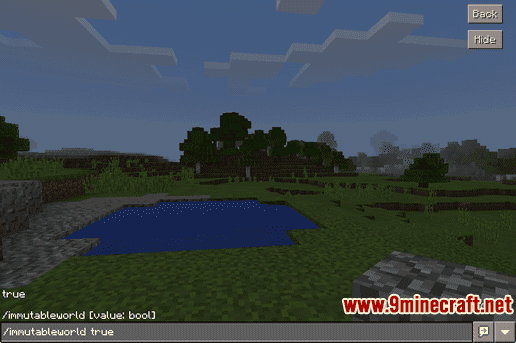
Once the cheat has been entered, the game rule will be updated.
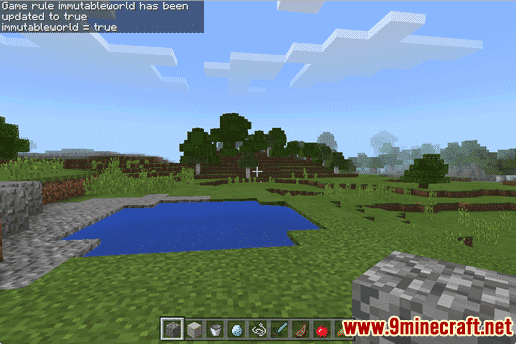
In this example, you will see the following message appear in the top left corner of the game window:
Game rule immutableworld has been
updated to true
immutableworld = true
This message indicates that the gamerule called immutableworld has been updated to true for this Minecraft world.
TIP: Normally, you would update a game rule using the /gamerule command. However, immutableworld is not yet a game rule option in the /gamerule command.
Congratulations, you just learned how to use the /immutableworld command in Minecraft!