How To Use The Gamemode Command Wiki Guide
This Minecraft tutorial explains how to use the /gamemode command with screenshots and step-by-step instructions.
You can use the /gamemode command to change between game modes at any time (Creative, Survival, Adventure or Spectator) for a Minecraft world. Let’s explore how to use this cheat (game command).
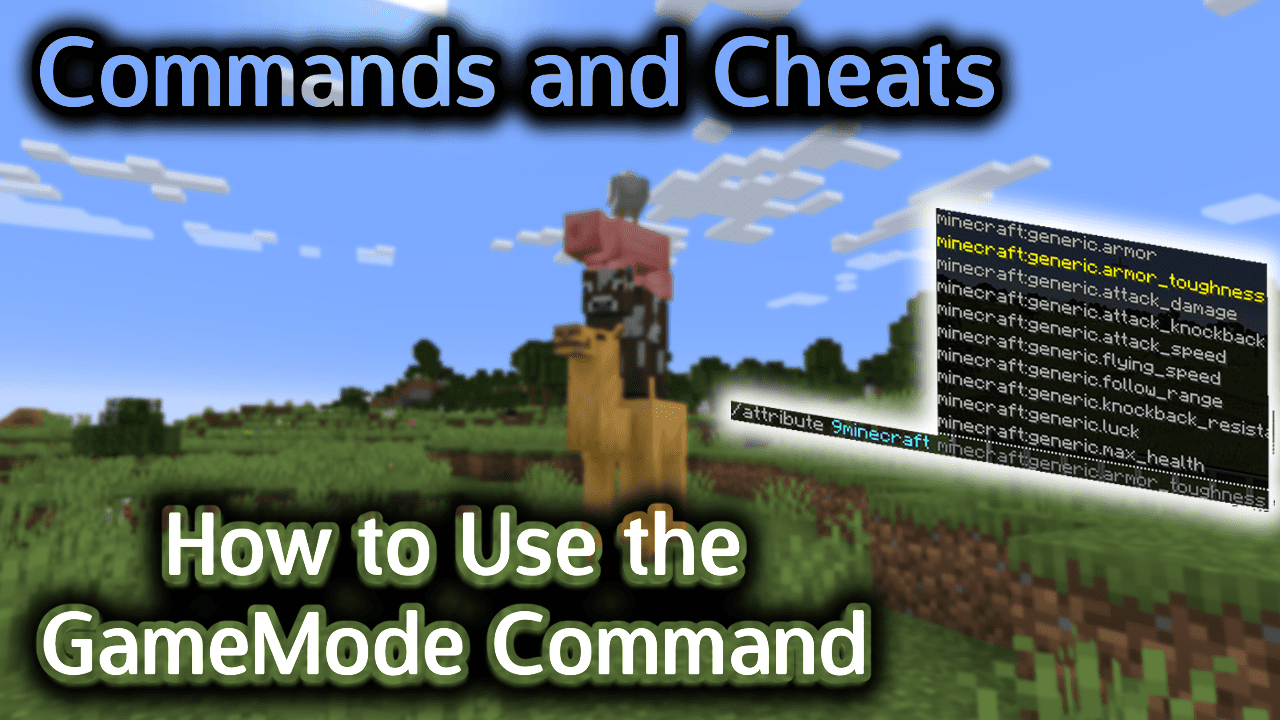
Requirements
To run game commands in Minecraft, you have to turn cheats on in your world.
GameMode Command
GameMode Command in Minecraft Java Edition (PC/Mac)
In Minecraft Java Edition (PC/Mac), the syntax to change the game mode for a player is:
/gamemode <mode> [target]
Definitions
- mode is the game mode to change the Minecraft world to. It can be one of the following:
mode Description survival
(also the abbreviations s or 0 in Java Edition 1.12 and older)Survival mode creative
(also the abbreviations c or 1 in Java Edition 1.12 and older)Creative mode adventure
(also the abbreviations a or 2 in Java Edition 1.12 and older)Adventure mode spectator
(also the abbreviations sp or 3 in Java Edition 1.12 and older)Spectator mode
TIP:Â You can no longer use the abbreviations starting in Java Edition 1.13.
- target is optional. It is the name of the player (or a target selector) that you wish to change the game mode for. If you don’t specify a player, the game mode will be changed for the player running the command.
Examples
Example in Java Edition (PC/Mac) 1.13, 1.14, 1.15, 1.16, 1.17, 1.18, 1.19 and 1.20
To set the game mode to Creative for the player named 9Minecraft in Minecraft 1.13, 1.14, 1.15, 1.16, 1.17, 1.18, 1.19 and 1.20:
/gamemode creative 9Minecraft
To set the game mode to Survival for a random player:
/gamemode survival @r
To set the game mode to Survival for the player running the command:
/gamemode survival
Example in Java Edition (PC/Mac) 1.11 and 1.12
To set the game mode to Adventure for the player named 9Minecraft in Minecraft 1.11 and 1.12:
/gamemode a 9Minecraft
To set the game mode to Creative for all players:
/gamemode c @a
How to Enter the Command
1. Open the Chat Window
The easiest way to run a command in Minecraft is within the chat window. The game control to open the chat window depends on the version of Minecraft:
- For Java Edition (PC/Mac), press the T key to open the chat window.
- For Pocket Edition (PE), tap on the chat button
 Â at the top of the screen.
 at the top of the screen. - For Xbox One, press the D-Pad (right)
 Â on the controller.
 on the controller. - For PS4, press the D-Pad (right)
 Â on the controller.
 on the controller. - For Nintendo Switch, press the right arrow button
 Â on the controller.
 on the controller. - For Windows 10 Edition, press the T key to open the chat window.
- For Education Edition, press the T key to open the chat window.
2. Type the Command
In this example, we will set the game mode to Survival with the following command:
/gamemode survival
Type the command in the chat window. As you are typing, you will see the command appear in the lower left corner of the game window. Press the Enter key to run the command.
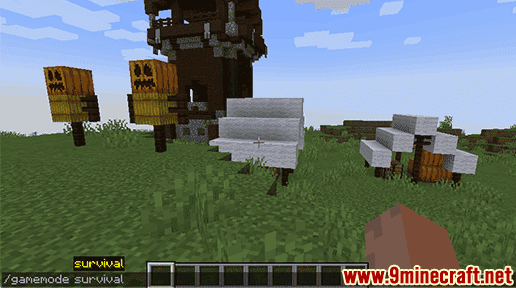
Once the cheat has been entered, the game mode will be updated.
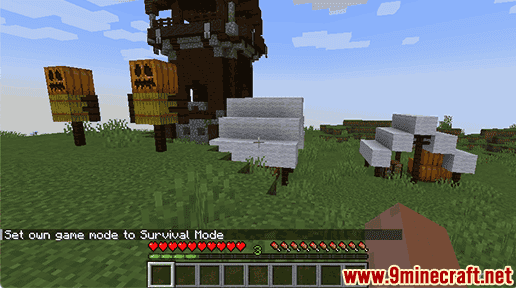
You will see the message “Set own game mode to Survival Mode” appear in the lower left corner of the game window to indicate that the game mode has been updated for the player.
Congratulations, you just learned how to use the /gamemode command in Minecraft!
Other Game Mode Commands
You can use other gamemode commands in Minecraft such as:
How to switch to Creative mode
How to switch to Survival mode
How to switch to Adventure mode
How to switch to Spectator mode
How to Use the DefaultGameMode Command