How To Use The Fill Command Wiki Guide
This Minecraft tutorial explains how to use the /fill command with screenshots and step-by-step instructions.
You can fill an area or outline with a particular block using the /fill command in Minecraft. Let’s explore how to use this cheat (game command).
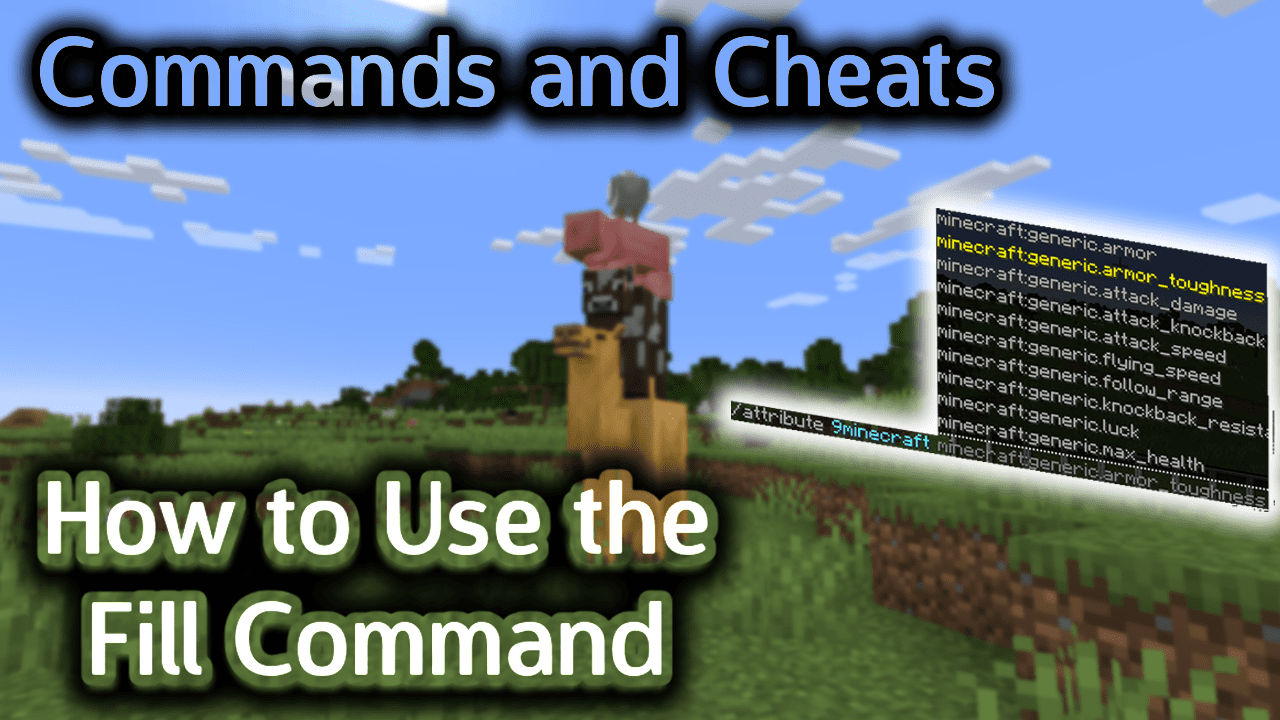
Requirements
To run game commands in Minecraft, you have to turn cheats on in your world.
Fill Command
Fill Command in Minecraft Java Edition (PC/Mac)
In Minecraft Java Edition (PC/Mac) 1.13, 1.14, 1.15, 1.16, 1.17, 1.18, 1.19 and 1.20, there are 2 syntaxes for the /fill command.
To fill a region with a type of block:
/fill <from> <to> <block> [outline¦hollow¦destroy¦keep]
To replace one type of block in a region with another type of block:
/fill <from> <to> <block> replace <newTileName>
In Minecraft Java Edition (PC/Mac) 1.8, 1.9, 1.10, 1.11 and 1.12, there are 2 syntaxes for the /fill command.
To fill a region with a type of block:
/fill <x1> <y1> <z1> <x2> <y2> <z2> <block> [dataValue] [oldBlockHandling] [dataTag]
To replace one type of block in a region with another type of block:
/fill <x1> <y1> <z1> <x2> <y2> <z2> <block> [dataValue] replace <newTileName> [newDataValue]
Definitions
- from or x1 y1 z1 is the starting coordinate for the fill region (ie: first corner block).
- to or x2 y2 z2 is the ending coordinate for the fill region (ie: opposite corner block).
- block is name of the block to fill the region. (See Minecraft Item Names)
- dataValue is optional. It is the variation of the block if more than one type exists for that block.
- oldBlockHandling is optional. It tells the command how to fill in the region. The default behavior is replace. It can be one of the following values:
- replace – Replaces all blocks in the fill region, including air.
- outline – Replaces blocks on the outer edge of the fill region, but does not replace the inner blocks.
- hollow – Replaces blocks on the outer edge of the fill region, and replaces inner blocks with air.
- keep – Replaces only air blocks in the fill region.
- destroy – Replaces all blocks in the fill region, including air. Replaced blocks will be dropped and can then be collected as if they were mined with a pickaxe or shovel.
- dataTag is the data tag for the fill block.
- newTileName is the name of the block that will be replaced. (See Minecraft Item Names)
- newDataValue is optional. It is the variation of the block to be replaced if more than one type exists for that newTileName.
TIP: Read our tutorial called Understanding the Coordinate System to learn about the XYZ coordinates in Minecraft and how to find your current coordinates.
Volume Calculation
You can use the following calculation to determine how many blocks will be included in the fill region.
The formula for volume is:
Volume = (Xgreater - Xlesser + 1) x (Ygreater - Ylesser + 1) x (Zgreater - Zlesser + 1)
Greater is the larger of the 2 corresponding coordinate values and lesser is the smaller of the 2 corresponding coordinate values.
Let’s calculate the volume for the following command:
/fill ~-5 ~-1 ~-5 ~5 ~-1 ~5 quartz_block
In this example:
Xgreater = 5 Xlesser = -5 Ygreater = -1 Ylesser = -1 Zgreater = 5 Zlesser = -5
So our volume calculation would be:
Volume = (5 - -5 + 1) x (-1 - -1 + 1) x (5 - -5 + 1) Volume = (11) x (1) x (11) Volume = 121 blocks
Examples
Example in Java Edition (PC/Mac) 1.13, 1.14, 1.15, 1.16, 1.17, 1.18, 1.19 and 1.20
To fill a 11x1x11 area (directly below you) with quartz block in Minecraft 1.13, 1.14, 1.15, 1.16, 1.17, 1.18, 1.19 and 1.20:
/fill ~-5 ~-1 ~-5 ~5 ~-1 ~5 quartz_block
To build a solid structure (next to you) out of dark oak planks:
/fill ~1 ~0 ~1 ~10 ~10 ~10 dark_oak_planks
To build a large hollow cobblestone structure (next to you):
/fill ~1 ~-1 ~1 ~10 ~5 ~10 cobblestone hollow
To mine a region, by replacing all blocks in the area with cobblestone starting 10 blocks deep (-10) up to ground level (-1), that is 5 blocks away from you in all horizontal directions:
/fill ~-5 ~-10 ~-5 ~5 ~-1 ~5 cobblestone destroy
To replace all water with air in the fill region with a starting coordinate of ~10 ~0 ~40 and an ending coordinate of ~-40 ~-3 ~-40:
/fill ~10 ~0 ~40 ~-40 ~-3 ~-40 air replace water
Example in Java Edition (PC/Mac) 1.11 and 1.12
To build a solid structure (next to you) out of dark oak planks in Minecraft 1.11 and 1.12:
/fill ~1 ~0 ~1 ~10 ~10 ~10 planks 5
To build a large hollow cobblestone structure (next to you):
/fill ~1 ~-1 ~1 ~10 ~5 ~10 cobblestone 0 hollow
How to Enter the Command
1. Open the Chat Window
The easiest way to run a command in Minecraft is within the chat window. The game control to open the chat window depends on the version of Minecraft:
- For Java Edition (PC/Mac), press the T key to open the chat window.
- For Pocket Edition (PE), tap on the chat buttonÂ
 Â at the top of the screen.
 at the top of the screen. - For Xbox One, press the D-Pad (right)Â
 Â on the controller.
 on the controller. - For PS4, press the D-Pad (right)Â
 Â on the controller.
 on the controller. - For Nintendo Switch, press the right arrow buttonÂ
 Â on the controller.
 on the controller. - For Windows 10 Edition, press the T key to open the chat window.
- For Education Edition, press the T key to open the chat window.
2. Type the Command
We will cover examples of how to use the /fill command to cover the ground under you, build a solid structure, build a hollow structure, and mine a large area instantly.
Cover the Ground under You
Let’s start by showing how to replace a region of blocks that are beneath where you are standing. For example, let’s cover the ground below us in a 11x1x11 area with quartz block with the following command:
/fill ~-5 ~-1 ~-5 ~5 ~-1 ~5 quartz_block
Type the command in the chat window. As you are typing, you will see the command appear in the lower left corner of the game window. Press the Enter key to run the command.
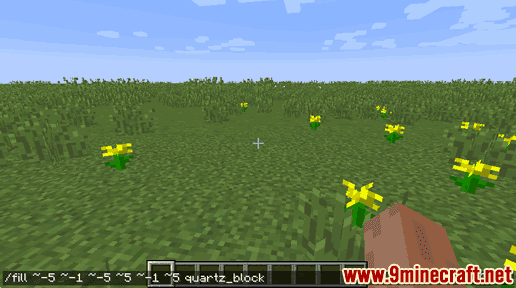
This /fill command would replace 121 blocks beneath you with blocks of quartz.
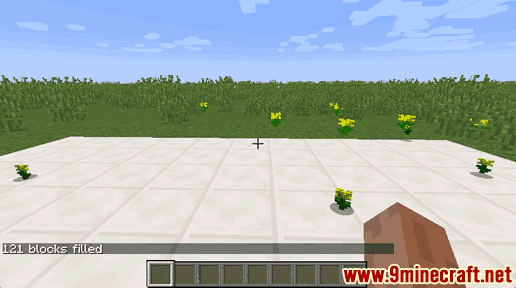
You will see the message “121 blocks filled” appear in the lower left corner of the game window to indicate that the fill command has completed.
Build a Solid Structure
Next, let’s look at how to build a solid rectangular structure. Since we are filling a solid structure, we want to make sure that the region is not where we are standing, otherwise we will be stuck inside the fill region.
If we avoid combining negative and positive coordinates (and only use positive values for the X and Z coordinates), the structure should be constructed next to us.
For example, let’s fill a region next to us with blocks of redstone with the following command:
/fill ~1 ~0 ~1 ~10 ~10 ~10 redstone_block
Type the command in the chat window and press the Enter key to run the command.
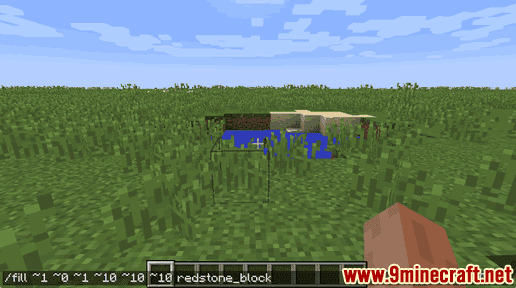
This /fill command would fill a solid structure of 1100 blocks of redstone right beside us.
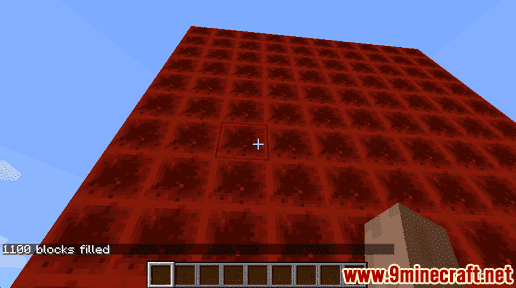
You will see the message “1100 blocks filled” appear in the lower left corner of the game window to indicate that the fill command has completed.
This is a very fast way to build a tower or other large solid structure.
Build a Hollow Structure
One of the most powerful uses of the /fill command is to build a hollow structure. This is a quick and easy way to build the frame of a house or shelter.
For example, let’s build a large hollow cobblestone structure with the following command:
/fill ~1 ~-1 ~1 ~10 ~5 ~10 cobblestone 0 hollow
Type the command in the chat window and press the Enter key to run the command.
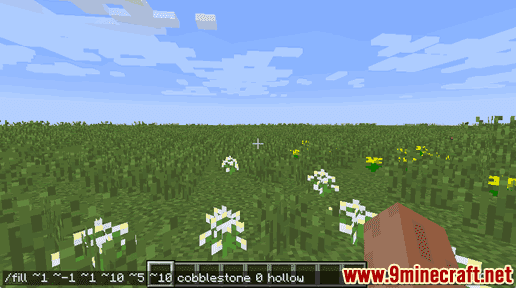
This /fill command would build a hollow structure where the outer block is made of cobblestone and the inside of the structure is filled with air.
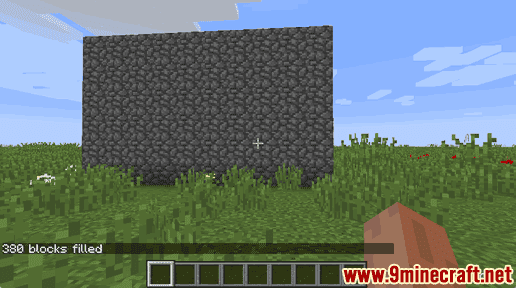
You will see the message “380 blocks filled” appear in the lower left corner of the game window to indicate that the fill command has completed.
Now if you break the outer layer of the structure, you can see that it is empty and hollowed out on the inside. You can then use this as the frame of your house!!
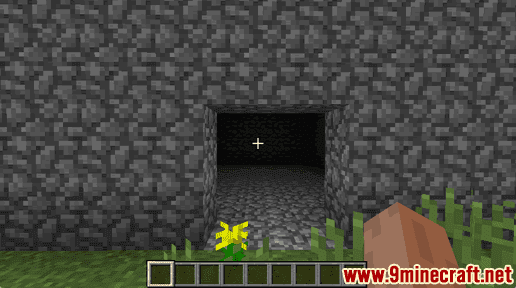
TIP: If you wanted to do this with oak planks, just change the Minecraft ID to planks:
/fill ~1 ~-1 ~1 ~10 ~5 ~10 planks 0 hollow
A hollow oak planks structure would be a great frame for a house!
Mine a Large Area Instantly
One interesting feature of the /fill command is that you can use this command to quickly mine a large area as big as you want and as deep as you want.
For example, let’s mine starting 10 blocks deep (-10) up to ground level (-1), that is 5 blocks away from us in all horizontal directions with the following command:
/fill ~-5 ~-10 ~-5 ~5 ~-1 ~5 cobblestone 0 destroy
Type the command in the chat window and press the Enter key to run the command.
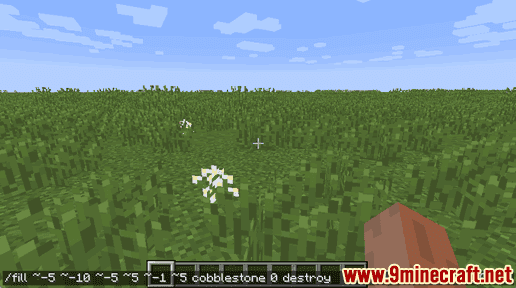
This /fill command would replace all blocks in the fill region, including air. The replaced blocks will be dropped and can then be collected as if they were mined with a pickaxe or shovel.
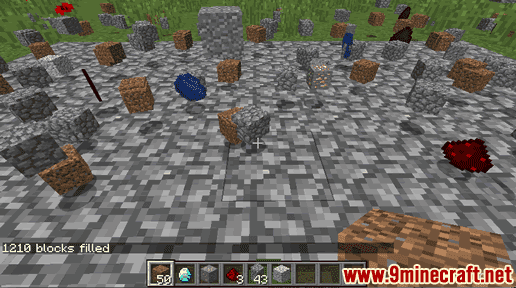
You will see the message “1210 blocks filled” appear in the lower left corner of the game window to indicate that the fill command has completed. All of the mined items would start popping up above the fill region. You can run over and pick up all of these items to add them to your inventory.
This is a great way to quickly mine diamonds, iron ore, gold ore, redstone and other valuable items!!
The /fill command is very powerful and can be used to quickly create so many structures. Give it a try and see what you can create!
Congratulations, you have learned how to use the /fill command in Minecraft.
Other Fill Cheats
You can use other fill commands in Minecraft such as:
How to Use the Fill Command to Replace Water with Air
How to Use the Fill Command to Replace Lava with Air