How To Use The Enchant Command Wiki Guide
This Minecraft tutorial explains how to use the /enchant command with screenshots and step-by-step instructions.
You can enchant an item held by a player whenever you want using the /enchant command in Minecraft. Let’s explore how to use this cheat (game command).
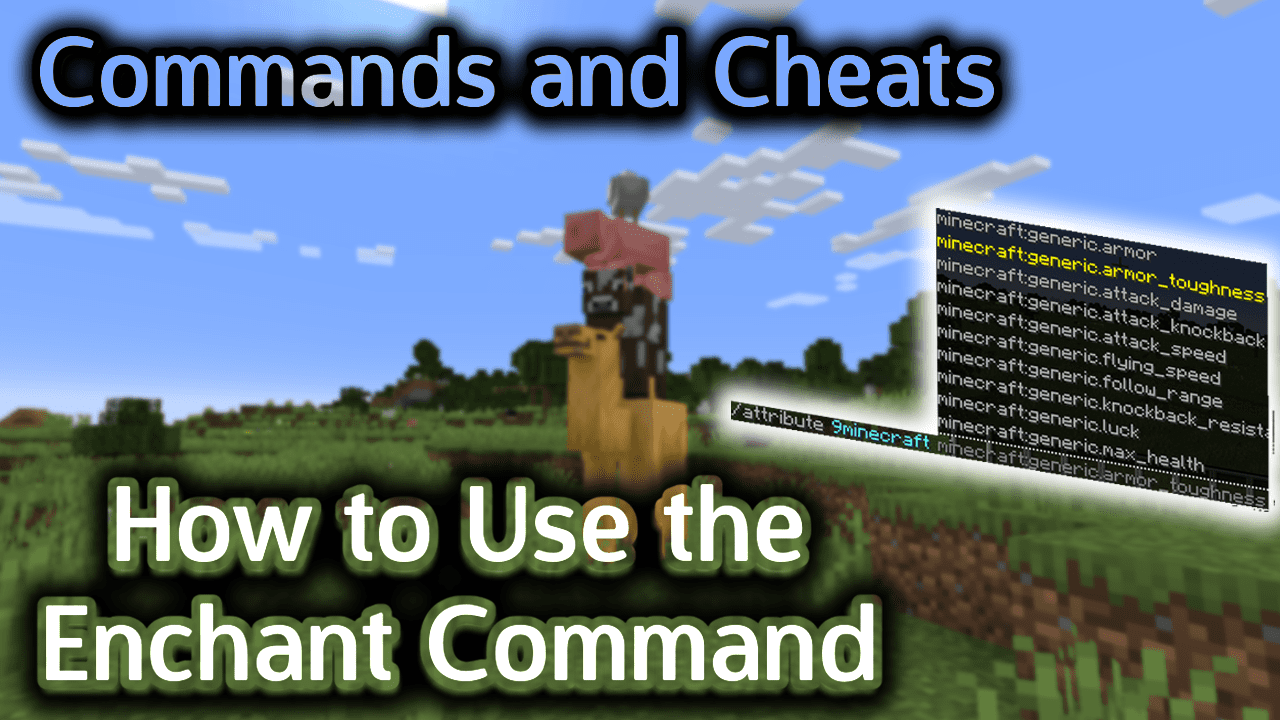
Requirements
To run game commands in Minecraft, you have to turn cheats on in your world.
Enchant Command
Enchant Command in Minecraft Java Edition (PC/Mac)
In Minecraft Java Edition (PC/Mac) 1.13, 1.14, 1.15, 1.16, 1.17, 1.18, 1.19 and 1.20, the syntax to enchant the item that a player’s holding is:
/enchant <targets> <enchantment> [level]
In Minecraft Java Edition (PC/Mac) 1.8, 1.9, 1.10, 1.11 and 1.12, the syntax to enchant the item that a player’s holding is:
/enchant <player> <enchantment> [level]
/enchant <player> <enchantmentID> [level]
Definitions
- targets or player is the name of the player (or a target selector) that you wish to enchant an item for.
- enchantment is the name of the enchantment to add. (See Minecraft Enchantment Names.)
- enchantmentID is the ID of the enchantment to add. (See Minecraft Enchantment IDs.)
- level is optional. It is the level of enchantment to apply. If you don’t specify a level, it will apply the enchantment at Level I.
Examples
Example in Java Edition (PC/Mac) 1.13, 1.14, 1.15, 1.16, 1.17, 1.18, 1.19 and 1.20
To enchant the item held by 9Minecraft with Knockback II:
/enchant 9Minecraft knockback 2
To enchant the item held by the nearest player with Blast Protection IV:
/enchant @p blast_protection 4
To enchant the item held by a random player with Sharpness V:
/enchant @r sharpness 5
To enchant the item held by all players with Silk Touch I:
/enchant @a silk_touch 1
Example in Java Edition (PC/Mac) 1.11 and 1.12
To enchant the item held by 9Minecraft with Knockback II:
/enchant 9Minecraft knockback 2
or
/enchant 9Minecraft 19 2
How to Enter the Command
1. Open the Chat Window
The easiest way to run a command in Minecraft is within the chat window. The game control to open the chat window depends on the version of Minecraft:
- For Java Edition (PC/Mac), press the T key to open the chat window.
- For Pocket Edition (PE), tap on the chat buttonÂ
 Â at the top of the screen.
 at the top of the screen. - For Xbox One, press the D-Pad (right)Â
 Â on the controller.
 on the controller. - For PS4, press the D-Pad (right)Â
 Â on the controller.
 on the controller. - For Nintendo Switch, press the right arrow buttonÂ
 Â on the controller.
 on the controller. - For Windows 10 Edition, press the T key to open the chat window.
- For Education Edition, press the T key to open the chat window.
2. Type the Command
First, it’s important to note that when you use the /enchant command you can enchant the item that a player is holding. This is the item that is currently selected in the hot bar for that player.
In this example, we are going to enchant the item that the player called 9Minecraft is holding with Knockback II:
/enchant 9Minecraft knockback 2
Type the command in the chat window. As you are typing, you will see the command appear in the lower left corner of the game window. Press the Enter key to run the command.
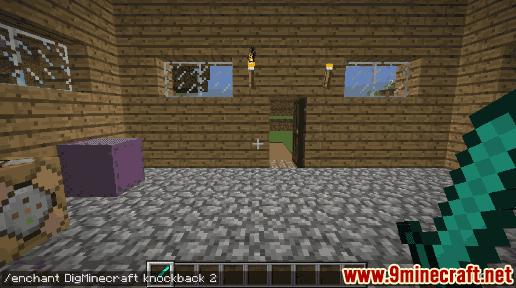
This /enchant command uses a Name value of knockback and a Level value of 2.
Once the cheat has been entered, the item that is selected in 9Minecraft’s hot bar will glow purple because it has been enchanted.
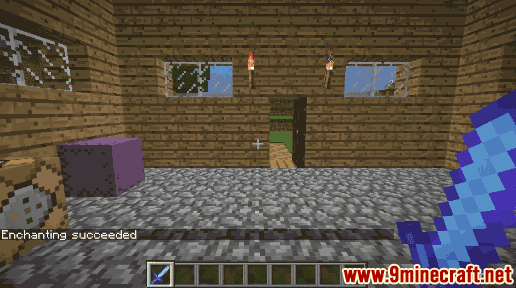
You will see the message “Enchanting succeeded” appear in the lower left corner of the game window.
You have now enchanted the diamond sword held by 9Minecraft with Knockback II.
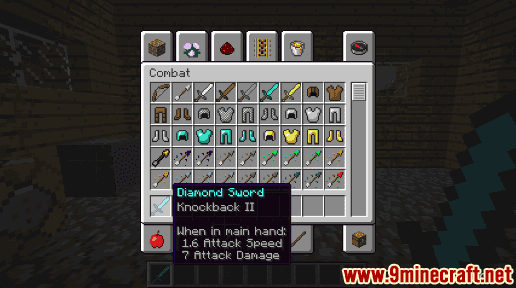
See a list of all Minecraft Enchantments.
Congratulations, you have learned how to use the /enchant command in Minecraft.