How To Use Minecraft Commands And Cheats
Use these Minecraft commands to become invincible, control the weather, and much more.
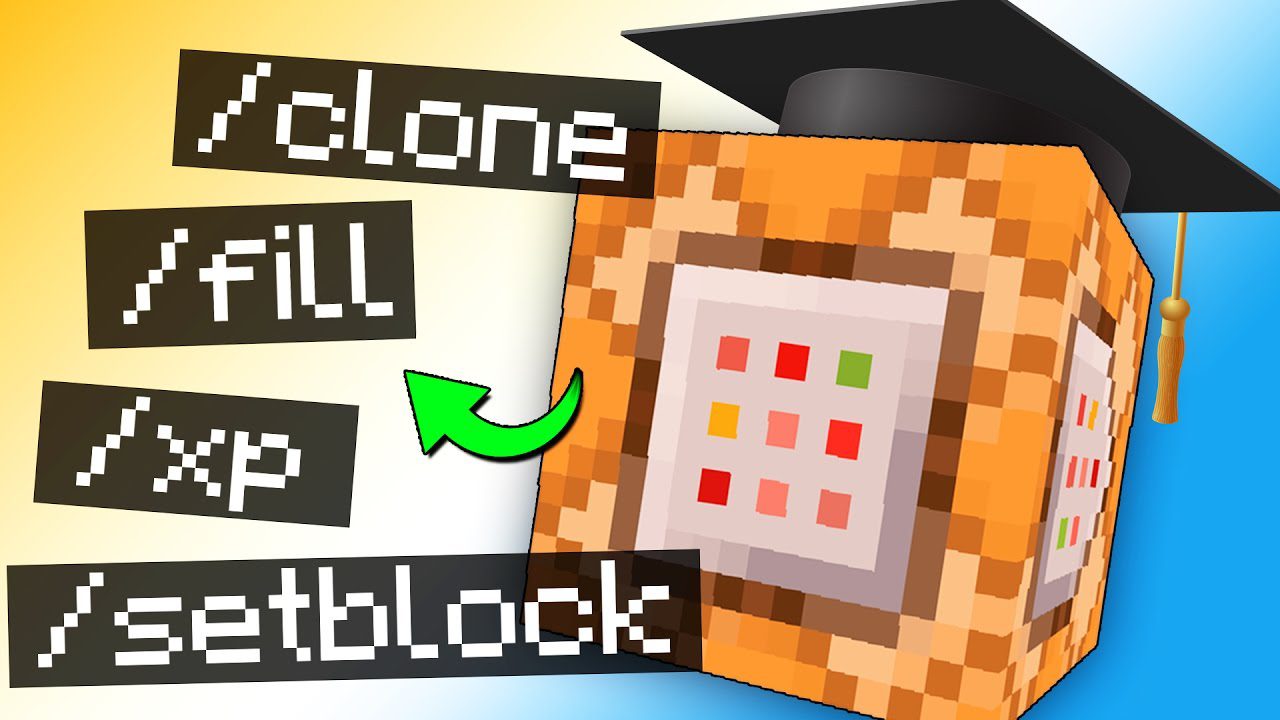
1. Open the Chat Window
The easiest way to run a command in Minecraft is within the chat window. The game control to open the chat window depends on the version of Minecraft:
- For Java Edition (PC/Mac), press the T key to open the chat window.
- For Pocket Edition (PE), tap on the chat button
 at the top of the screen.
at the top of the screen. - For Xbox One, press the D-Pad (right)Â
 Â on the controller.
 on the controller. - For PS4, press the D-Pad (right)
 on the controller.
on the controller. - For Nintendo Switch, press the right arrow button
 on the controller.
on the controller. - For Windows 10 Edition, press the T key to open the chat window.
- For Education Edition, press the T key to open the chat window.
2. Type the Command
- Type the command in the chat window. As you are typing, you will see the command appear in the lower left corner of the game window. Press the Enter key to run the command.
- To use a Minecraft command or cheat, all you need to do is hop into your Minecraft game and tap the “/” key to open up the console. Every command in Minecraft must start with a “/”, but using this shortcut will automatically add the “/” prefix so you can just start typing the command you want to use.
- Minecraft commands are case-sensitive (so no capital letters allowed).