How To Summon A Squid Wiki Guide
This Minecraft tutorial explains how to summon a squid with screenshots and step-by-step instructions.
You can summon a squid whenever you want using a cheat (game command) in Minecraft. This is done using the /summon command.
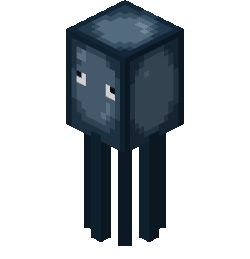
Let’s explore how to do this.
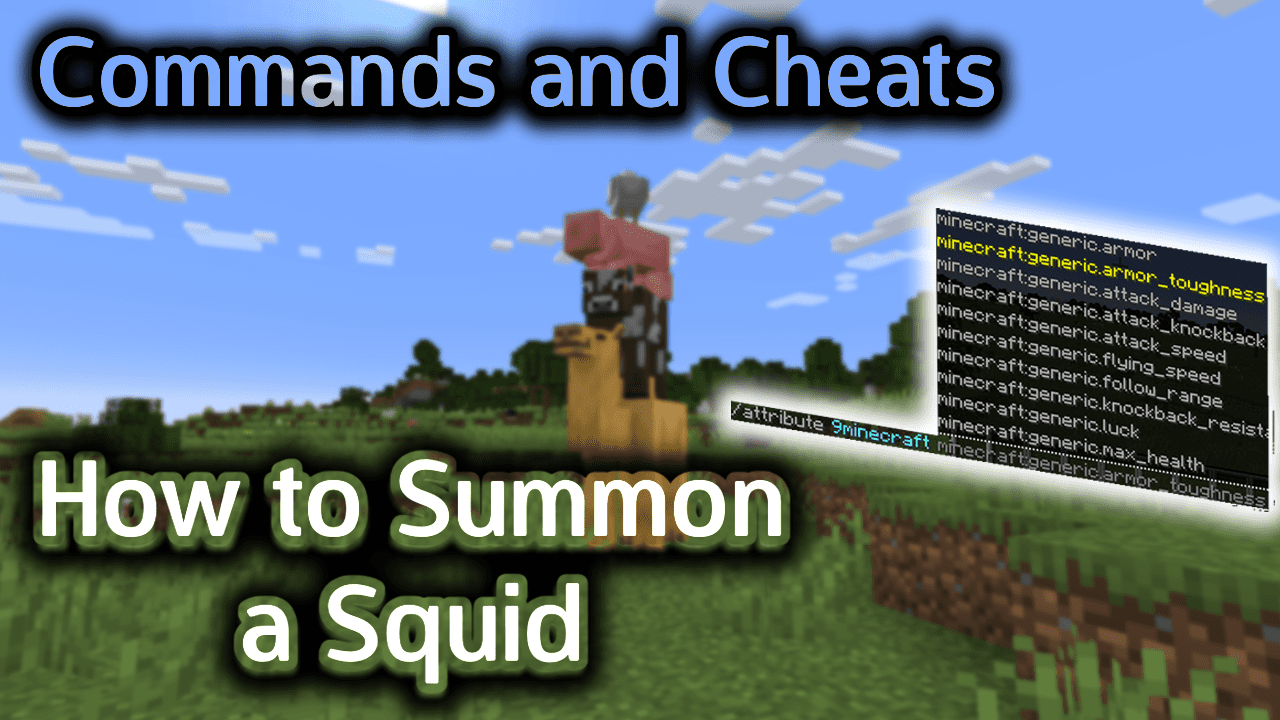
Requirements
To run game commands in Minecraft, you have to turn cheats on in your world.
Summon Command
Summon Command in Minecraft Java Edition (PC/Mac)
In Minecraft Java Edition (PC/Mac) 1.11, 1.12, 1.13, 1.14, 1.15, 1.16, 1.17, 1.18, 1.19 and 1.20, the syntax to summon a squid using the /summon command is:
/summon squid [pos] [nbt]
In Minecraft Java Edition (PC/Mac) 1.8, 1.9 and 1.10, the syntax to summon a squid is:
/summon Squid [x] [y] [z] [dataTag]
Definitions
- pos or x y z is optional. It is the x y z coordinate where the squid should spawn. If no coordinate is specified, the squid will spawn in the current location.
- nbt or dataTag is optional. It is a compound NBT tag (formerly called data tag) that sets a property for the squid such as {NoAI:1}. See NBT tags for squid.
Examples
Example in Java Edition (PC/Mac) 1.13, 1.14, 1.15, 1.16, 1.17, 1.18, 1.19 and 1.20
To summon a squid in Minecraft 1.13, 1.14, 1.15, 1.16, 1.17, 1.18, 1.19 and 1.20:
/summon squid
To summon a squid that is named George:
/summon squid ~ ~ ~ {CustomName:"\"George\""}
Example in Java Edition (PC/Mac) 1.11 and 1.12
To summon a squid in Minecraft 1.11 and 1.12:
/summon squid
To summon a squid that is named George:
/summon squid ~ ~ ~ {CustomName:George}
Example in Java Edition (PC/Mac) 1.8, 1.9 and 1.10
To summon a squid in Minecraft 1.8, 1.9 and 1.10:
/summon Squid
To summon a squid that is named Inky:
/summon Squid ~ ~ ~ {CustomName:Inky}
How to Enter the Command
1. Open the Chat Window
The easiest way to run a command in Minecraft is within the chat window. The game control to open the chat window depends on the version of Minecraft:
- For Java Edition (PC/Mac), press the T key to open the chat window.
- For Pocket Edition (PE), tap on the chat buttonÂ
 Â at the top of the screen.
 at the top of the screen. - For Xbox One, press the D-Pad (right)Â
 Â on the controller.
 on the controller. - For PS4, press the D-Pad (right)Â
 Â on the controller.
 on the controller. - For Nintendo Switch, press the right arrow buttonÂ
 Â on the controller.
 on the controller. - For Windows 10 Edition, press the T key to open the chat window.
- For Education Edition, press the T key to open the chat window.
2. Type the Command
In this example, we are going to summon a squid in Minecraft Java Edition (PC/Mac) 1.20 with the following command:
/summon squid
Type the command in the chat window. As you are typing, you will see the command appear in the lower left corner of the game window. Press the Enter key to run the command.
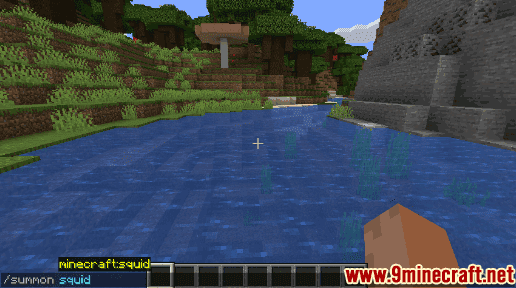
Once the cheat has been entered, the squid will spawn and appear in your world:
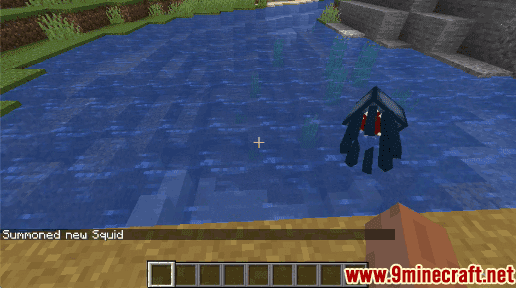
You will see the message “Summoned new Squid” appear in the lower left corner of the game window to indicate that the squid has been summoned. You may need to look behind you to see it.
TIP:Â If you summon a squid on land, the squid will begin to take damage and eventually die. The ink sacs will be left behind to gather.
Congratulations, you have summoned a squid in Minecraft.