How To Summon A Lightning Bolt Wiki Guide
This Minecraft tutorial explains how to summon a lightning bolt with screenshots and step-by-step instructions.
You can summon a lightning bolt whenever you want using a cheat (game command) in Minecraft. This is done using the /summon command. Lightning bolts can be used to turn mobs into witches, zombie pigmen, or charged creepers.
Let’s explore how to do this.
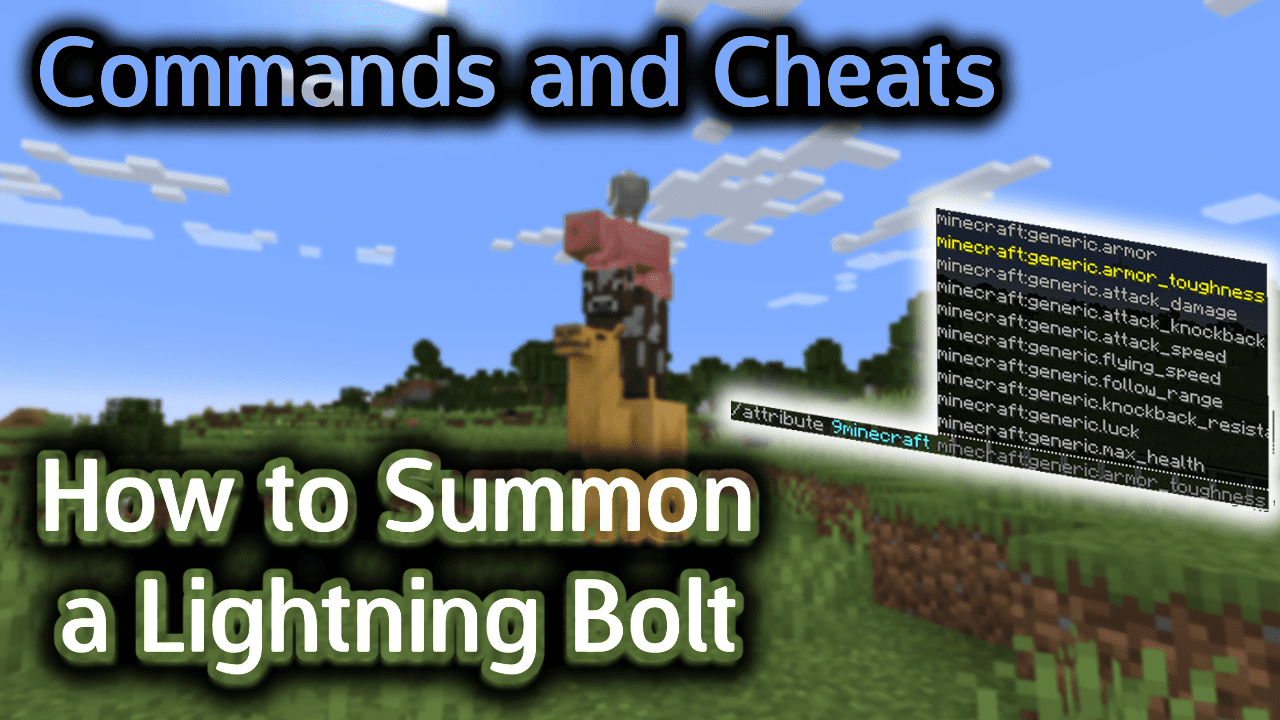
Requirements
To run game commands in Minecraft, you have to turn cheats on in your world.
Summon Command
Summon Command in Minecraft Java Edition (PC/Mac)
In Minecraft Java Edition (PC/Mac) 1.11, 1.12, 1.13, 1.14, 1.15, 1.16, 1.17, 1.18, 1.19 and 1.20, the syntax to summon a lightning bolt using the /summon command is:
/summon lightning_bolt [pos]
In Minecraft Java Edition (PC/Mac) 1.8, 1.9 and 1.10, the syntax to summon a lightning bolt is:
/summon LightningBolt [x] [y] [z]
Definitions
- pos or x y z is optional. It is the x y z coordinate where the lightning bolt should spawn. If no coordinate is specified, the lightning bolt will spawn in the current location.
Examples
Example in Java Edition (PC/Mac) 1.11, 1.12, 1.13, 1.14, 1.15, 1.16, 1.17, 1.18, 1.19 and 1.20
To summon a lightning bolt in Minecraft 1.11, 1.12, 1.13, 1.14, 1.15, 1.16, 1.17, 1.18, 1.19 and 1.20:
/summon lightning_bolt
To summon a lightning bolt that is 3 blocks East and 5 blocks North:
/summon lightning_bolt ~3 ~ ~-5
Example in Java Edition (PC/Mac) 1.8, 1.9 and 1.10
To summon a lightning bolt in Minecraft 1.8, 1.9 and 1.10:
/summon LightningBolt
To summon a lightning bolt that is 2 blocks East and 1 block South:
/summon LightningBolt ~2 ~ ~1
How to Enter the Command
1. Open the Chat Window
The easiest way to run a command in Minecraft is within the chat window. The game control to open the chat window depends on the version of Minecraft:
- For Java Edition (PC/Mac), press the T key to open the chat window.
- For Pocket Edition (PE), tap on the chat buttonÂ
 Â at the top of the screen.
 at the top of the screen. - For Xbox One, press the D-Pad (right)Â
 Â on the controller.
 on the controller. - For PS4, press the D-Pad (right)Â
 Â on the controller.
 on the controller. - For Nintendo Switch, press the right arrow buttonÂ
 Â on the controller.
 on the controller. - For Windows 10 Edition, press the T key to open the chat window.
- For Education Edition, press the T key to open the chat window.
2. Type the Command
In this example, we are going to summon a lightning bolt in Minecraft Java Edition (PC/Mac) 1.20 with the following command:
/summon lightning_bolt
Type the command in the chat window. As you are typing, you will see the command appear in the lower left corner of the game window. Press the Enter key to run the command.
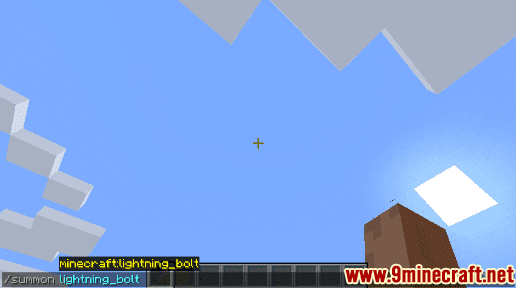
Once the cheat has been entered, you will hear the sound of thunder and see a flash of light. The lightning bolt will strike the ground and possibly cause a fire where it strikes.
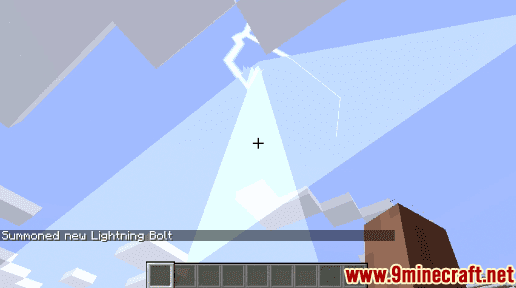
You will see the message “Summoned new Lightning Bolt” appear in the lower left corner of the game window to indicate that the lightning bolt has been summoned.
Congratulations, you have summoned a lightning bolt in Minecraft.