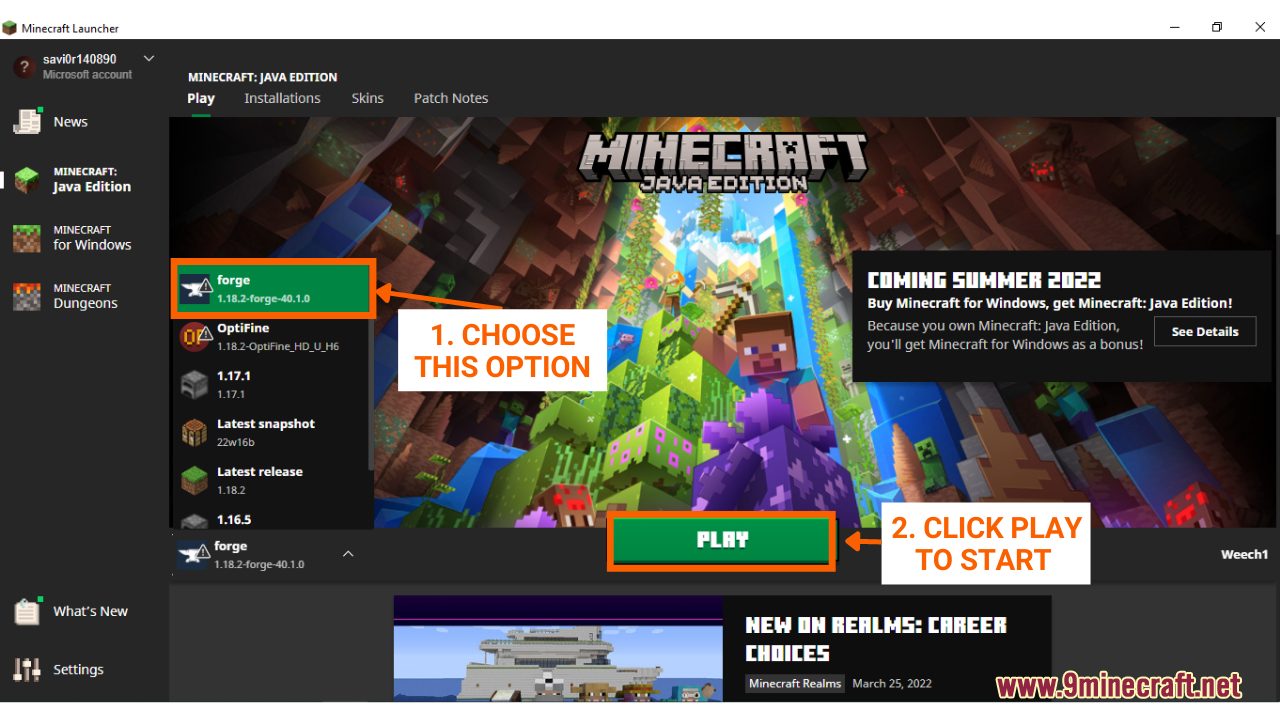How To Install Use Optifine And Forge Together
How to Install & Use Optifine and Forge Together can help players know how to make Optifine work alongside Forge. This means that you will use Optifine as a type of mod activated within Minecraft’s Forge version. This way of installing Optifine can be particularly helpful for players who don’t want to install Optifine as a standalone configuration and for those who already have Minecraft Forge installed.
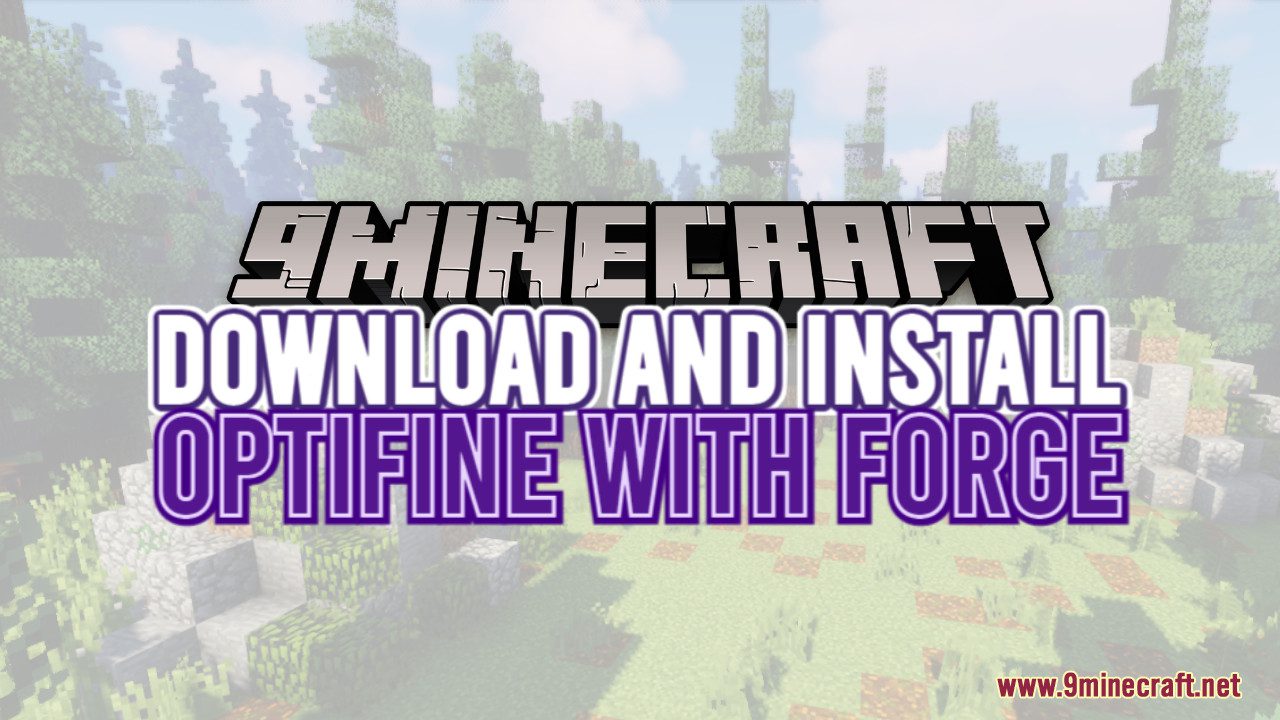
Quick Tutorial:
1. Install Minecraft Forge.
2. Download Optifine.
3. Press “Window+R†to open the Run command window, type “%appdata%†then press “Enter†to open The “Roaming folderâ€.
4. Inside the “.minecraft” folder, you should see a folder named “modâ€, place the Optifine pack you have just downloaded into this folder.
5. Open the game with “Forge version” and Optifine should be ready.
Detailed Tutorial:
Step 1: Install Minecraft Forge
- Of course, to make Optifine work with Minecraft Forge, you will need to have Forge installed in your game. Follow this article to successfully download and install Minecraft Forge: How To Download & Install Minecraft Forge
Step 2: Download Optifine
- Now that you have installed Forge, it’s time to download Optifine.
- To access the Download page for Minecraft OptiFine, simply click on this link: https://1minecraft.net/optifine-hd/. The link will directly lead you to the 9minecraft website where you can find the download link for every version of Minecraft
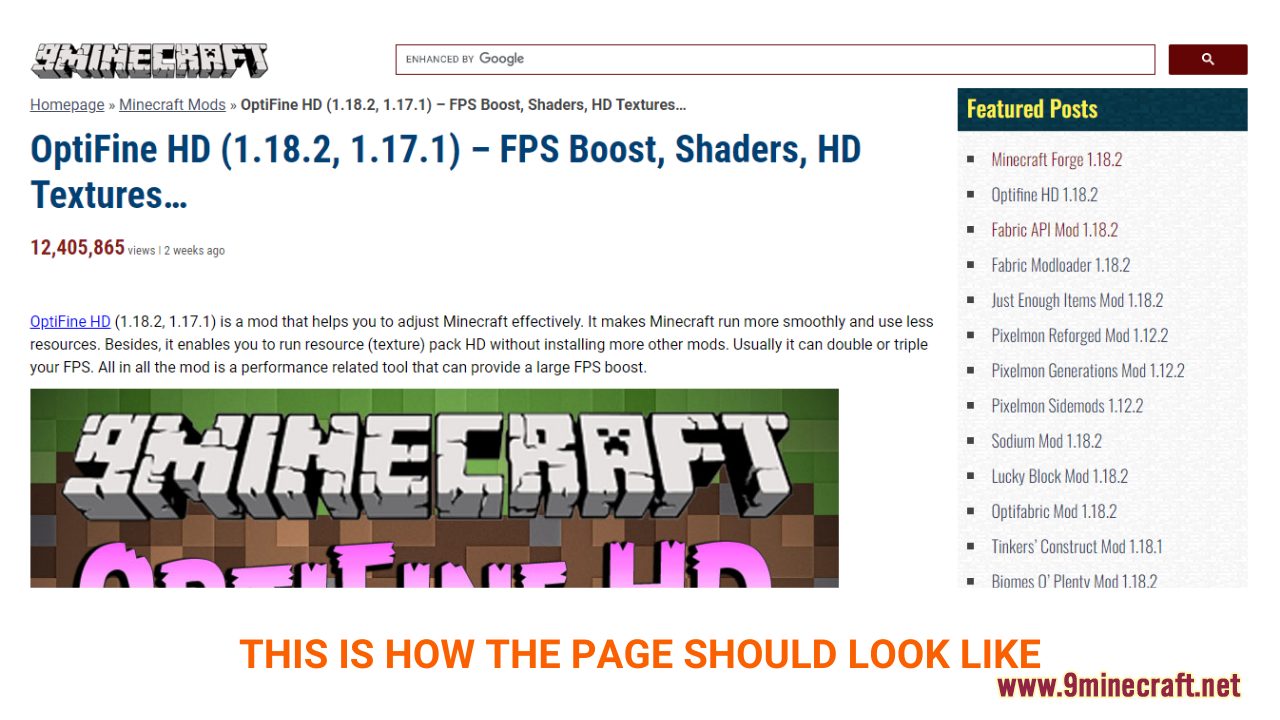
- The download section is at the bottom of the page. Here, you can see a variety of choices for each version of Minecraft and different working download links.
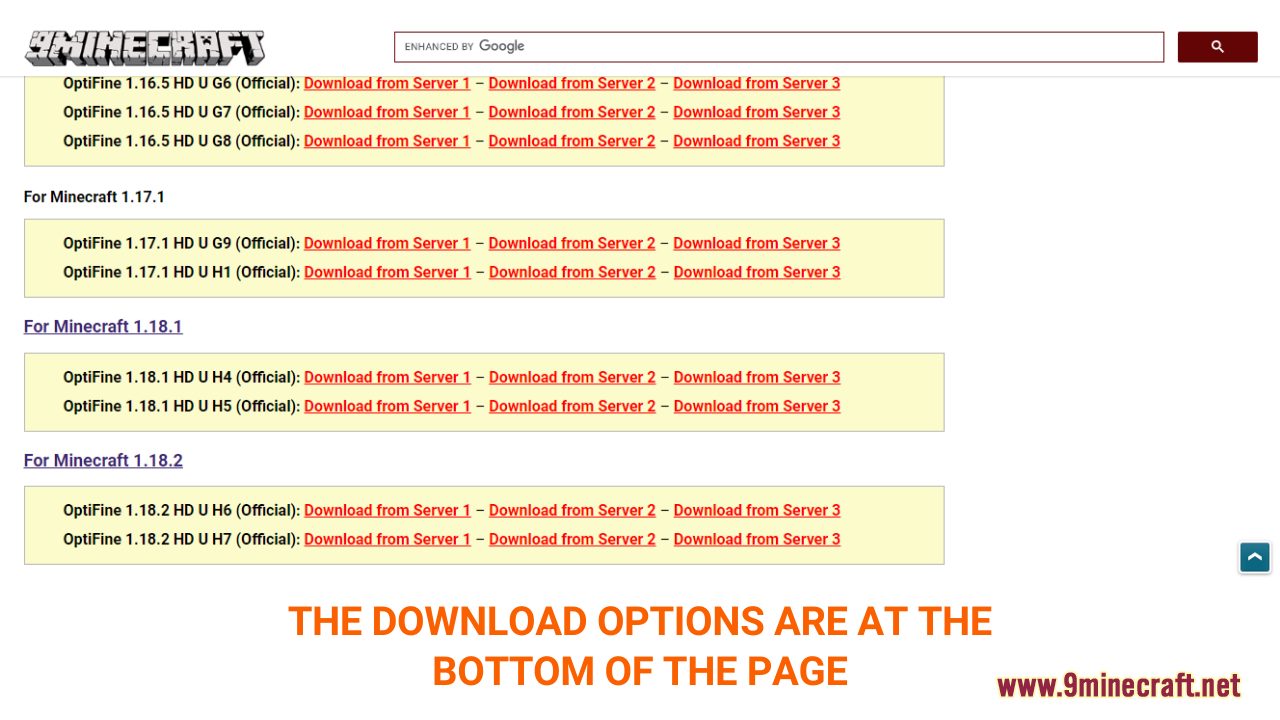
- Choose and download a version that is compatible with the current version of your Minecraft Java Edition
- A new tab should appear when you follow the download link, click on the DOWNLOAD button to start the downloading process.

Step 3: Install Optifine with Forge
- Once you have downloaded the Optifine file, you should receive a JAR file. Locate the “mods†folder to place the file you have just downloaded in it.Â
- There are 2 ways to open the “mods†folder:
1. Open with the Run Command
- Press the key combination “Window+R†to Open the Run command window
- Insert “%appdata%†and then press “Enter†to open The “Roaming folderâ€
- A folder named “minecraft.†should appear in the list. If you see a folder named “modsâ€, simply open it.
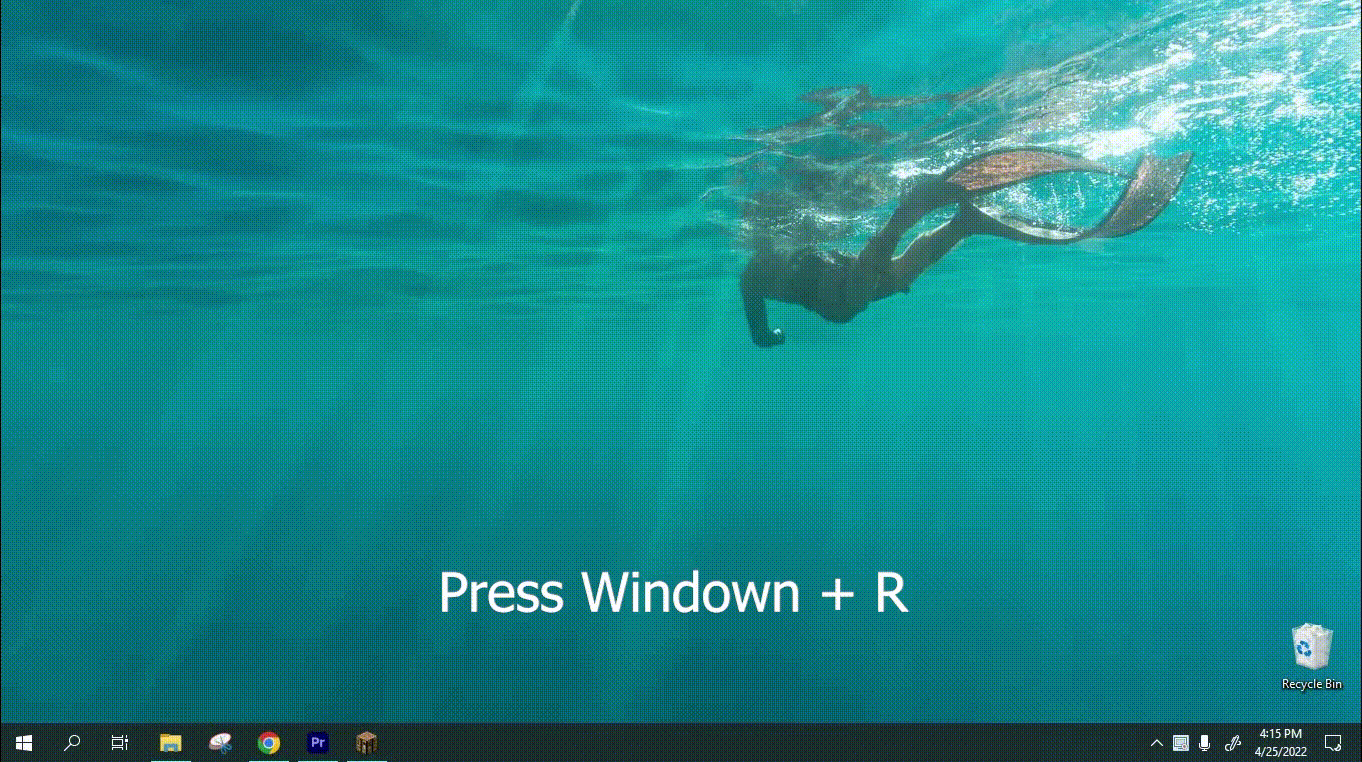
- If you don’t see any “mods†folder in “minecraft.†folder, don’t worry! You can just create a new folder and name it “modsâ€. Right-click in the folder, choose “New†-> “Folderâ€, rename the folder to “mods†and you are done!
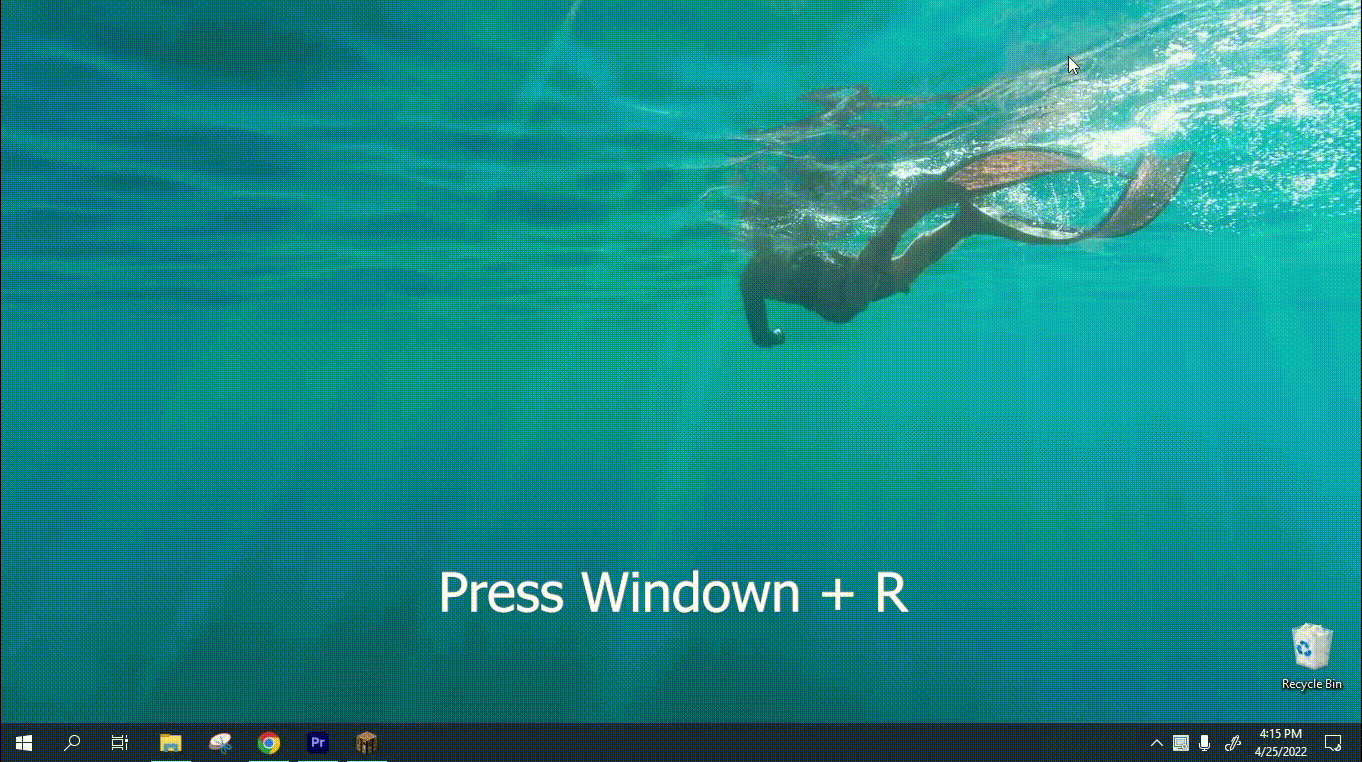
2. Open directly from the game
- Open Minecraft launcher and choose to start the game with the “Forge versionâ€
- At the Minecraft main menu, click on the “Mods†button. Then choose “Open mods folderâ€, the “mods†folder will appear.
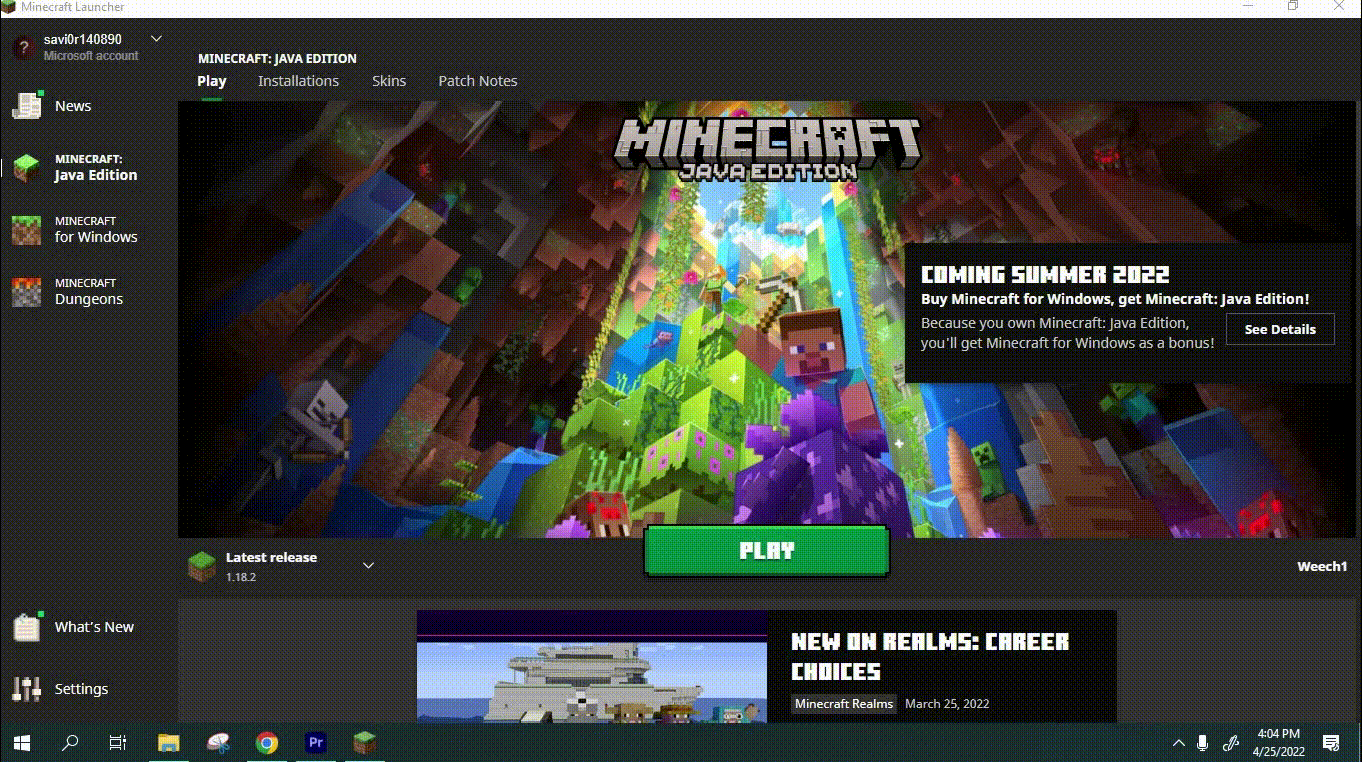
- Now, paste the Optifine file you have downloaded into the “mods†folder. Open Minecraft with Forge and you should see Optifine has been installed and working.