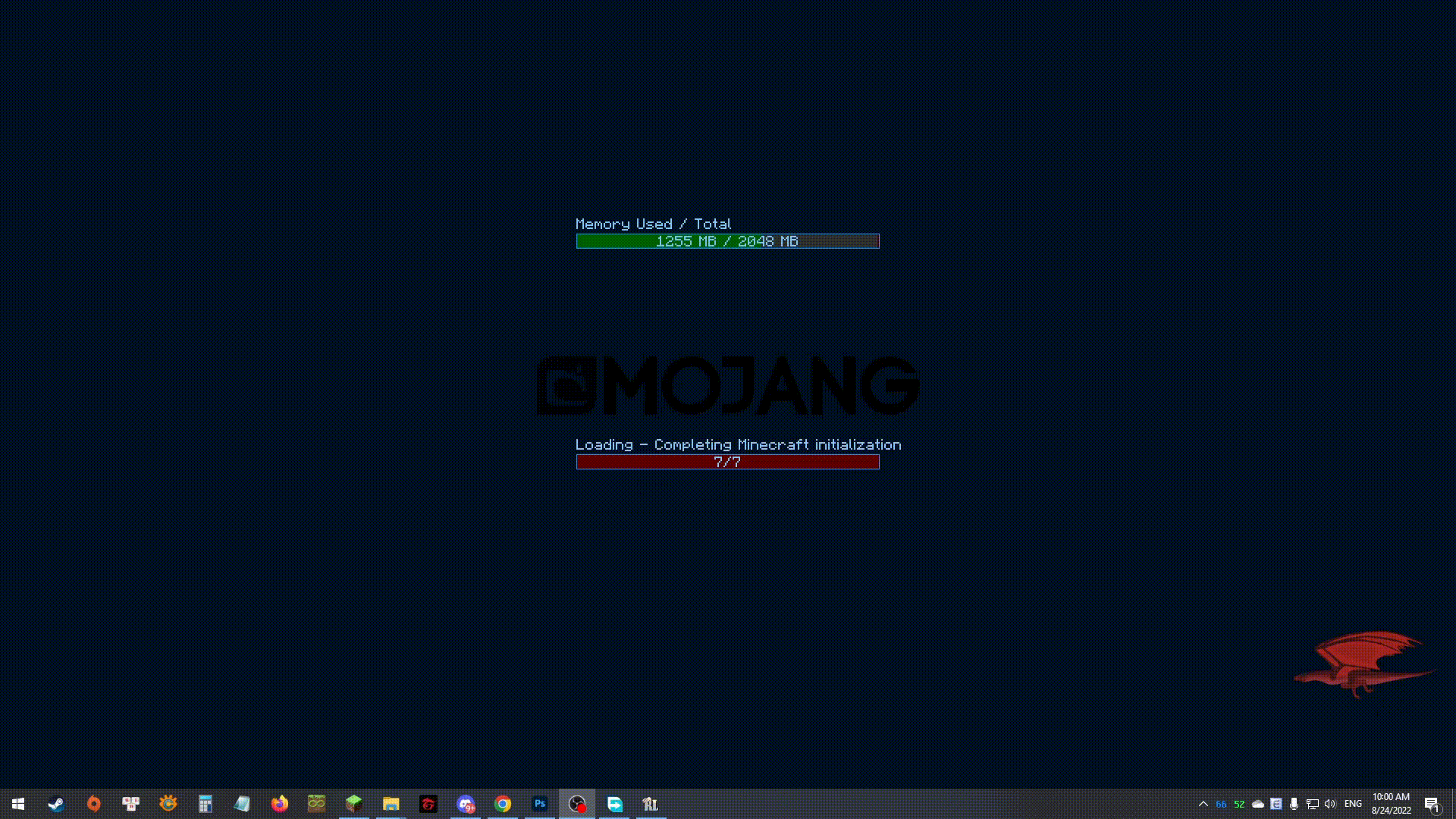How To Download Install Modpack
How To Download & Install Modpack – Since the first Mod has ever been created, the idea of combining great Mods together has been made a reality by some of the brightest minds within the Minecraft community. Being able to not only entertain oneself from a Mod but also a multitude of others has been the saving grace for many. Hence, many authors have set out to create “ModPacks” that are not only the combination of many Mods but are also focused on a single Mod theme. However, installing a ModPack has seen an unequivocal guide, therefore, many players are still missing out on all the fun that a ModPack could provide. Understanding such frustration, ever since 9Minecraft has started publishing more and more ModPacks, we believe it is only fair that an easy and simple guide is created for other players to follow suit.
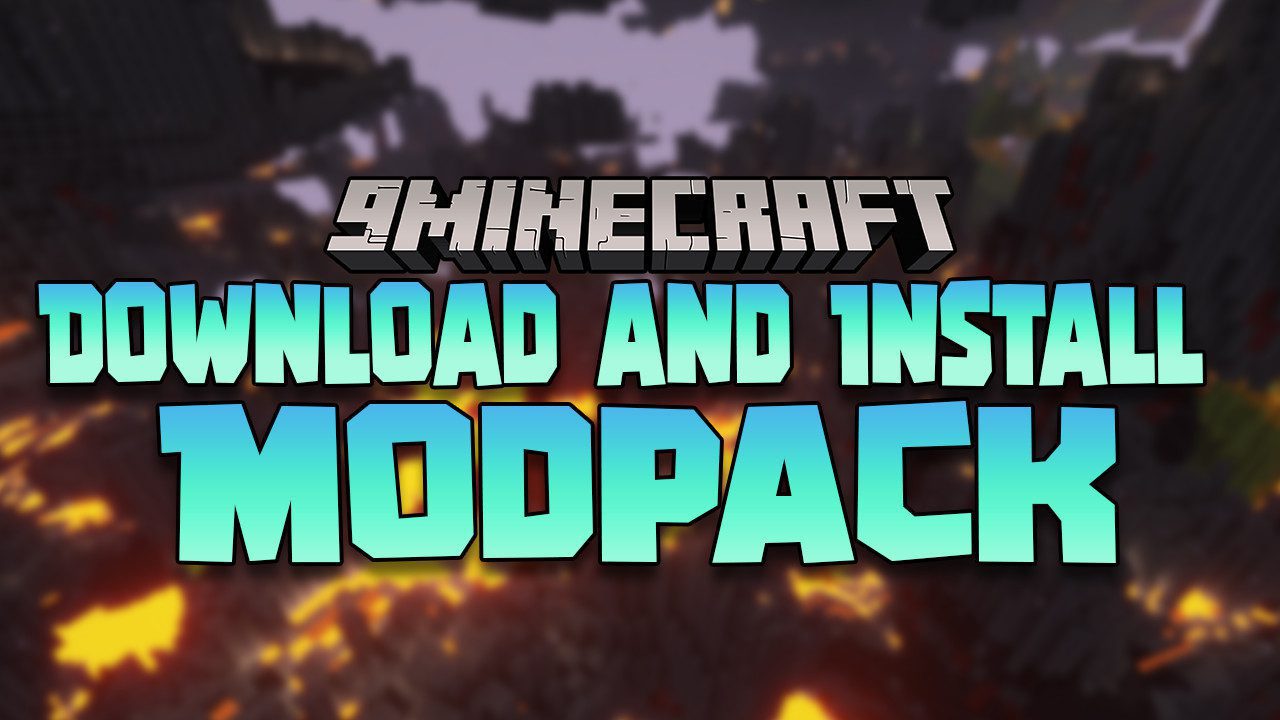
Quick Tutorial:
- Install Minecraft Forge or Fabric API.
- Download your favorite Modpack.
- Open Minecraft launcher and start the game with Forge or Fabric version.
- After Minecraft is loaded, click “Quit game†to close the launcher.
- Press “Window+R†to open the Run command window, type “%appdata%†then press “Enter†to open The “Roaming folderâ€.
- Inside the “Roaming folder” folder, one must create a folder that is named “ModPack“. Subsequently, the downloaded ModPack contents must be placed inside said folder.
- Open Minecraft launcher, Navigate to installations and create new one. Change game directory from .minecraft to “ModPack“
- Your Modpack should be ready by now.
Detailed Tutorial:
Step 1: Install Minecraft Forge or Fabric
- To install any mod, you will need to have Forge installed in your game. Follow this article to successfully download and install Minecraft Forge: How To Download & Install Minecraft Forge or Fabric API: How To Download & Install Fabric Mods
Step 2: Download your favorite Modpack
- To access the Download page for Modpack, simply click on this link: https://1minecraft.net/mod-type/modpack/. The link will directly lead you to the 9minecraft website where you can find the download link for every version of Modpack.
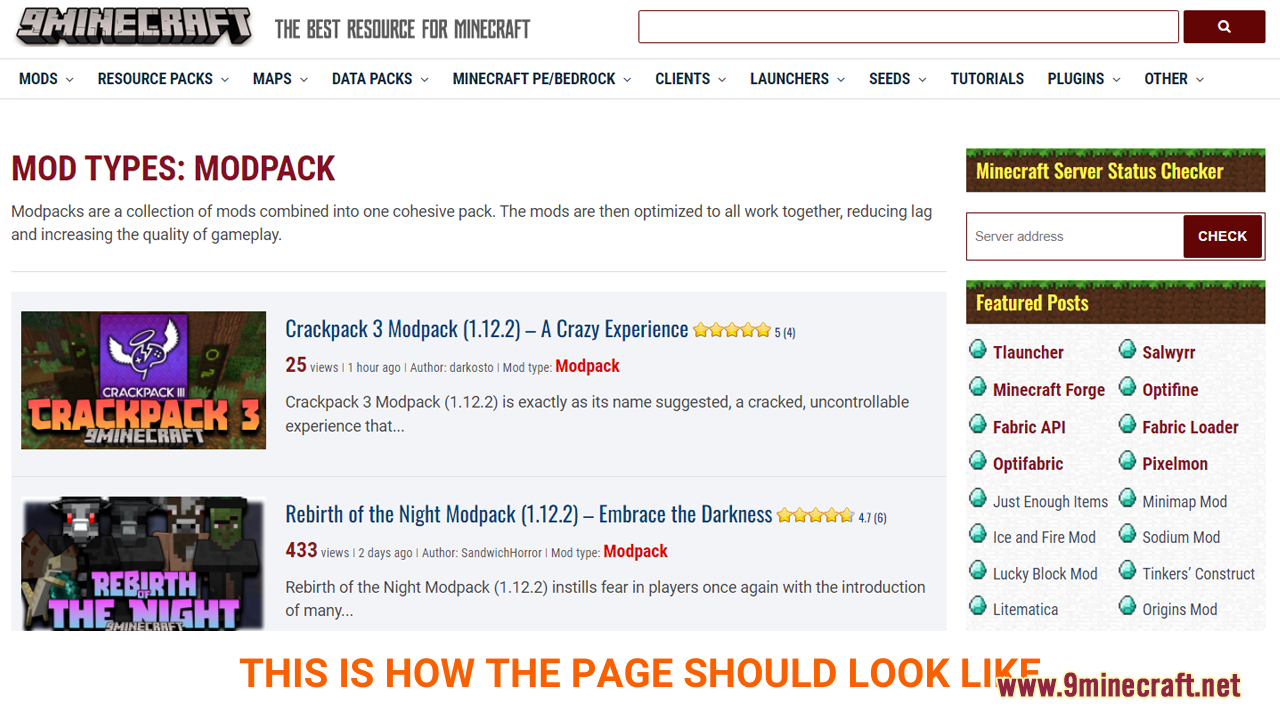
- The download section is at the bottom of the page. Here, you can see a variety of choices for each version of Minecraft and different working download links.
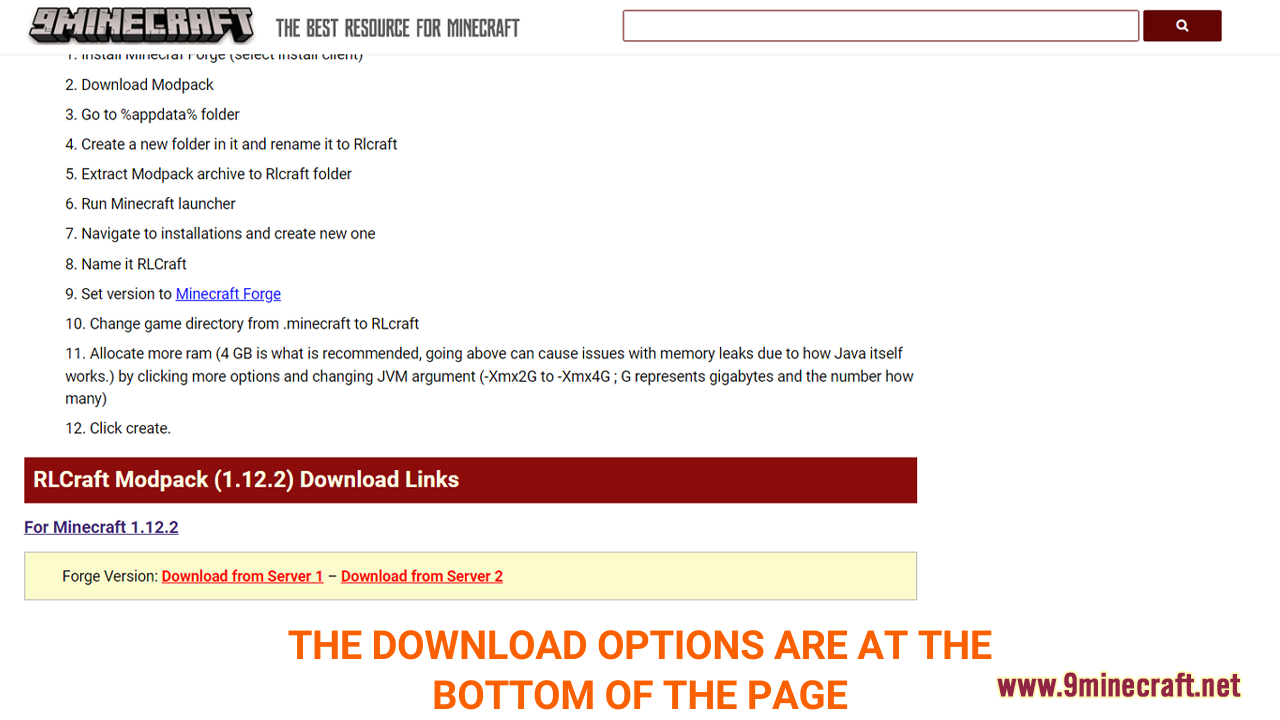
- Choose and download a version that is compatible with the current version of your Minecraft Forge or Fabric
A new tab should appear when you follow the download link, click on the DOWNLOAD button to start the downloading process.
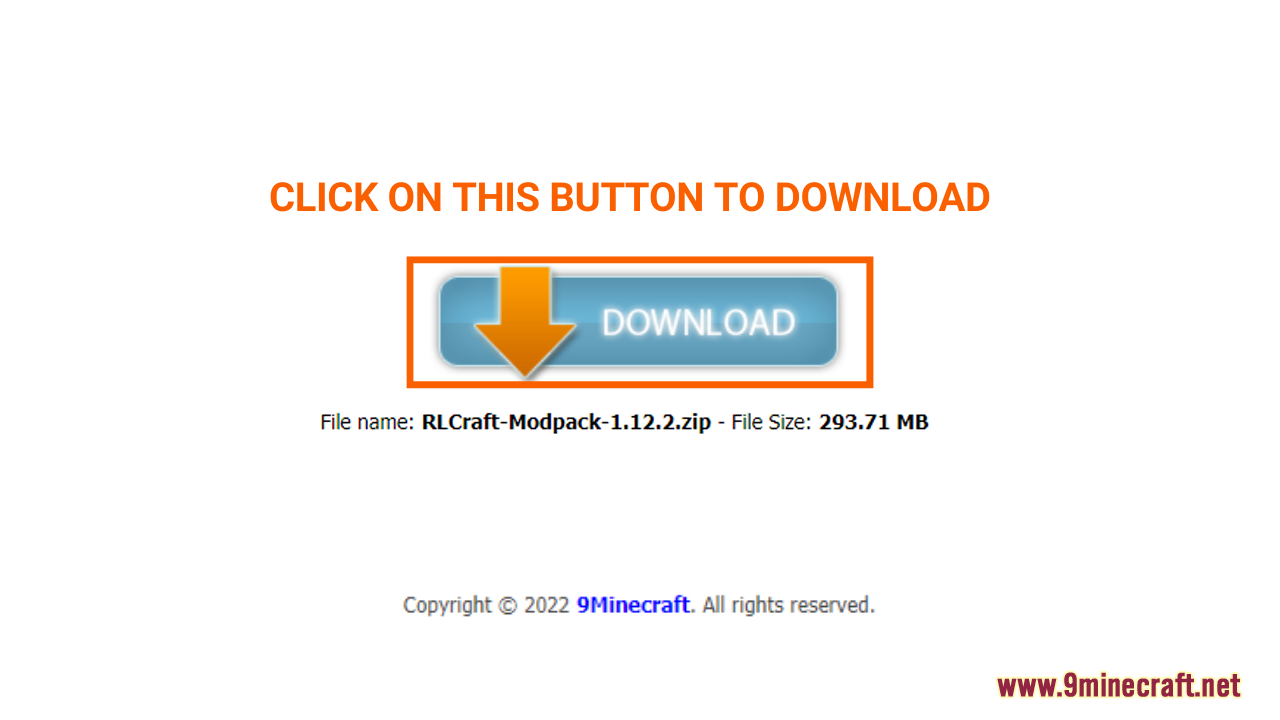
Step 3: Open Minecraft launcher and start the game with Forge or Fabric version
- In the Minecraft Launcher Screen, you will need to click the arrow to the left of the “PLAY†button to see a list of available versions. Choose the version with the name “Forge†or “Fabric” and simply click play to start the game! You are now ready to use Modpack in Minecraft with Forge or Fabric.
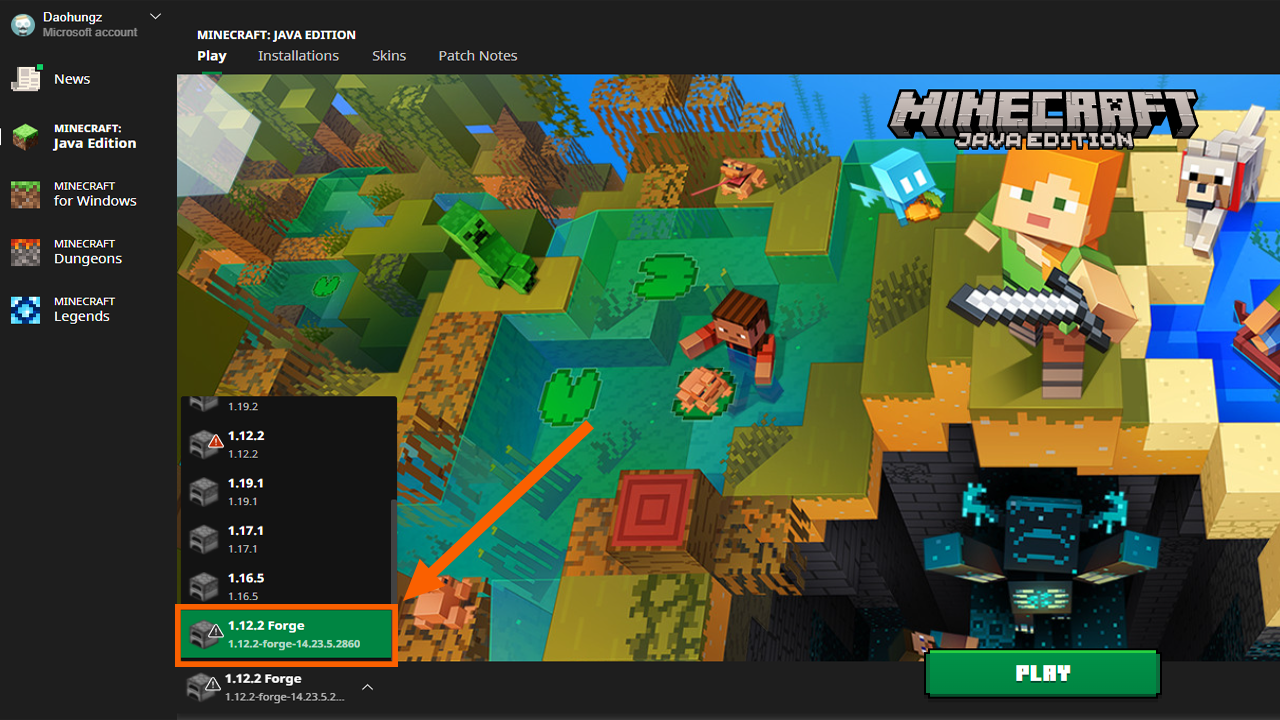
- Click “Quit Game†to close the launcher.
Step 4: Locate the Modpack Folder
- Press “Window+R†to open the Run command window, type “%appdata%†then press “Enter†to open The “Roaming folderâ€. Inside the “Roaming folder” folder, one must create a folder that is named “ModPack“.
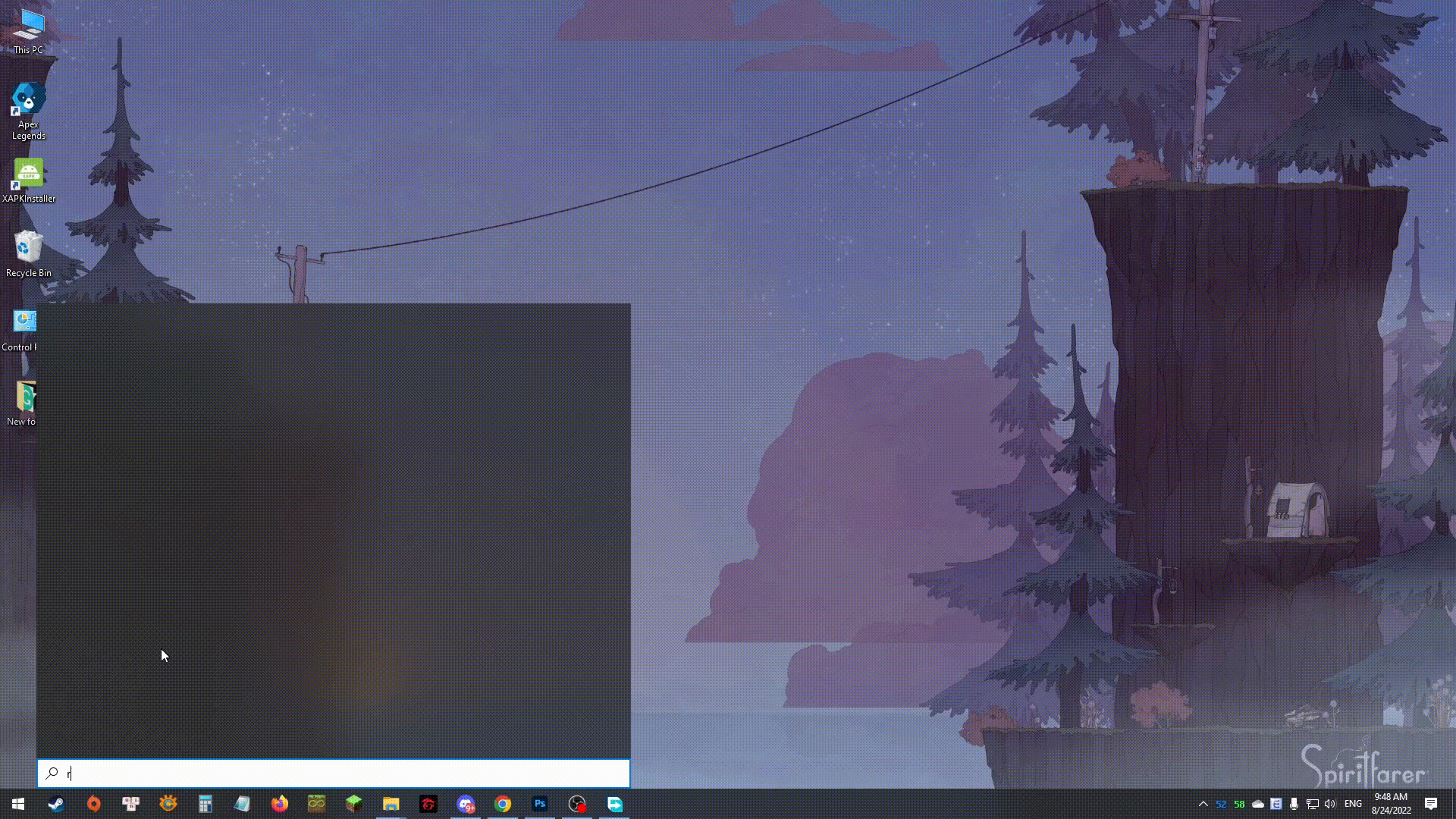
- Subsequently, the downloaded ModPack contents must be placed inside said folder.
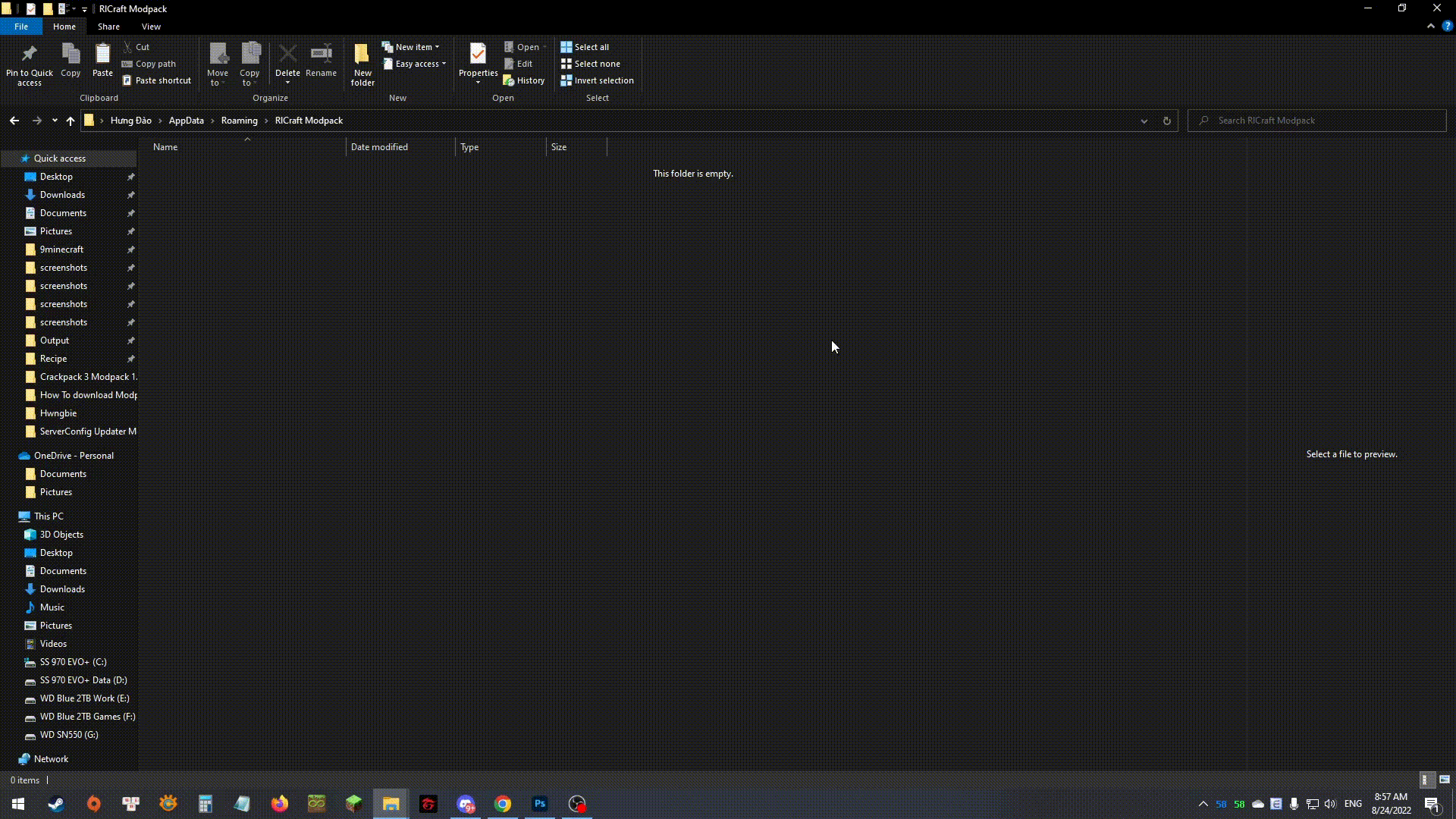
Step 5: Enjoy your Modpack
- Open Minecraft launcher, Navigate to installations and create new one. Change game directory from .minecraft to “ModPack“.
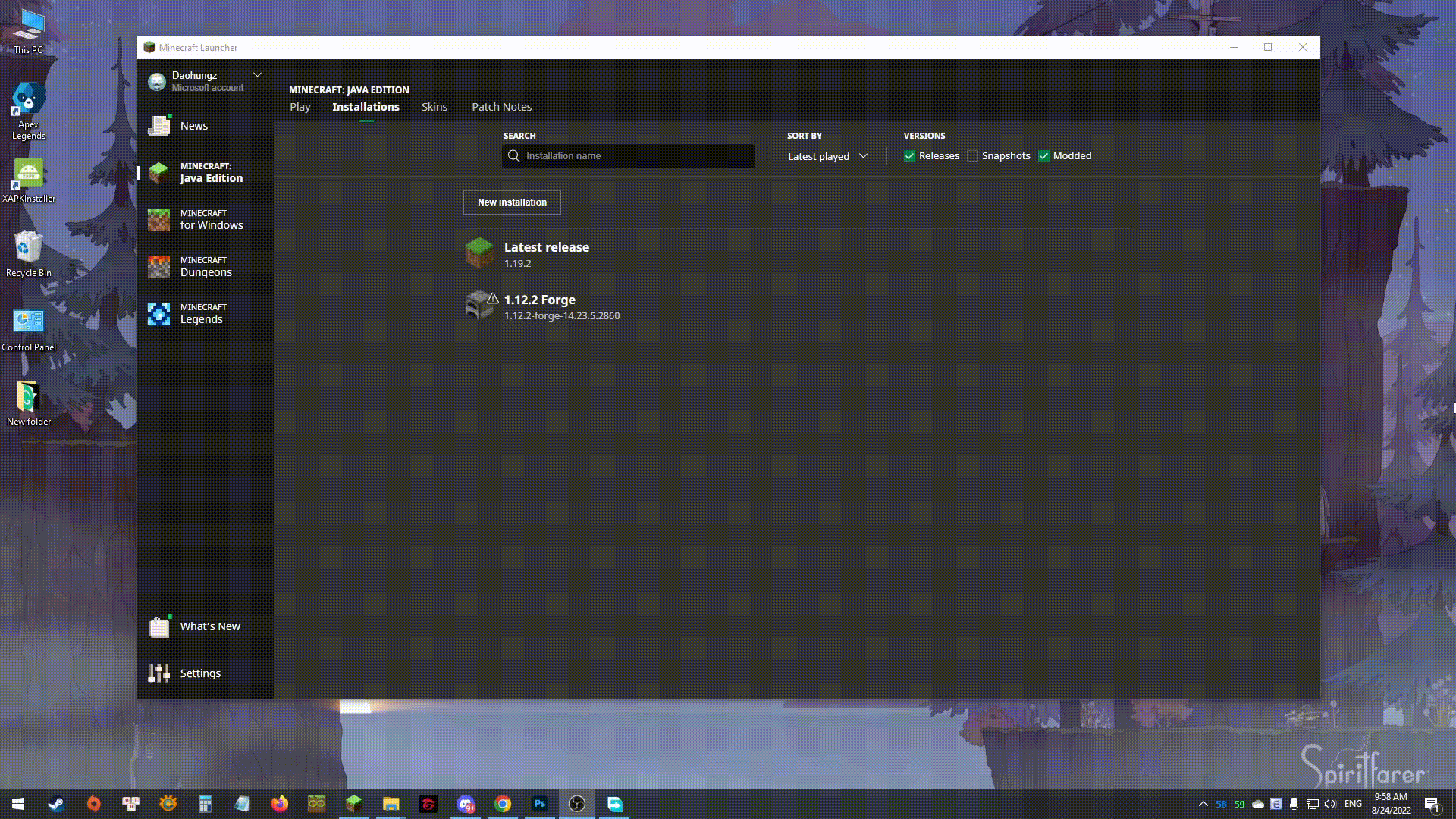
- Your Modpack should be ready by now.