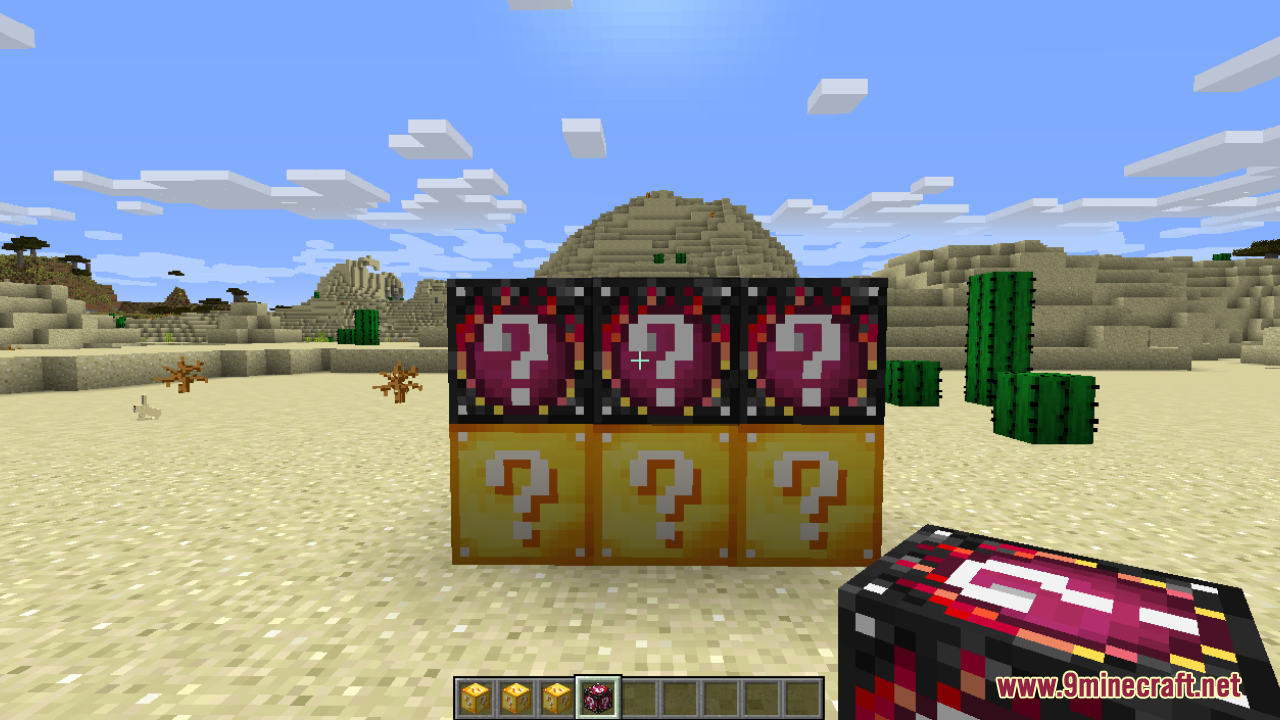How To Download Install Lucky Block Addons
Lucky Block mod hypes up Minecraft in many ways, one of which is offering players thousand of possibilities and surprises throughout the game. With Lucky Block Addons, this mod can bring even more features to the table. For those who love to upgrade their lucky block game, here is how to install Lucky Block addon so you can enjoy them thoroughly!
Quick Tutorial:
1. Access the Lucky Block addons download page
2. Download your favorite addon
3. Download and Install Lucky Block Mod, Loot ++ Mod and other relevant files
4. Open Minecraft with Lucky Block mod once for the first time then quit the game
5. Press “Window+R†to open the Run command window, type “%appdata%†then press “Enter†to open The “Roaming folderâ€.
6. Inside the “.minecraft†folder, you should see a folder named “addonsâ€.
7. Find the “lucky_block” folder inside “addons” folder and place the file you have just downloaded into it and you’re done.
Detailed tutorial:
Step 1: Access the Lucky Block addons download page
- There is a wide variety of Lucky Block addons that you can choose to install, depending on your personal preference. By clicking on the following link, you are directed to a page where you can see the review and download links of all the latest Lucky Block addons out there: Lucky Block Addons
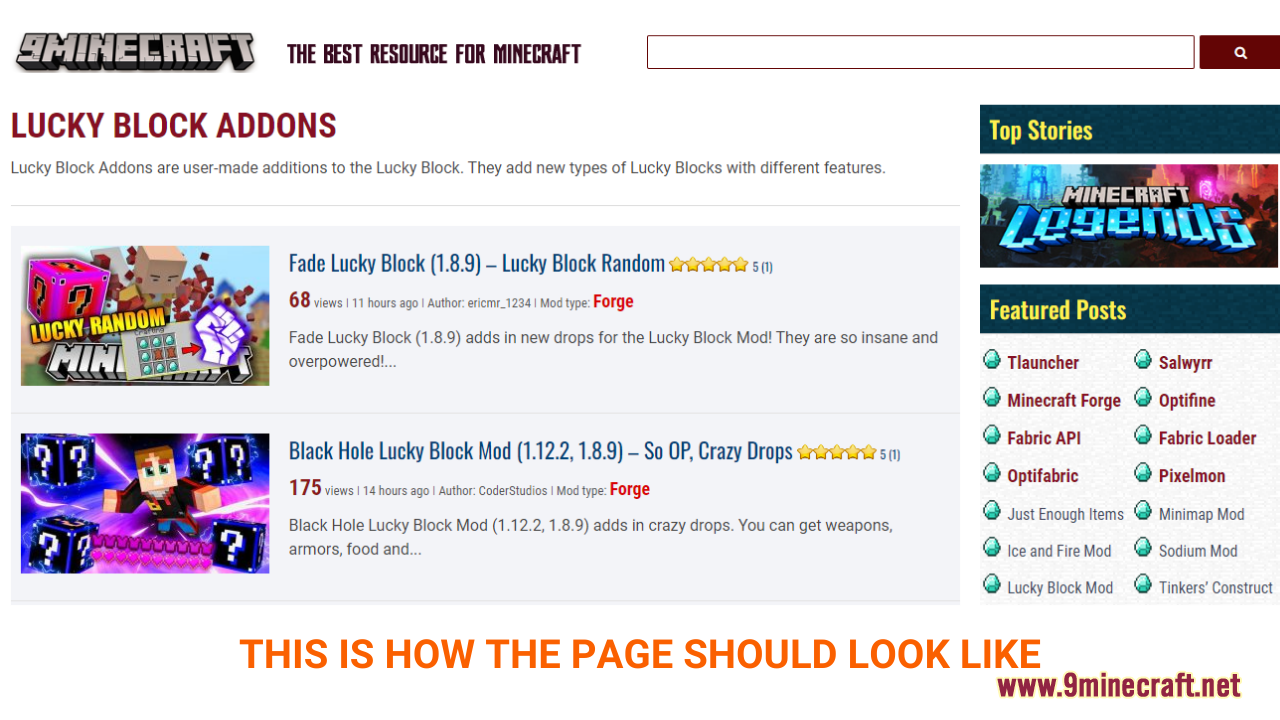
Step 2: Download your favorite addon
- As you scroll down the page, you should see a list of the Lucky Block addons. Each post contains example pictures and the main features of each addon, making it easy for you to choose your favorite.Â
- After deciding on the addon you want to install, click on the download link at the bottom of the post to download.Â
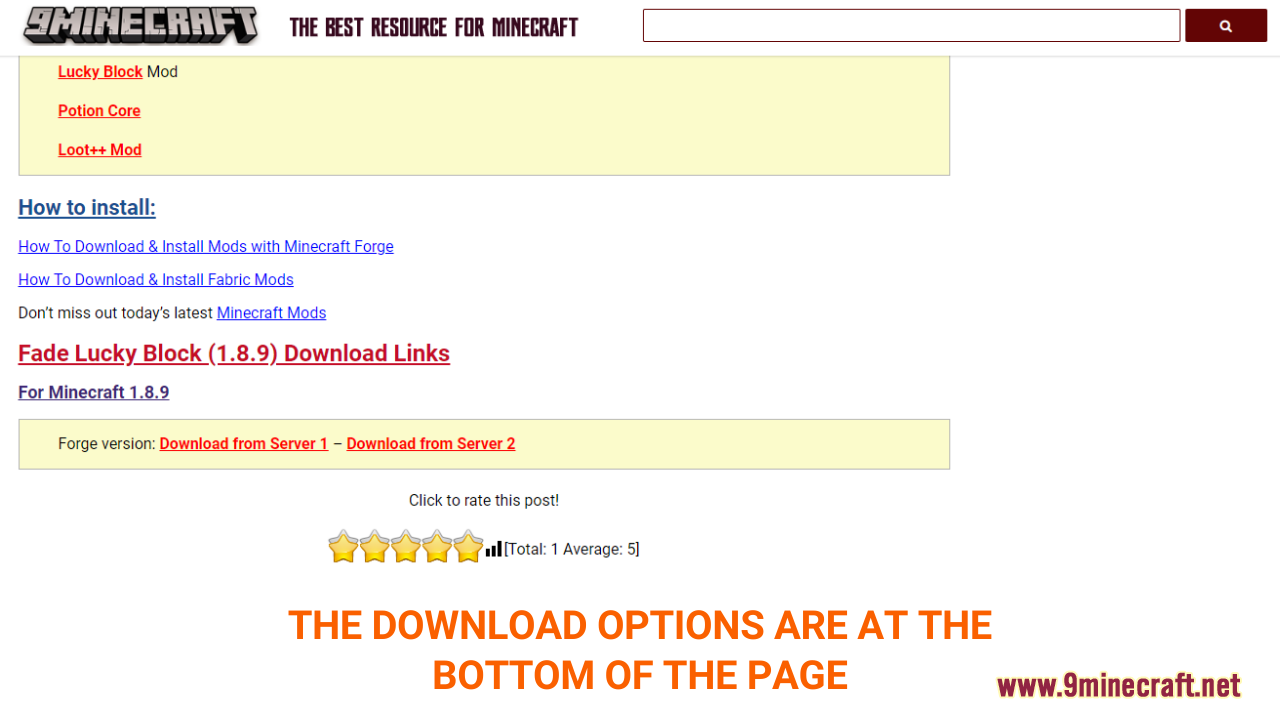
- A new tab should appear when you follow the download link, click on the DOWNLOAD button to start the downloading process.Â
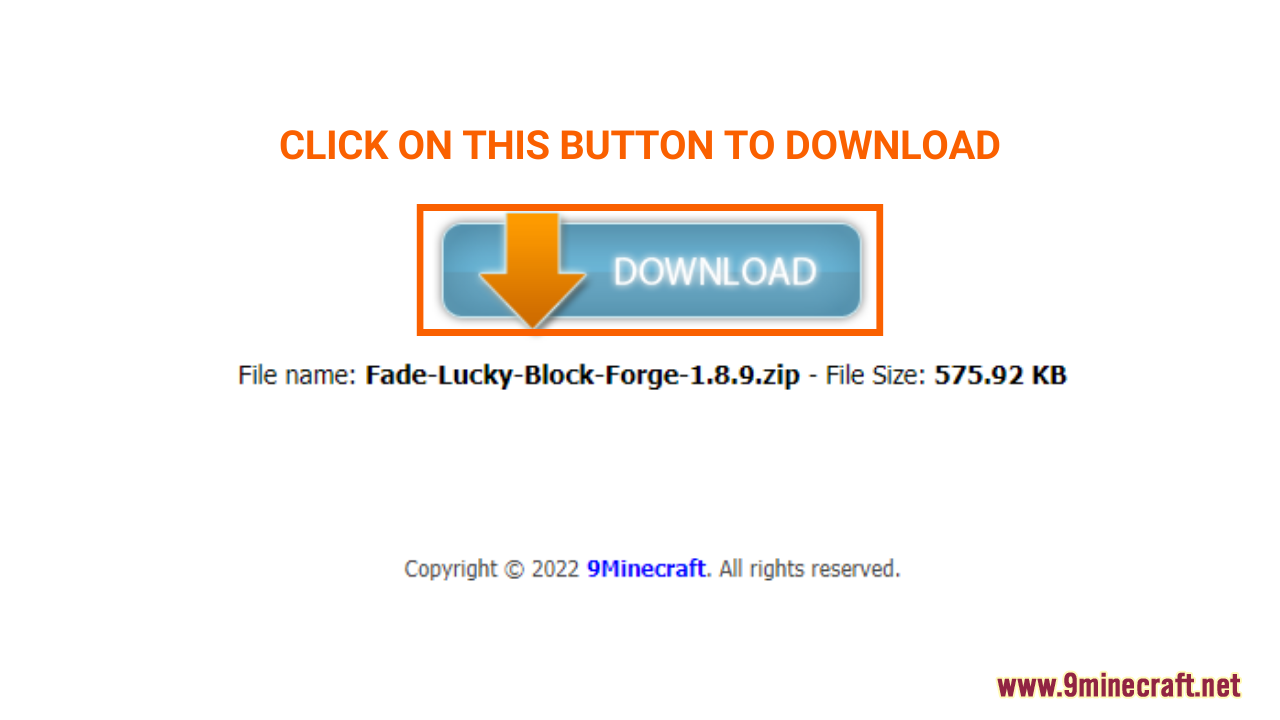
Step 3: Download and Install Lucky Block Mod, Loot ++ Mod and other relevant files
- Of course, you will need Lucky Block Mod in order to add the addons. However, some of the addons will require further files and mods that are necessary for the operation of the pack. For 1.8 Lucky Block Mod, Loot ++ Mod will be required, but there are also many other mods and files that you may have to download and install. The “requires†section in each addon post will tell you exactly what you’ll have to get. So pay attention and follow the instruction closely.
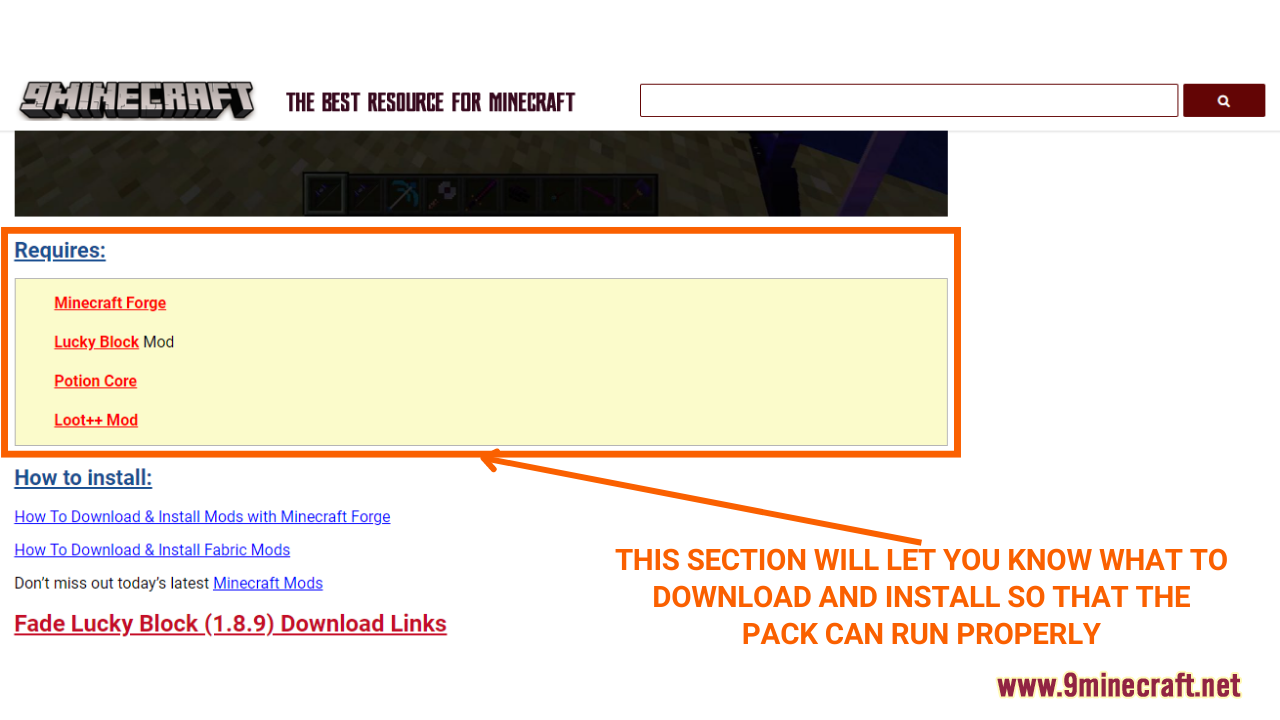
- After finished downloading, you can install these mods just like any other Forge mod, follow this tutorial to learn how to do it: How To Download & Install Mods with Minecraft Forge
Step 4: Open Minecraft with Lucky Block mod
- It’s time for you to open the game with Forge, activate Lucky Block and generate a world with it just to make sure the mod is running properly. Then, you can go ahead and quit the game. This step is necessary because the lucky block’s folder will only be added to the “addons†folder when the lucky block is opened once.Â
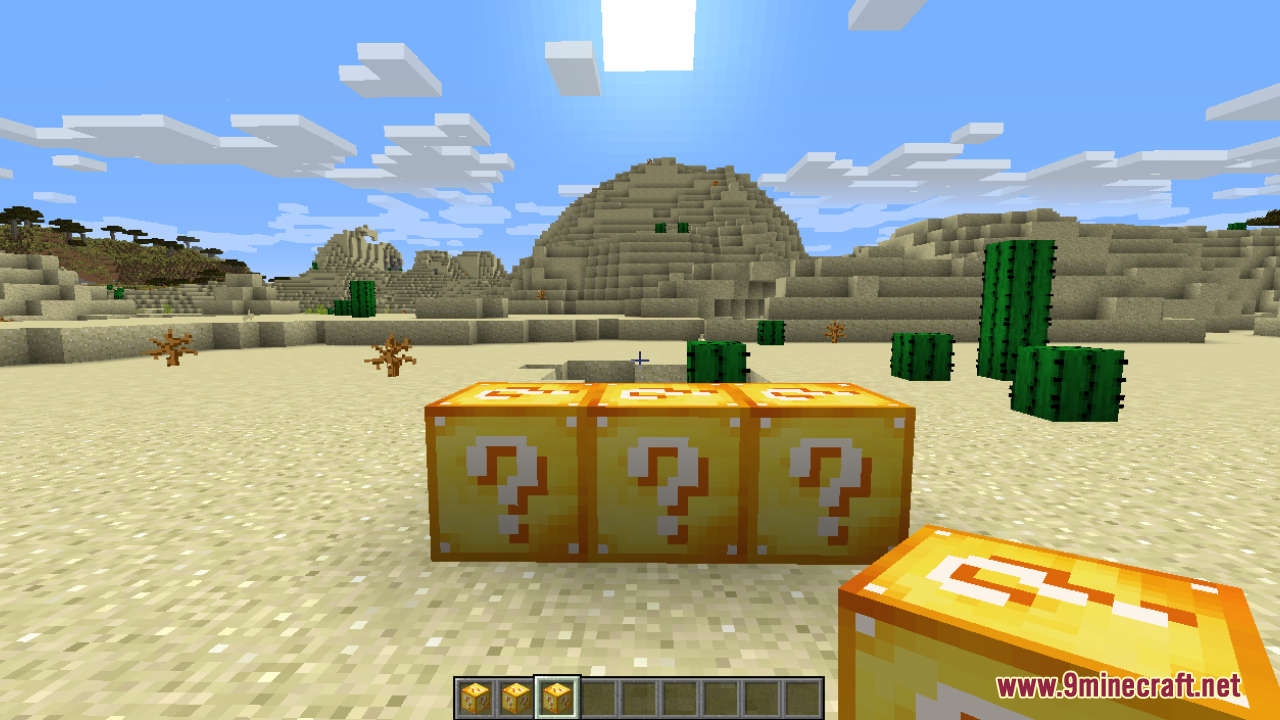
Step 5: Locate the addons folder
- Press “Window+R†to open the Run command window, type “%appdata%†then press “Enter†to open The “Roaming folderâ€.
- Inside the “.minecraft†folder, you should see a folder named “addonsâ€, open this folder to reach “lucky_block†folder. Now, place the lucky block addon you have just downloaded into this folder.
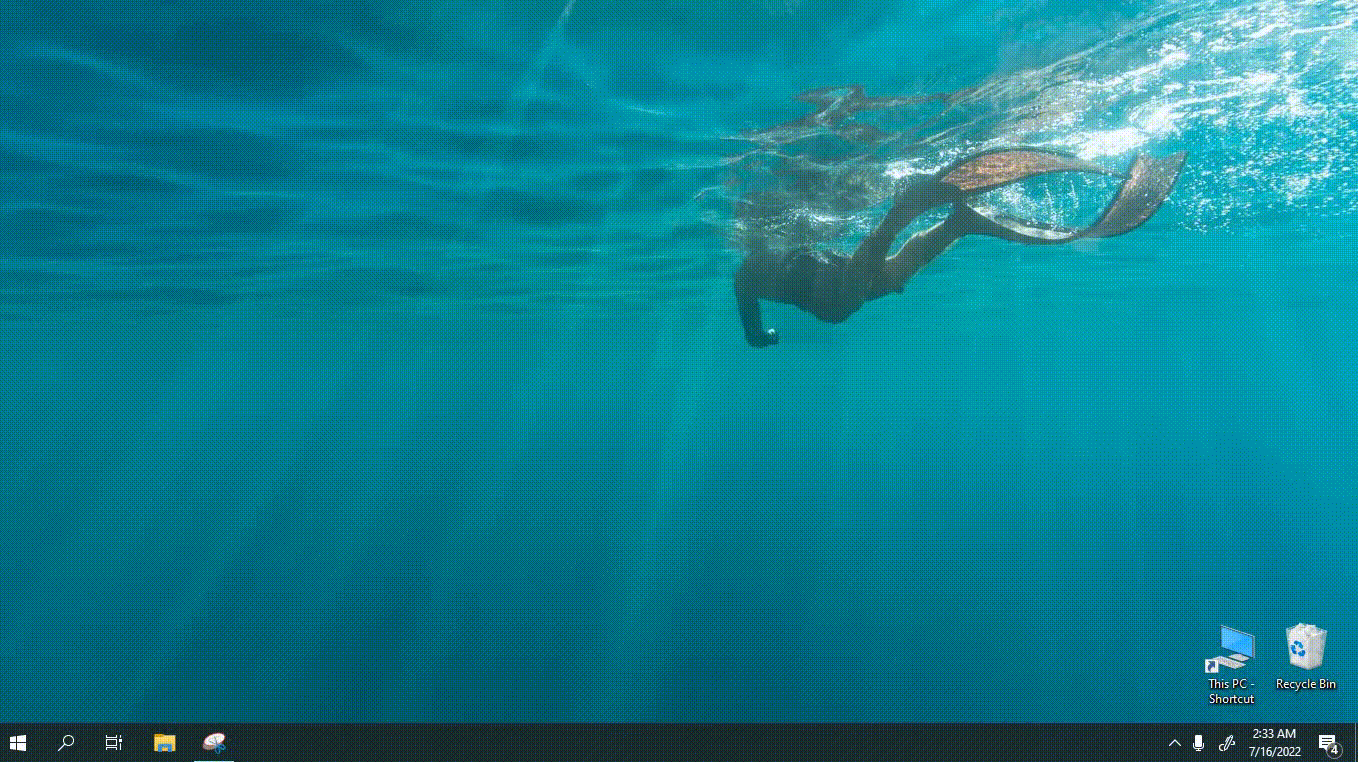
Step 6: Open the game with the Lucky Block Mod and enjoy
- Once the addon file is in the right folder, it should be activated in the game along with the lucky block mod. Open the game and enjoy your newly added addon!