Flans Mod
Flan’s Mod (1.12.2, 1.7.10) is a huge mod for Minecraft which adds planes, cars, tanks, guns, grenades and more in a customisable content pack system. Enjoy peacefully flying through the Minecraftian skies and driving through your worlds or get some more destructive content packs and stab, shoot and detonate mobs, blocks and even other players.

This mod is a combination of Planes, Vehicles and WW2Guns rewritten with a whole load of awesome new features and designed to allow easy custom content creation by anyone. Flan’s mod alone is useless, it requires content packs in order to be of any use.
You can turn your world into a first person shooter with this mod. Challenge yourself by putting the game in the hardest mode and fight off hordes of zombies. Minecraft may be notorious for not having any sort of guns but Flan’s mod now gives you that option. Bring your world out of the dark ages and into modern times. Rid yourself of the need for bows and arrows and arm yourself with an automatic.
Every part of Flan’s Mod works in multiplayer and provides additional experiences such as flying large bombers with multiple passenger gun turrets and playing gametypes such as Team Deathmatch and Capture the Flag.
Screenshots:
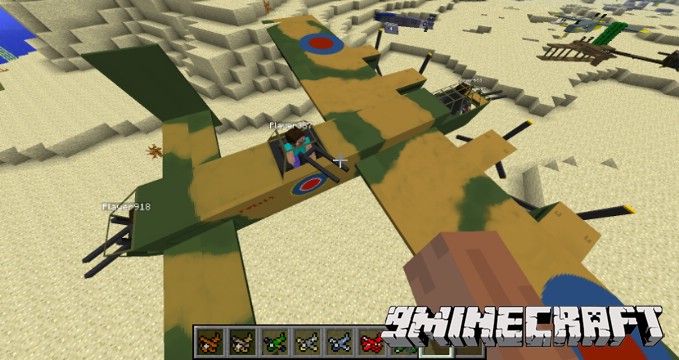
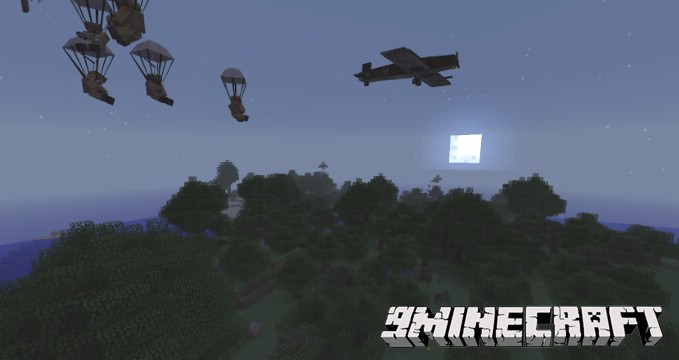
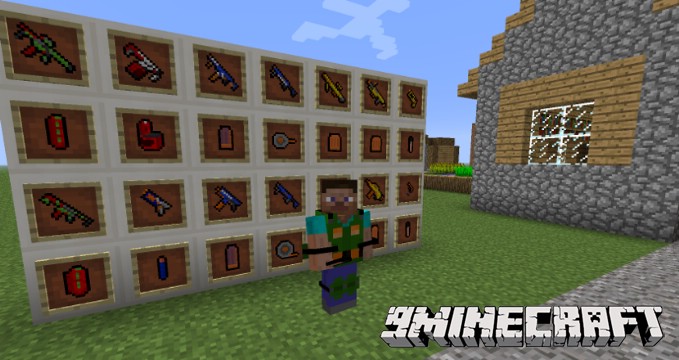
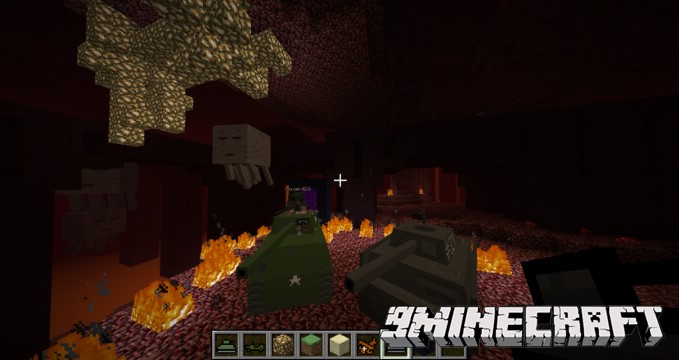
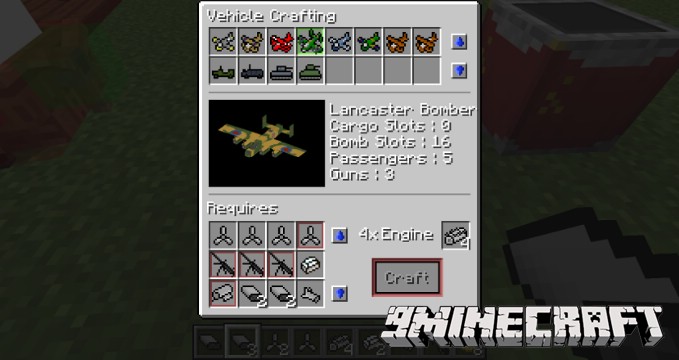
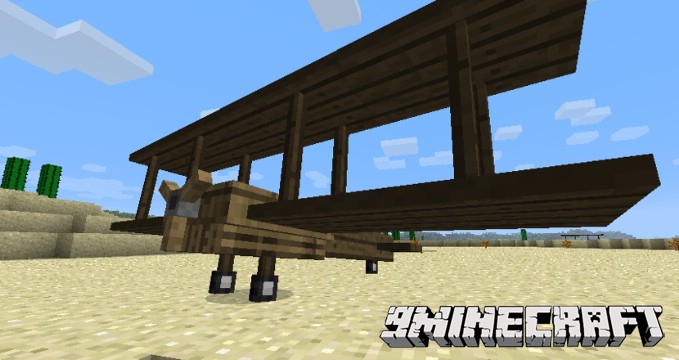
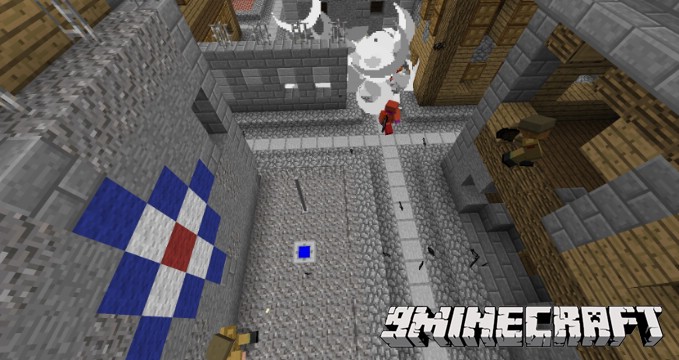
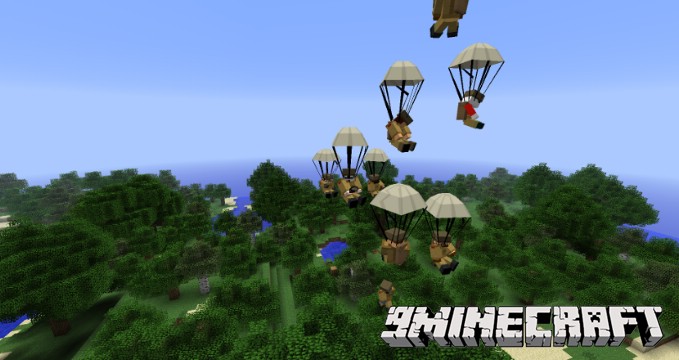
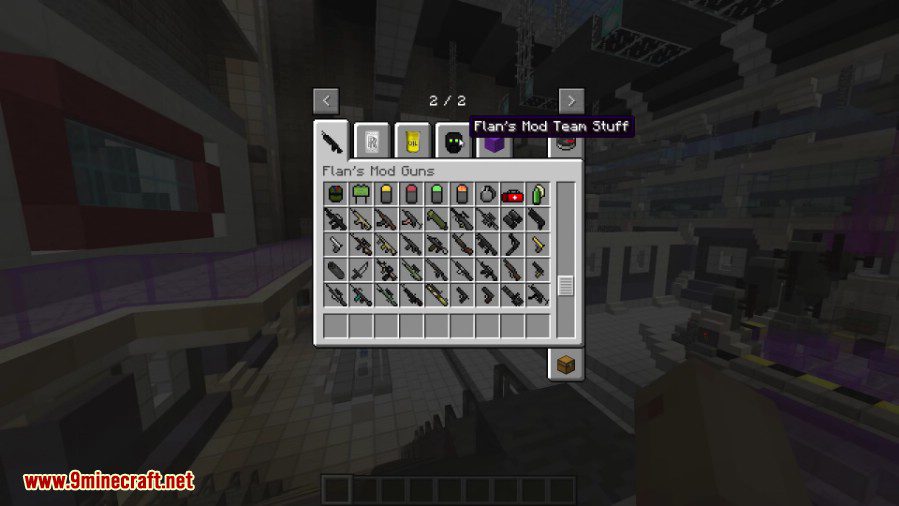
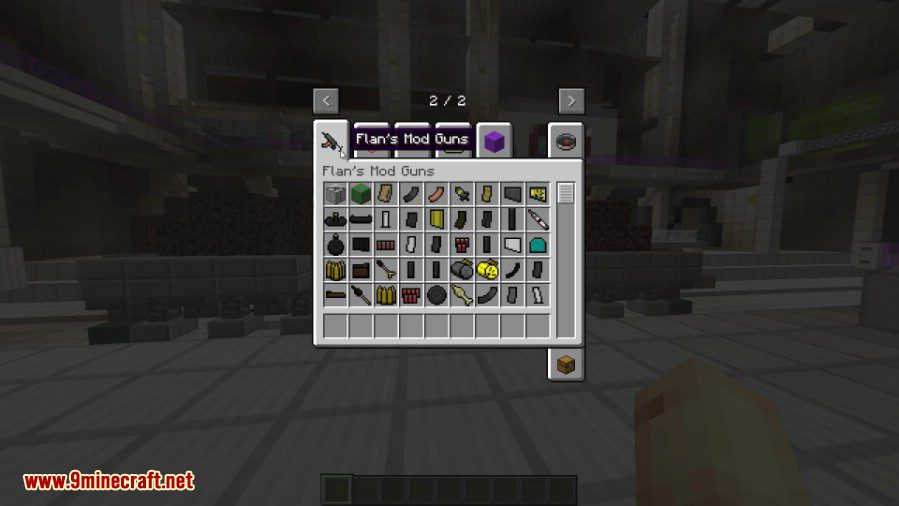
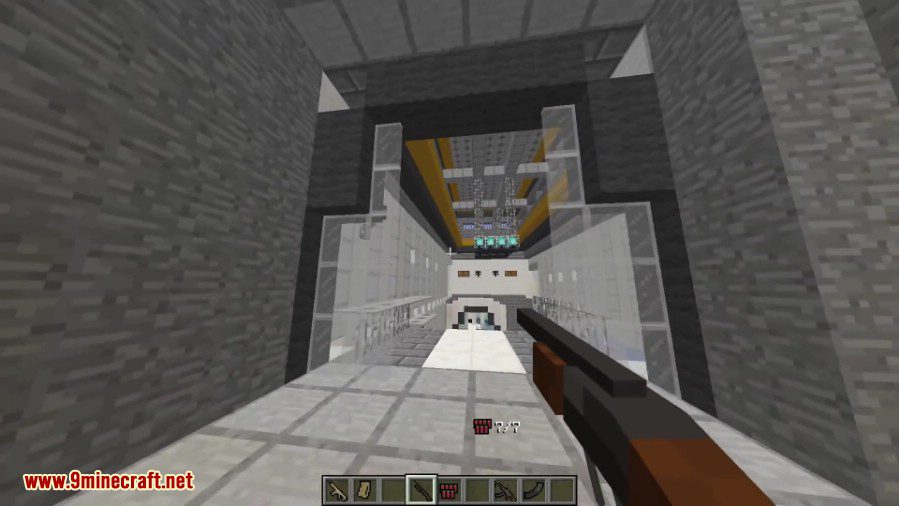
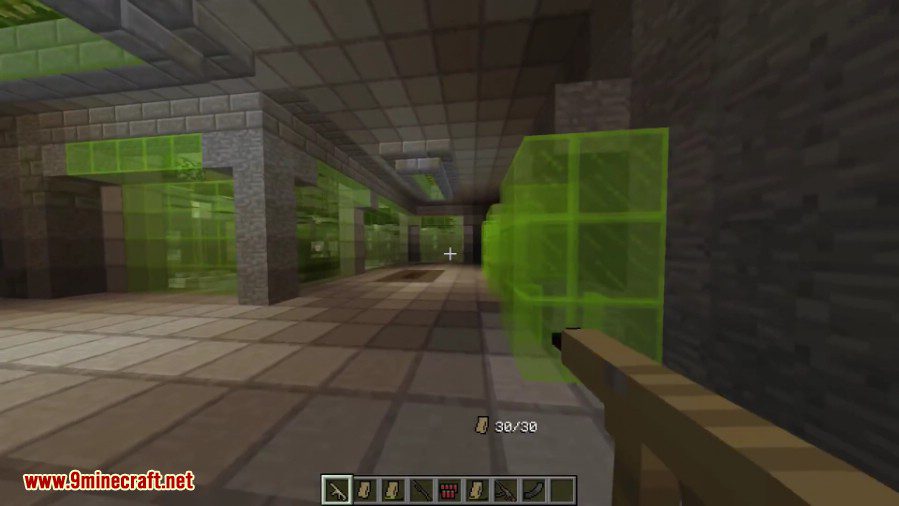
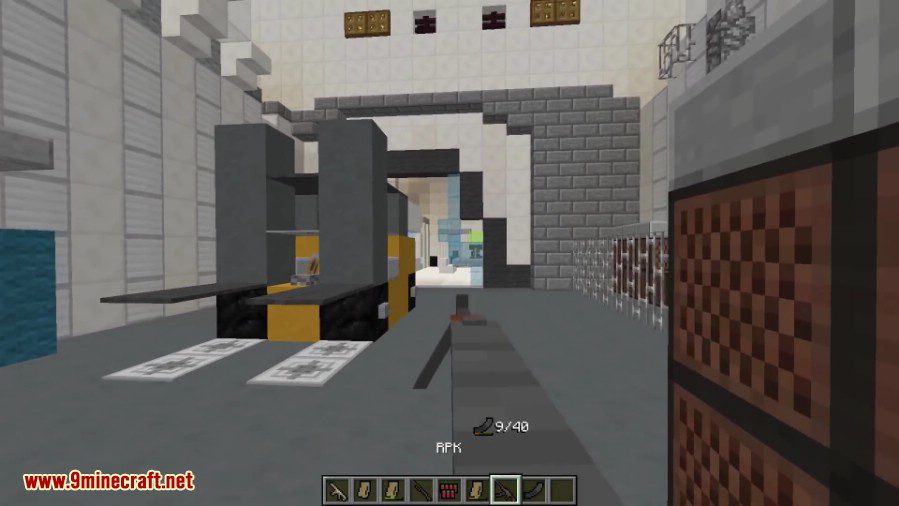
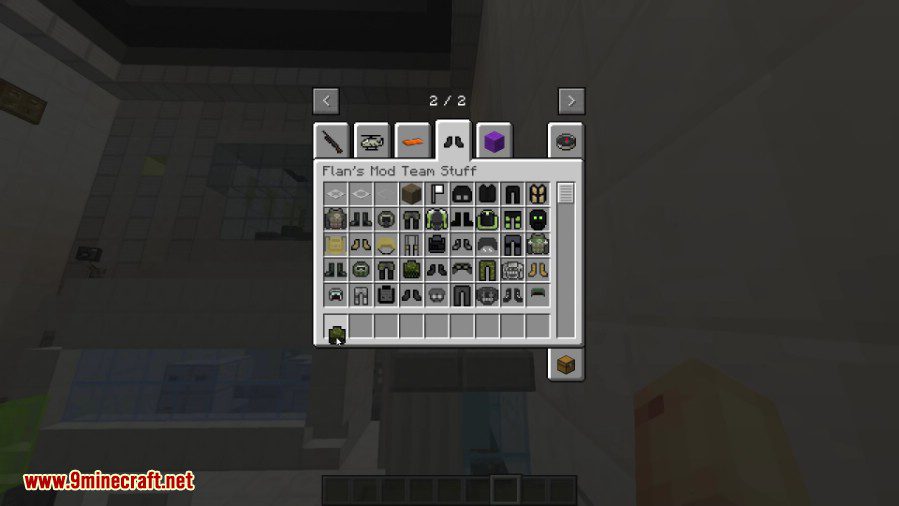
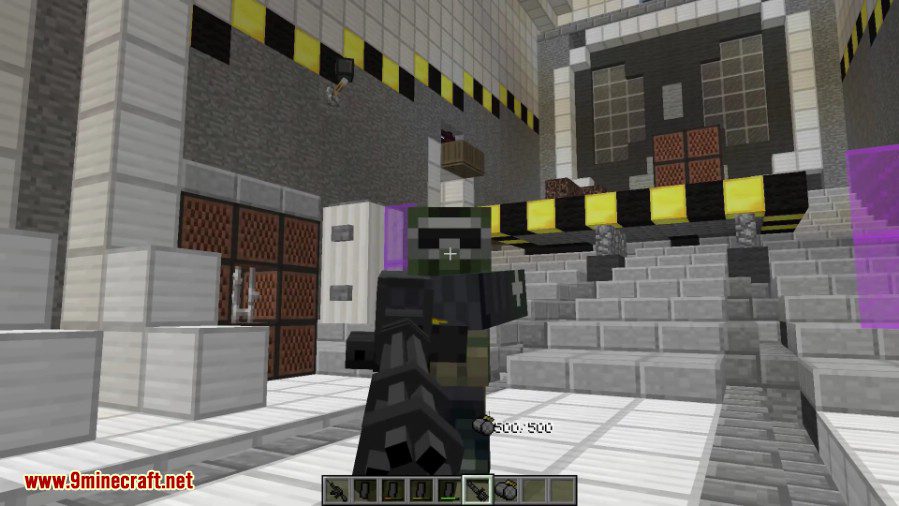
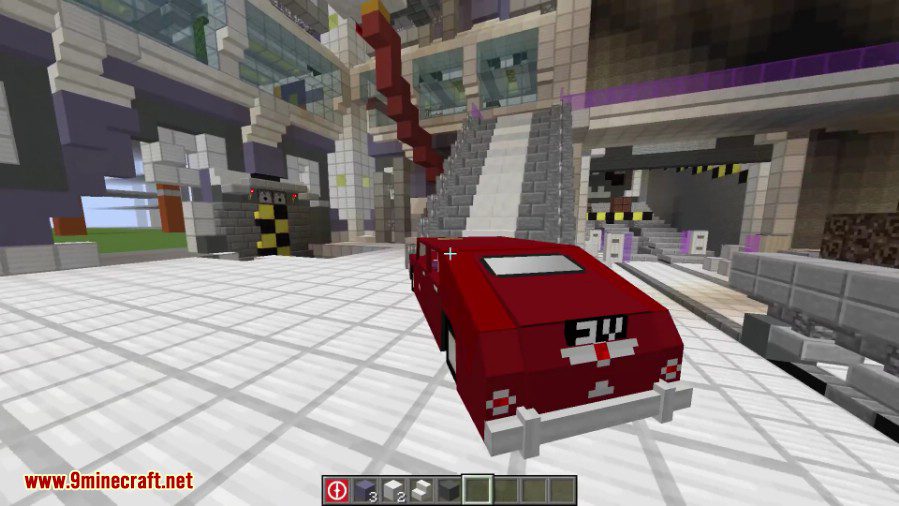
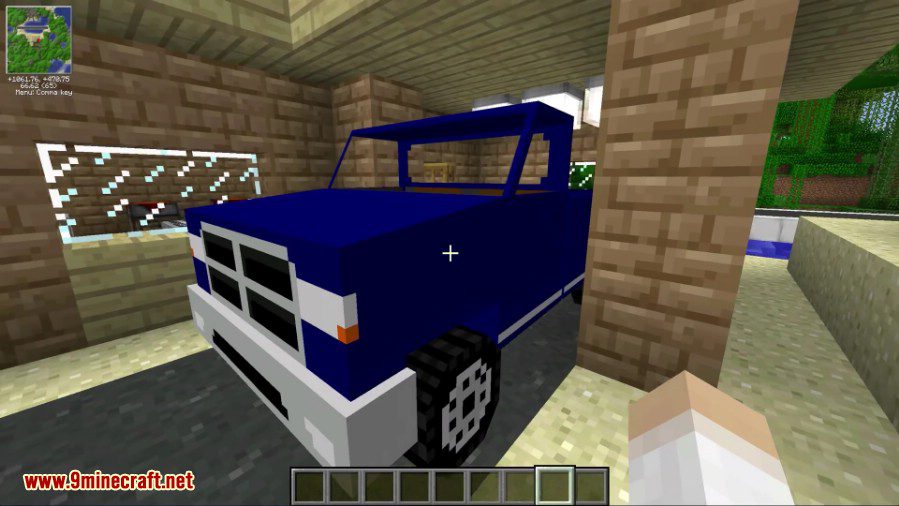
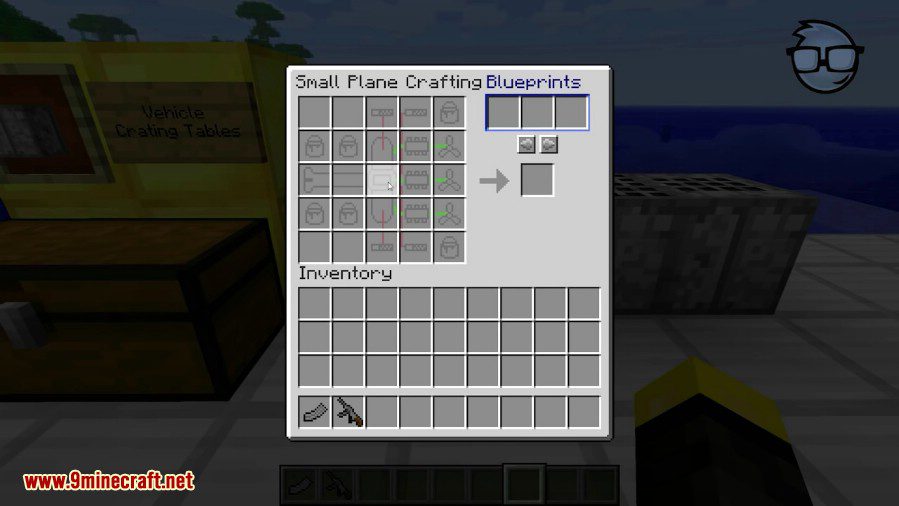
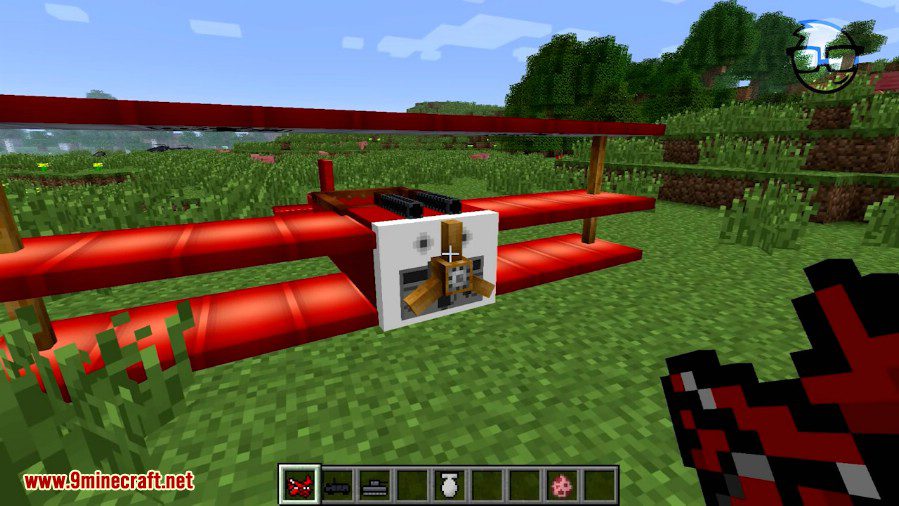
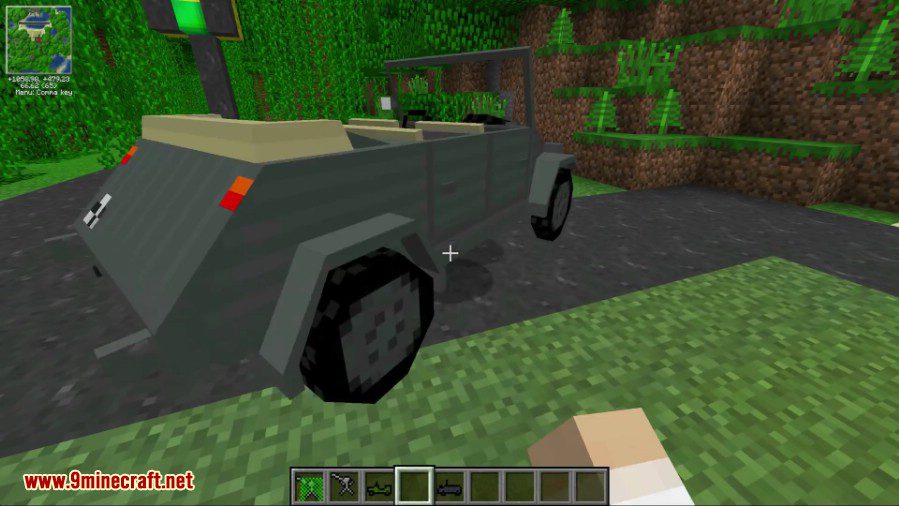
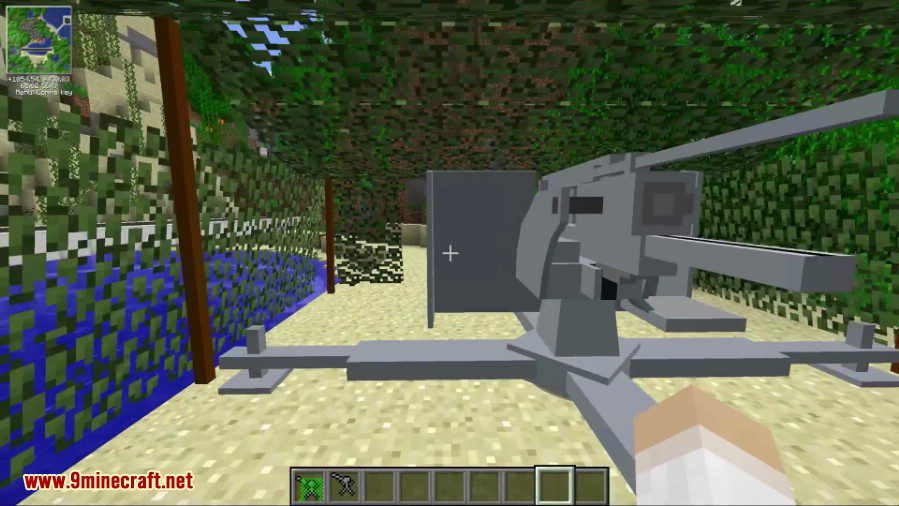

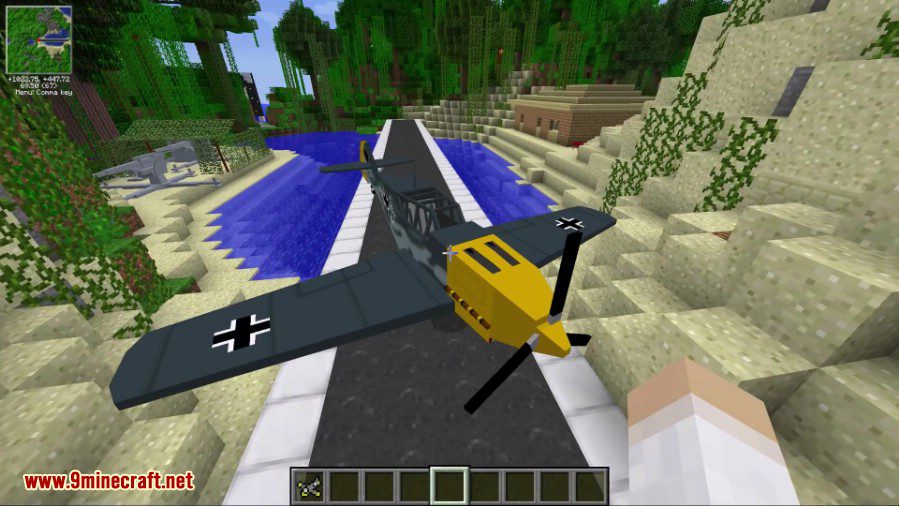
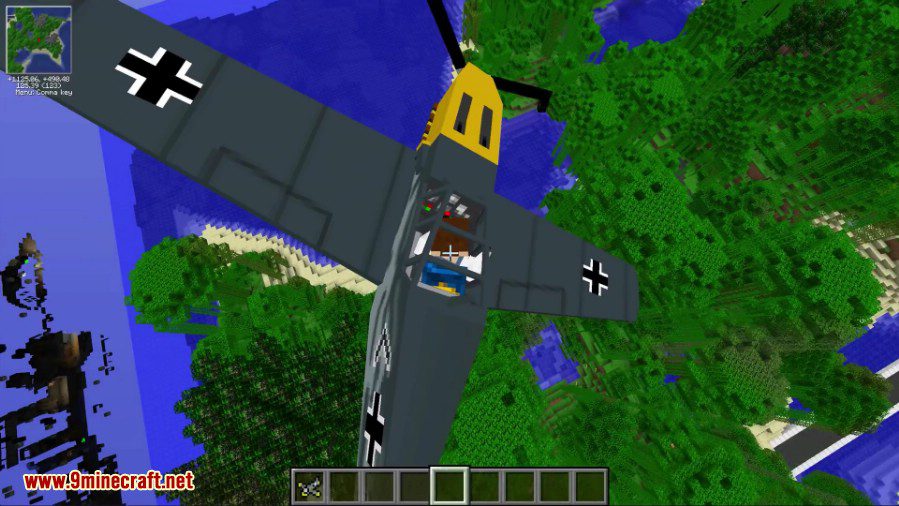
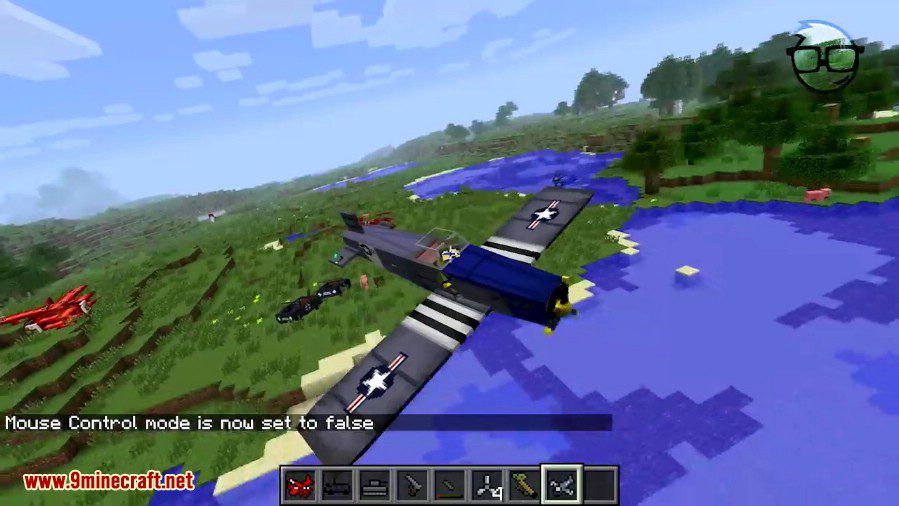
Usage and Crafting Recipes:
Most actual items and blocks are separate from the mod, distributed in content packs, but there are still a few things you will need to know how to craft that are in the base mod.
Vehicle Crafting Table – 252 / 253 / 254
All 3 tables have been combined into one, but all the crafting recipes still exist. As such, this is the cheapest one
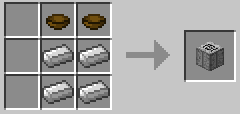
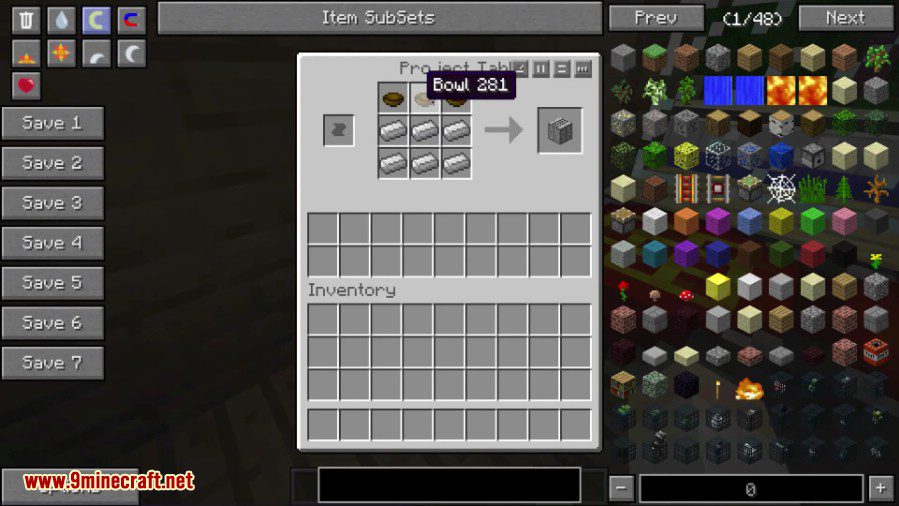
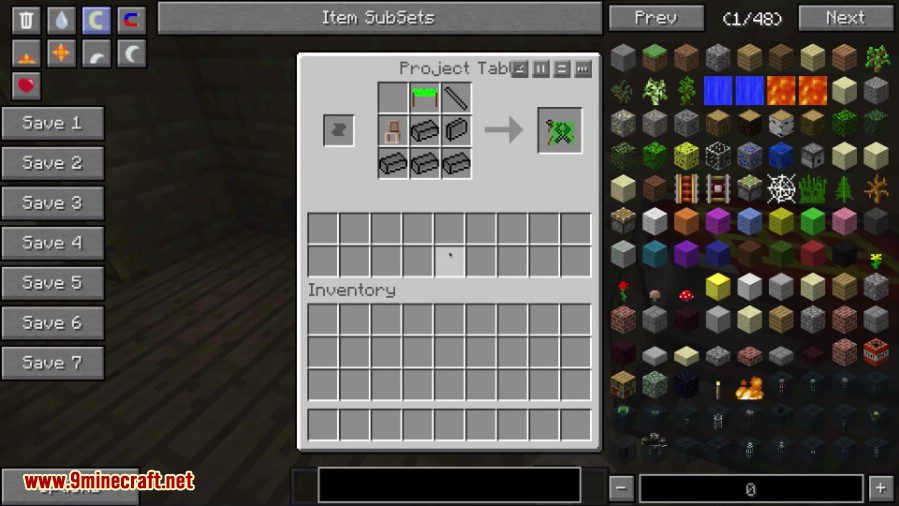
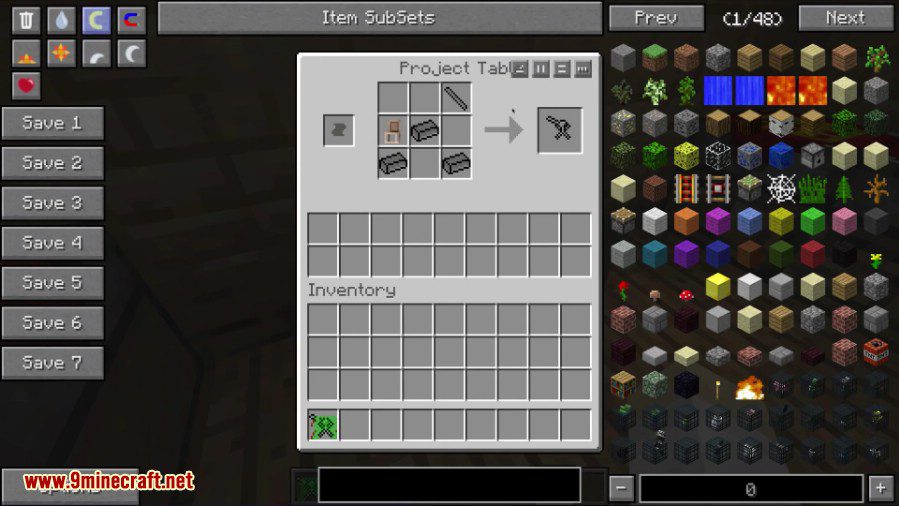
Some notes about plane and vehicle crafting
- The planes and vehicles will take any engine. The engine speed adds to the plane / vehicle speed so better engines make the plane / vehicle go faster.
- Guns are always optional. You can put any deployable guns into the gun slots, but some planes / vehicles disallow use of certain slots.
- The blueprints section lists all the planes / vehicles you have made in the past and clicking on one of these places as much stuff into the crafting table as possible to make that particular plane / vehicle.
Teams Controls
- G : Open Team Select Menu
- H : Open Team Score Menu
Plane / Vehicle Controls
(This will be changeable in the next update)
- E : Exit plane / vehicle
- R : Inventory
Planes (simple control mode) and Vehicles
- W : Accelerate
- S : Decelerate / Go backwards
- A : Turn left
- D : Turn right
- Left Ctrl : Shoot machine guns
- V : Drop bomb / fire shell
- Space : Pitch up (Planes only)
- Left Shift : Pitch down (Planes only)
- C : Switch control modes (planes only)
Planes (mouse controls)
- Same as simple controls except no pitching with space / shift
- Mouse up/down : pitch up/down
- Mouse left/right : roll left/right
- Left click : Shoot machine guns
- Right click : Drop bombs
Teams Mod Instructions
Teams Mod is designed to allow you to play FPS-like gametypes on your Minecraft server. To use it, you will need to be op on your server.
- 1) Enter “/teams listGametypes” into the chat window to see the available gametypes
- 2) Enter “/teams setGametype <Gametype>” where <Gametype> is one of the gametypes listed in step 1 (“TDM” for example)
- 3) Enter “/teams listAllTeams” to see the available teams
- 4) Enter “/teams setTeams <team1> <team2>” and add more teams if the gametype you chose requires more than two teams.
- 5) Enter “/teams getSticks”
- 6) Go to creative mode “/gamemode 1” and spawn in some Player Spawners, Item Spawners and Flags (all of which are in the “Flan’s Mod Teams Stuff” creative tab)
- 7) Place a flag at the centre of each base you want to create and then spread some player spawners around the flag in places where you want players to spawn.
- 8) Use the stick of connecting to connect the spawners to the flagpole by clicking one after the other
- 9) Use the stick of ownership on the flagpole to change the base owner
- 10) Item spawners may be left unconnected (in which case anyone can pick up their items) or connected (in which case only people on the team of the base connected to the spawner can pick up the items). To change the spawn delay of an item spawner, right click it with an empty hand. To add an item stack to the spawner, right click it with that stack in your hand.
For more help with teams try “/teams help”
Other useful commands
- “/teams setGametype None” : Switch Teams mod off
- “/teams setVariable friendlyFire false” : Allow / disallow friendly fire
- “/teams setVariable autobalance true” : Enable / disable autobalance
- “/teams setVariable scoreLimit 100” : Set the TDM score limit
- “/teams armourDrops false” : Turn off armour drops
- “/teams weaponDrops smart” : Turn on smart drops (other options are on/off)
- “/teams canBreakGlass false” : Whether bullets break glass, lightstone and the like
- “/teams explosions false” : Whether explosive weaponry damages the environment
- “/teams mgLife 100” : Set the lifespan of MGs. 0 means they never dissapear
- “/teams vehicleLife 100” : Set the lifespan of vehicles. 0 means they never dissapear
- “/teams planeLife 100” : Set the lifespan of planes. 0 means they never dissapear
Maps Features
Now you can set your bases into groups (called maps) and use a simple command to set the current map, and hence the set of currently used bases.
- “/teams listMaps” : List the maps
- “/teams addMap shortName The Long Name of The Map” : Make a new map. “shortName” is a reference name used to set the map and the full name follows.
- “/teams setMap shortName” : Sets the current map to be the map with the given shortName
- “/teams removeMap shortName” : Remove a map from the list
- Use the Stick of Mapping (“/teams getSticks”) to set the map of a base
Map Rotation
- “/teams listRotation” : Show the current rotation
- “/teams useRotation true” : Use the map rotation
- “/teams addRotation <map> <gametype> <team1> <team2>” : Add a map with set gametype and teams to the map rotation
- “/teams removeRotation <ID>” : Remove a map from the rotation. IDs are as in listRotation
- “/teams nextMap” : Skip the current map and move on to the next one
- “/teams goToMap <ID>” : Jump around the rotation at will
Requires:
How to install:
How To Download & Install Mods with Minecraft Forge
How To Download & Install Fabric Mods
How to Install Flan’s Content Packs
Don’t miss out today’s latest Minecraft Mods
Flan’s Mod: Apocalypse:
To get to the Apocalypse, craft an AI Chip and build a mecha with it:
If you don’t want the Apocalypse mod, just remove “Flans-Mod-Apocalypse.jar” from the mods folder.
Flan’s Content Packs:
Content packs contain the information for the mod to read and create the containing vehicles, guns, armor and/or parts. Most of the content packs will come with special crafting benches. These will contain the necessary materials to be able to put together a much larger vehicle or weapon. All you need is to have the right parts in your inventory and if the bench indicates you have the correct materials, it will allow you to craft the item. Depending on the content pack you may also be able to upgrade said vehicle or weapon with better add-ons.
Flan’s Mod (1.12.2, 1.7.10) Download Links
Other Versions:
For Minecraft 1.7.10
Forge version: Download from Server 1 – Download from Server 2 – Download from Server 3
For Minecraft 1.12.2
Forge version: Download from Server 1 – Download from Server 2