Enchanted Crossbow Wiki Guide
This Minecraft tutorial explains how to craft an enchanted crossbow with screenshots and step-by-step instructions.
In Minecraft, you can add powers to a crossbow by enchanting it. Enchantments can be added to items using an enchanting table, anvil, or game command.

Let’s explore how to make an enchanted crossbow using an enchanting table.
Required Materials to make an Enchanted Crossbow
In Minecraft, these are the materials you can use to craft an enchanted crossbow:
3 Lapis Lazuli
1 Crossbow
Enchantments for Crossbow
In Minecraft, you can enchant a crossbow with the following enchantments:
| Enchantment | Description |
|---|---|
| Curse of Vanishing | Cursed item will disappear after player dies |
| Mending | Uses xp to mend your tools, weapons and armor |
| Multishot | Shoots 3 arrows at once but only costs 1 arrow (from your inventory) |
| Piercing | Arrow can pierce through multiple entities |
| Quick Charge | Reduces the amount of time to reload a crossbow |
| Unbreaking | Increases durability of item, in effect, by decreasing the chance of the tool, weapon, or armor taking durability damage when used |
- Enchantment is what the enchantment is called.
- Description is the description of what the enchantment does.
See a complete list of Minecraft Enchantments that is interactive and searchable.
Steps to Enchant the Crossbow
1. Open the Enchanting Table
First, open your enchanting table so that you have the Enchant menu that looks like this:
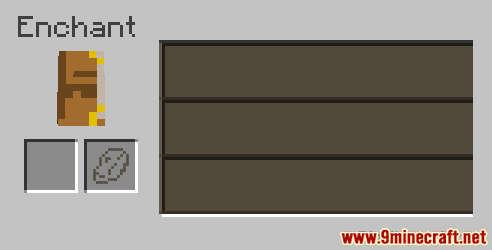
2. Enchant the Crossbow
In the Enchant menu, place the crossbow in the first box. Then place 3 lapis lazuli in the second box.
TIP:Â In Creative mode, you do not need to place the lapis lazuli in the second box.
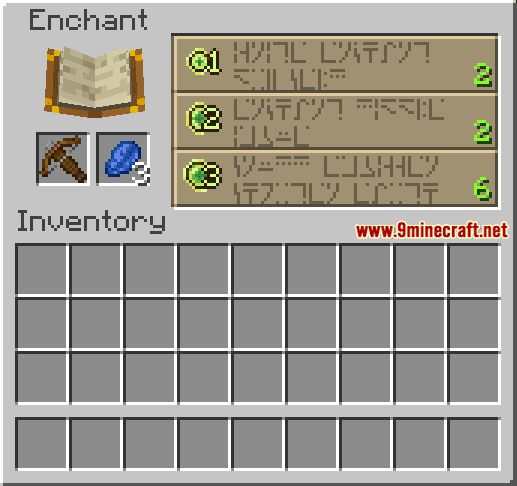
Once you have placed your crossbow and lapis lazuli in the two boxes, you will see the enchantment slots display up to 3 enchantment options. Each enchantment will display a number on the right which is the number of experience levels that you must have to unlock and view the enchantment (this is not the cost of applying the enchantment).
In this example, the first enchantment is unlocked if you have 2 experience levels, the second one is unlocked if you have 2 experience levels, and for the third enchantment you need 6 experience levels to unlock it.
The higher the experience points required to unlock the enchantment, the better the enchantment. If you don’t have enough levels, you can always earn more experience points by killing mobs or using the /xp command.
TIP: If you hover over the slot, you will see the name of the enchantment and the cost.
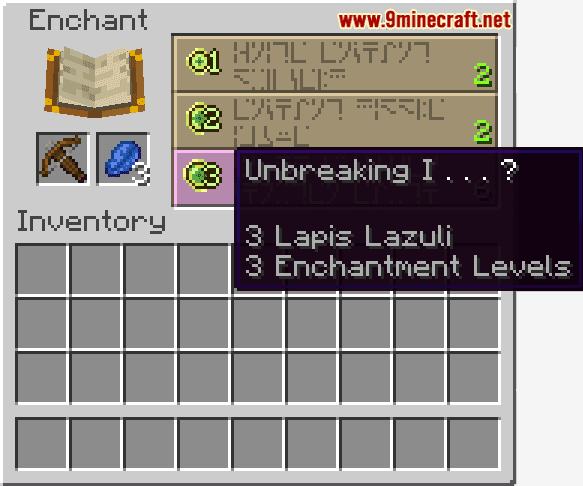
When you hover over the third enchantment, it says Unbreaking I and the cost of the enchantment is 3 lapis lazuli and 3 enchantment levels (ie: 3 levels on your experience bar). Unbreaking is one of the 3 enchantments that you can select from the enchanting table.
Select the enchantment that you wish to apply to the crossbow.
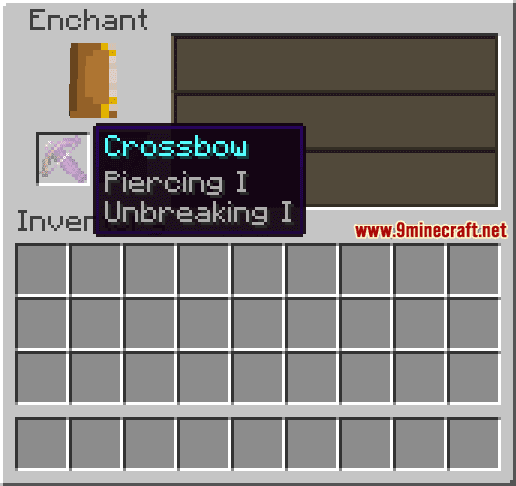
Once you have selected an enchantment, your lapis lazuli and experience points will be spent and the crossbow will glow purple. You can hover over the enchanted crossbow to see its new powers.
TIP:Â Quite often the enchanting table will add more than just the one enchantment originally selected. So you might end up with an item that is enchanted with 2 or 3 enchantments (or maybe even 4 enchantments)!

The crossbow is now an enchanted crossbow and you can move it back into your inventory.
Congratulations, you have made an enchanted crossbow in Minecraft!
Other Enchanted Items
In Minecraft, you can make other enchanted items such as:
