Emerald Wiki Guide
This Minecraft tutorial explains how to craft an emerald with screenshots and step-by-step instructions.
In Minecraft, an emerald is an item that you would normally find and gather in the game. However, you can also make an emerald with a crafting table as well as a furnace or a blast furnace.

Let’s explore how to add an emerald to your inventory.
Where to find an Emerald in Creative Mode
Minecraft Java Edition (PC/Mac)
Here is where you can find an emerald in the Creative Inventory menu:
| Platform | Version(s) | Creative Menu Location |
|---|---|---|
 Java Edition (PC/Mac) Java Edition (PC/Mac) |
1.8 – 1.11 |  Materials Materials |
 Java Edition (PC/Mac) Java Edition (PC/Mac) |
1.12 – 1.19 |  Miscellaneous Miscellaneous |
 Java Edition (PC/Mac) Java Edition (PC/Mac) |
1.19.3 |  Ingredients Ingredients |
- Platform is the platform that applies.
- Version(s)Â is the Minecraft version numbers where the item can be found in the menu location listed (we have tested and confirmed this version number).
- Creative Menu Location is the location of the item in the Creative Inventory menu.
How to mine an Emerald in Survival Mode
You can add an emerald to your inventory in Survival mode by mining emerald ore. So let’s get started!
1. Find a Block of Emerald Ore
First, you need to find a block of emerald ore in your Minecraft world. The best place to find emerald ore is in the Mountains biome.
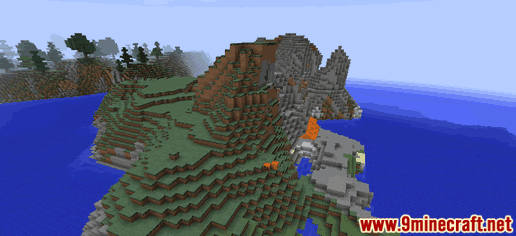
In Minecraft, emerald ore is very hard to find and is found in small deposits in the Mountains biome. You can usually find emerald ore between 13 and 31 blocks below the ground and close to lava.
So if you see a pool of lava in the Mountains biome, that is a great place to start mining downward.
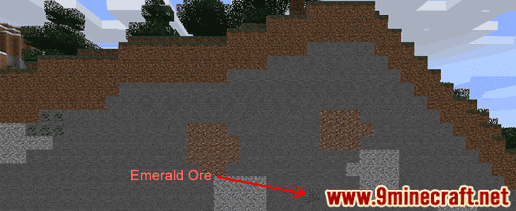
In this example, we are going to dig into a mountain to find emerald ore.
This is what a block of emerald ore looks like:
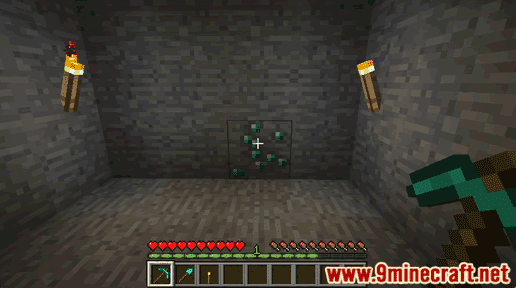
2. Hold a Diamond, Iron or Netherite Pickaxe
To mine for emeralds, you need to dig up the emerald ore with a diamond pickaxe, iron pickaxe, or netherite pickaxe.
How to make a Diamond Pickaxe
How to make a Iron Pickaxe
How to make a Netherite Pickaxe
Other tools will not dig up the emerald ore and drop an emerald.
In this example, we are going to use a diamond pickaxe to dig up the emerald ore.
3. Mine the Block of Emerald Ore
The game control to mine the emerald ore depends on the version of Minecraft:
- For Java Edition (PC/Mac), left click and hold on the block of emerald ore.
- For Pocket Edition (PE), you tap and hold on the block of emerald ore.
- For Xbox 360 and Xbox One, press and hold the RT button on the Xbox controller.
- For PS3 and PS4, press and hold the R2 button on the PS controller.
- For Wii U, press and hold the ZR button on the gamepad.
- For Nintendo Switch, press and hold the ZR button on the controller.
- For Windows 10 Edition, left click and hold on the block of emerald ore.
- For Education Edition, left click and hold on the block of emerald ore.
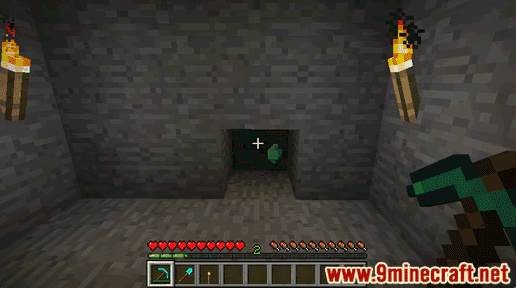
You will need to continue to dig until the block breaks and an emerald finally appears. The emerald will float on the ground.
4. Pick up the Emerald
Make sure you pick up the emerald before it disappears.
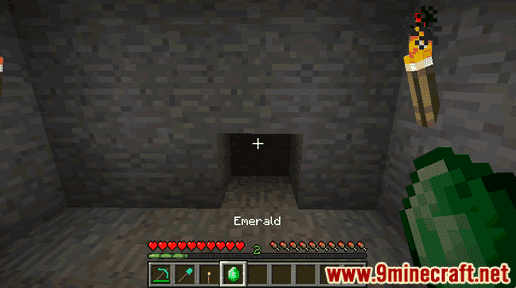
Once you pick up the emerald, it will appear in your hotbar.

Emeralds are very useful items and should be kept in your inventory to be used later.
How to craft an Emerald in Survival Mode
1. Open the Crafting Menu
First, open your crafting table so that you have the 3×3 crafting grid that looks like this:
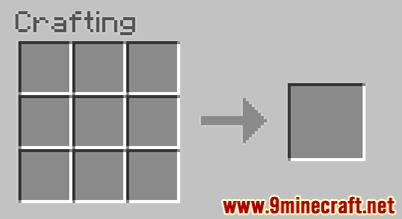
2. Add Items to make an Emerald
In the crafting menu, you should see a crafting area that is made up of a 3×3 crafting grid. To make an emerald, place 1 emerald block in the 3×3 crafting grid.
When making an emerald, it is important that the emerald block is placed in the exact pattern as the image below. In the first row, there should be 1 emerald block in the first box. This is the Minecraft crafting recipe for an emerald.
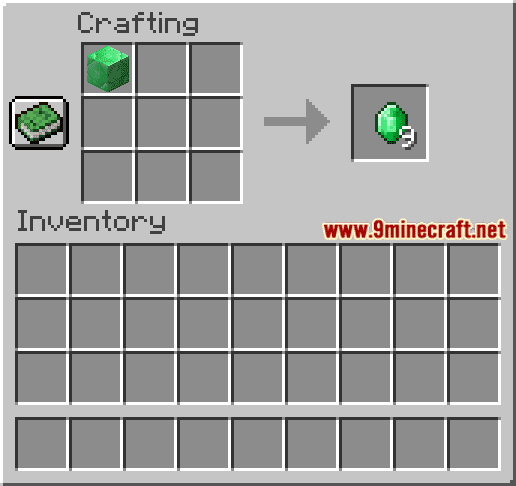
Now that you have filled the crafting area with the correct pattern, 9 emeralds will appear in the box to the right.

3. Move the Emerald to Inventory
Once you have crafted emeralds, you need to move the new items to your inventory.
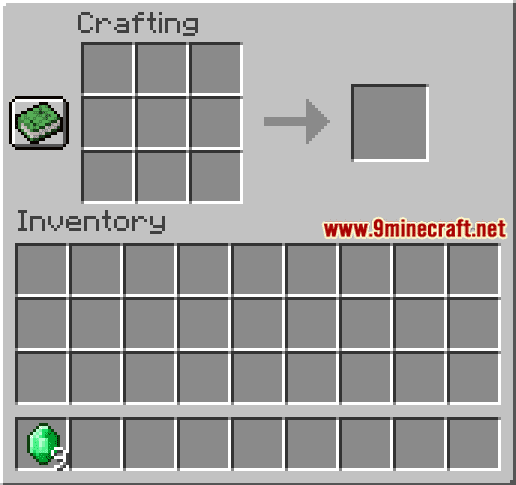
Congratulations, you have made emeralds in Minecraft!
How to smelt an Emerald in Survival Mode
You can craft an emerald in Survival Mode using either a furnace or blast furnace.
1. Open the Furnace Menu
First, open your furnace so that you have the Furnace menu that looks like this:
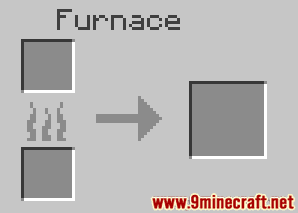
2. Add Fuel to the Furnace
Next, you need to add fuel to the bottom fuel box in the furnace.

In this tutorial, we are going to use coal as our fuel.
TIP: Read our tutorial called How to Add Fuel to a Furnace if you aren’t sure what items can be used as fuel, the length of time each fuel will burn, or how many items each fuel can smelt/cook.
3. Add Items to make an Emerald
Next, place the emerald ore in the top box of the furnace. You should see the flames smelting the emerald ore.
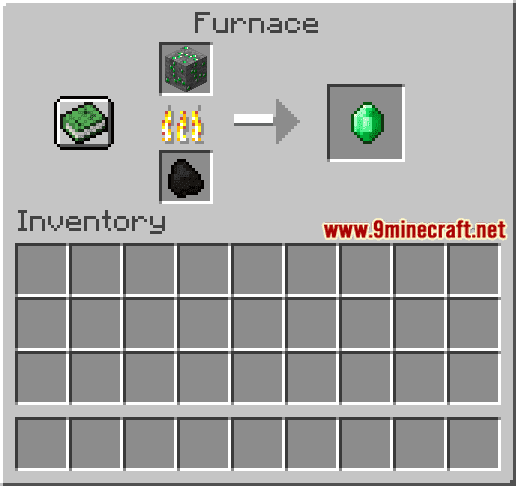
Once the emerald ore has been smelted in the furnace, the emerald will appear in the box to the right.

4. Move the Emerald to Inventory
Now that you have made an emerald in your furnace, you need to move the new item to your inventory.
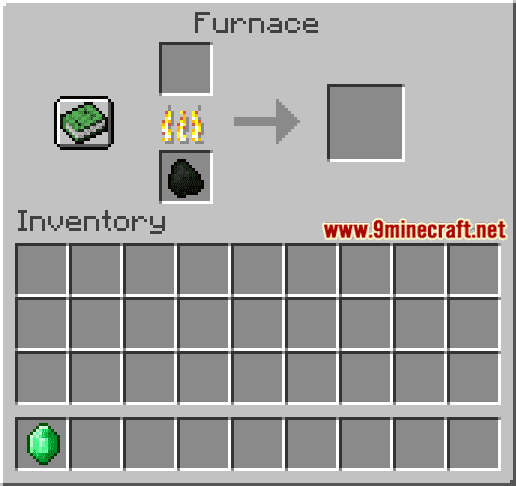
Congratulations, you have made an emerald in a furnace!
Item ID and Name
Minecraft Java Edition (PC/Mac)
In Minecraft, an emerald has the following Name, ID and DataValue:
| Description (Minecraft ID Name) |
Minecraft ID |
Data Value | Stack Size | Platform | Version(s) |
|---|---|---|---|---|---|
| Emerald (minecraft:emerald) |
388 | 0 | 64 |  Java Java |
1.8 – 1.12 |
| Emerald (minecraft:emerald) |
388 | 64 |  Java Java |
1.13 – 1.19.3 |
- Description is what the item is called and (Minecraft ID Name) is the string value that is used in game commands.
- Minecraft IDÂ is the Internal number for the item.
- Data Value (or damage value) identifies the variation of the block if more than one type exists for the Minecraft ID.
- Stack Size is the maximum stack size for this item. While some items in Minecraft are stackable up to 64, other items can only be stacked up to 16 or 1. (NOTE: These stack sizes are for vanilla Minecraft only. If you are running a mod, some mods may change the stack size for an item.)
- Platform is the platform that applies.
- Version(s)Â is the Minecraft version numbers that the Minecraft ID and Name are valid for.
Give Command for Emerald
Give Command in Minecraft Java Edition (PC/Mac)
In Minecraft Java Edition (PC/Mac) 1.13, 1.14, 1.15, 1.16, 1.17, 1.18, 1.19 and 1.19.3, the /give command for Emerald is:
/give @p emerald 1
In Minecraft Java Edition (PC/Mac) 1.8, 1.9, 1.10, 1.11 and 1.12, the /give command for Emerald is:
/give @p emerald 1 0
Things to Make with Emerald
You can use emerald to make items in Minecraft such as:
How to make a Block of Emerald
Things to Do with Emerald
Here are some activities that you can do with emerald in Minecraft:
How to Use a Beacon
Beacon Structure (1 layer pyramid)
Beacon Structure (2 layer pyramid)
Beacon Structure (3 layer pyramid)
Beacon Structure (4 layer pyramid)
Beacon Structure (all 6 status effects)

