Dripstone Block Wiki Guide
This Minecraft tutorial explains how to craft a dripstone block with screenshots and step-by-step instructions.
In Minecraft, a dripstone block is a new type of block that was introduced in the Caves & Cliffs Update: Part I. A dripstone block can either be crafted or gathered in the game.

Let’s explore how to make a dripstone block.
Where to find a Dripstone Block in Creative Mode
Minecraft Java Edition (PC/Mac)
Here is where you can find a dripstone block in the Creative Inventory menu:
| Platform | Version(s) | Creative Menu Location |
|---|---|---|
 Java Edition (PC/Mac) Java Edition (PC/Mac) |
1.17 – 1.19 |  Building Blocks Building Blocks |
 Java Edition (PC/Mac) Java Edition (PC/Mac) |
1.19.3 – 1.19.4 |  Natural Blocks Natural Blocks |
- Platform is the platform that applies.
- Version(s)Â is the Minecraft version numbers where the item can be found in the menu location listed (we have tested and confirmed this version number).
- Creative Menu Location is the location of the item in the Creative Inventory menu.
Required Materials to make a Dripstone Block
In Minecraft, these are the materials you can use to craft a dripstone block:
4 Pointed Dripstones
How to craft a Dripstone Block in Survival Mode
1. Open the Crafting Menu
First, open your crafting table so that you have the 3×3 crafting grid that looks like this:
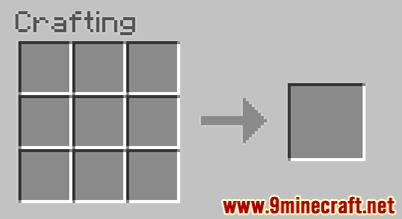
2. Add Items to make a Dripstone Block
In the crafting menu, you should see a crafting area that is made up of a 3×3 crafting grid. To make a dripstone block, place 4 pointed dripstones in the 3×3 crafting grid.
When making a dripstone block, it is important that the pointed dripstones are placed in the exact pattern as the image below. In the first row, there should be 1 pointed dripstone in the first box and 1 pointed dripstone in the second box. In the second row, there should be 1 pointed dripstone in the first box and 1 pointed dripstone in the second box. This is the Minecraft crafting recipe for a dripstone block.
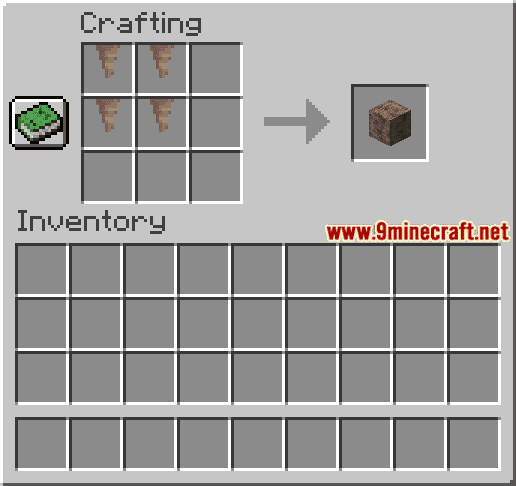
Now that you have filled the crafting area with the correct pattern, the dripstone block will appear in the box to the right.

3. Move the Dripstone Block to Inventory
Once you have crafted a dripstone block, you need to move the new item to your inventory.
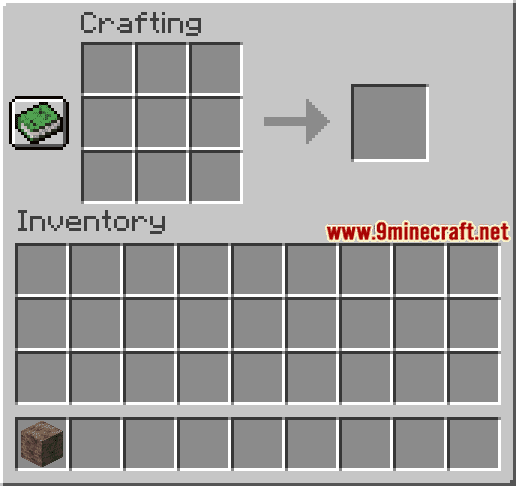
Congratulations, you have made a dripstone block in Minecraft!
How to gather a Dripstone Block in Survival Mode
In Minecraft, you can add a dripstone block to your inventory in Survival mode by finding a dripstone block in your world and then gathering it. So, let’s get started!
1. Find a Dripstone Block
First, you need to find a dripstone block in the game. Dripstone blocks can be found in the Dripstone Caves biome.
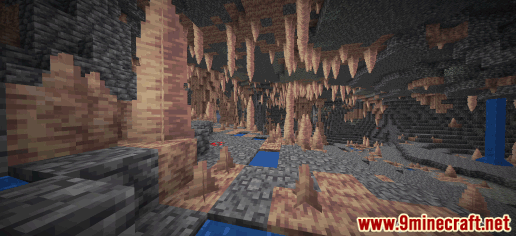
This is what a dripstone block looks like:
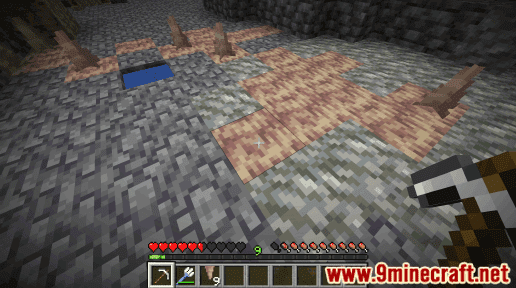
Stalactites and stalagmites (which are made of pointed dripstone) can be found growing on dripstone blocks.
2. Hold a Pickaxe
To mine a dripstone block, you need to dig up the dripstone block with a pickaxe.
 How to make a Diamond Pickaxe
 How to make a Golden Pickaxe
 How to make a Iron Pickaxe
 How to make a Stone Pickaxe
 How to make a Wooden Pickaxe
 How to make a Netherite Pickaxe
Other tools will not dig up the dripstone block and let you add it to your inventory.
In this example, we are going to use an iron pickaxe to dig up the dripstone block.
3. Mine the Dripstone Block
The game control to mine the dripstone block depends on the version of Minecraft:
- For Java Edition (PC/Mac), left click and hold on the dripstone block.
- For Pocket Edition (PE), you tap and hold on the dripstone block.
- For Xbox One, press and hold the RT button on the Xbox controller.
- For PS4, press and hold the R2 button on the PS controller.
- For Nintendo Switch, press and hold the ZR button on the controller.
- For Windows 10 Edition, left click and hold on the dripstone block.
- For Education Edition, left click and hold on the dripstone block.
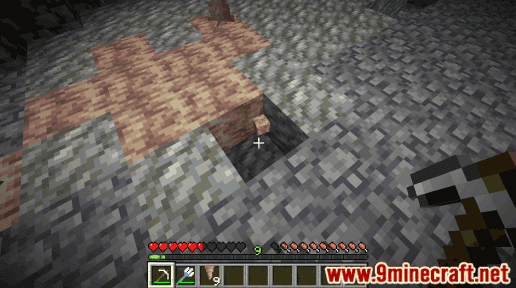
You will need to continue to mine until the block breaks and a smaller dripstone block finally appears. The dripstone block will float on the ground.
4. Pick up the Dripstone Block
Make sure you pick up the dripstone block before it disappears.
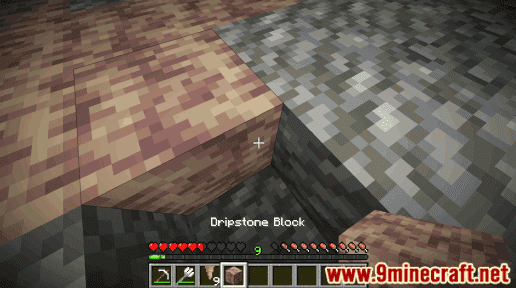
Once you pick up the dripstone block, it will appear in your hotbar.

A dripstone block is a useful item and should be kept in your inventory to be used later.
Item ID and Name
Minecraft Java Edition (PC/Mac)
In Minecraft, a dripstone block has the following Name, ID and DataValue:
| Description (Minecraft ID Name) |
Data Value | Stack Size | Platform | Version(s) |
|---|---|---|---|---|
| Dripstone Block (minecraft: |
64 |  Java Java |
1.17 – 1.19.4 |
- Description is what the item is called and (Minecraft ID Name) is the string value that is used in game commands.
- Data Value (or damage value) identifies the variation of the block if more than one type exists for the Minecraft ID.
- Stack Size is the maximum stack size for this item. While some items in Minecraft are stackable up to 64, other items can only be stacked up to 16 or 1. (NOTE: These stack sizes are for vanilla Minecraft only. If you are running a mod, some mods may change the stack size for an item.)
- Platform is the platform that applies.
- Version(s)Â is the Minecraft version numbers that the Minecraft ID and Name are valid for.
Give Command for Dripstone Block
Give Command in Minecraft Java Edition (PC/Mac)
In Minecraft Java Edition (PC/Mac) 1.17, 1.18, 1.19 and 1.19.4, the /give command for Dripstone Block is:
/give @p dripstone_block 1
