Diamond Wiki Guide
This Minecraft tutorial explains how to craft a diamond with screenshots and step-by-step instructions.
In Minecraft, a diamond is an item that you would normally find and gather in the game. However, you can also make a diamond with a crafting table as well as a furnace or blast furnace.

Let’s explore how to add a diamond to your inventory.
Where to find a Diamond in Creative Mode
Minecraft Java Edition (PC/Mac)
Here is where you can find a diamond in the Creative Inventory menu:
| Platform | Version(s) | Creative Menu Location |
|---|---|---|
 Java Edition (PC/Mac) Java Edition (PC/Mac) |
1.8 – 1.11 |  Materials Materials |
 Java Edition (PC/Mac) Java Edition (PC/Mac) |
1.12 – 1.19 |  Miscellaneous Miscellaneous |
 Java Edition (PC/Mac) Java Edition (PC/Mac) |
1.19.3 |  Ingredient Ingredient |
- Platform is the platform that applies.
- Version(s)Â is the Minecraft version numbers where the item can be found in the menu location listed (we have tested and confirmed this version number).
- Creative Menu Location is the location of the item in the Creative Inventory menu.
How to mine a Diamond in Survival Mode
You can add a diamond to your inventory in Survival mode by mining diamond ore. So, let’s get started!
1. Find a Block of Diamond Ore
First, let’s explore where to find diamond ore. In Minecraft, diamond ore is hard to find and is found in large deposits. You can usually find diamond ore between 13 and 31 blocks below the ground.
TIP:Â Look for diamond ore at a y-coordinate = 12.
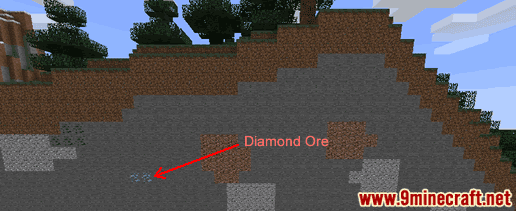
In this example, we are going to dig into a mountain to find diamond ore.
This is what a block of diamond ore looks like:
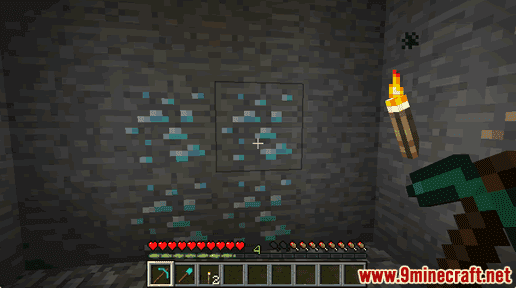
2. Hold a Diamond, Iron or Netherite Pickaxe
To mine for diamonds, you need to dig up the diamond ore with a diamond pickaxe, iron pickaxe, or netherite pickaxe.
How to make a Diamond Pickaxe
How to make a Iron Pickaxe
How to make a Netherite Pickaxe
Other tools will not dig up the diamond ore and drop a diamond.
In this example, we are going to use a diamond pickaxe to dig up the diamond ore.
3. Mine the Diamond Ore
The game control to mine the diamond ore depends on the version of Minecraft:
- For Java Edition (PC/Mac), left click and hold on the block of diamond ore.
- For Pocket Edition (PE), you tap and hold on the block of diamond ore.
- For Xbox 360 and Xbox One, press and hold the RT button on the Xbox controller.
- For PS3 and PS4, press and hold the R2 button on the PS controller.
- For Wii U, press and hold the ZR button on the gamepad.
- For Nintendo Switch, press and hold the ZR button on the controller.
- For Windows 10 Edition, left click and hold on the block of diamond ore.
- For Education Edition, left click and hold on the block of diamond ore.
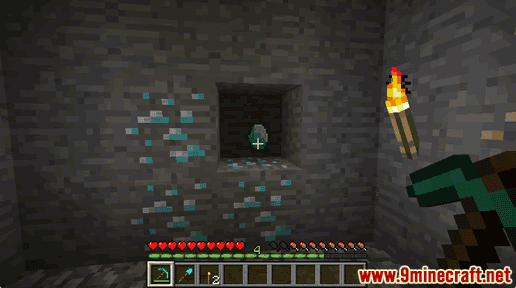
You will need to continue to dig until the block breaks and a diamond finally appears. The diamond will float on the ground.
4. Pick up the Diamond
Make sure you pick up the diamond before it disappears.
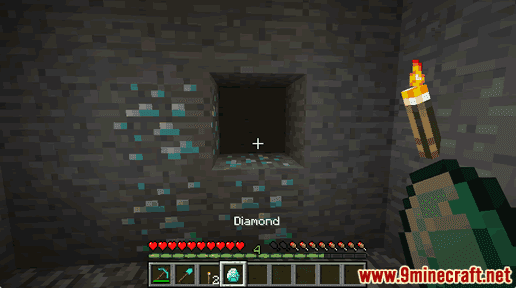
Once you pick up the diamond, it will appear in your hotbar.

Diamonds are very useful items and should be kept in your inventory to be used later.
How to craft a Diamond in Survival Mode
1. Open the Crafting Menu
First, open your crafting table so that you have the 3×3 crafting grid that looks like this:
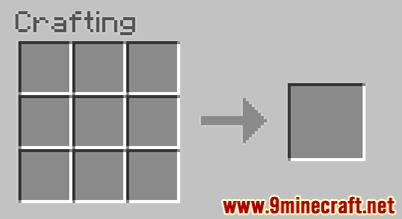
2. Add Items to make a Diamond
In the crafting menu, you should see a crafting area that is made up of a 3×3 crafting grid. To make a diamond, place 1 diamond block in the 3×3 crafting grid.
When making a diamond, it is important that the diamond block is placed in the exact pattern as the image below. In the first row, there should be 1 diamond block in the first box. This is the Minecraft crafting recipe for a diamond.
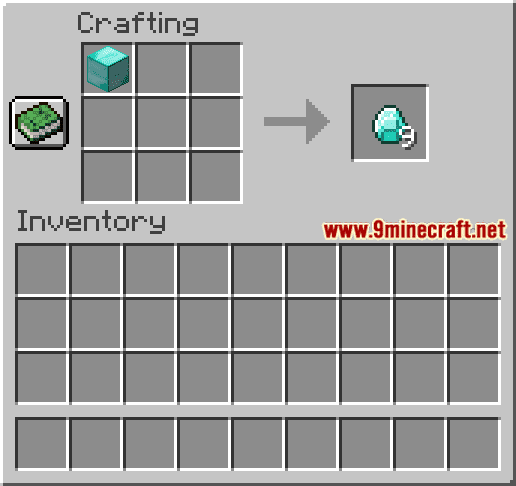
Now that you have filled the crafting area with the correct pattern, 9 diamonds will appear in the box to the right.

3. Move the Diamond to Inventory
Once you have crafted diamonds, you need to move the new items to your inventory.
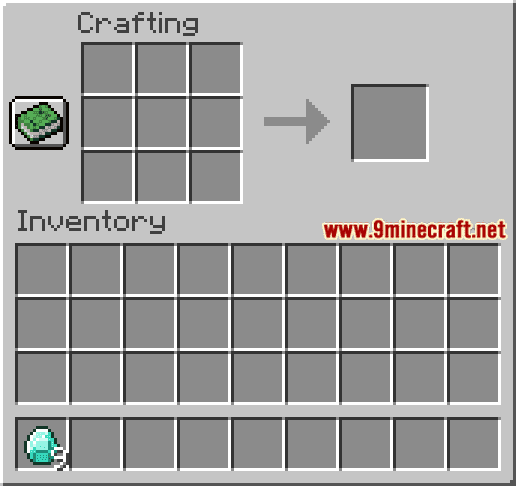
Congratulations, you have made diamonds in Minecraft!
How to smelt a Diamond in Survival Mode
You can craft a diamond in Survival Mode using either a furnace or blast furnace.
1. Open the Furnace Menu
First, open your furnace so that you have the Furnace menu that looks like this:
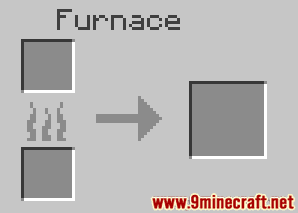
2. Add Fuel to the Furnace
Next, you need to add fuel to the bottom fuel box in the furnace.

In this tutorial, we are going to use coal as our fuel.
TIP: Read our tutorial called How to Add Fuel to a Furnace if you aren’t sure what items can be used as fuel, the length of time each fuel will burn, or how many items each fuel can smelt/cook.
3. Add Items to make a Diamond
Next, place the diamond ore in the top box of the furnace. You should see the flames smelting the diamond ore.
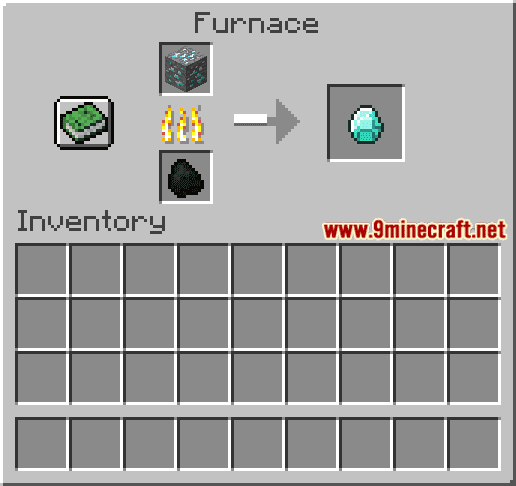
Once the diamond ore has been smelted in the furnace, the diamond will appear in the box to the right.

4. Move the Diamond to Inventory
Now that you have made a diamond in your furnace, you need to move the new item to your inventory.
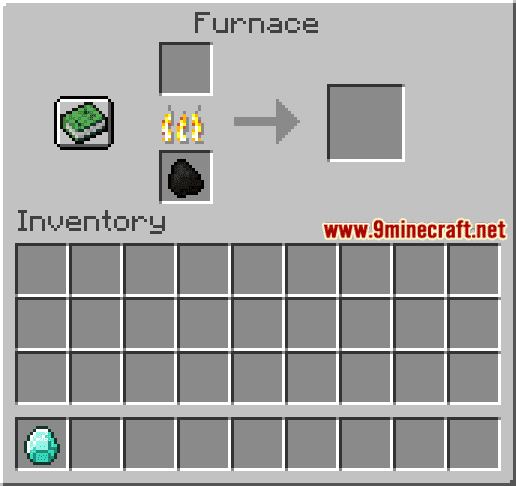
Congratulations, you have made a diamond in a furnace!
Item ID and Name
Minecraft Java Edition (PC/Mac)
In Minecraft, a diamond has the following Name, ID and DataValue:
| Description (Minecraft ID Name) |
Minecraft ID |
Data Value | Stack Size | Platform | Version(s) |
|---|---|---|---|---|---|
| Diamond (minecraft:diamond) |
264 | 0 | 64 |  Java Java |
1.8 – 1.12 |
| Diamond (minecraft:diamond) |
264 | 64 |  Java Java |
1.13 – 1.19.3 |
- Description is what the item is called and (Minecraft ID Name) is the string value that is used in game commands.
- Minecraft IDÂ is the Internal number for the item.
- Data Value (or damage value) identifies the variation of the block if more than one type exists for the Minecraft ID.
- Stack Size is the maximum stack size for this item. While some items in Minecraft are stackable up to 64, other items can only be stacked up to 16 or 1. (NOTE: These stack sizes are for vanilla Minecraft only. If you are running a mod, some mods may change the stack size for an item.)
- Platform is the platform that applies.
- Version(s)Â is the Minecraft version numbers that the Minecraft ID and Name are valid for.
Give Command for Diamond
Give Command in Minecraft Java Edition (PC/Mac)
In Minecraft Java Edition (PC/Mac) 1.13, 1.14, 1.15, 1.16, 1.17, 1.18, 1.19 and 1.19.3, the /give command for Diamond is:
/give @p diamond 1
In Minecraft Java Edition (PC/Mac) 1.8, 1.9, 1.10, 1.11 and 1.12, the /give command for Diamond is:
/give @p diamond 1 0
Things to Make with Diamond
You can use diamond to make items in Minecraft such as:
How to make an Enchanting Table
How to make a Nether Reactor Core (PE)
How to make a Block of Diamond
How to make a Diamond Axe
How to make a Diamond Hoe
How to make a Diamond Pickaxe
How to make a Diamond Shovel
How to make a Diamond Helmet
How to make a Diamond Chestplate
How to make a Diamond Leggings
How to make a Diamond Boots
How to make a Diamond Sword
How to make a Jukebox
Things to Do with Diamond
Here are some activities that you can do with diamond in Minecraft:
How to Use a Beacon
Beacon Structure (1 layer pyramid)
Beacon Structure (2 layer pyramid)
Beacon Structure (3 layer pyramid)
Beacon Structure (4 layer pyramid)
Beacon Structure (all 6 status effects)