Dark Ui Texture Pack Mcpe
With Dark UI Texture Pack (1.19), you can enjoy a sleek and dark User Interface that works with both Classic UI and Pocket UI. Plus, you can explore an extra mode that enhances some of the original textures. However, some of the textures might still look bright. This could be because they are new additions from Mojang Studios or because of Ore UI (for example, open Minecraft and go to Achievement).
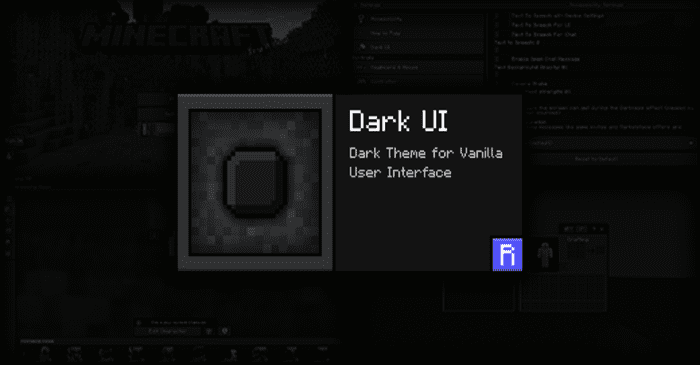
Screenshots:
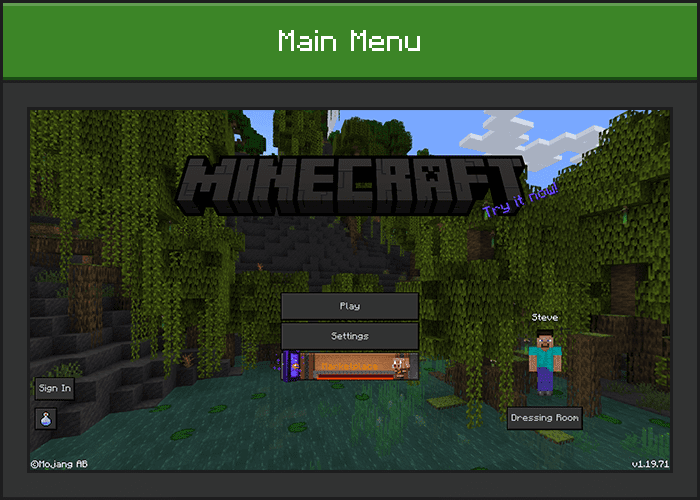
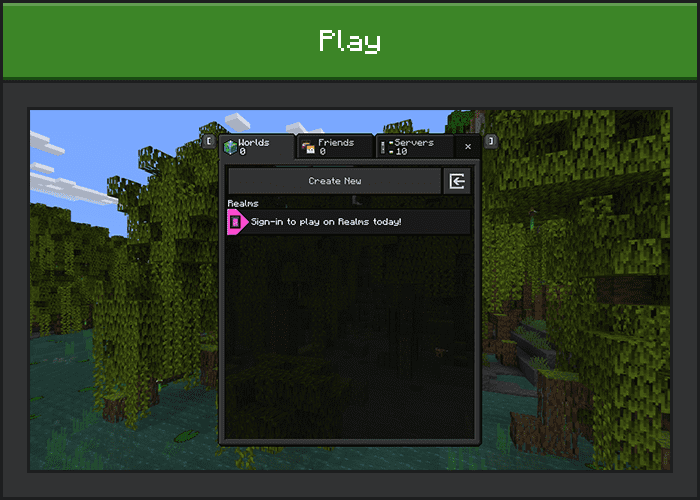
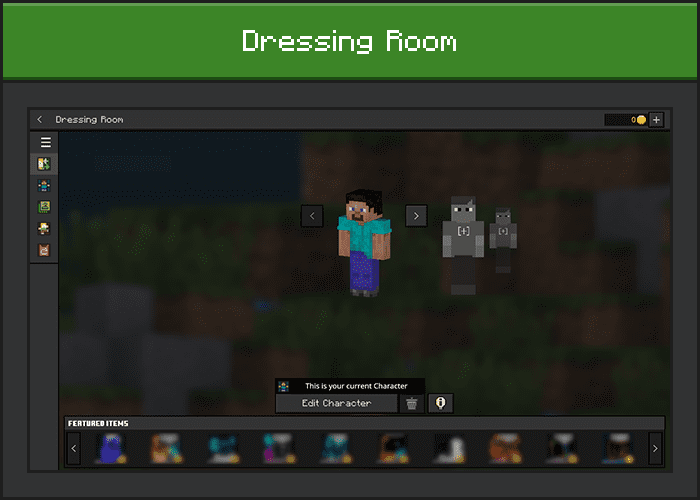
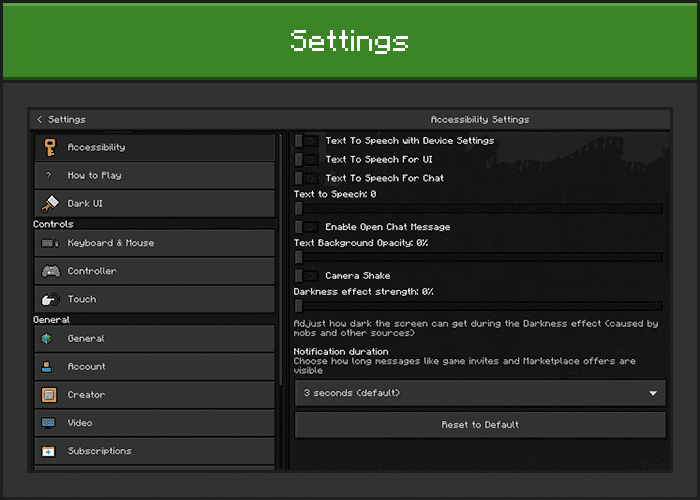
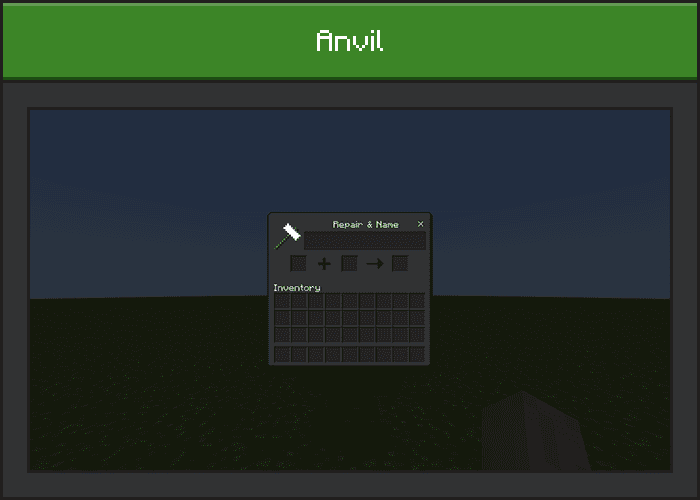
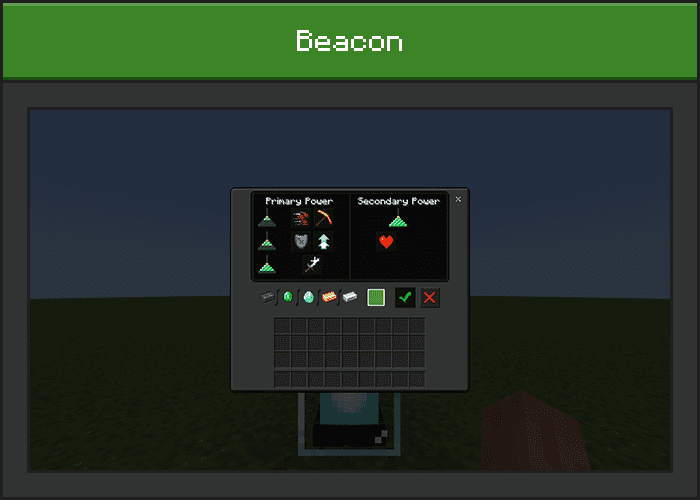
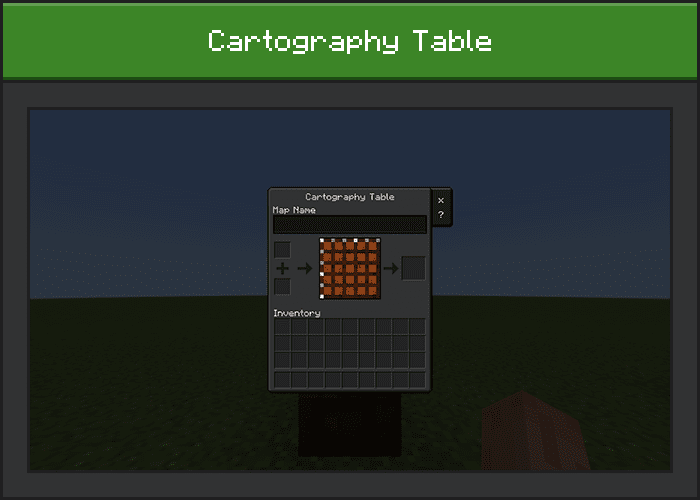
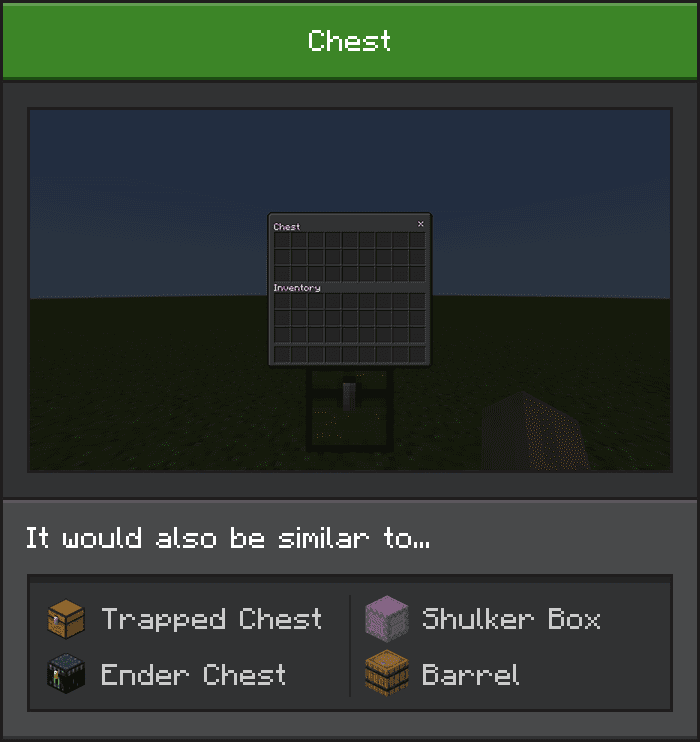
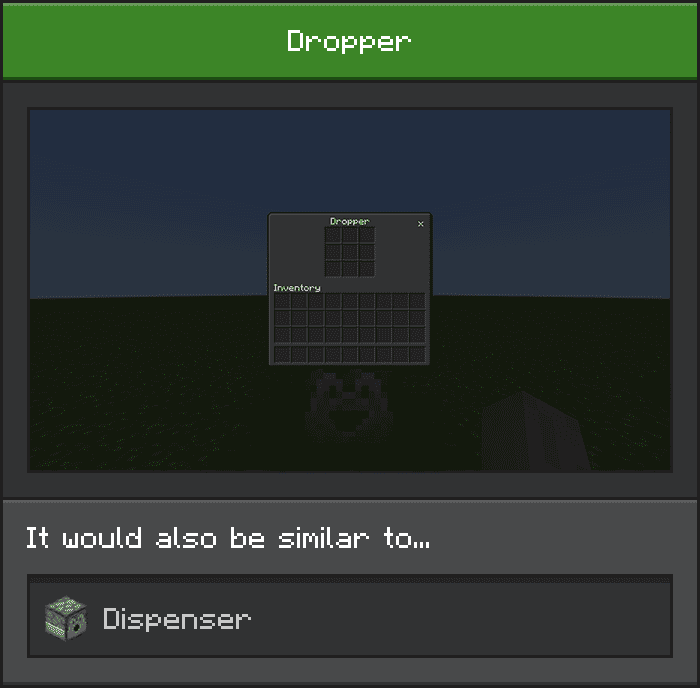
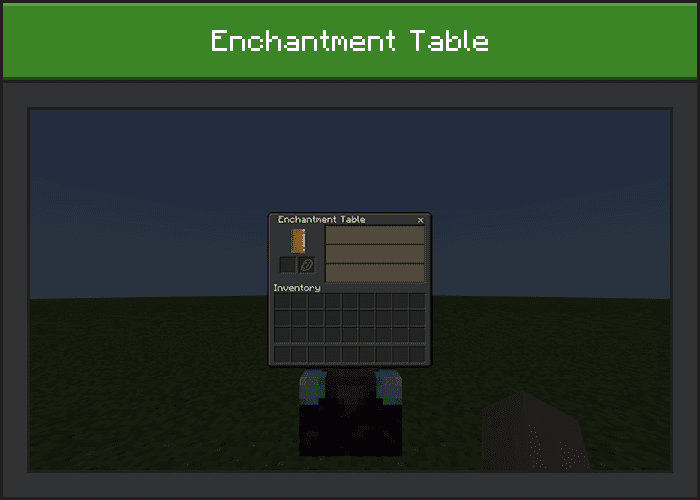
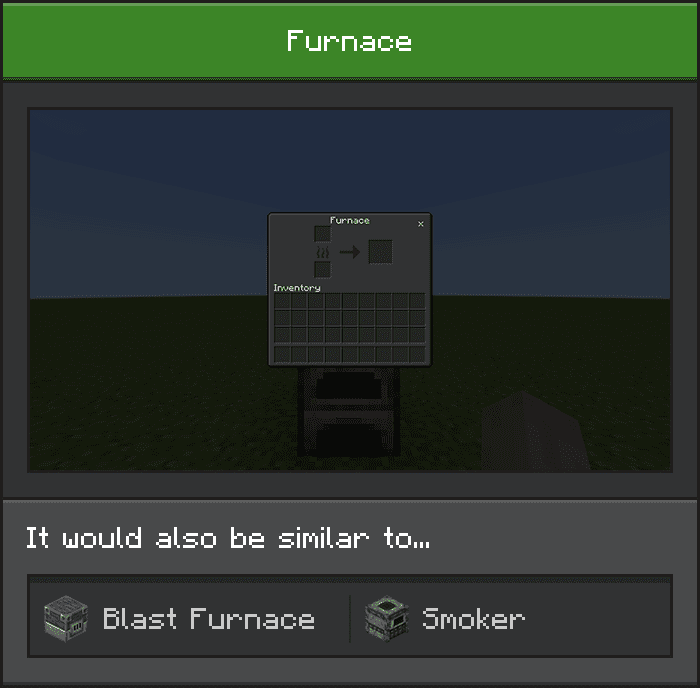
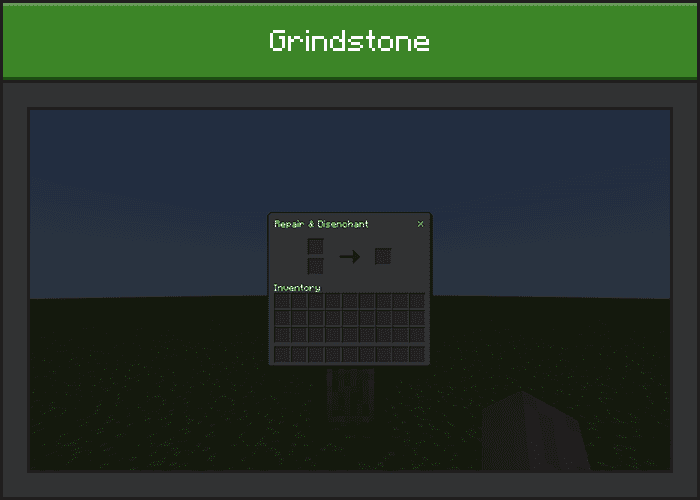
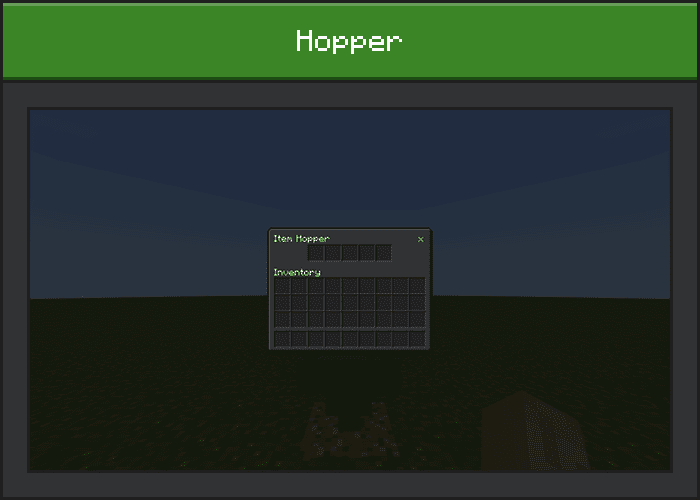
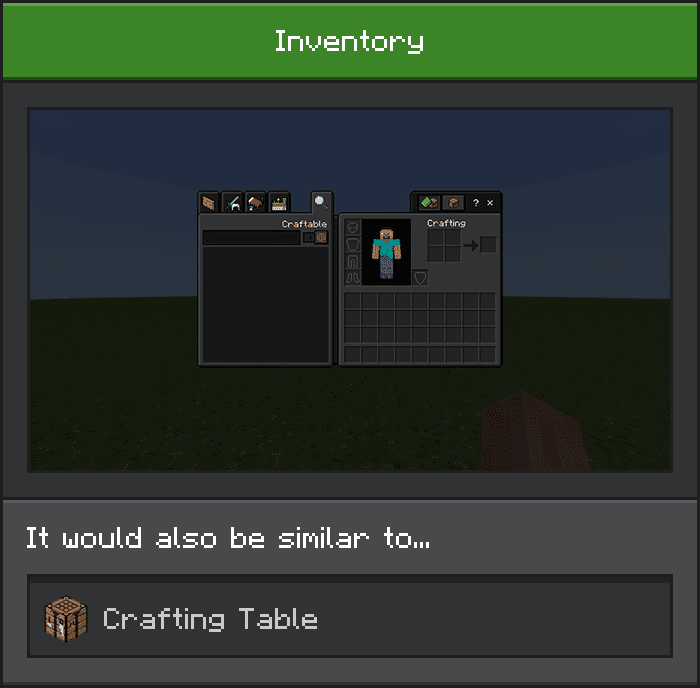
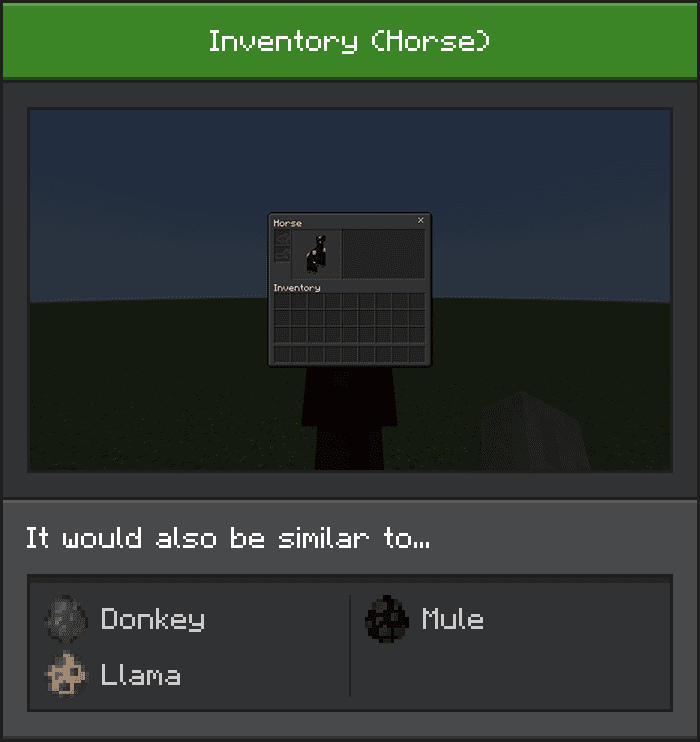
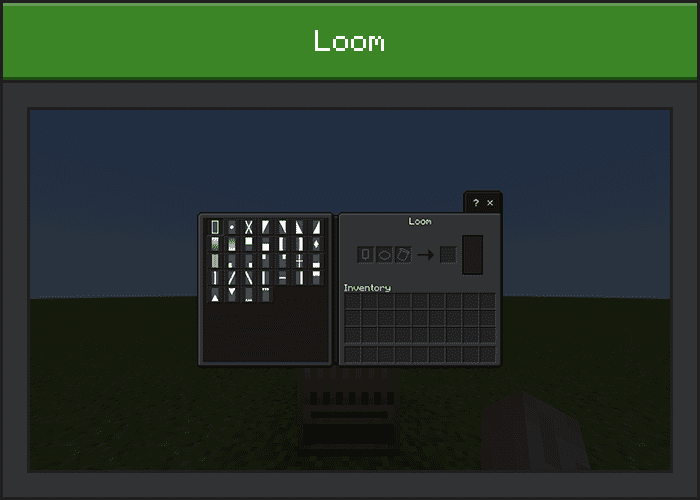
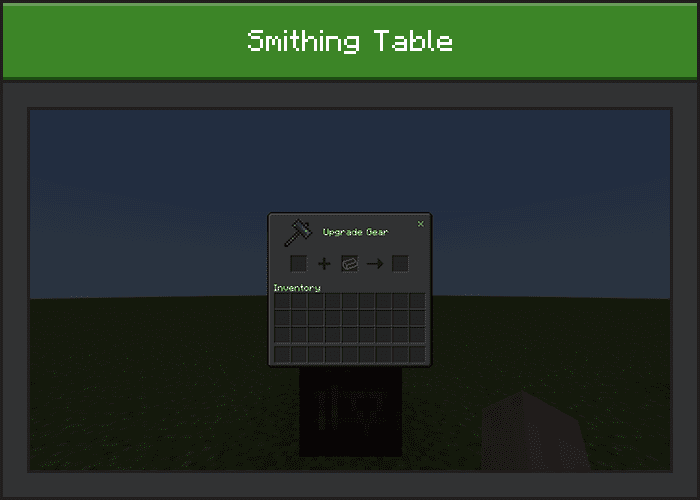
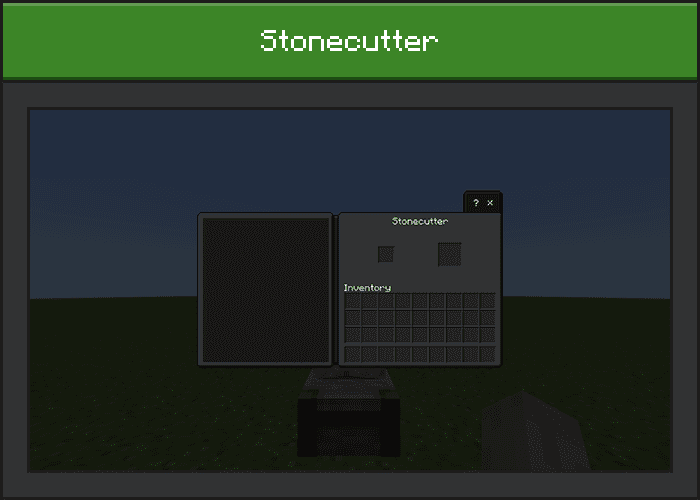
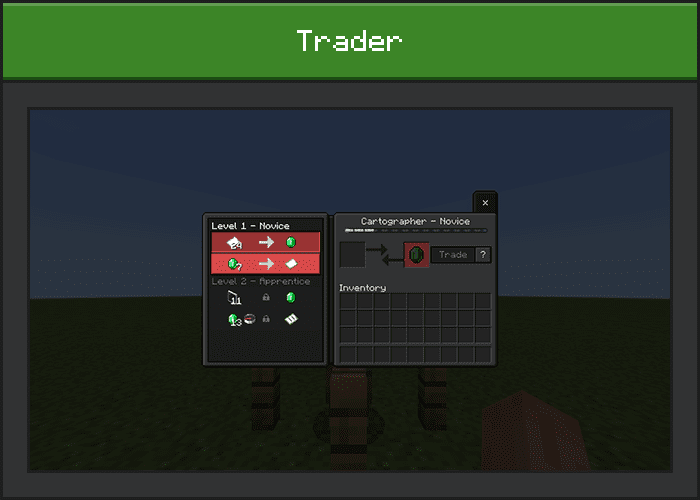
Additional Modes
- Not only “dark”, but you can also try these modes.
Transparent Mode:
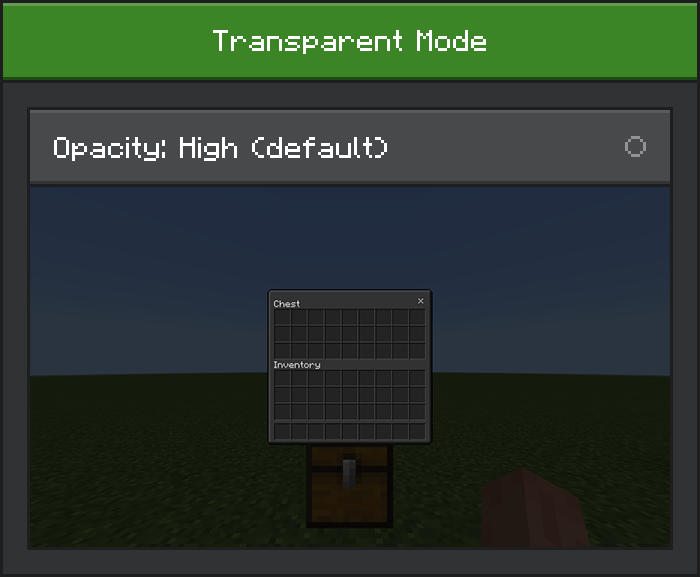
Tips:
- To activate this mode, open Minecraft then goes to Settings > Global Resource > Active > Dark UI > Gear Icon. Set it to Medium or Low.
- You may notice some transparent textures are broken or not transparent at all.
- This only applies to in-game.
High Contrast Text Mode:
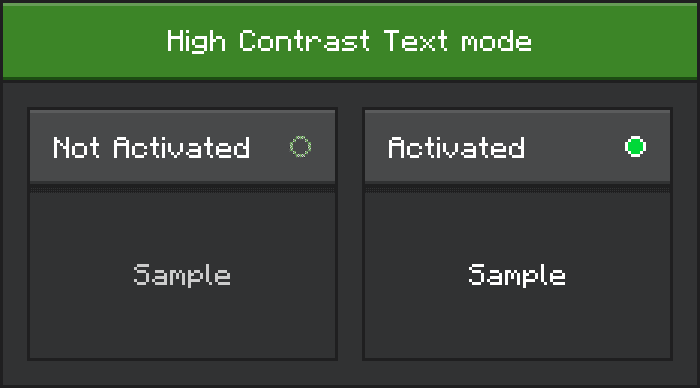
Tips:
- Download and install Dark UI (High Contrast Text) to activate this mode.
- Deactivate Dark UI and activate Dark UI (High Contrast Text) unless you haven’t installed Dark UI, ignore this.
Installation Note:
- Make sure your Minecraft version is at least 1.19.x.
How to install:
How To Install Mod / Addon on Minecraft PE
How To Install Texture Packs on Minecraft PE
How To Install Map on Minecraft PE
Dark UI Texture Pack (1.19) Download Links
For Minecraft PE/Bedrock 1.19
Dark UI: Download from server 1 – Download from server 2
High Contrast Text: Download from server 1 – Download from server 2