Custom Music Discs Texture Pack Mcpe
Are you tired of listening to the same old music discs in Minecraft? Do you want to add your favorite song to the game? If so, you might be interested in a texture pack that allows you to create your own music discs in MCPE. With Custom Music Discs Texture Pack (1.20, 1.19), you can replace your least favorite music disc in Minecraft with your own custom song. The process is simple and easy to follow. You can find detailed instructions on how to create custom music discs in the feature section. Happy listening!

Features:
How to use:
- First, open any file app and locate the audio folder.
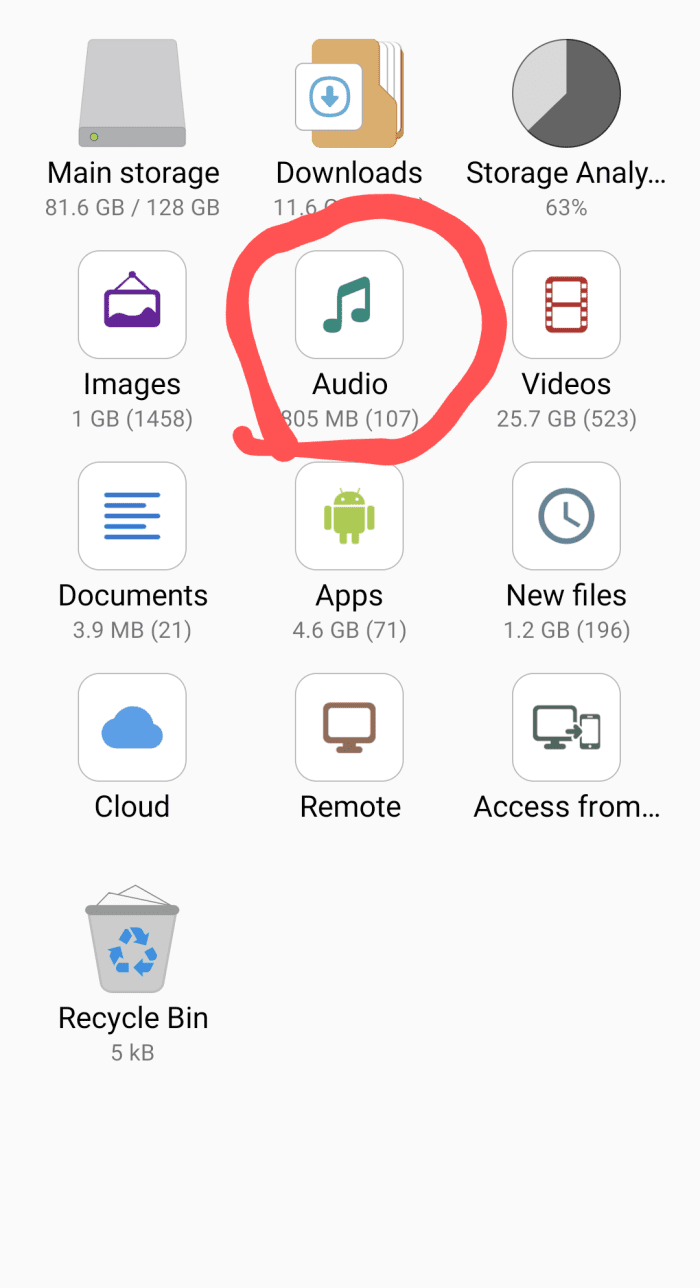
- From here copy your custom song.
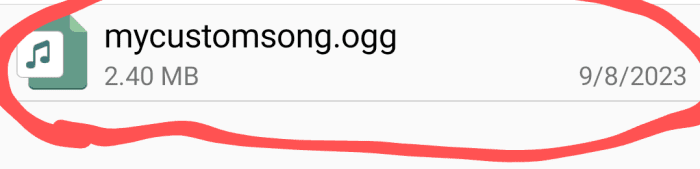
- Now locate a downloads folder.
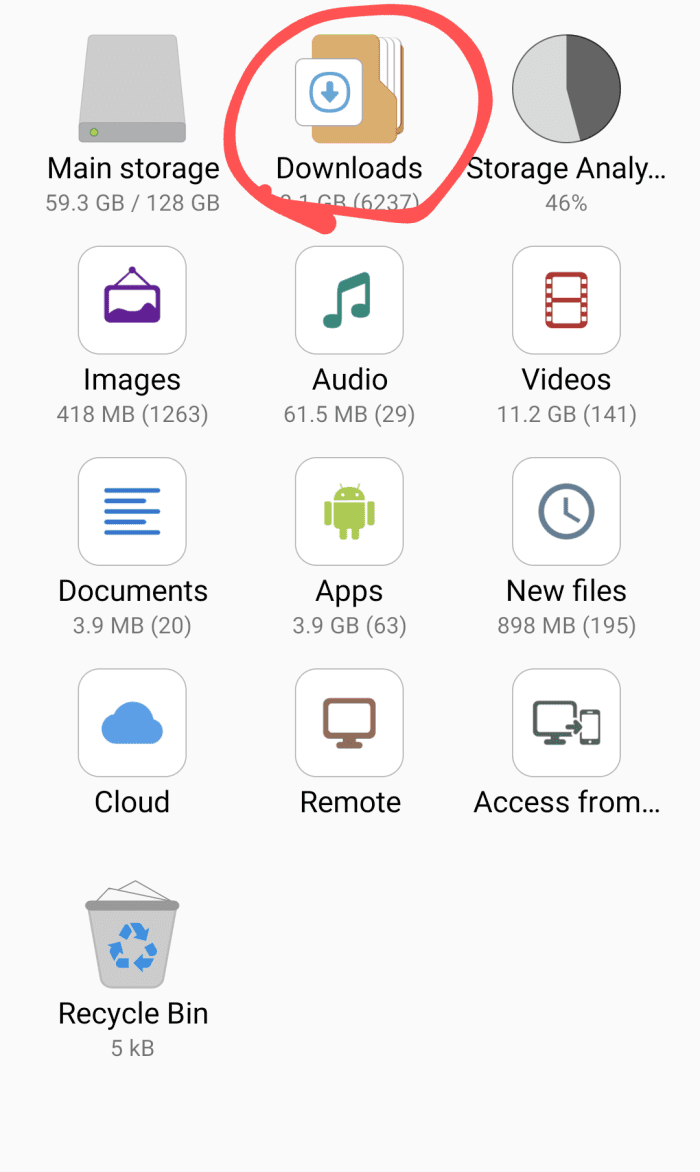
- Next, find the texture pack you installed, it will be called “CUSTOMMUSICVLLGRGAMING.mcpack.zip”. Now open the file.
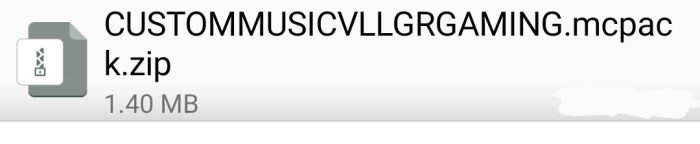
- We will first start by changing the sound/music of the music disc. Once you click on the file you will be where I am right now. Make sure the music is mono and in .ogg format. Also, make sure the song’s length is not longer than the music disc you will be replacing. These instructions do not tell you how to convert your music file to .ogg or mono. Now click on the sounds folder.
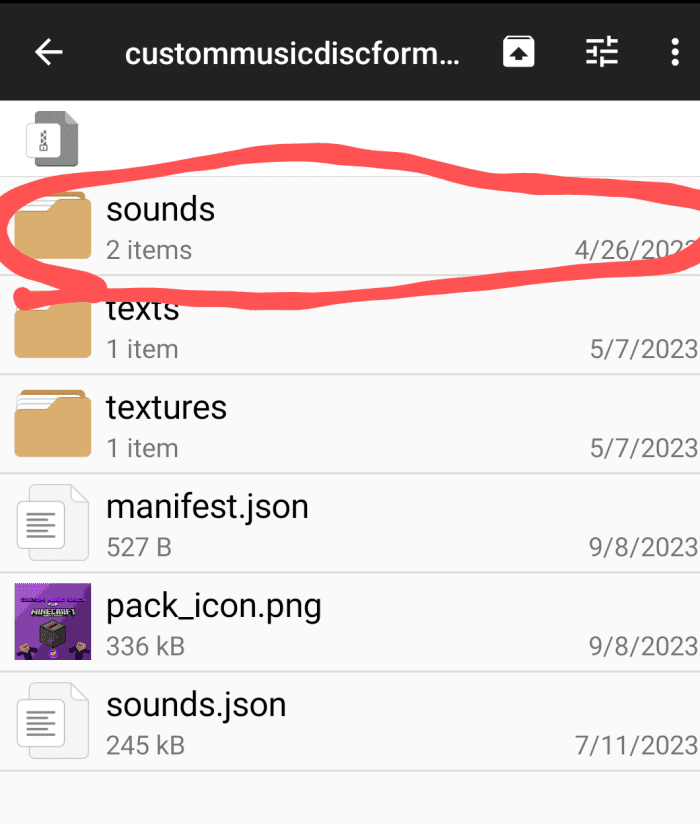
- Now inside the sounds folder, open the music folder.
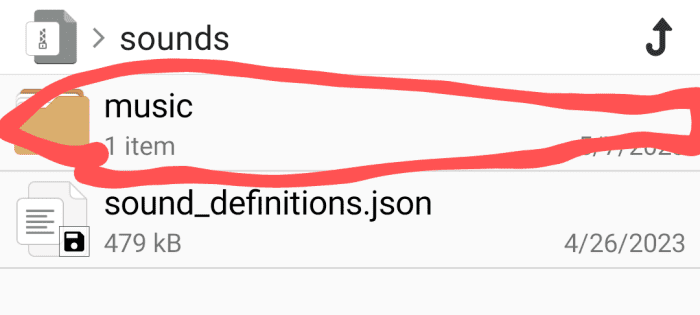
- Then open the game folder.
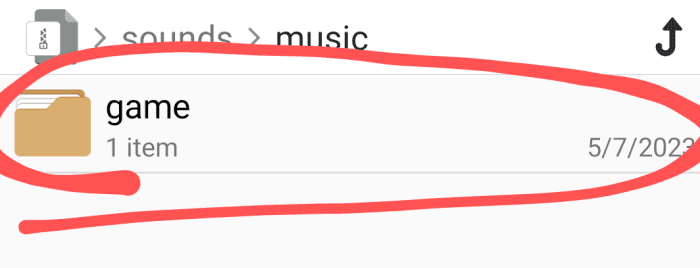
- Open the records folder.
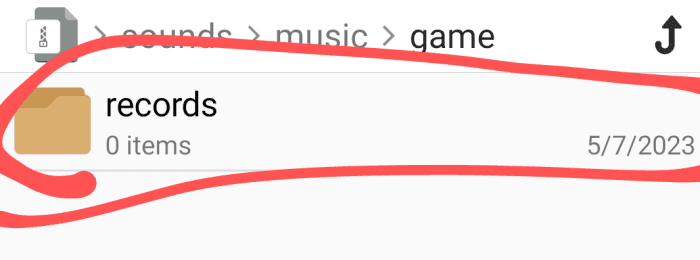
- Now it will be empty, so paste your song file into this folder and follow the following steps.
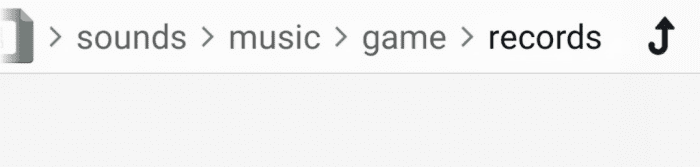
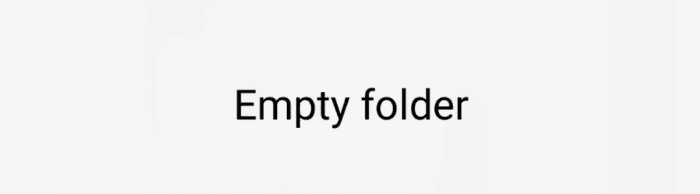
- Paste your song.
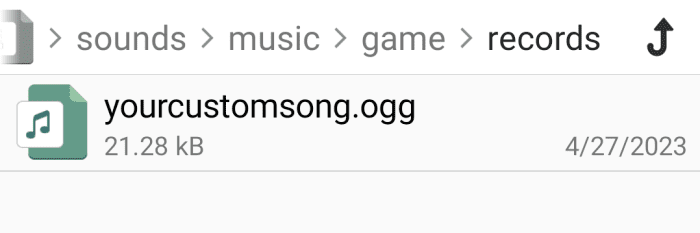
- Now replace your songs name with an existing music disc. In this tutorial i will be using the record wait. Here are all the disc names you can change your file into:
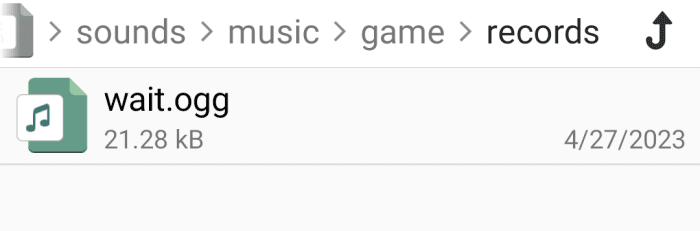
- That’s it for the custom song! But don’t leave just yet. We still need one last step.
- First, you will have to click on the manifest.json file.
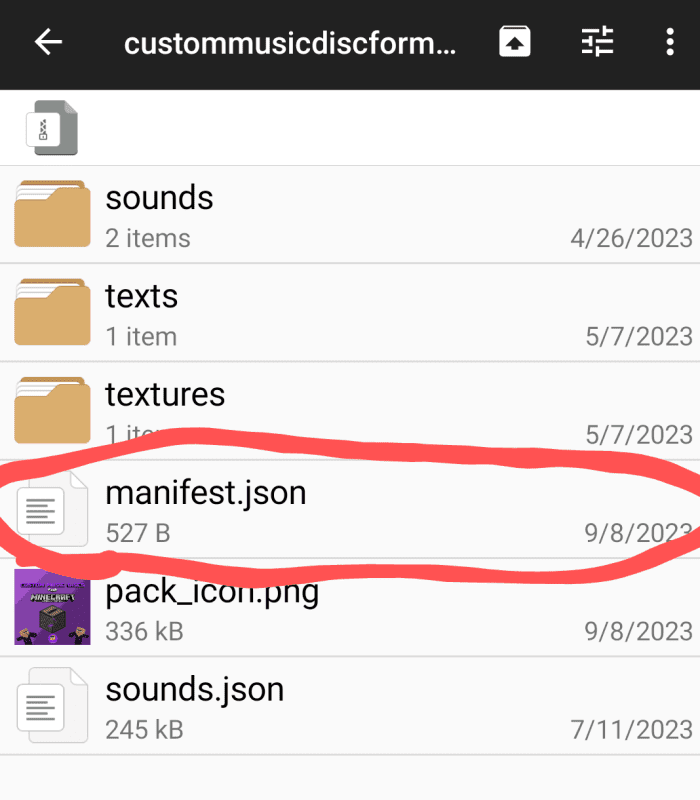
Once in you can change any of the things circled. MAKE SURE TO CHANGE THE UUIDS! To do this search the Uuids generator and click on whatever pops up copy the Uuid and paste it to replace the old ones (there are 2).
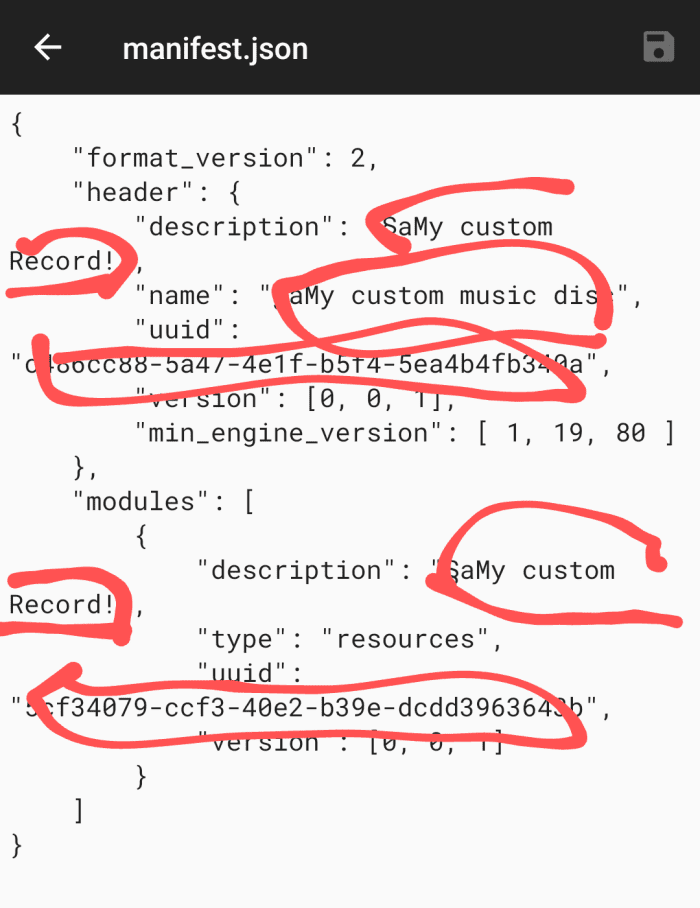
- Now you are done and can enjoy your custom music disc! This last step is optional, it’s to change the music disc texture.
- First, open the texture folder.
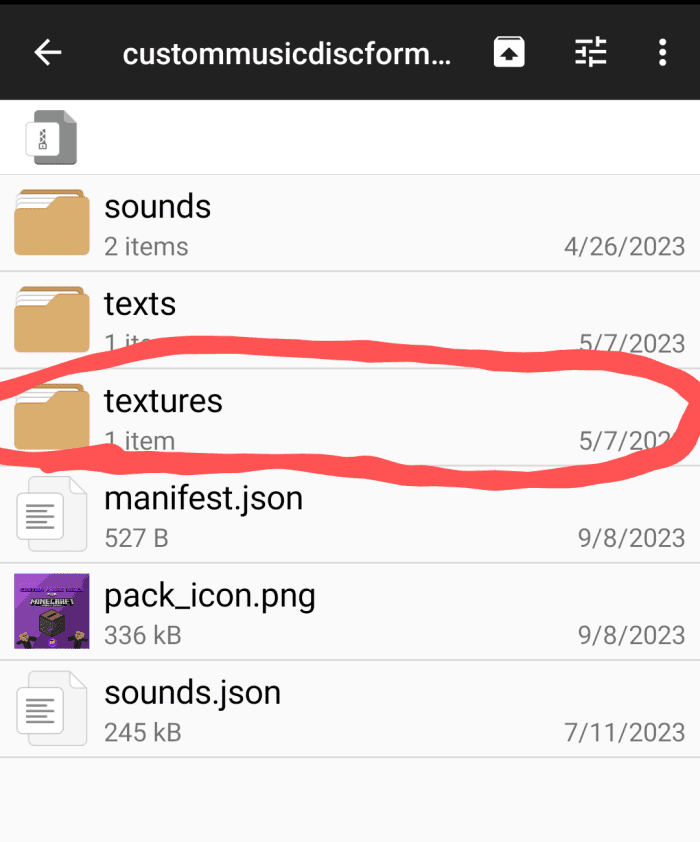
- Copy and paste your image into the folder and rename it to any of the existing ones there. Delete the one your planning to replace first and rename it exactly how it called. And that’s it.
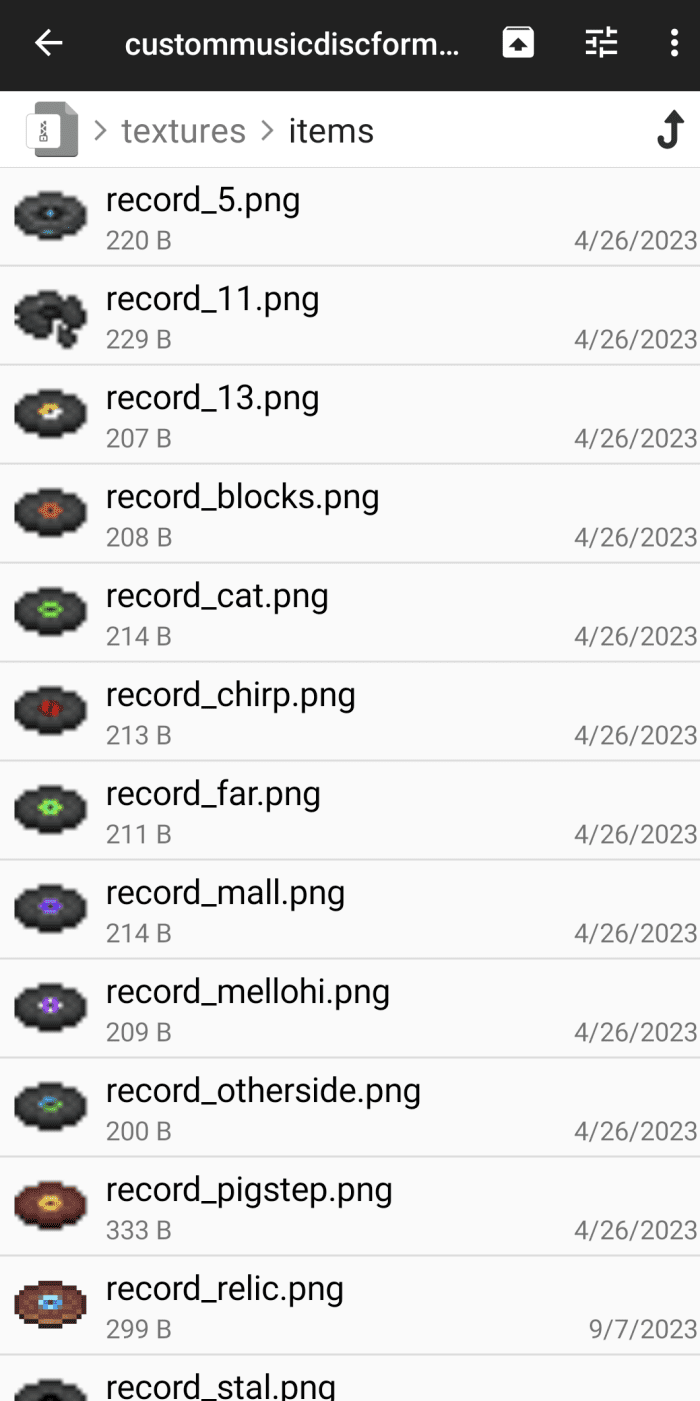
- That ends it! That’s custom music discs for ya! Hear your custom song in the game?
How to install:
How To Install Mod / Addon on Minecraft PE
How To Install Texture Packs on Minecraft PE
How To Install Map on Minecraft PE
Custom Music Discs Texture Pack (1.20, 1.19) Download Links
For Minecraft PE/Bedrock 1.20, 1.19
mcpack: Download from server 1 – Download from server 2