Coast Armor Trim Wiki Guide
This Minecraft tutorial explains how to craft Coast Armor Trim with screenshots and step-by-step instructions.
In Minecraft, Coast Armor Trim is new item that was introduced in Minecraft 1.20. It is used to visually customize your armor using a Smithing Table and there are 16 different variations of armor trim in the game. Coast Armor Trim is an item that you can not make with a crafting table or furnace. Instead, you need to find and gather this item in the game.

Let’s explore how to add Coast Armor Trim to your inventory.
Where to find Coast Armor Trim in Creative Mode
Minecraft Java Edition (PC/Mac)
Here is where you can find Coast Armor Trim in the Creative Inventory menu:
| Platform | Version(s) | Creative Menu Location |
|---|---|---|
 Java Edition (PC/Mac) Java Edition (PC/Mac) |
1.20 |  Ingredients Ingredients |
- Platform is the platform that applies.
- Version(s)Â is the Minecraft version numbers where the item can be found in the menu location listed (we have tested and confirmed this version number).
- Creative Menu Location is the location of the item in the Creative Inventory menu.
How to get Coast Armor Trim in Survival Mode
You can add Coast Armor Trim to your inventory in Survival mode from a Shipwreck. So, let’s get started!
1. Find a Shipwreck
First, you need to find a Shipwreck in Minecraft. A Shipwreck is a structure that spawns naturally in the game. It looks like the ruins of a sunken ship and is found in Ocean, River and Beach biomes. Shipwrecks usually spawn underwater, however in rare cases, you may find a shipwreck on land in a Beach biome.
Here is a picture of what a shipwreck looks like:

TIP: Try using the /locate command to quickly find a Shipwreck!
2. Look for a Chest
There are small rooms in a shipwreck where you can find different chests.
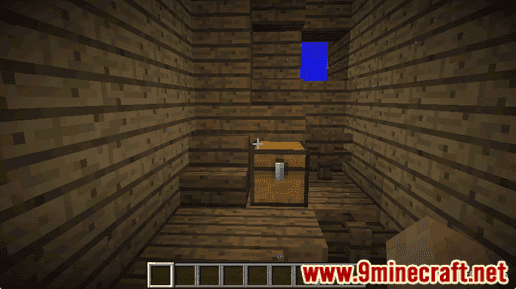
Each shipwreck can have up to 3 chests, depending on the size of the shipwreck. Small shipwrecks will only have 1 chest, whereas a large shipwreck can have all 3 chests. You can search for these chests to add amazing loot to your inventory.
Here are the different types of chests you can find in a shipwreck:
Map Chest
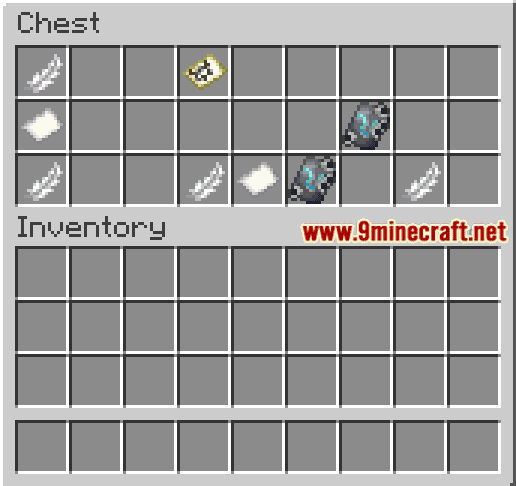
Treasure Chest
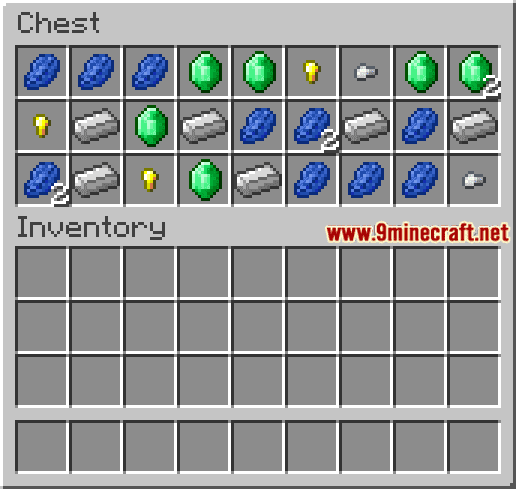
Supply Chest
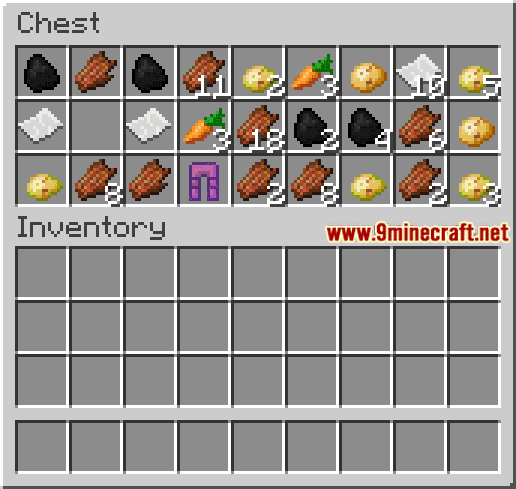
3. Open the Chest
Open the chest and look for Coast Armor Trim. There is a good chance that you will find at least one. You can use Coast Armor Trim to visually customize your armor using a Smithing Table.
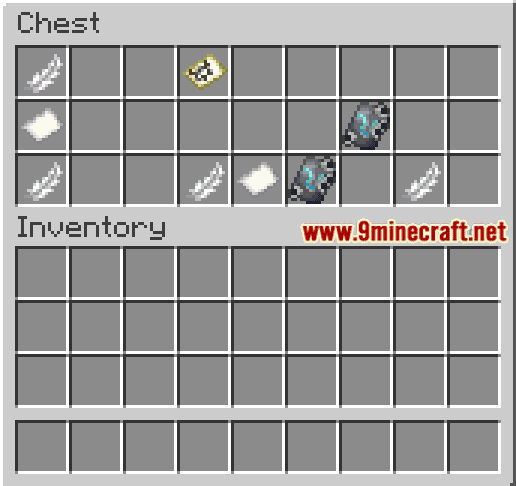
If you don’t find Coast Armor Trim in the chest, look for another chest in the Shipwreck and try again.
Congratulations, you’ve now learned how to add Coast Armor Trim to your inventory.
Item ID and Name
Minecraft Java Edition (PC/Mac)
In Minecraft, Coast Armor Trim has the following Name, ID and DataValue:
| Description (Minecraft ID Name) |
Data Value | Stack Size | Platform | Version(s) |
|---|---|---|---|---|
| Coast Armor Trim (minecraft: |
64 |  Java Java |
1.20 |
- Description is what the item is called and (Minecraft ID Name) is the string value that is used in game commands.
- Data Value (or damage value) identifies the variation of the block if more than one type exists for the Minecraft ID.
- Stack Size is the maximum stack size for this item. While some items in Minecraft are stackable up to 64, other items can only be stacked up to 16 or 1. (NOTE: These stack sizes are for vanilla Minecraft only. If you are running a mod, some mods may change the stack size for an item.)
- Platform is the platform that applies.
- Version(s)Â is the Minecraft version numbers that the Minecraft ID and Name are valid for.
Give Command for Coast Armor Trim
Give Command in Minecraft Java Edition (PC/Mac)
In Minecraft Java Edition (PC/Mac) 1.20, the /give command for Coast Armor Trim is:
/give @p coast_armor_trim_smithing_template 1