Coarse Dirt Wiki Guide
This Minecraft tutorial explains how to craft coarse dirt with screenshots and step-by-step instructions.
In Minecraft, coarse dirt is one of the many building blocks that you can make. There are two ways to add coarse dirt to your inventory. You can either craft this item with a crafting table or dig it up with a shovel.

Let’s explore how to add coarse dirt to your inventory.
Where to find Coarse Dirt in Creative Mode
Minecraft Java Edition (PC/Mac)
Here is where you can find coarse dirt in the Creative Inventory menu:
| Platform | Version(s) | Creative Menu Location |
|---|---|---|
 Java Edition (PC/Mac) Java Edition (PC/Mac) |
1.8 – 1.19 |  Building Blocks Building Blocks |
 Java Edition (PC/Mac) Java Edition (PC/Mac) |
1.19.3 |  Natural Blocks Natural Blocks |
- Platform is the platform that applies.
- Version(s)Â is the Minecraft version numbers where the item can be found in the menu location listed (we have tested and confirmed this version number).
- Creative Menu Location is the location of the item in the Creative Inventory menu.
Required Materials to make Coarse Dirt
In Minecraft, these are the materials you can use to craft coarse dirt:
2 Dirt
2 Gravel
How to craft Coarse Dirt in Survival Mode
1. Open the Crafting Menu
First, open your crafting table so that you have the 3×3 crafting grid that looks like this:
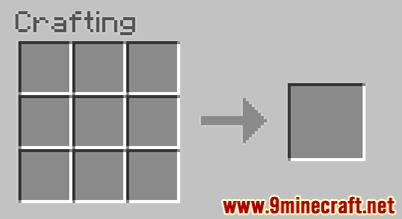
2. Add Items to make Coarse Dirt
In the crafting menu, you should see a crafting area that is made up of a 3×3 crafting grid. To make coarse dirt, place 2 dirt and 2 gravel in the 3×3 crafting grid.
When making coarse dirt, it is important that the dirt and gravel are placed in the exact pattern as the image below. In the first row, there should be 1 dirt in the first box and 1 gravel in the second box. In the second row, there should be 1 gravel in the first box and 1 dirt in the second box. This is the Minecraft crafting recipe for coarse dirt.
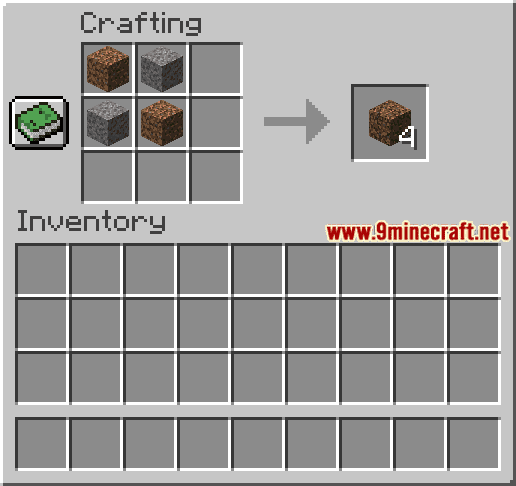
Now that you have filled the crafting area with the correct pattern, 4 coarse dirt will appear in the box to the right.

3. Move the Coarse Dirt to Inventory
Once you have crafted coarse dirt, you need to move the new items to your inventory.

Congratulations, you have made coarse dirt in Minecraft!
How to gather Coarse Dirt in Survival Mode
You can also add coarse dirt to your inventory in Survival mode by finding a block of coarse dirt to dig up. So, let’s get started!
1. Find a Block of Coarse Dirt
First, you need to find a block of coarse dirt to dig up. You can usually find coarse dirt in the Mesa biome.
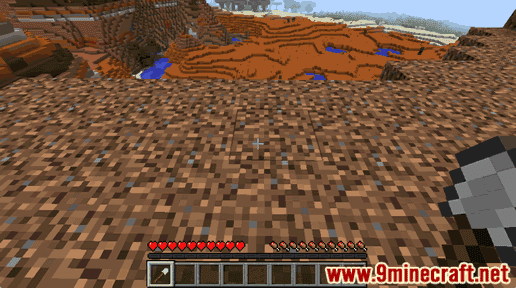
2. Hold a Shovel
You can only get coarse dirt by digging up a block of coarse dirt with a shovel. Select one of these shovels in your hotbar:
How to make a Diamond Shovel
How to make a Golden Shovel
How to make a Iron Shovel
How to make a Stone Shovel
How to make a Wooden Shovel
How to make a Netherite Shovel
In this example, we are going to use a wooden shovel to dig up the coarse dirt.
3. Dig up the Coarse Dirt
The game control to mine the coarse dirt depends on the version of Minecraft:
- For Java Edition (PC/Mac), left click and hold on the block of coarse dirt.
- For Pocket Edition (PE), you tap and hold on the block of coarse dirt.
- For Xbox 360 and Xbox One, press and hold the RT button on the Xbox controller.
- For PS3 and PS4, press and hold the R2 button on the PS controller.
- For Wii U, press and hold the ZR button on the gamepad.
- For Nintendo Switch, press and hold the ZR button on the controller.
- For Windows 10 Edition, left click and hold on the block of coarse dirt.
- For Education Edition, left click and hold on the block of coarse dirt.
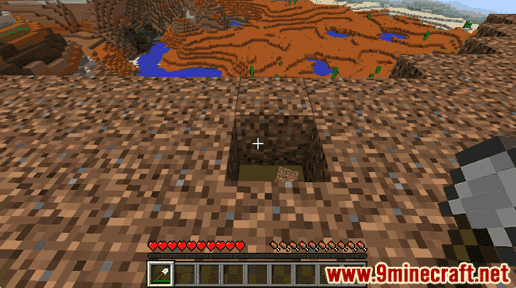
You will need to continue to dig until the block breaks and coarse dirt finally appears.
4. Pick up the Coarse Dirt
Make sure you pick up the coarse dirt before it disappears.
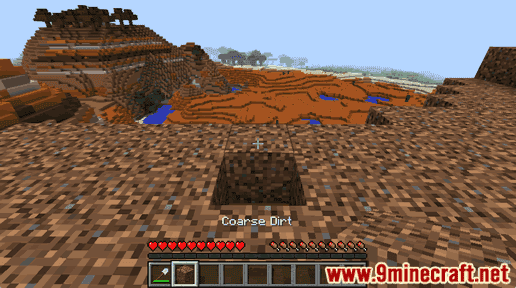
Once you pick up the coarse dirt, it will appear in your hotbar.

Coarse dirt is a useful item and should be kept in your inventory to be used later.
Item ID and Name
Minecraft Java Edition (PC/Mac)
In Minecraft, coarse dirt has the following Name, ID and DataValue:
| Description (Minecraft ID Name) |
Minecraft ID |
Data Value | Stack Size | Platform | Version(s) |
|---|---|---|---|---|---|
| Coarse Dirt (minecraft: |
3 | 1 | 64 |  Java Java |
1.8 – 1.12 |
| Coarse Dirt (minecraft: |
64 |  Java Java |
1.13 – 1.19.3 |
- Description is what the item is called and (Minecraft ID Name) is the string value that is used in game commands.
- Minecraft IDÂ is the Internal number for the item.
- Data Value (or damage value) identifies the variation of the block if more than one type exists for the Minecraft ID.
- Stack Size is the maximum stack size for this item. While some items in Minecraft are stackable up to 64, other items can only be stacked up to 16 or 1. (NOTE: These stack sizes are for vanilla Minecraft only. If you are running a mod, some mods may change the stack size for an item.)
- Platform is the platform that applies.
- Version(s)Â is the Minecraft version numbers that the Minecraft ID and Name are valid for.
Give Command for Coarse Dirt
Give Command in Minecraft Java Edition (PC/Mac)
In Minecraft Java Edition (PC/Mac) 1.13, 1.14, 1.15, 1.16, 1.17, 1.18, 1.19 and 1.19.3, the /give command for Coarse Dirt is:
/give @p coarse_dirt 1
In Minecraft Java Edition (PC/Mac) 1.8, 1.9, 1.10, 1.11 and 1.12, the /give command for Coarse Dirt is:
/give @p dirt 1 1
Other Types of Dirt
There are other types of dirt in Minecraft such as:
How to make Dirt
How to make Rooted Dirt