Cinematick Addon Mcpe
Cinematick Addon (1.20, 1.19) allows you to create, and film your cinematic, dynamic, and smooth trailer in less than five minutes, using powerful, simplified, easy-to-understand tools without needing experimental features, and high device requirements.

Features:
In order to start, you need to run the command ” /function start ” or, ” /function ctk_start “.

After running the command, you’ll receive your tools in your hot bar.

In your hot bar, you’ll find all of the essential tools such as “Start Cinematic Trailer”, “Create Cinematic Marker”, “Create Focus Marker” and movement speed manager, as shown in this image below.

Tools Help
Create Cinematic Trailer: To begin your cinematic trailer, use this tool, you also need to have at least two cinematic markers and a focus marker.

End Cinematic Trailer: Use this to cancel/end the cinematic trailer, this will not clear your cinematic and focus markers.

Create Cinematic Marker: This will create a cinematic marker that will be used as a locator when spectating, currently you can only have 10 markers at once.

Create Focus Marker: You can have as many as you want, and your camera will focus on the closest focus marker, however, the transition is not the smoothest.

Exit: In order to exit cinema mode, you can either use this tool or run ” /function ck_exit “.

Common Issues
Issues:Â Nothing Happens when I run ” /function start “.
- Solutions:Â Change your game language to English US.
- Solutions: Try using ” /function ctk_start ” instead.
Issues: Can’t join Cinematic Mode.
- Solutions: Make sure there is no one else using the add-on in your world.
Screenshots:
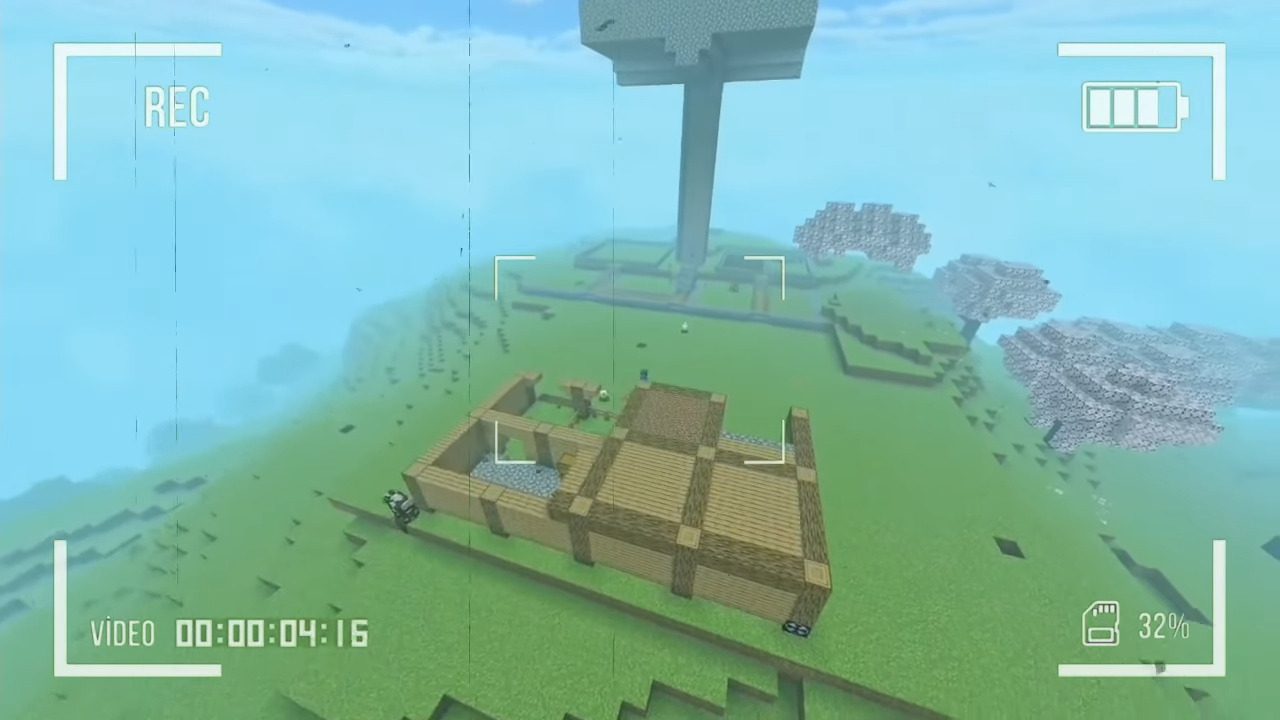
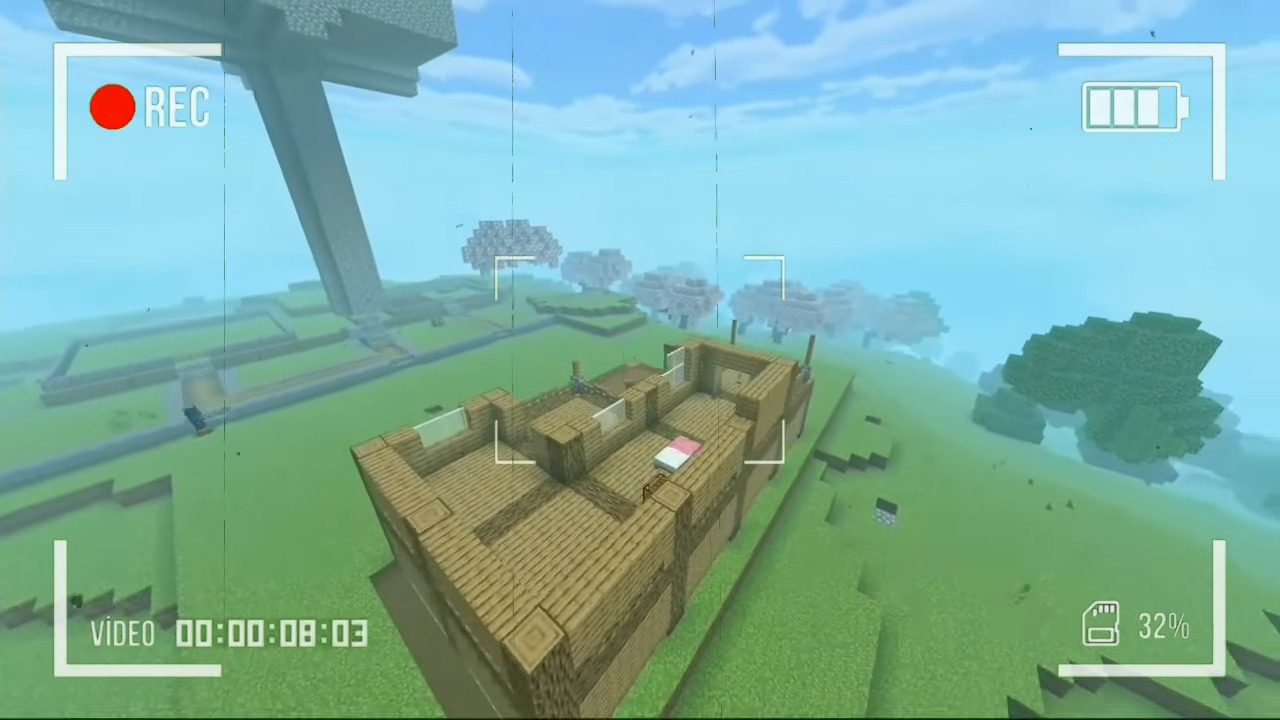
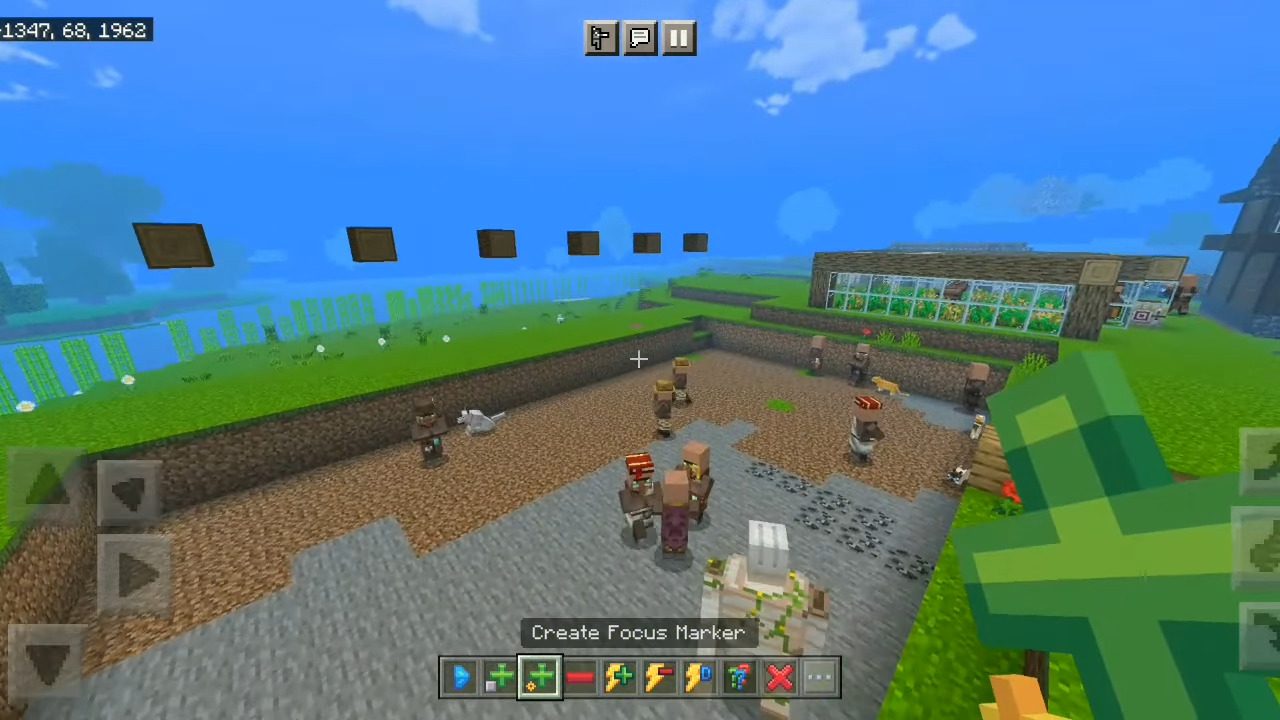
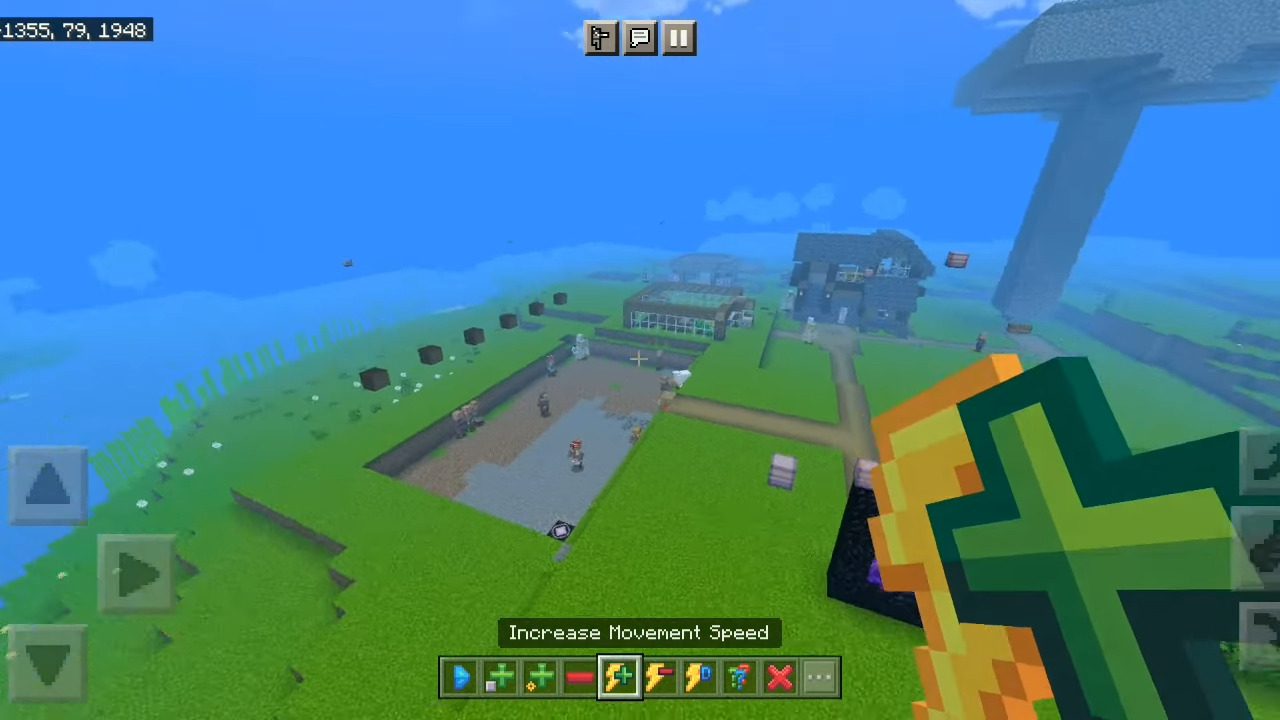
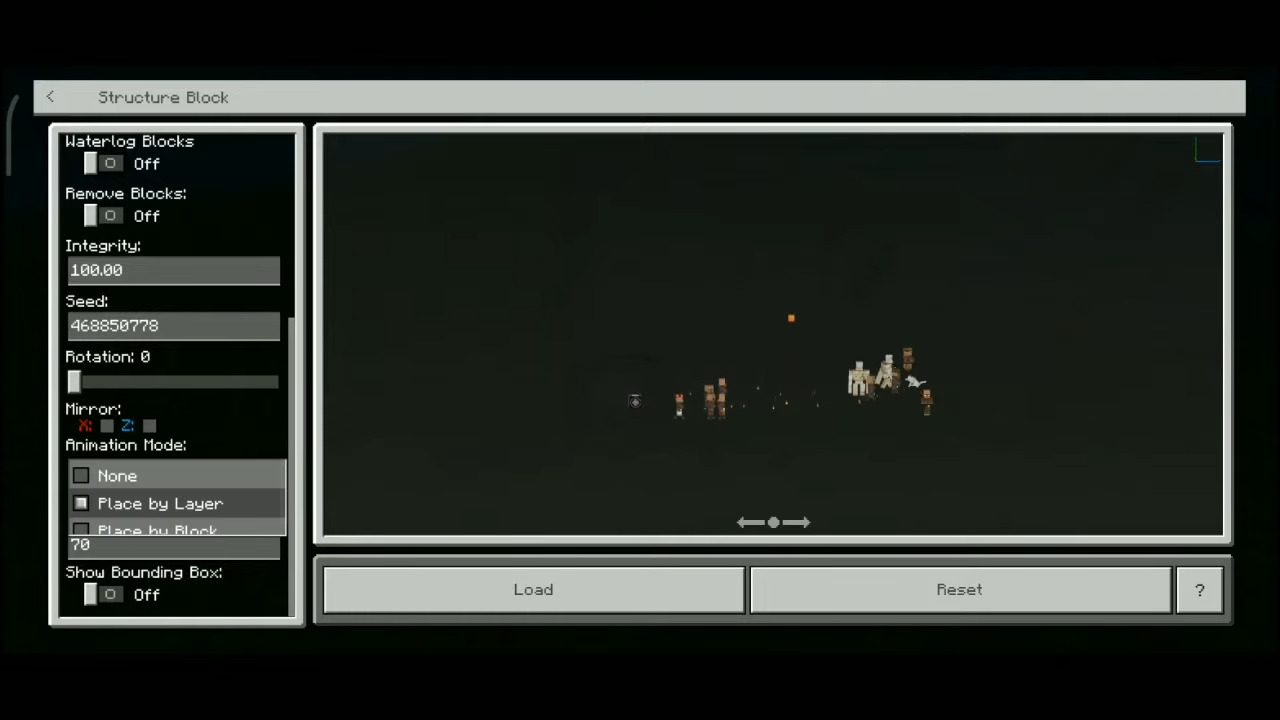
How to install:
How To Install Mod / Addon on Minecraft PE
How To Install Texture Packs on Minecraft PE
How To Install Map on Minecraft PE
Cinematick Addon (1.20, 1.19) Download Links
For Minecraft PE/Bedrock 1.19
mcaddon: Download from Server 1 – Download from Server 2
For Minecraft PE/Bedrock 1.20
mcaddon: Download from Server 1 – Download from Server 2