Chain Command Block Wiki Guide
This Minecraft tutorial explains how to craft a chain command block with screenshots and step-by-step instructions.
In Minecraft, a chain command block is an item that you can not make with a crafting table or furnace and it is not available through the Creative Inventory menu. You can only add a chain command block to your inventory using a game command.

Let’s explore how to add a chain command block to your inventory.
Requirements
To run game commands in Minecraft, you have to turn cheats on in your world.
Give Command for Chain Command Block
Give Command in Minecraft Java Edition (PC/Mac)
In Minecraft Java Edition (PC/Mac), the syntax to give a player a chain command block using the /give command is:
/give <targets> chain_command_block [amount]
Definitions
- targets is the name of the player (or a target selector) that you wish to give the chain command block to.
- amount is the number of chain command blocks that you want to give. If you don’t specify an amount, the player will be given 1 chain command block.
Examples
Example in Java Edition (PC/Mac)
To give 1 chain command block to the player named 9minecraft:
/give 9minecraft chain_command_block
To give 64 chain command blocks to the nearest player:
/give @p chain_command_block 64
To give 7 chain command blocks to all players:
/give @a chain_command_block 7
How to Enter the Command
1. Open the Chat Window
The easiest way to run a command in Minecraft is within the chat window. The game control to open the chat window depends on the version of Minecraft:
- For Java Edition (PC/Mac), press the T key to open the chat window.
- For Pocket Edition (PE), tap on the chat button
 Â at the top of the screen.
 at the top of the screen. - For Xbox One, press the D-Pad (right)
 Â on the controller.
 on the controller. - For PS4, press the D-Pad (right)
 Â on the controller.
 on the controller. - For Nintendo Switch, press the right arrow button
 Â on the controller.
 on the controller. - For Windows 10 Edition, press the T key to open the chat window.
- For Education Edition, press the T key to open the chat window.
2. Type the Command
In this example, we will give 1 chain command block to the player called DigMinecraft with the following command:
/give DigMinecraft chain_command_block
Type the command in the chat window. As you are typing, you will see the command appear in the lower left corner of the game window. Press the Enter key to run the command.
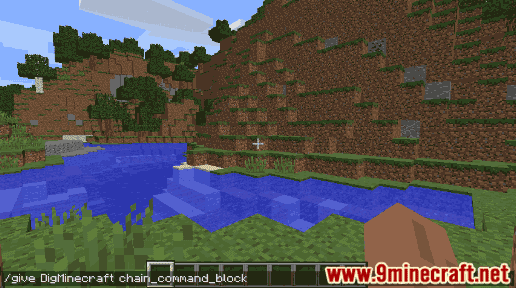
Once the cheat has been entered, the chain command block will be added to the player’s inventory.
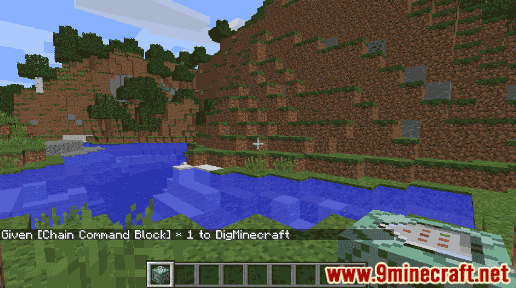
You will see the message “Given [Chain Command Block] x 1 to DigMinecraft” appear in the lower left corner of the game window. You have now given 1 chain command block to the player called DigMinecraft.
Congratulations, you have learned how to craft a chain command block using the /give command in Minecraft.
Item ID and Name
Minecraft Java Edition (PC/Mac)
In Minecraft, a chain command block has the following Name, ID and DataValue:
| Description (Minecraft ID Name) |
Data Value | Stack Size | Platform | Version(s) |
|---|---|---|---|---|
| Chain Command Block (minecraft: |
0 | 64 |  Java Java |
1.9 – 1.12 |
| Chain Command Block (minecraft: |
64 |  Java Java |
1.13 – 1.19.4 |
- Description is what the item is called and (Minecraft ID Name) is the string value that is used in game commands.
- Data Value (or damage value) identifies the variation of the block if more than one type exists for the Minecraft ID.
- Stack Size is the maximum stack size for this item. While some items in Minecraft are stackable up to 64, other items can only be stacked up to 16 or 1. (NOTE: These stack sizes are for vanilla Minecraft only. If you are running a mod, some mods may change the stack size for an item.)
- Platform is the platform that applies.
- Version(s)Â is the Minecraft version numbers that the Minecraft ID and Name are valid for.
Other Command Blocks
You can make other command blocks in Minecraft such as:
How to make a Chain Command Block
How to make a Repeating Command Block
How to make a Minecart with Command Block
Things to Do with Chain Command Blocks
Here are some activities that you can do with chain command blocks in Minecraft:
Teleport Player with Item
Redstone Device that Teleports Player with Item
Command Generators
If you need help, you can use these tools to automatically generate commands in Minecraft:
Summon Mob Generator
Villager Trade Generator
Summon Llama with Chest Generator
Summon Donkey with Chest Generator
Summon Mule with Chest Generator
Prefilled Chest Generator
Monster Spawner Generator
Fireworks Rocket Generator
Give Armor Generator
Give Dye Generator
Give Food Generator
Give Lingering Potion Generator
Give Mechanism Generator
Give Ore Generator
Give Potion Generator
Give Splash Potion Generator
Give Tool Generator
Give Transportation Generator
Give Weapon Generator
Fill Command Generator


