Breaking Block Progress Indicator Texture Pack Mcpe
Breaking Block Progress Indicator Texture Pack (1.19) is a texture pack with new destroy block animation textures that you’ve never seen before! It’s great if you like to improve the look in percentage, highlighter, or bar.
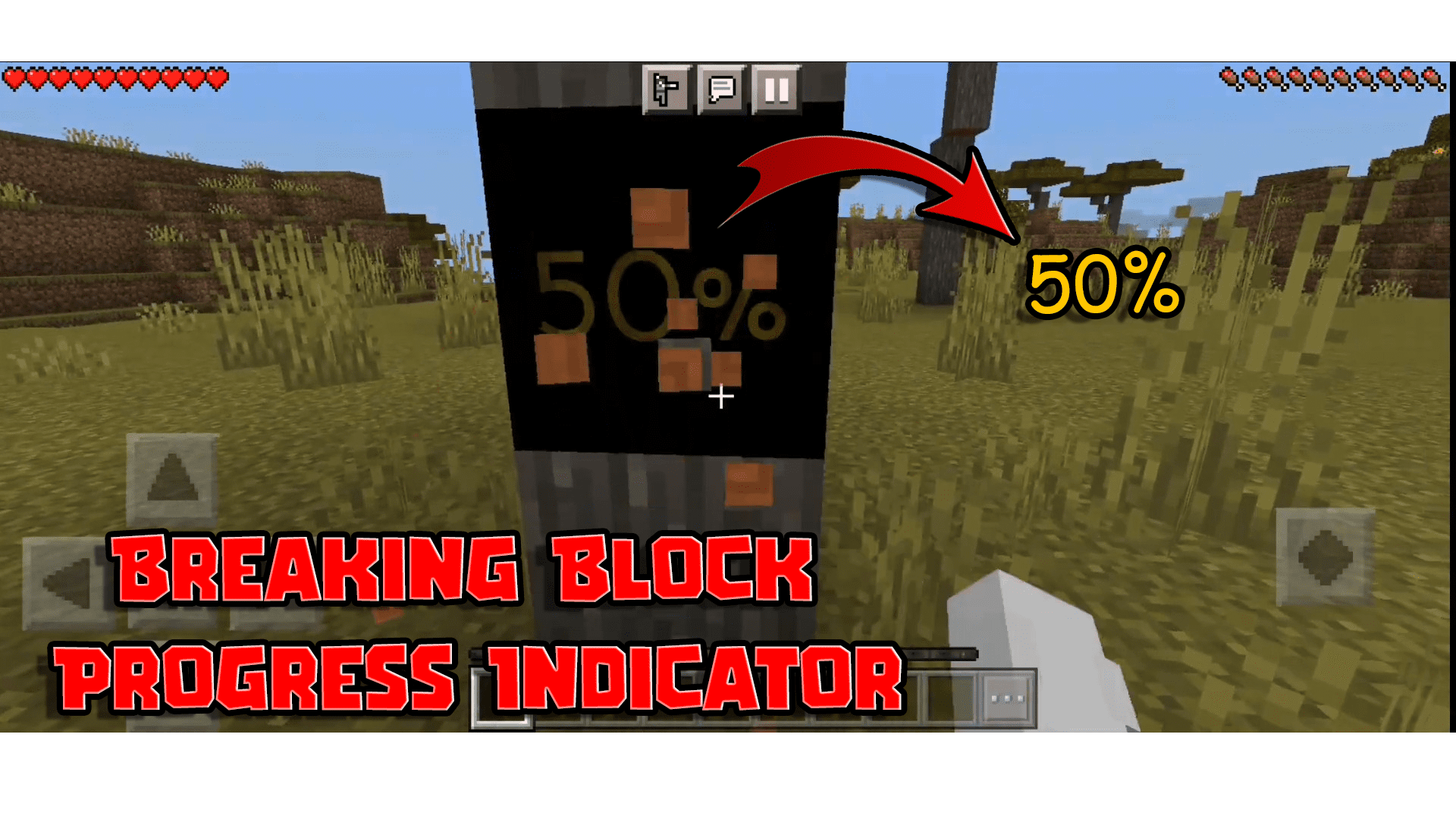
Features:
Breaking Block Progress Indicator Texture Pack is a default improving texture pack of breaking block animation. The new default texture pack has a crack and this one has displayed percentage, highlighter, or bar. So basically it’s breaking the block indicator as well as the new Minecraft textures.
Screenshots:
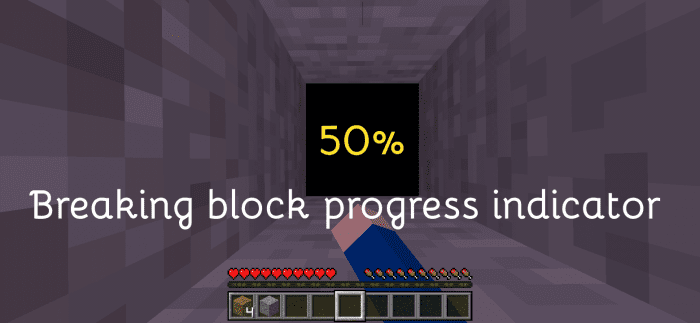
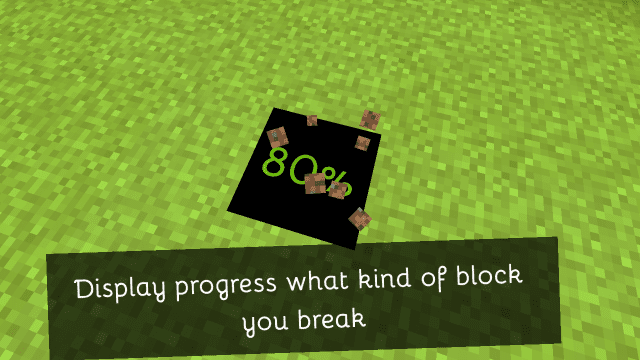
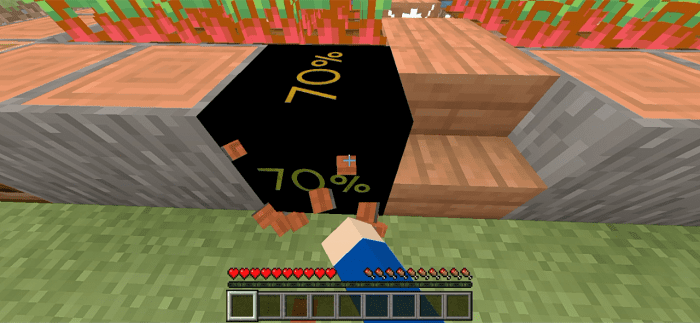
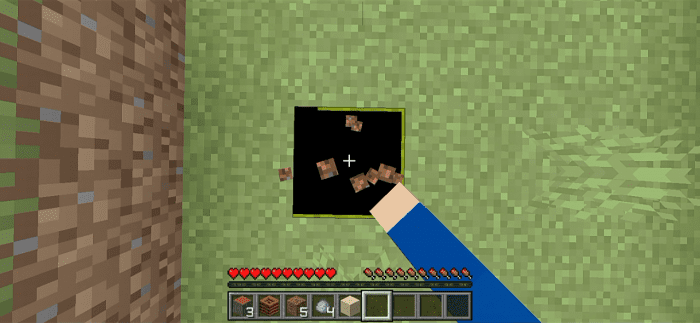
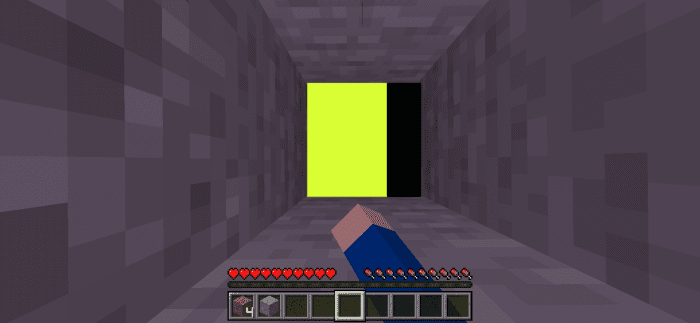
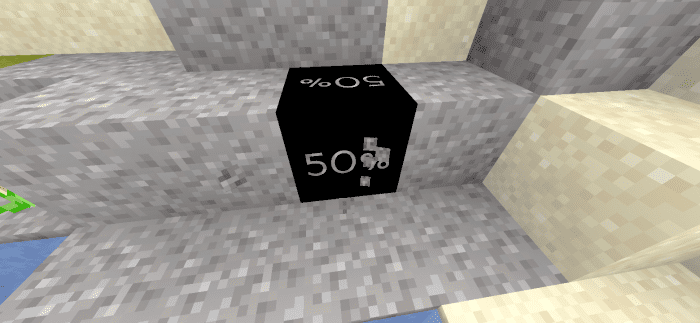
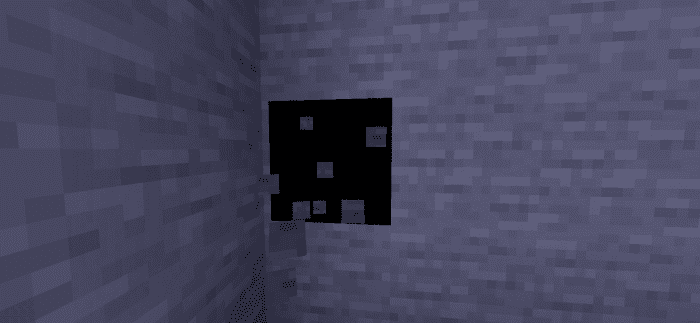
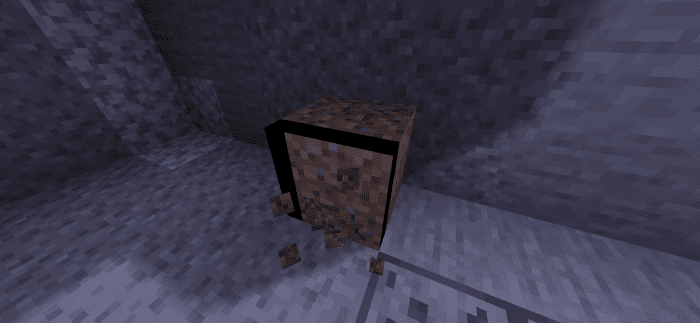
Aspects:
- Open Global Resources in Settings.
- Single Click the Breaking Progress Indicator Pack.
- Click the settings icon.
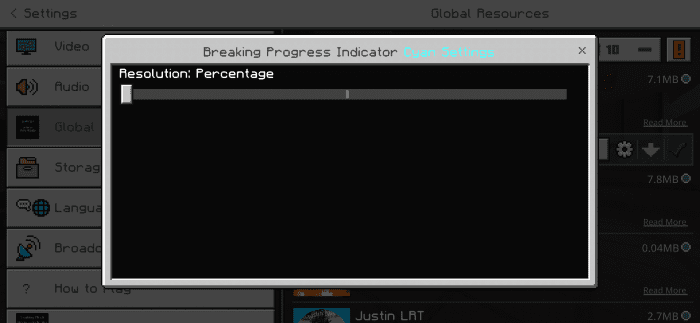
- Select your aspects and click the X button
This is the Percentage Aspects:
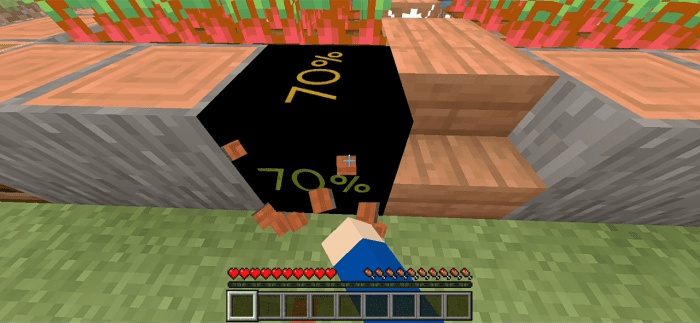
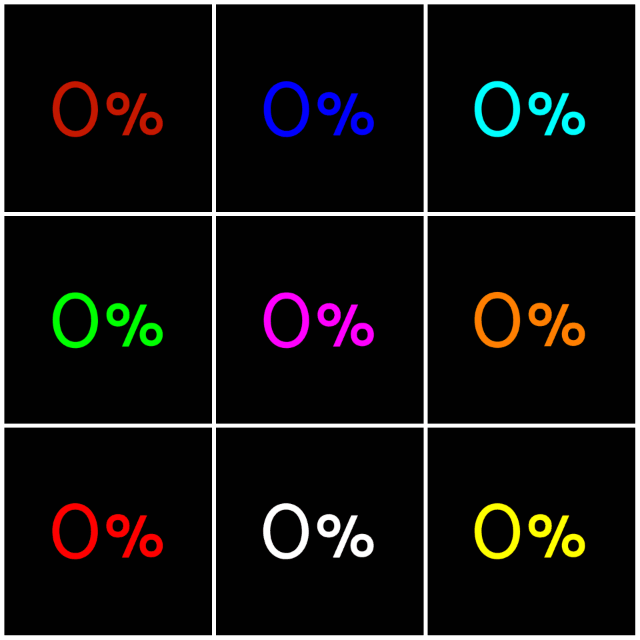
This is Highlighter Aspects:
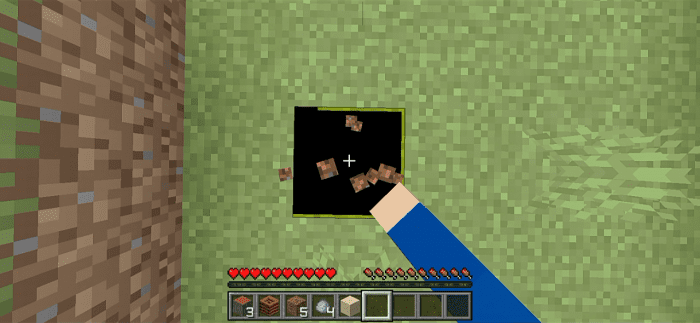
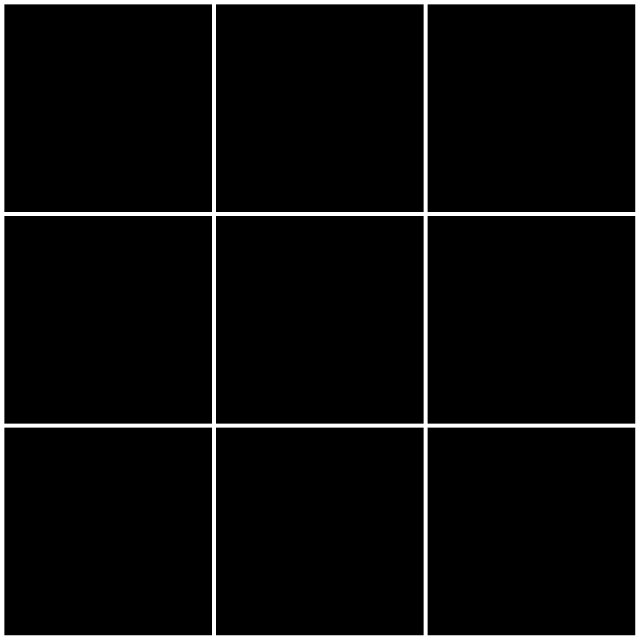
This is Bar Aspects:
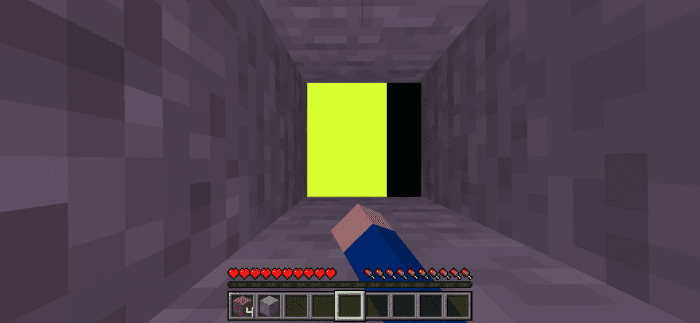
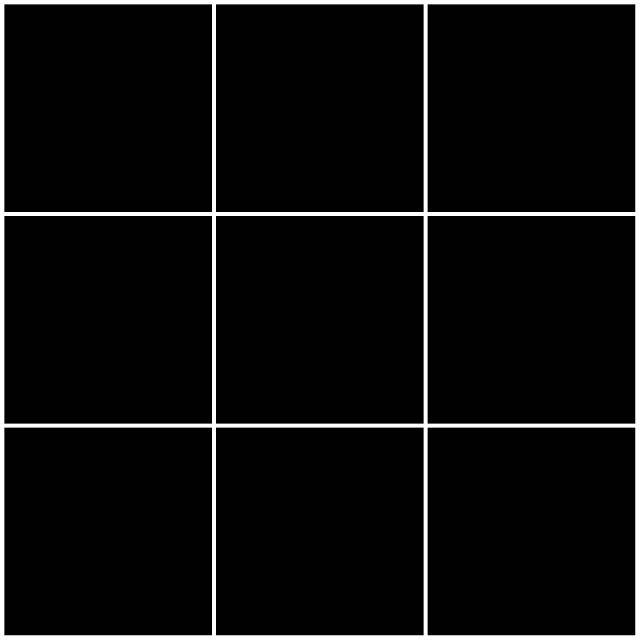
Resolution:
What is the resolution for each aspect?
The Percentage (including the transparent variant) Aspects has a resolution of 512×512, so if you are using low-end devices all textures will decrease by 2 (e.g. 16×16 then it lowered to 8×8 to save memory)
The Highlighter and Bar (including the transparent variant) Aspects have a resolution of 100×100.
And the Color Aspects has a resolution of 1×1 but it looks clear.
Color variants:
These 9 color variants can use as you want, it’s colorful, right? It has cyan, magenta, orange, red, white, yellow, green, blue, and colored (red to green). Your favorite color is here! Try it now.
Installation Note:
- Some devices or Minecraft versions are needed to restart to change the aspects
- If you using low-end devices you receive the low-memory message
How to install:
How To Install Mod / Addon on Minecraft PE
How To Install Texture Packs on Minecraft PE
How To Install Map on Minecraft PE
Breaking Block Progress Indicator Texture Pack (1.19) Download Links
For Minecraft PE/Bedrock 1.19
Blue: Download from server 1 – Download from server 2
Colored: Download from server 1 – Download from server 2
Cyan: Download from server 1 – Download from server 2
Green: Download from server 1 – Download from server 2
Magenta: Download from server 1 – Download from server 2
Orange: Download from server 1 – Download from server 2
Red: Download from server 1 – Download from server 2
White: Download from server 1 – Download from server 2
Yellow: Download from server 1 – Download from server 2