Additions Mod
Additions Mod (1.12.2) lets you add your own content to the game. Do you want to add items to the game but don’t know how to code? Or do you want to add some unique content to your modpack? Then this mod is perfect for you.
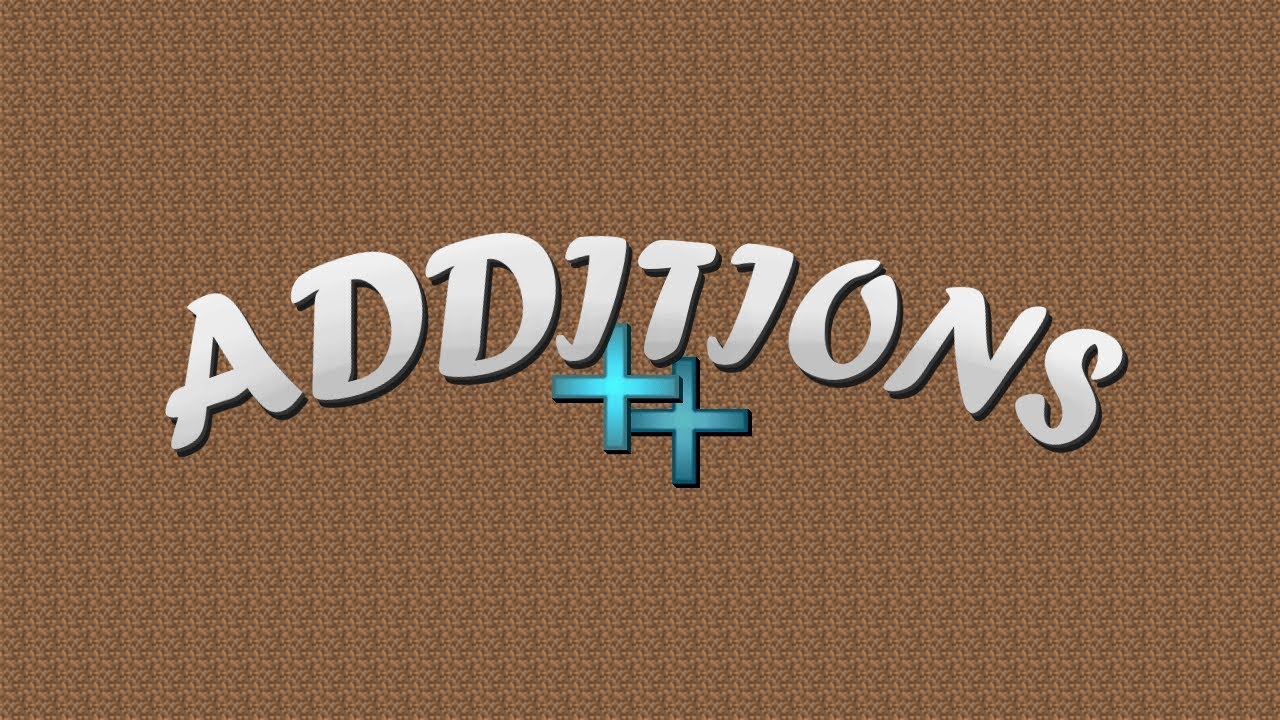
Screenshots:
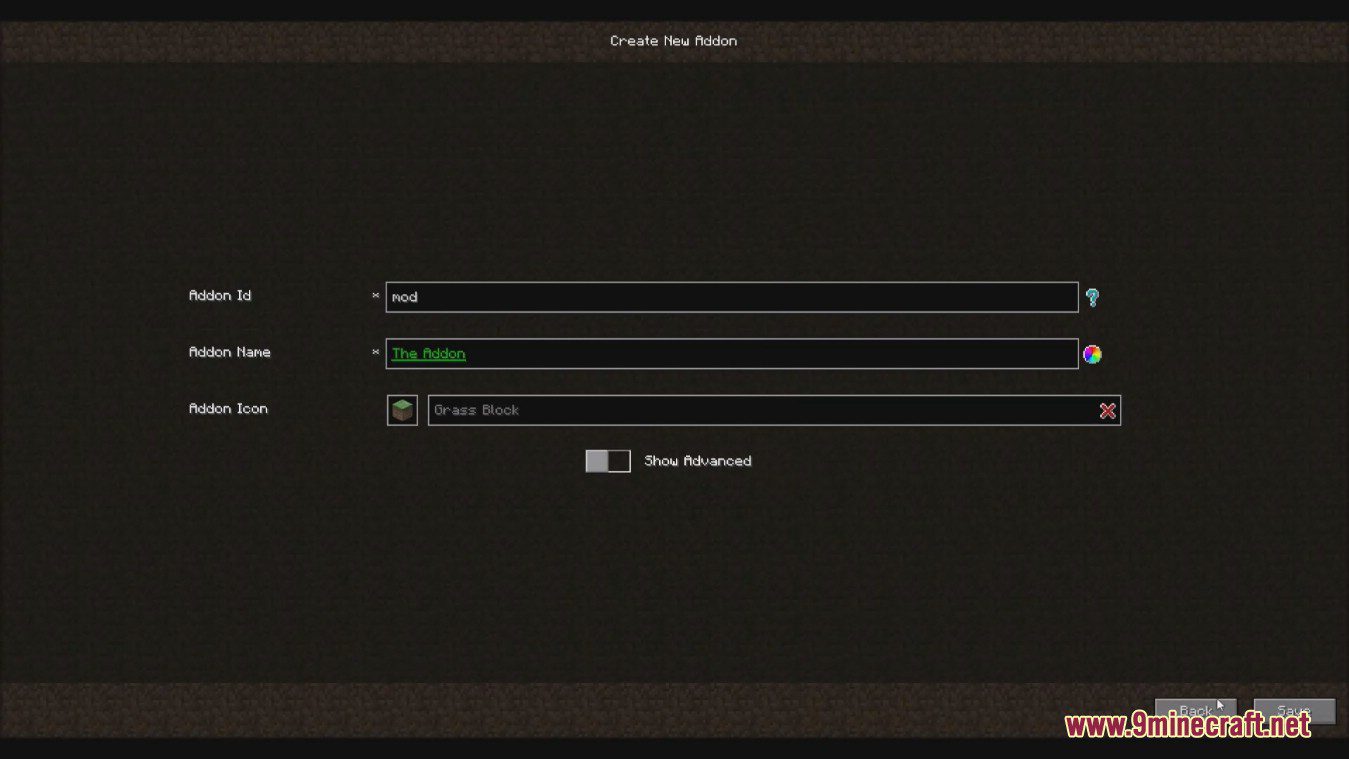
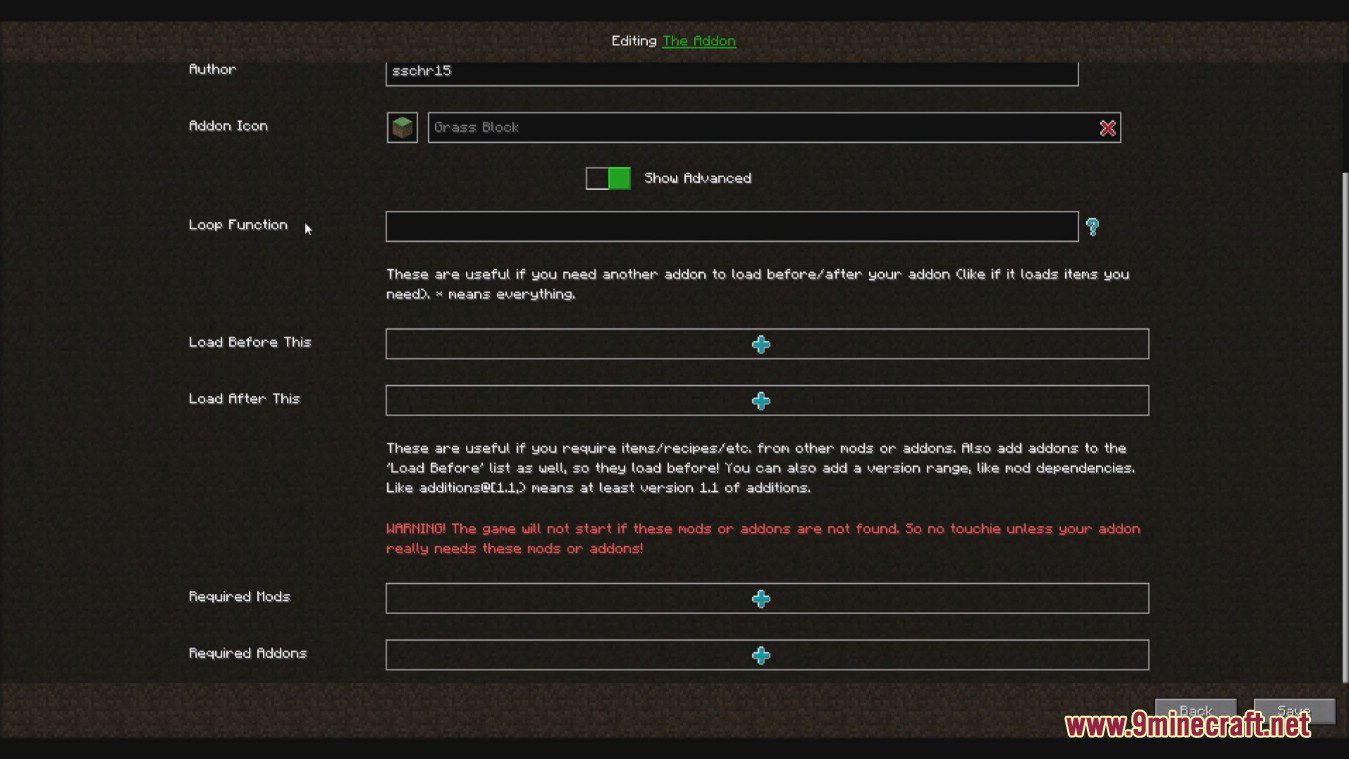
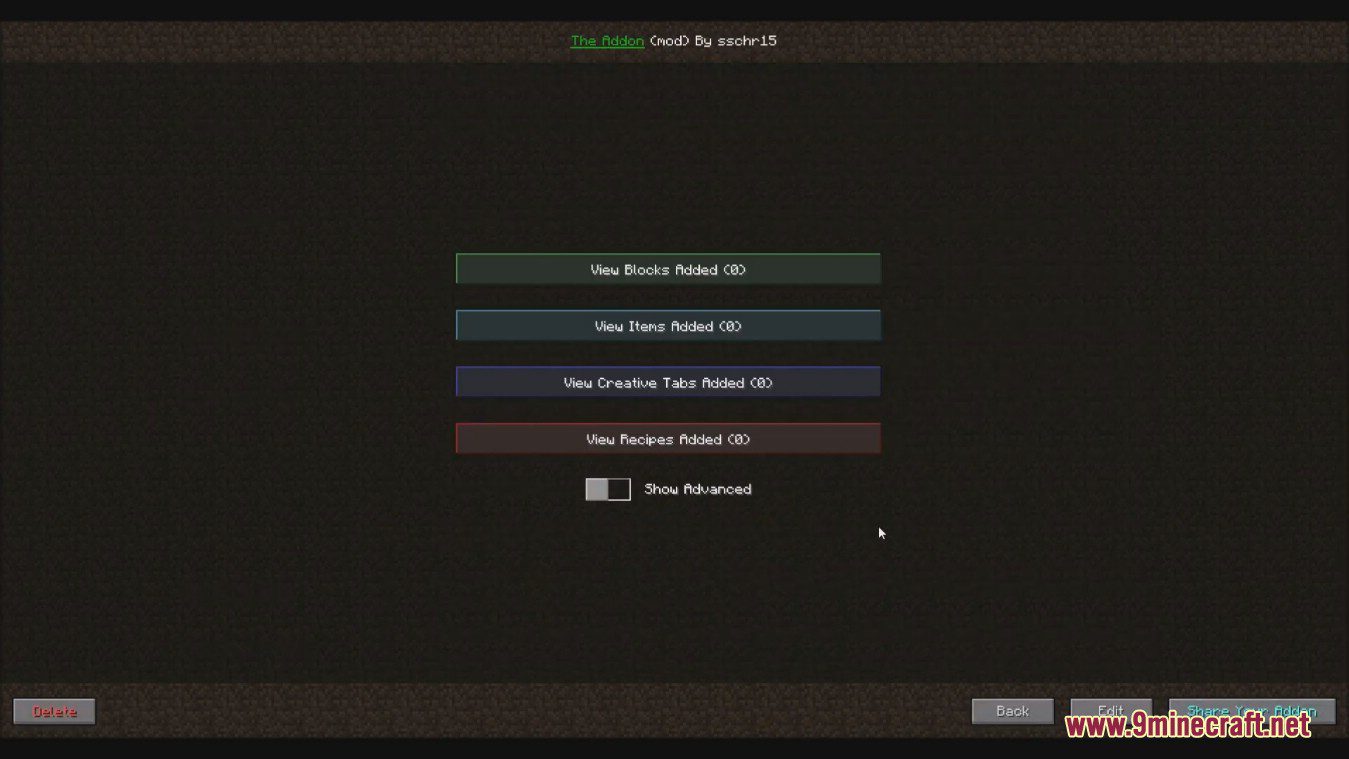
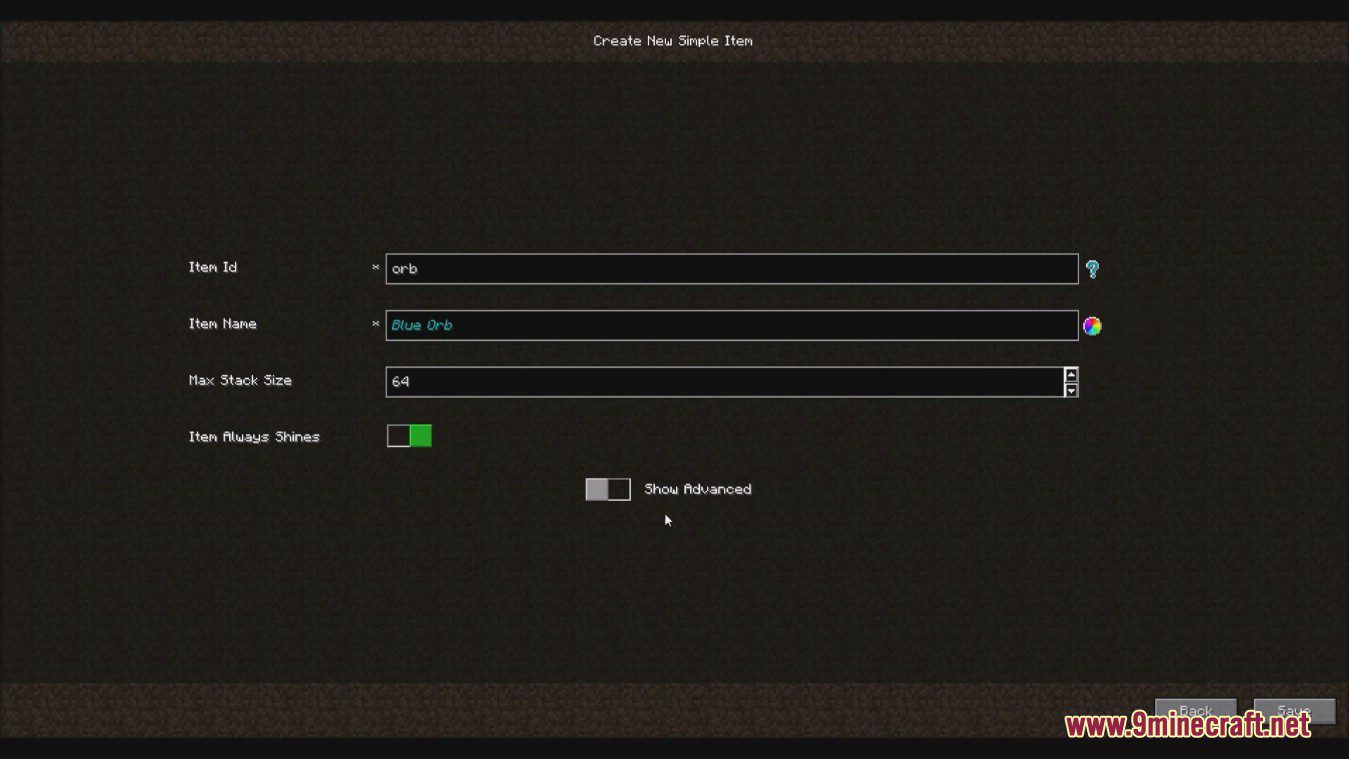
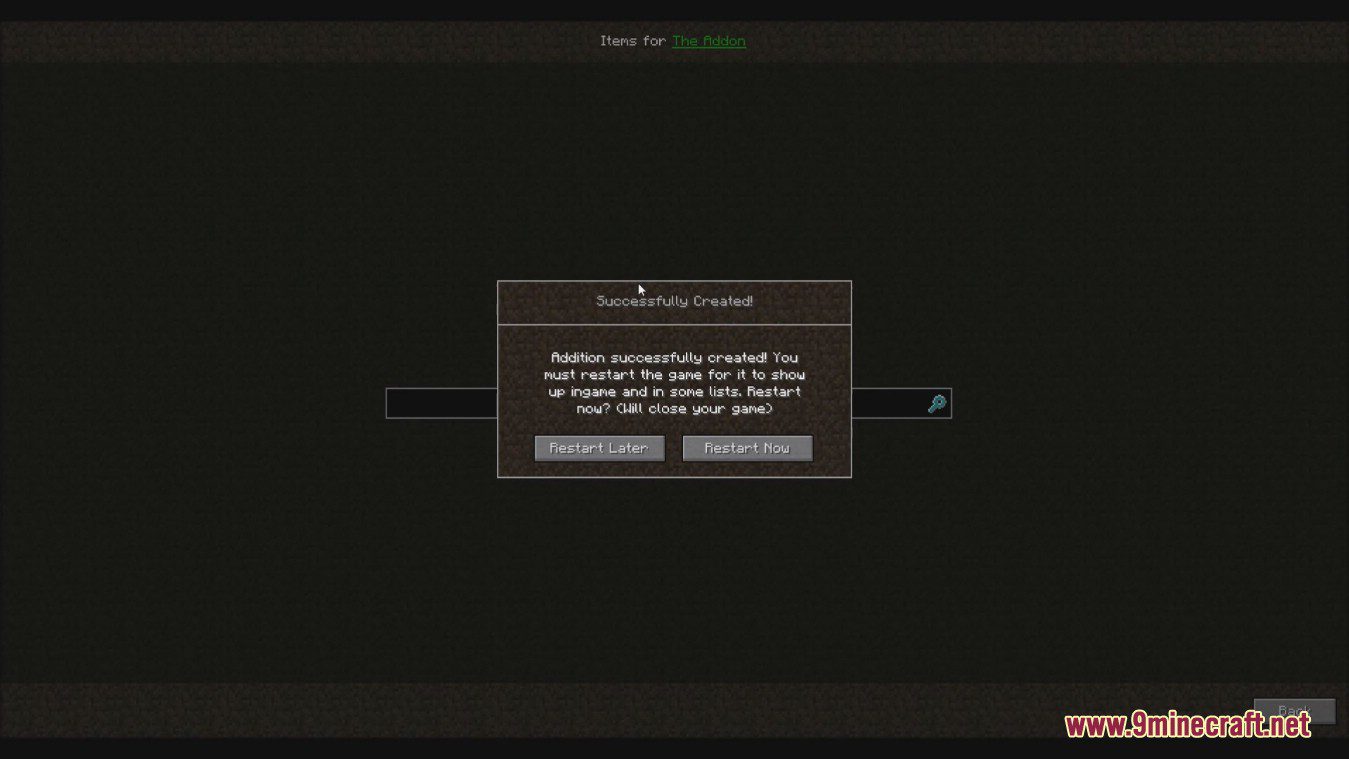
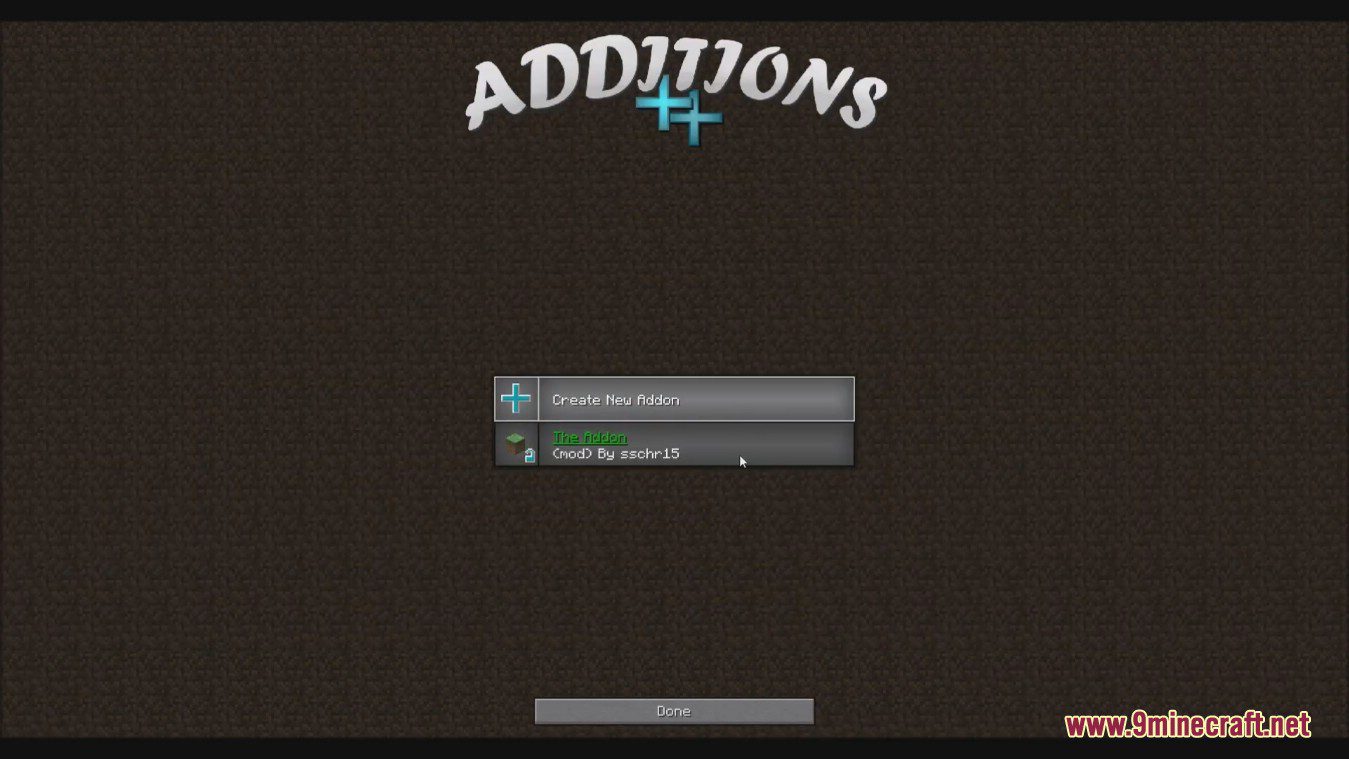
How to use:
First thing you want to do is click on the ++ button on the main menu screen!
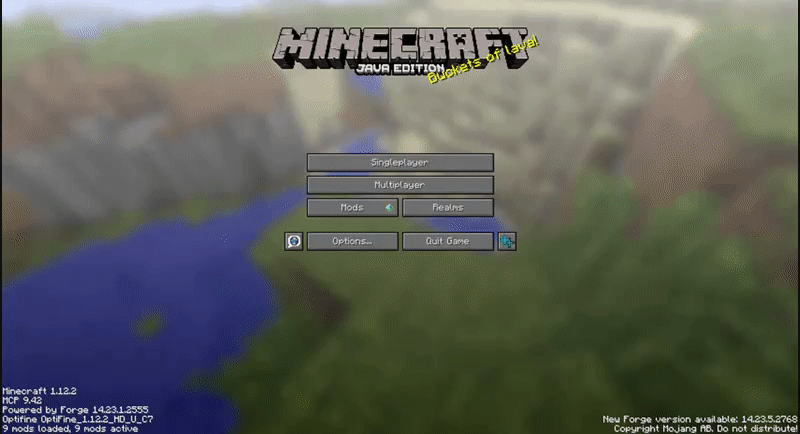
If you are using a custom main menu, or the button interferes with a button from another mod, you can move it in the config file. Or remove it entirely, in which case you can still get to the Additions GUI by going to Mods, selecting Additions, and clicking Config.
Next, click on Create New Addon, and enter an id, name, and select an item as icon for your addon, then click Save
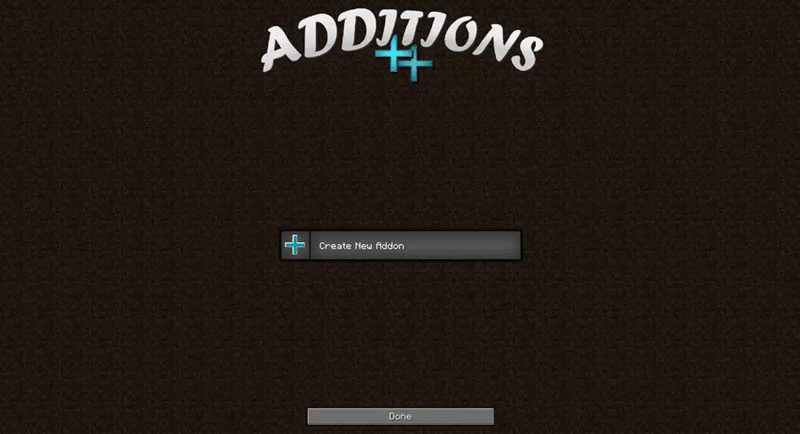
You can change the name and icon later, but not the Id!
There you go! You created an addon. Now you can add items, blocks, recipes, creative tabs, effects, and more to it, through the GUI.
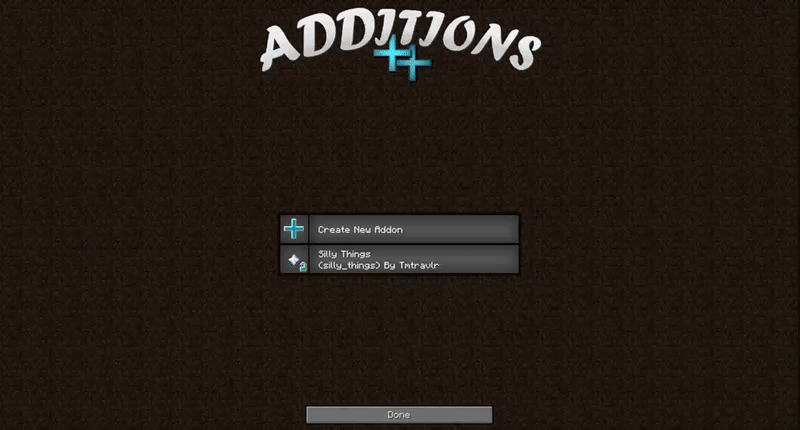
You may have noticed that button with blue text that says Share Your Addon. When you finish creating your addon, click that button to zip it in a form you can upload and share with others. It will lock your addon from changes, but you can unlock it later, of course, when you want to add a new feature.

You can place the addon in the addons/Additions folder or the mods folder (or the addons/lucky_block folder if you have the lucky block mod installed and are making a lucky block addon).
Requires:
How to install:
How To Download & Install Mods with Minecraft Forge
How To Download & Install Fabric Mods
Don’t miss out today’s latest Minecraft Mods
Additions Mod (1.12.2) Download Links
For Minecraft 1.12.2
Forge version: Download from Server 1 – Download from Server 2